Driving Visualization Improvements

The driving visualization has been improved to better support Full Self-Driving capabilities. When Full Self-Driving is engaged and apps are not displayed, the driving visualization will expand to show additional surrounding information. To disable the Expanded Full Self-Driving Visualization, tap Controls> Autopilot.
With the larger visualization, select items have slightly moved but will continue to look and behave the same. Some notable differences include the following:
- Indicator lights have been moved to the left side of the touchscreen.
- Autopilot availability, Autopilot set speed, detected speed limit and the energy bar are now displayed next to the driving speed.
- Quick access to the backup camera and wipers has moved to the bottom bar.
- Upcoming turn information will appear above the visualization if the navigation turn list is covered by another app.
Full Self-Driving (Beta)

Full Self-Driving is in early limited access Beta and must be used with additional caution. It may do the wrong thing at the worst time, so you must always keep your hands on the wheel and pay extra attention to the road. Do not become complacent.
When Full Self-Driving is enabled your vehicle will make lane changes off highway, select forks to follow your navigation route, navigate around other vehicles and objects, and make left and right turns. Use Full Self-Driving in limited Beta only if you will pay constant attention to the road, and be prepared to act immediately, especially around blind corners, crossing intersections, and in narrow driving situations.
Vehicle Information

Autopilot Set Speed

You can now change the Autopilot set speed offset by adjusting Controls > Autopilot > Set Speed Offset.
The Set Speed Offset can be configured to a FIXED speed offset for all roads or to a PERCENTAGE that will vary based on the speed limit of the road.
When activated, Autopilot will set the cruise speed to the speed limit of the road, and will adjust either to the Set Speed Offset that is specified or to the current driving speed, whichever is greater.
You can now change the Autopilot set speed by adjusting Controls > Autopilot > Set Speed to one of the following options:
SPEED LIMIT will set the cruise speed to the speed limit of the road, and will adjust either to the Set Speed Offset that is specified or to the current driving speed, whichever is greater. The Set Speed Offset can be configured to a FIXED speed for all roads or to a PERCENTAGE that will vary based on the speed limit of the road.
CURRENT SPEED will set the cruise speed to the current driving speed.
Note: Your previously set speed offset will not carry over to the new Set Speed feature.
Spotify Improvements
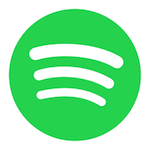
Spotify has been updated to make it easier to find and play content from your library, which now also includes collaborative playlists and podcasts. With gapless playback, you can enjoy playlists without disruption in between tracks. A Spotify home tab has been added to help you discover new content which is customized based on your listening preferences. Spotify also syncs with other devices that are logged in, making it easier to control what is playing in the car from the Spotify mobile app.
Media Search Improvements
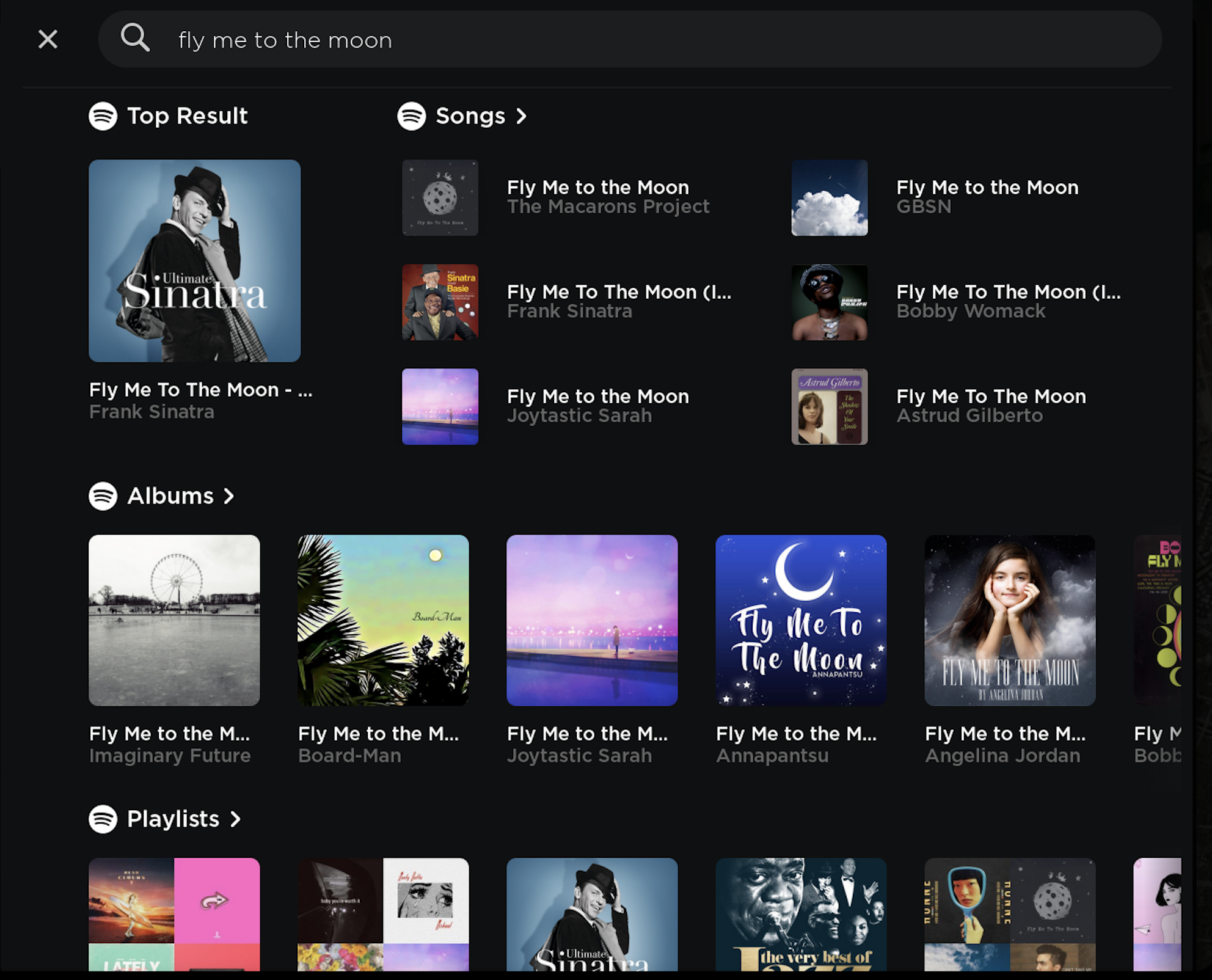
The media search results are now re-arranged for easier viewing. Results now also display based on the media source you are actively using, highlighting and making it more convenient to find what you are looking for.
Search results when searching for specific items via voice has also been improved to show you more of what you are looking for.









![First Look at Tesla's New 'Service History' Feature [Photos]](https://www.notateslaapp.com/img/containers/article_images/service-mode/service-mode-records-4.jpg/8dd9d11fd3f5159c393831cbd9f4815a/service-mode-records-4.jpg)
















