FSD (Supervised) v13.2.2
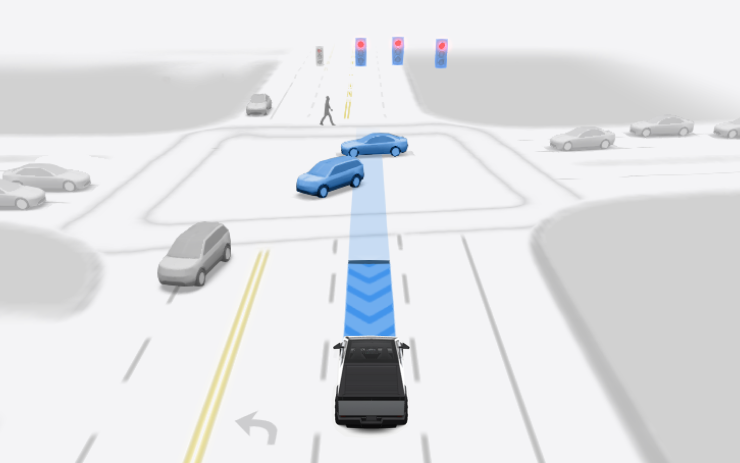
FSD (Supervised) v13 upgrades every part of the end-to-end driving network.
Includes:
- 36 Hz, full-resolution AI4 video inputs
- Native AI4 inputs and neural network architectures
- 4.2x data scaling
- 5x training compute scaling (enabled by the Cortex cluster)
- Reduced photon-to-control latency by 2x
- Speed Profiles on both City Streets and Highways
- Improved reward predictions for collision avoidance
- Dynamic routing around road closures, which displays them along an affected route when they are detected by the fleet
Upcoming Improvements:
- 3x model size scaling
- 3x model context length scaling
- Integrated unpark, reverse, and park capabilities
- Audio inputs for better handling of emergency vehicles
- Improved reward predictions for navigation
- Improvements to false braking and slower driving in parking lots
- Redesigned controller for smoother, more accurate tracking
- Support for destination options including pulling over, parking in a spot, driveway, or garage
- Efficient representation of maps and navigation inputs
- Improved camera cleaning and handling of camera occlusions
Editorial note: This version of FSD for the Cybertruck differs slightly from the other models. Some features that are in this update for other Tesla models are listed under upcoming improvements for the Cybertruck.
FSD (Supervised) v13.2.2

FSD (Supervised) v13 upgrades every part of the end-to-end driving network.
Includes:
- 36 Hz, full-resolution AI4 video inputs
- Native AI4 inputs and neural network architectures
- 4.2x data scaling
- 5x training compute scaling (enabled by the Cortex cluster)
- Reduced photon-to-control latency by 2x
- Speed Profiles on both City Streets and Highways
- Integrated unpark, reverse, and park capabilities
- Improved reward predictions for collision avoidance
- Improved camera cleaning
- Redesigned controller for smoother, more accurate tracking
- Dynamic routing around road closures, which displays them along an affected route when they are detected by the fleet
Upcoming Improvements:
- 3x model size scaling
- 3x model context length scaling
- Audio inputs for better handling of emergency vehicles
- Improved reward predictions for navigation
- Improvements to false braking and slower driving in parking lots
- Support for destination options including pulling over, parking in a spot, driveway, or garage
- Efficient representation of maps and navigation inputs
- Improved handling of camera occlusions
Full Self-Driving (Supervised)

Under your supervision, Full Self-Driving (Supervised) can drive your Tesla almost anywhere. It will make lane changes, select forks to follow your navigation route, navigate around other vehicles and objects, and make left and right turns. You and anyone you authorize must use additional caution and remain attentive. It does not make your vehicle autonomous. Do not become complacent.
Full Self-Driving (Supervised) is enabled on your vehicle. To use the feature, pull the drive stalk down once. You can disable Full Self-Driving (Supervised) in Autopilot Settings.
Start FSD (Supervised) from Park
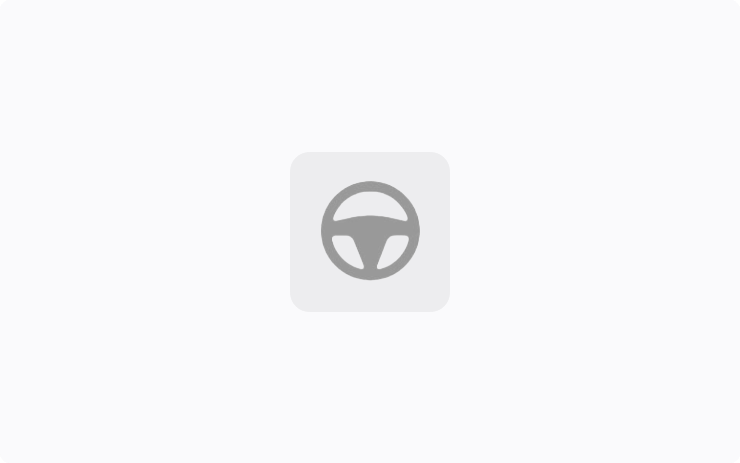
When enabled, a button will appear on the map when driver requirements are met, and the brake pedal is pressed and released. Driver requirements include (but are not limited to):
- Driver is seated in driver's seat
- Driver is buckled
- Cabin Camera is unobstructed
When Brake Confirm is disabled, pressing the button will allow Autopilot to apply the brakes and engage FSD (Supervised).
You can enable this feature in Autopilot > Start FSD (Supervised) from Park.
This feature does not make your vehicle autonomous and you must remain attentive and be ready to take over at any time. Only a licensed driver authorized to operate the vehicle should be allowed access to the driver's seat position any time the vehicle is not in Theater or Arcade modes.
Update to Data Sharing
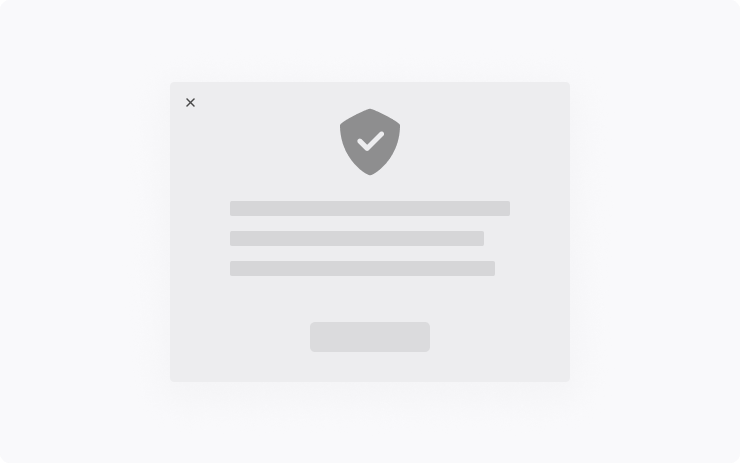
Improve your vehicle's safety and convenience features such as siren recognition, by choosing to opt-in and share sound detection data with Tesla. A short audio recording is collected when an approaching emergency vehicle is recognized.
You can change your data sharing preferences at any time. Even if you opt-in, sound detection data is not associated with your account or VIN.
Camera Visibility Detection
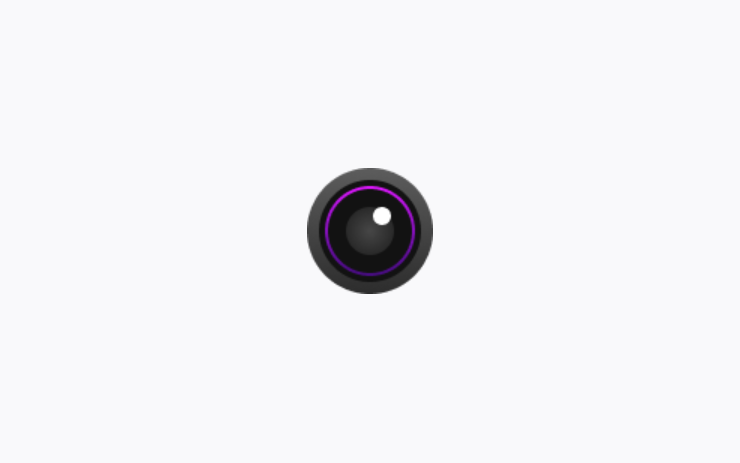
At the end of your drive, you will receive a notification if poor camera visibility is detected. To view these images go to Service > Camera Visibility.
Images do not leave the vehicle and are not shared unless Data Sharing preferences permit. They are automatically deleted after two days. To review your Data Sharing settings, go to Software > Data Sharing.
Custom Wraps and License Plate
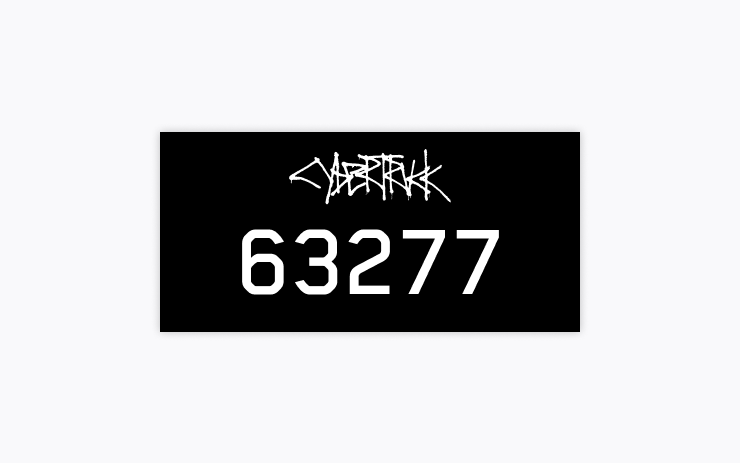
Personalize your Cybertruck with a custom wrap and license plate. Use one of many preloaded designs or create and upload custom ones using a USB flash drive to make your Cybertruck unique.
Go to the Paint Shop app in Toybox or tap the paint or license plate button in Controls > Software.
Rainbow Road
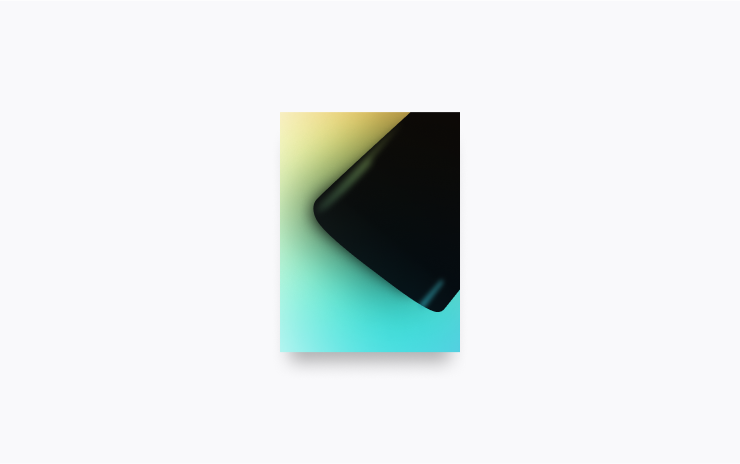
Experience Rainbow Road inside the cabin with accent lighting. Go to App Launcher > Toybox > Rainbow Road.
Rear-View Camera
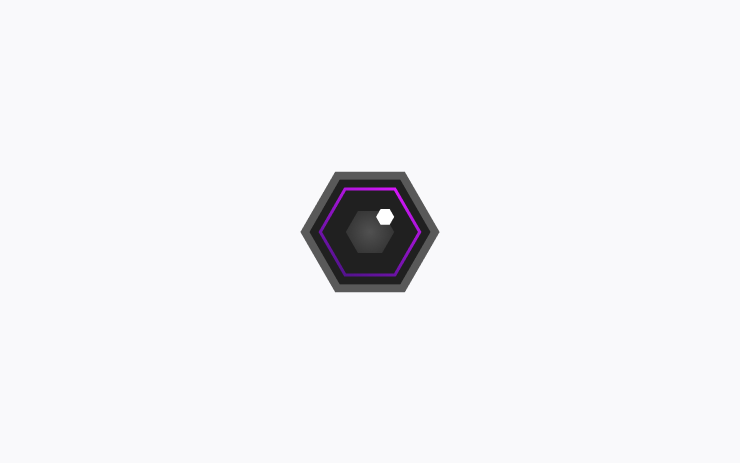
You can now pinch or tap on the rear-view camera to adjust the zoom level. The camera view has also been enlarged when displayed over maps, and an additional shortcut has been added for quick access to the Camera app.
Play Games on Rear Screen
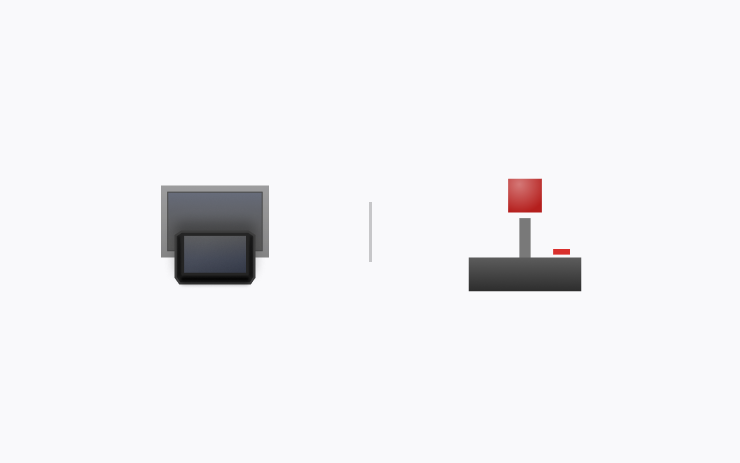
Play games from the backseat. To start a game on the rear touchscreen, open the Arcade app. You can also join a game that started on the front touchscreen. Use a paired Bluetooth controller and/or headset to enhance your gaming experience.
Santa Mode

Spread holiday cheer year round and transform your in-car experience with holiday themed effects. Santa Mode changes your vehicle's visualization into Santa's sleigh, reindeers, elves and more.
Go to App Launcher > Toybox > Santa Mode.
Apple Watch
Tesla for Apple Watch allows you to pair your watch as a key and unlock and lock your vehicle without ever pressing a button - just like phone key. You can also see the state of your vehicle's battery with a watch face complication and perform actions such as opening the frunk or trunk.
Mobile App Dashcam Viewer
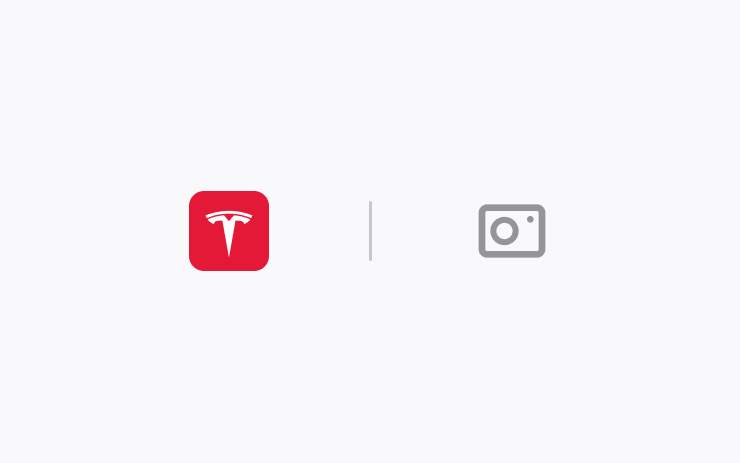
Watch and save Dashcam and Sentry Mode clips directly from your phone. First, ensure the View Camera via Mobile App setting on the touchscreen is enabled (Controls > Safety). Then, on your mobile app, go to Security > Dashcam Viewer. Clips are end-to-end encrypted and can't be accessed by Tesla.
This feature requires iOS mobile app version 4.39.5 or higher, and Premium Connectivity.
SiriusXM
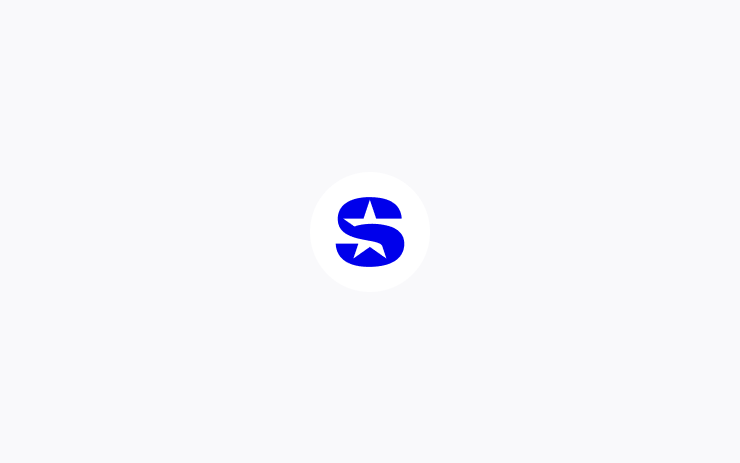
SiriusXM offers an extensive and personalized audio experience. Get access to all your favorites—from ad-free music, talk and news to sports, comedy, and other exclusives in your vehicle and on your phone. Tap the SiriusXM icon from the App Launcher to start your free trial.
Requires Premium Connectivity or a Wi-Fi connection.
Auto Shift (Beta)
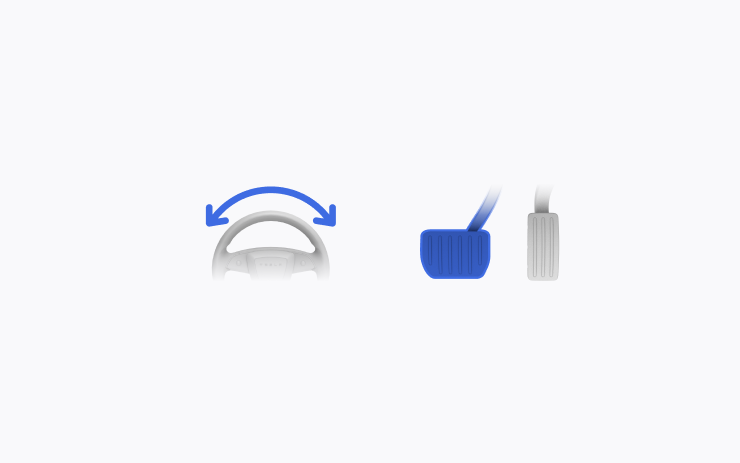
To assist with reversing out of a parking spot, parallel parking, multipoint turns, and similar driving maneuvers, Auto Shift (Beta) can now also shift between Drive and Reverse, in addition to shifting out of Park.
Auto Shift (Beta) assists you with shifting without using the touchscreen based on your surroundings. Go to Controls > Dynamics > Auto Shift (Beta).
This feature is designed to enhance your driving experience and may only be available in certain circumstances. Drivers must remain attentive at all times.
Set Arrival Energy
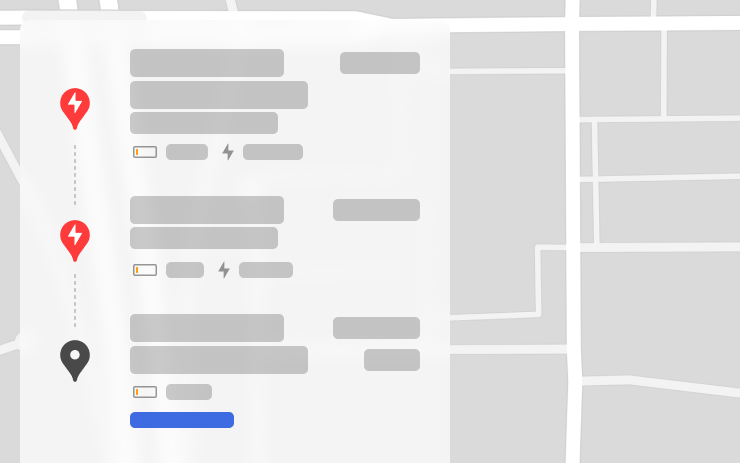
You can now set a preferred battery charge level for when you arrive at your destination—higher if you’d like more charge, or lower if you prefer a faster arrival. Trip Planner will adjust your route accordingly, adding or modifying recommended charging stops and durations.
In your vehicle’s turn-by-turn list, choose Set Arrival Energy for your final destination.
Precipitation Map and Weather at Destination
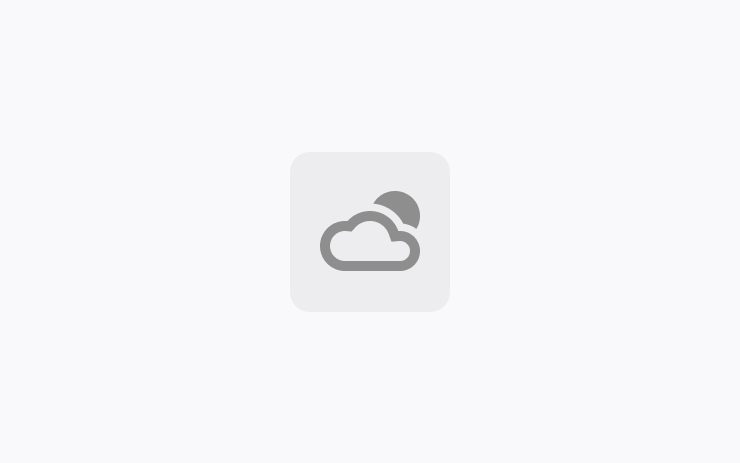
You can now view precipitation in your area directly on your vehicle's map. Addtionally, while navigating, you can see the destination's weather in the weather popup. You will also be updated on any significant differences between your current location and final destination.
Requires Premium Connectivity.
Editorial note: This feature is now available on Intel vehicles for the first time.
Search Along Route
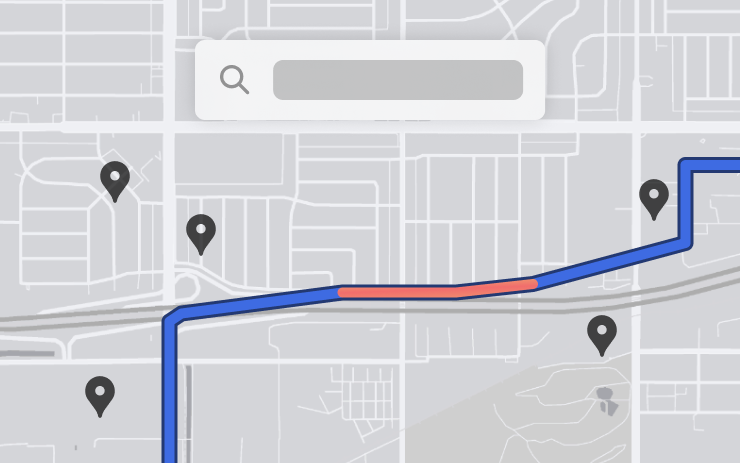
While navigating, when you search for a location (like coffee shops, fast food, or other stops), the results are now filtered to show options along your route. Each result also includes an estimated detour time.
Rear Cross Traffic Alert
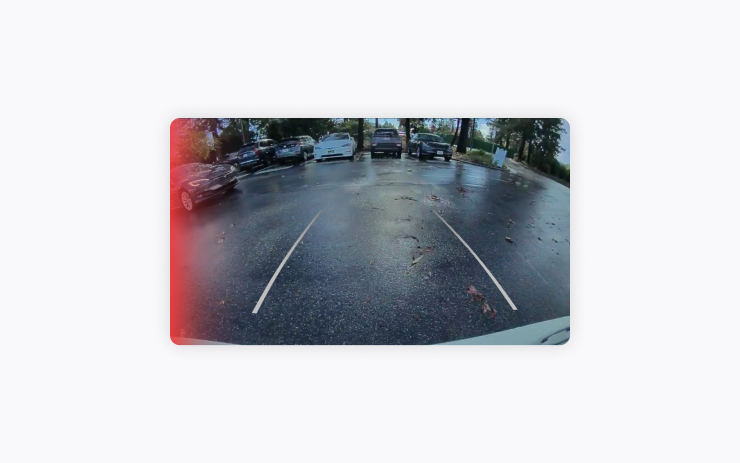
When you shift into Reverse, your vehicle will alert you if it detects a pedestrian or vehicle crossing behind you by highlighting the corresponding side of the rear-view camera feed in red.
TuneIn

Explore the all-new TuneIn Radio on Tesla — still completely free with no setup needed. Start enjoying over 100,000 music, sports, news & talk radio stations, along with 3 million podcasts, audiobooks, and more. TuneIn now features a redesigned personalized interface per driver profile, improved support for sports and podcasts, and richer station profiles.
Requires Premium Connectivity or a Wi-Fi connection.
Light Show Update
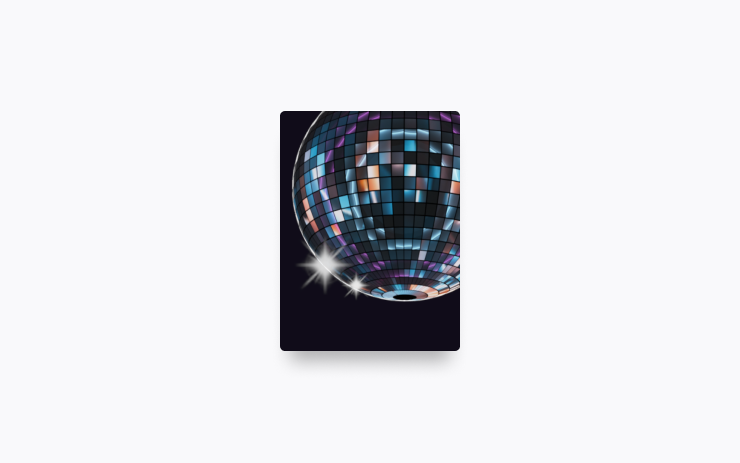
Time to celebrate with the latest Light Shows to the tune of Cyber Symphony by Lionel Yu and Ready for Assault by Evgeny Bardyuzha. You can play the show instantly or schedule it up to 10 minutes in advance, either on a single vehicle or synced with friends.
Light Show enthusiasts can control interior lighting, add display color effects, and create longer custom shows. To play a custom show, save the show files in a "LightShow" folder on your flash drive, connect, and select.
Start the show from your mobile app (version 4.39.5+ required) or go App Launcher > Toybox > Light Show on your vehicle's touchscreen.
Theater and Video Updates
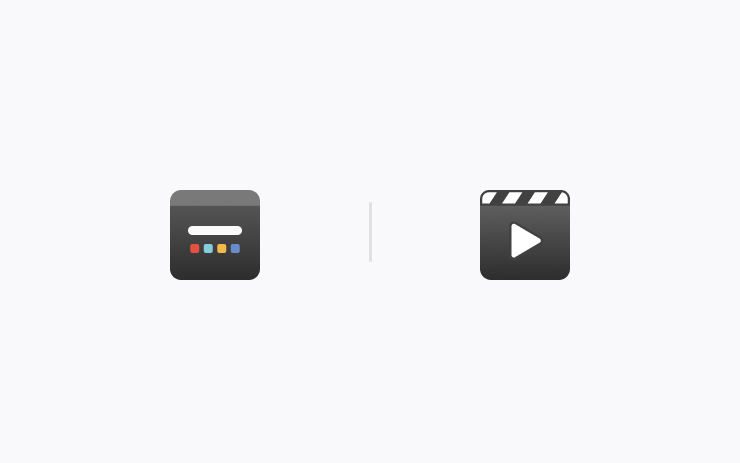
- Interact with the rear Theater from the front screen while driving to edit playlists or pause videos. (2021+ Model S, 2021+ Model X, Cybertruck, 2024 Model 3 only)
- Use the media card to play and pause any active video content playing through the browser or Theater.
- Start a video in the web browser before your drive to enjoy your favorite content as audio on the road.
Boomerang Fu
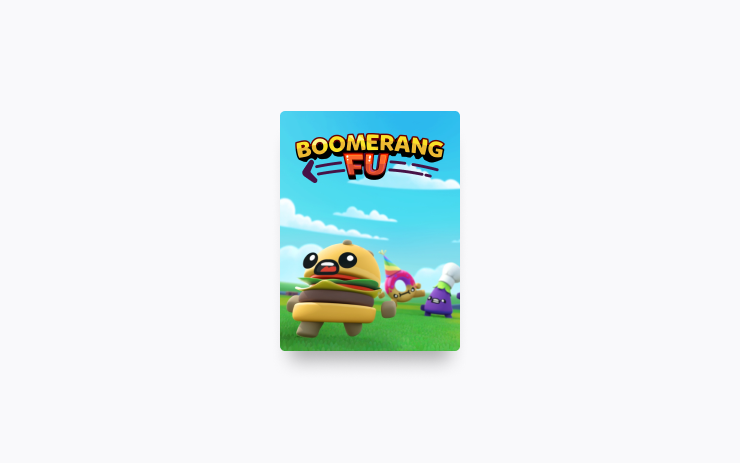
Slice and dice your friends with boomerangs in this frantic physics party game. Join a crew of your favorite foods as you grill, chill and spill your enemies. Discover ridiculous power-ups and stack them together in deadly combinations. To play, shift into Park, and go to App Launcher > Arcade > Boomerang Fu.
Seats Control
The new Seats control panel allows you to adjust the position of the unoccupied passenger seat, including second-row seats. (where available).
Go to Controls > Seats.
Maintenance Summary
This feature provides a record of when common maintenance actions were last performed and recommends when to perform them next. Maintenance records persist on the vehicle through factory resets, providing a record of previously performed maintenance actions for current and future owners. Go to Controls > Service > Maintenance.
Minor Updates
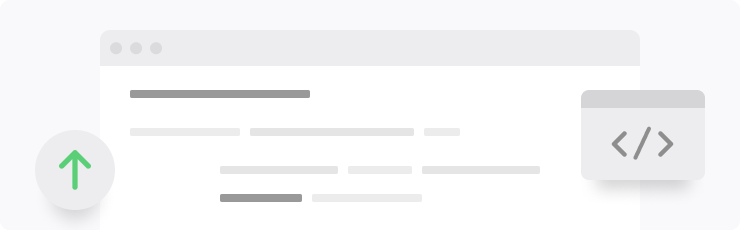
- Experience Rainbow Road inside the cabin with accent lighting. Go to App Launcher > Toybox > Rainbow Road. (2024 Model 3 and Cybertruck only)
- Vampire Survivors has been updated to "Ode to Castlevania", adding new quality of life features and performance improvements. (AMD Ryzen only)
- Tap “Nearby Parking” on any point-of-interest page to get directions to nearby parking and start your journey with ease. (All Models)
- Navigation will now dynamically route around road closures and display them along an affected route when they are detected by the fleet. (All Models)
- If someone attempts to open the door or trunk while Sentry Mode is active, you’ll receive a notification on your mobile app. (All models except Legacy Model S & X)
- Steam (Beta) has been updated to SteamOS 3.6, bringing performance enhancements and improved game compatibility. (2021+ Model S & Model X)
- When reviewing Dashcam clips in your vehicle, the video player will skip directly to the recorded event. (All Models)
- The Energy app's Consumption page has been updated to let you view your energy usage over the last 200 miles. (Model 3 & Model Y)
- The Energy app now features a new Consumption page where you can visualize your energy usage over the last 200 miles. It also displays your projected range based on your average consumption and remaining battery. (2021+ Model S, 2021+ Model X and Cybertruck)
- When navigating to a Supercharger, upon arrival you will be notified on the touchscreen of any stalls that are currently out of service. (All models except Legacy Model S & X)
- With Autosteer active, a new telltale will indicate which lanes are available for Automatic Lane Change. (Europe only)
- While reversing, your music volume can automatically lower to help you focus on parking. Go to Controls > Safety > Lower Volume in Reverse. (All Models)
- Minor fixes and performance enhancements have been applied. (All Models)
Fart on Sit
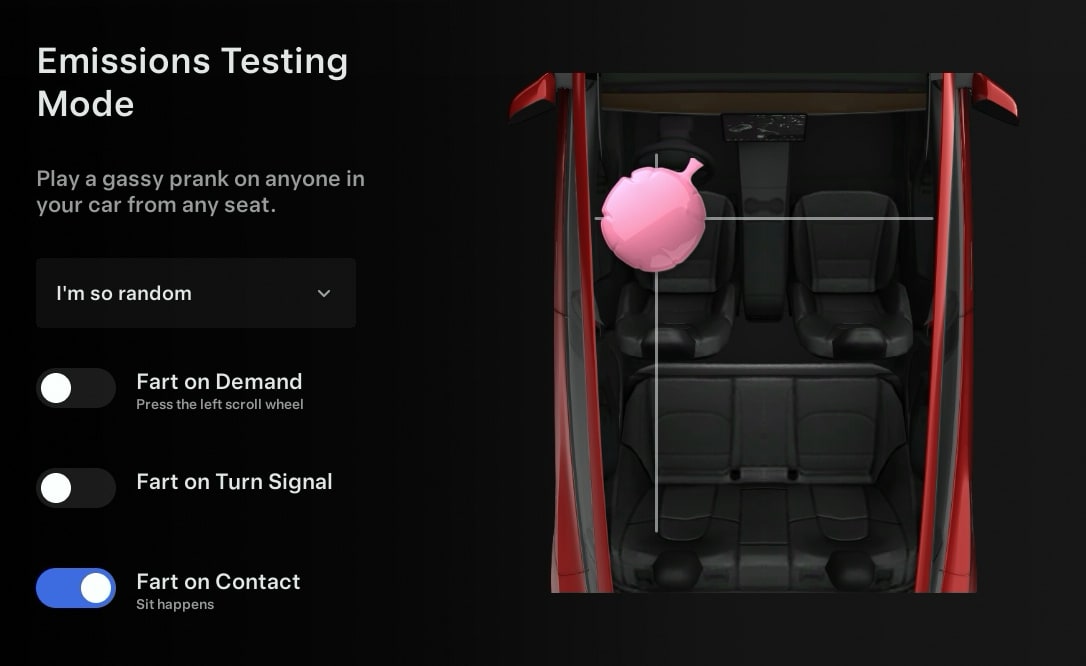
For the Emissions Testing Mode easter egg, you can now have your vehicle fart when someone sits down in their seat.
The sound will come from the direction of their seat. For example, a fart sound will sound from the front-right speaker when someone sits in the front passenger seat. It will play the sound selected in the fart selection box, or play a random fart if you choose "I'm so random."
This option defaults to off after every drive.
Voice Assistant
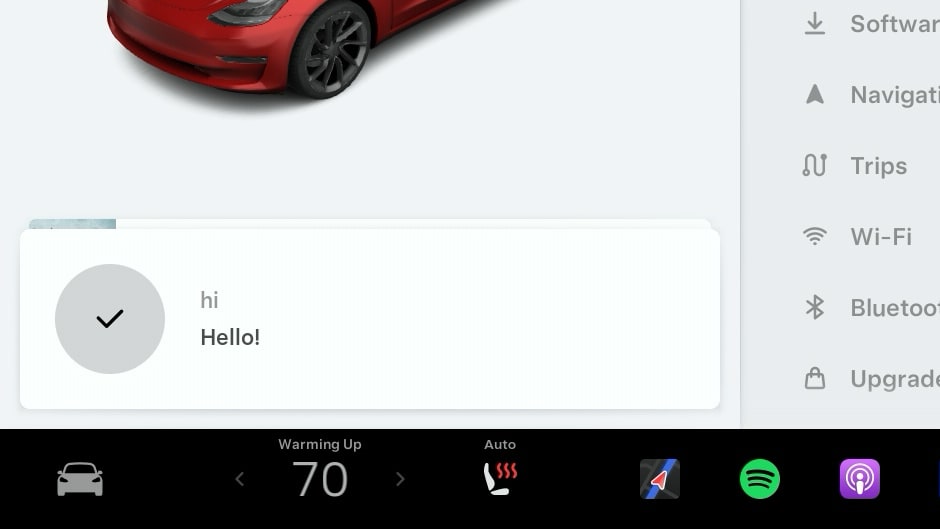
You can now say 'Hi' or 'Hello' to your vehicle through the voice command prompt and the vehicle will respond with "Hello!"
This is the first sign of Tesla adding a smart voice assistant to the vehicle.
When you initiate a voice command, the vehicle will also start listening for a command right away and will no longer beep.
Equalizer

You can now reset the equalizer settings with the touch of a button by tapping the new circular arrow to the right of the equalizer. This will bring all settings back down to 0.
Service Mode Updates
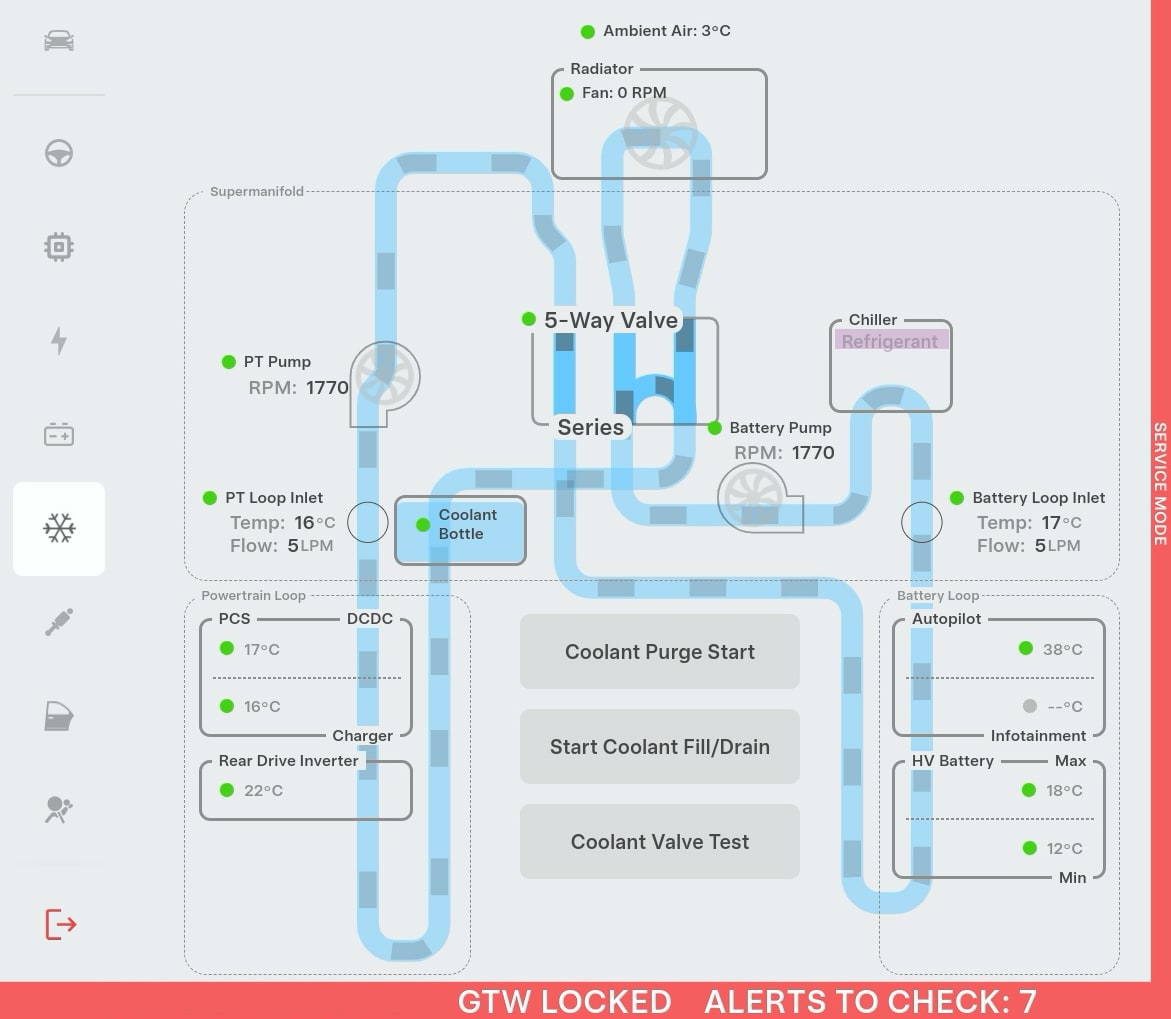
Several screens in Service Mode have been updated to show larger visualizations, such as the Airbags and Seats menu.
Tesla has also introduced several new visualizations to vehicles with the Intel infotainment unit, that were previously only available on AMD-based vehicles. Some of these includes Coolant and HVAC options.
The only new feature in Service Mode is for the Cybertruck under Service Mode Plus, which includes:
Connector Reference (Service Mode Plus)
A new Connector Reference panel is available to help find connectors and highlight harnesses on the vehicle. Rotate the 3D model to explore or type in the search bar to find a specific connector.
Performance Improvements
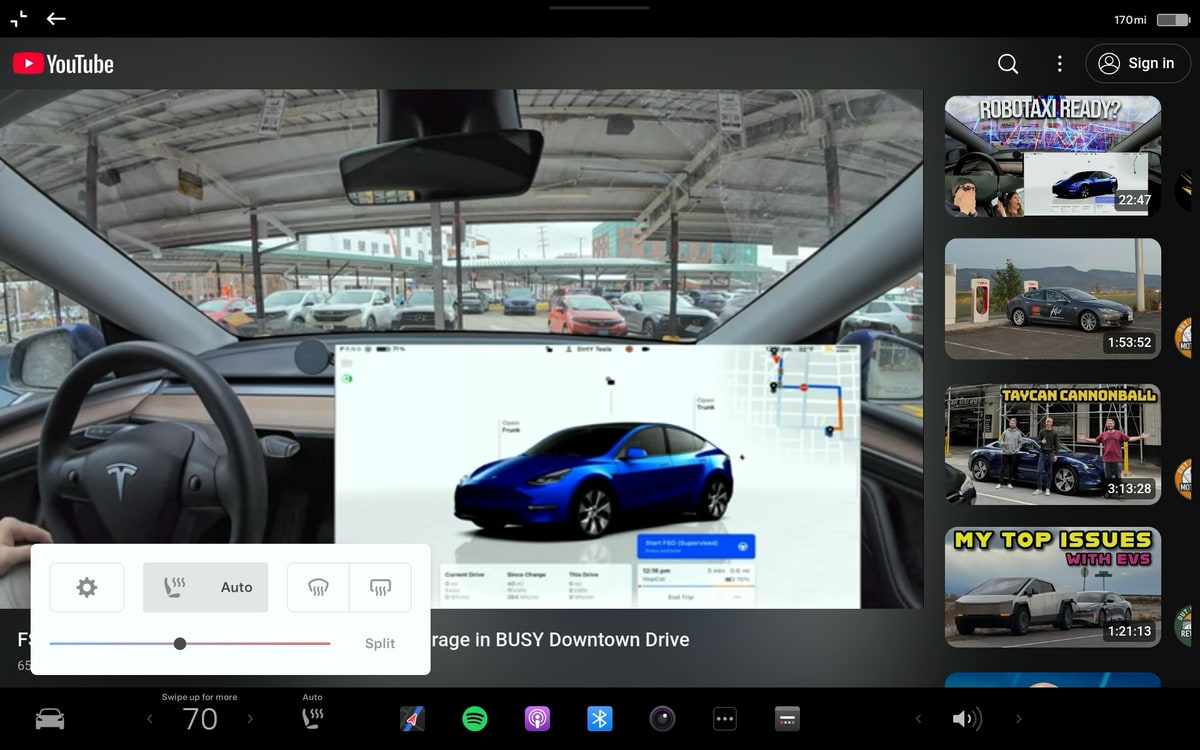
Intel users are seeing performance improvements while using the Tesla interface, especially in more demanding areas like Tesla Theater. Videos on YouTube now stutter less and Tesla Theater can be minimized much more smoothly than before.
The media controls can now control YouTube videos and other video content on websites as well.
Rearranged Menus
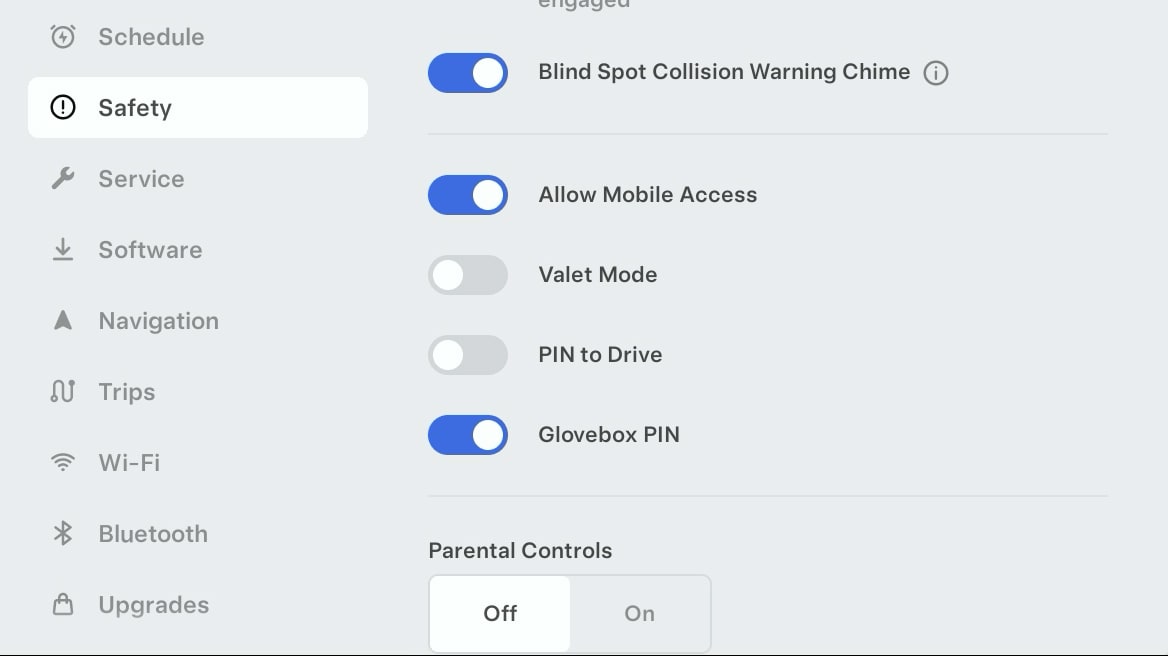
With the addition of the Seats menu to settings, Tesla has now rearranged the menu options so that the more used options are now more easily accessible.
The Software menu has been moved up, while other options like Navigation and Trips have been moved down to be close to WiFi, Bluetooth and Upgrades.
Custom Lock Sound
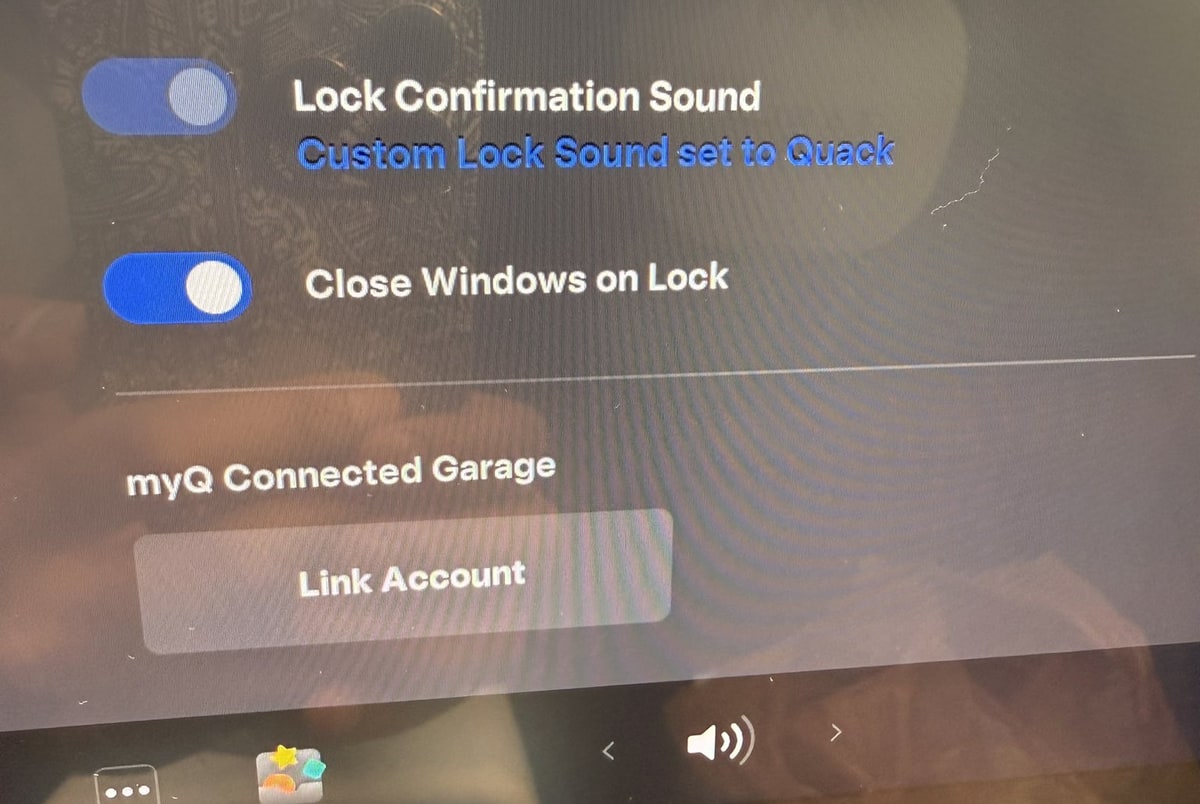
The currently selected custom lock sound is now shown underneath the Lock Confirmation Sound option in the Controls > Locks menu.
Ambient Lighting Easter Eggs
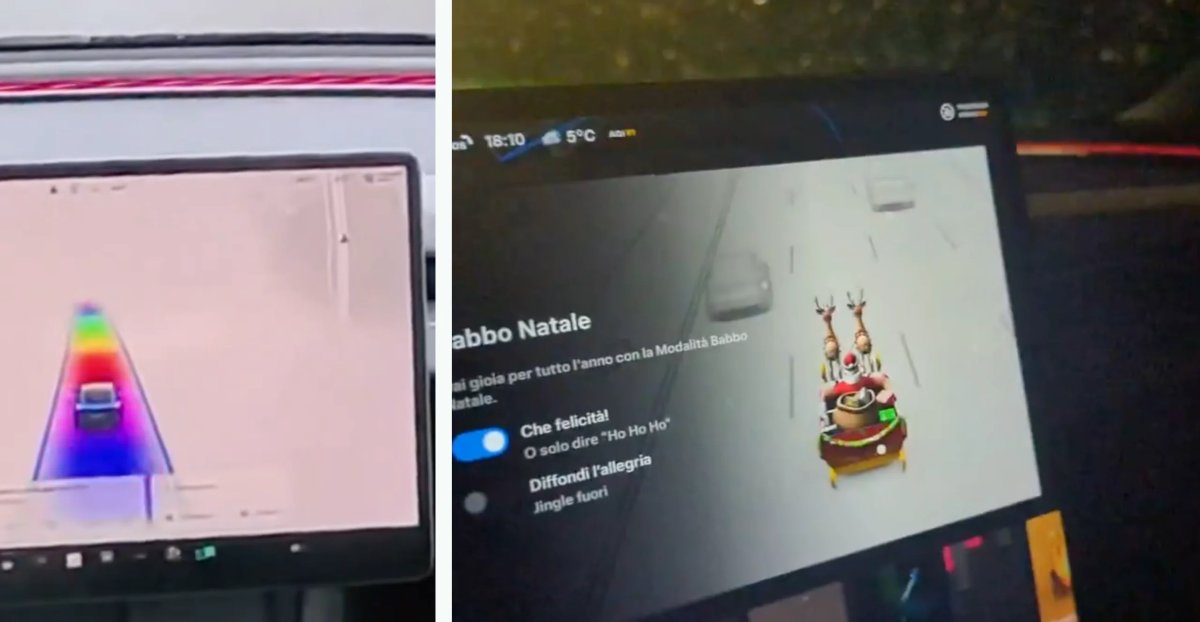
The Rainbow Road and Santa Mode easter eggs have been updated on vehicles that include the ambient lighting feature.
There are new options in these easter eggs that let you enable or disable the ambient lighting while the easter egg is active.
If enabled, the light strips will cycle through colors of the rainbow when the Rainbow Road easter egg is enabled. For Santa Mode, the interior lights will cycle between red, green and white.
Updated Energy App
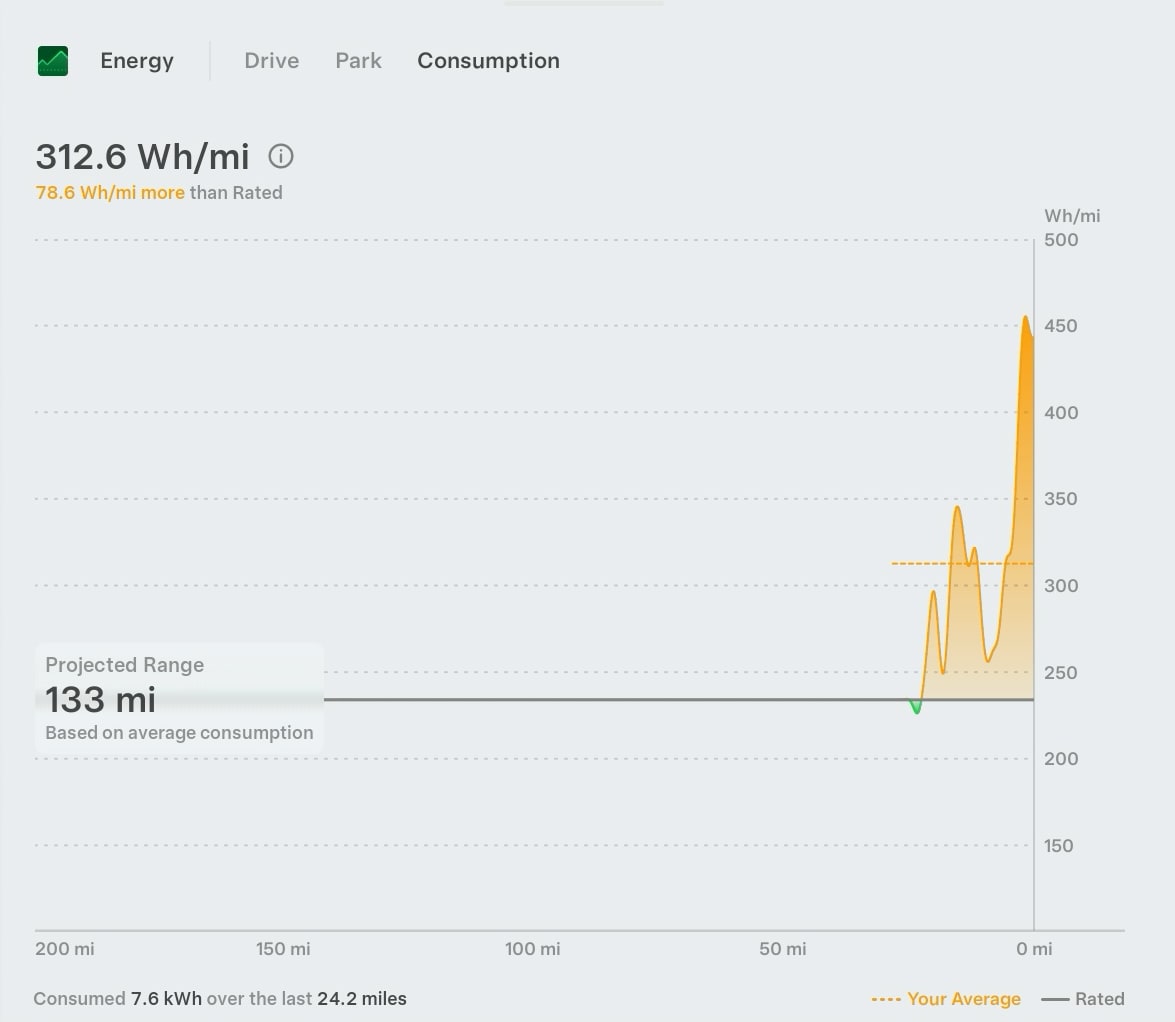
The Consumption tab has been updated with several changes, including:
- The last 200 miles are shown, instead of a user-selectable, 5, 15 or 30 miles.
- Instant Range / Average Range has been removed to simplify the interfact
- Average range as moved to the top left and now shows the offset from the vehicle's EPA rated Wh/mi
- Total energy consumption is now displayed at the bottom left
Toll Roads
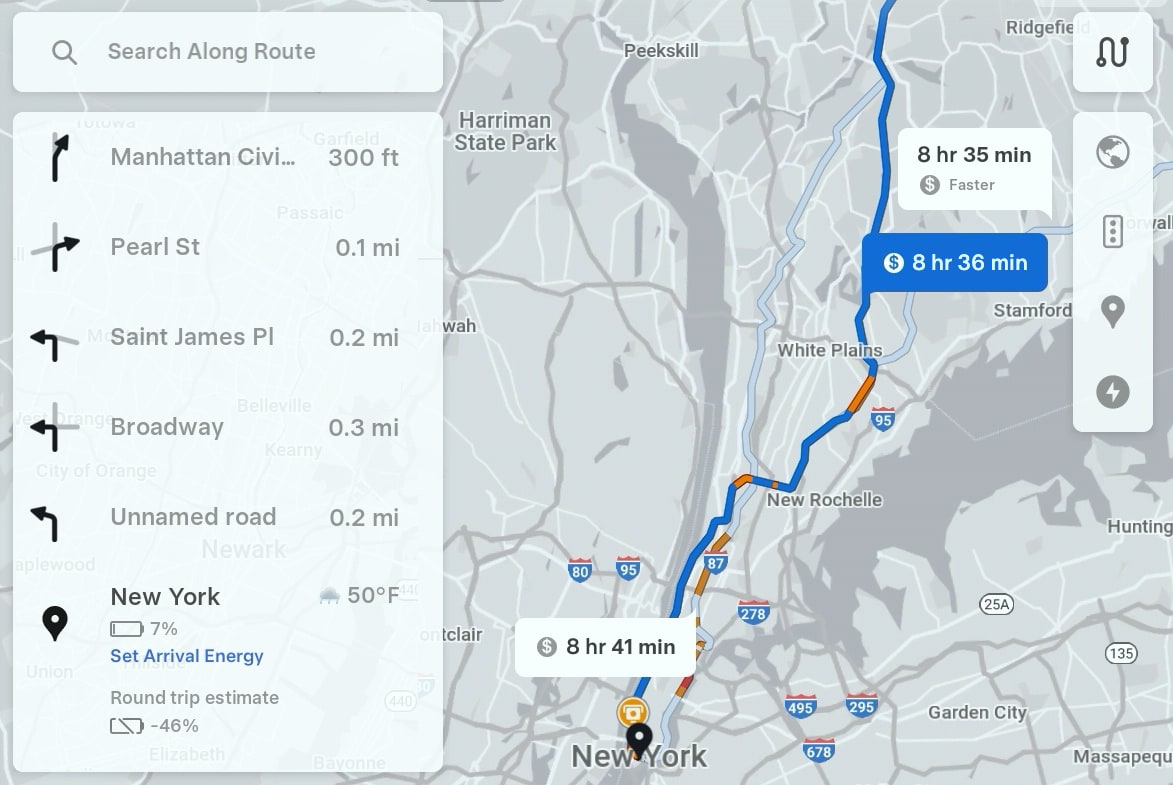
When navigating to a destination, the alternative routes menu that is displayed when you first enter a destination, will now show you which routes include tolls by displaying a dollar sign icon next to the travel time.
Limiting Explicit Content on YouTube Music
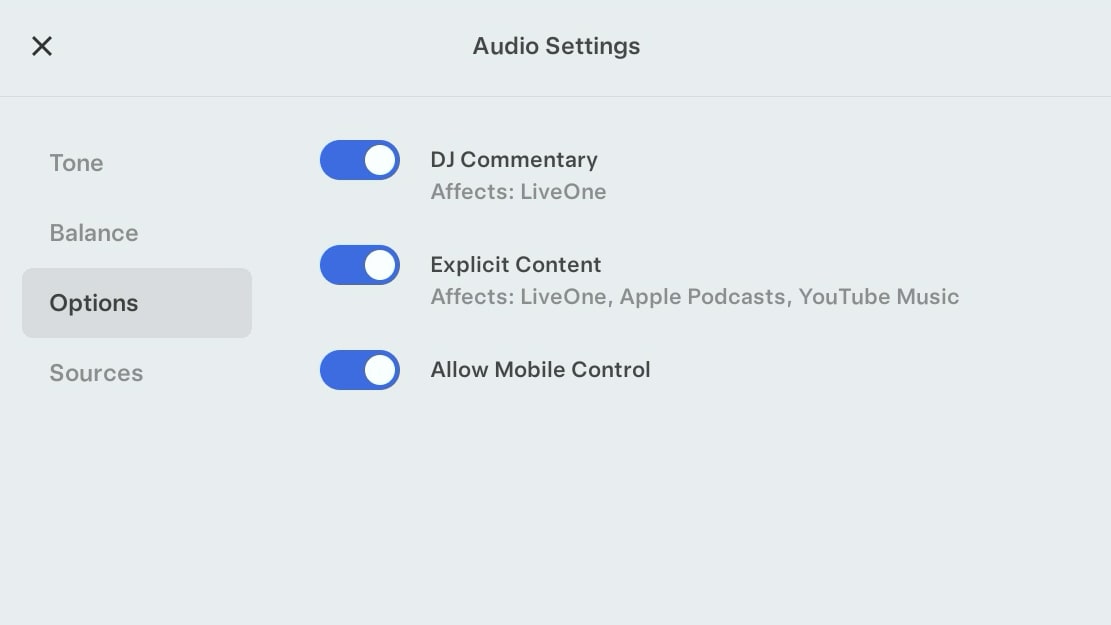
The Exlicit Content toggle under Audio Settings now applies to YouTube Music as well. This now support LiveOne, Apple Music, Apple Podcasts and TIDAL.
Charging Icons
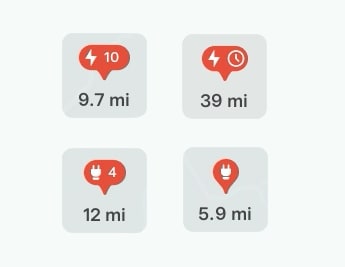
Tesla has redesigned the charging pins that appear on the map. Supercharger and third-party chargers pins are now an oval shape instead of circular.
Instead of just having the number of charging stalls available, Tesla has add the charging icon, to make it more obvious these are charging stations.
Dashcam Viewer Speed
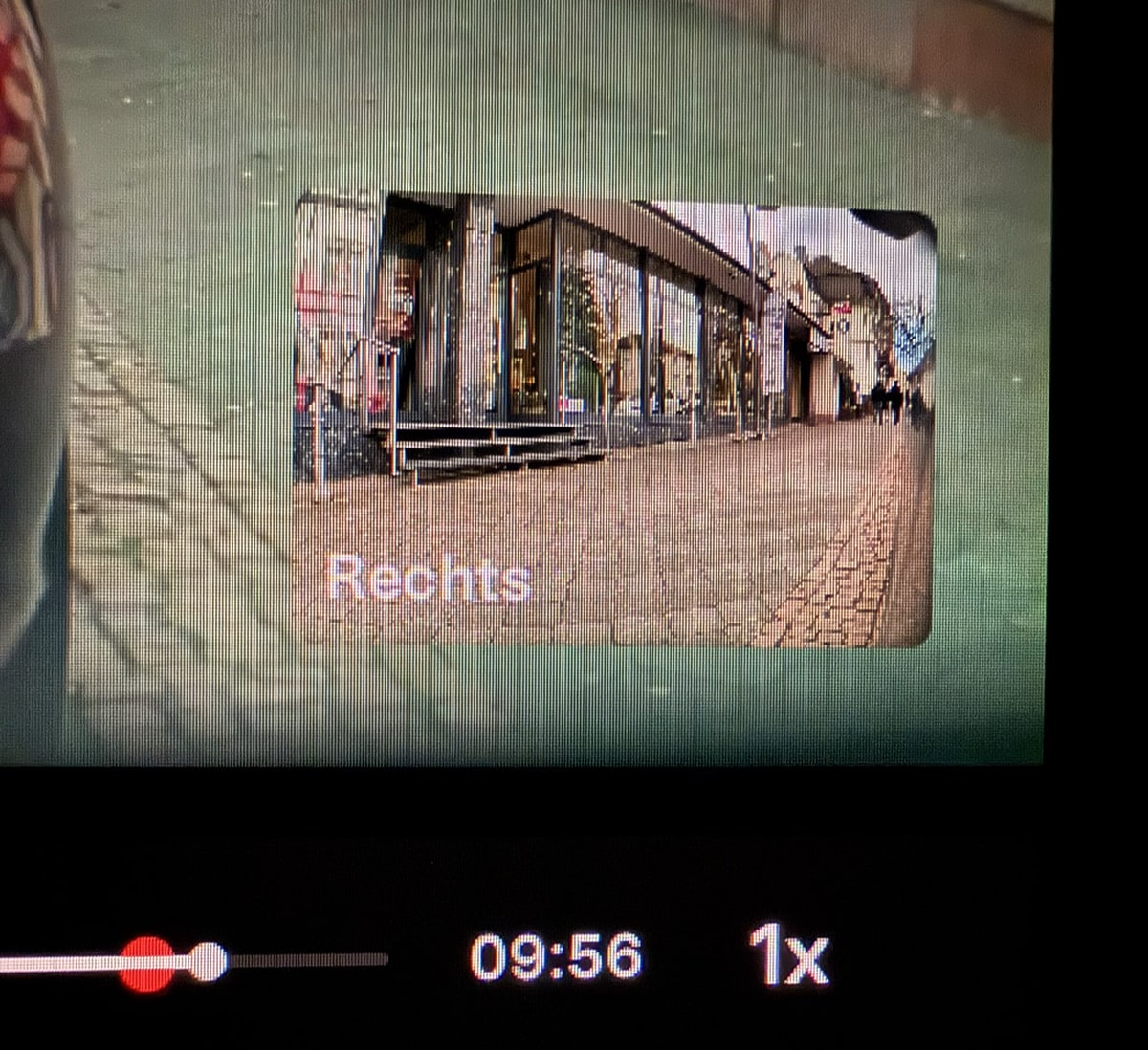
You can now adjust the Dashcam Viewer's playback speed. Users can pick from 0.5x, 1x or 2x playback speeds by tapping the playback speed button.
Tire Pressure Indicator
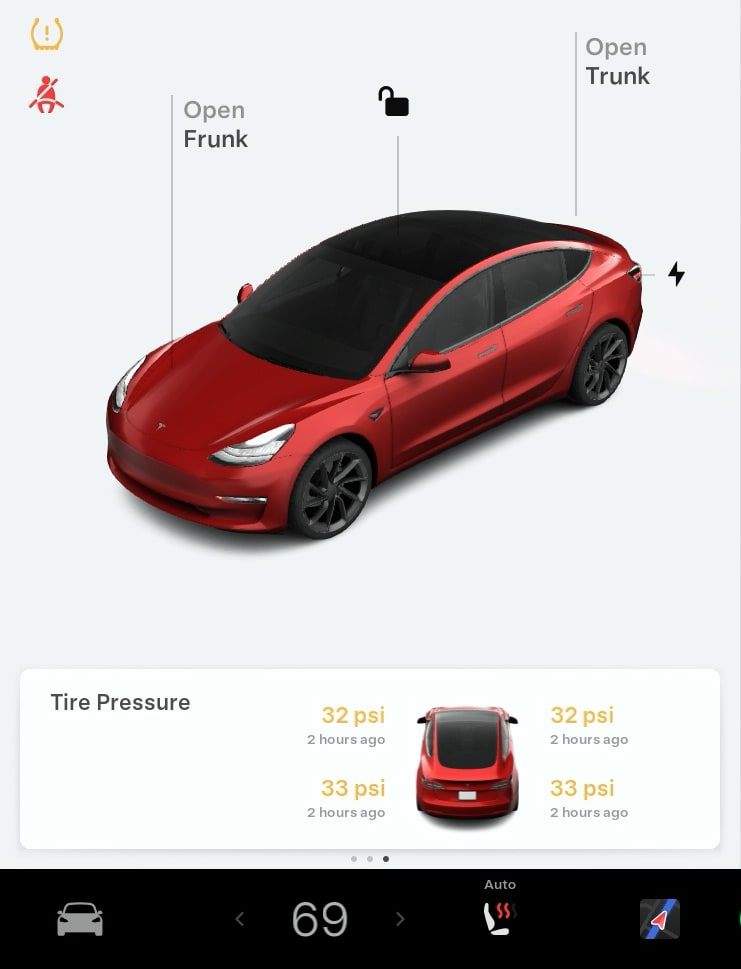
Tapping the tire pressure indicator will now open the tire pressure card on the left side of the screen instead of opening the Service menu under Controls > Service.
Dictate Message Confirmation

If you use Tesla's voice commands to send someone a text, the vehicle will now ask you to press the scroll wheel before you're able to dictate a message.
Previously, the vehicle would start listening for a message as soon as a sender was selected.
















![Tesla’s Missing Voice: Why a PR Team Matters More Than Ever [Opinion]](https://www.notateslaapp.com/img/containers/article_images/multiple-models/group_93.jpg/4e1056961f0480c7b9eff43dd2ec288e/group_93.jpg)












