FSD Beta v12.3.2.1

FSD Beta v12 upgrades the city-streets driving stack to a single end-to-end neural network trained on millions of video clips, replacing over 300k lines of explicit C++ code.
Full Self-Driving (Beta)

You can enable Full Self-Driving (Beta) by tapping 'Controls' > 'Autopilot' > 'Full Self-Driving (Beta' and following the instructions.
Full Self-Driving is in early limited access Beta and must be used with additional caution. It may do the wrong thing at the worst time, so you must always keep your hands on the wheel and pay extra attention to the road. Do not become complacent. When Full Self-Driving is enabled your vehicle will make lane changes off highway, select forks to follow your navigation route, navigate around other vehicles and objects, and make left and right turns. Use Full Self-Driving in limited Beta only if you will pay constant attention to the road, and be prepared to act immediately, especially around blind corners, crossing intersections, and in narrow driving situations.
Your vehicle is running on Tesla Vision! Note that Tesla Vision also includes some temporary limitations, follow distance is limited to 2-7 and Autopilot top speed is 85 mph.
Autopark
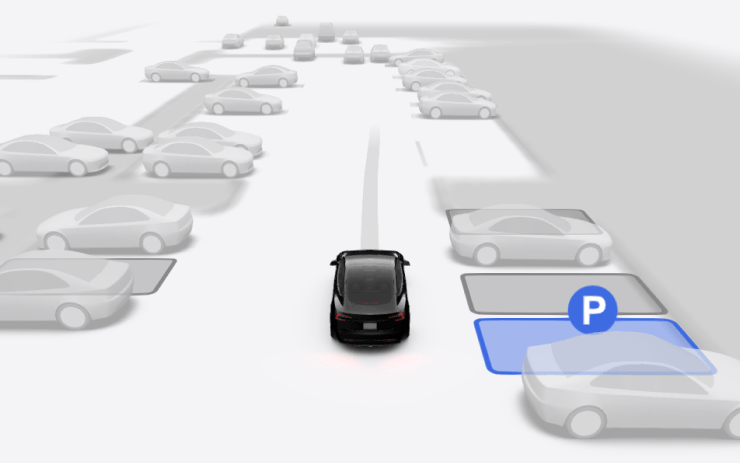
Your vehicle can now automatically park — and parallel park — in designated spaces.
When you're driving at low speed, your display highlights potential parking spaces. Autopark shows a circular P symbol to suggest a space, but you can choose any highlighted space.
To start parking, stop the vehicle, press Start, and release the steering wheel so it can move freely. Refer to the Owner's Manual for more detail.
As with all Autopilot features, you must continue to pay attention and be ready to take immediate action including canceling Autopark.
Improved Driving Visualization
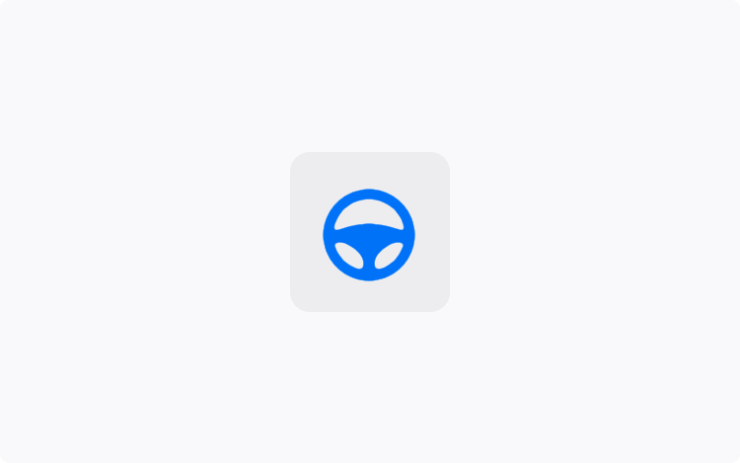
The on-screen driving visualization has improved and includes more detail.
This visual representation of the vehicle and surroundings is for reference and orientation only, and isn't intended to represent all objects, road markings, and other variables. Drivers should continue to remain alert at all times.
Time Until Charging Starts
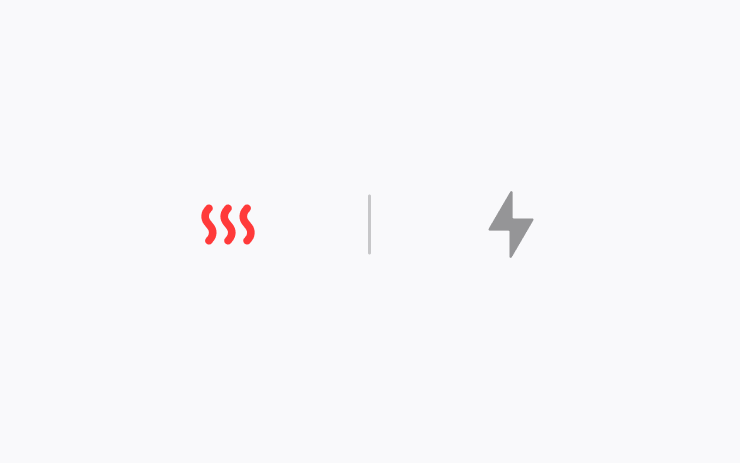
When you arrive and plug in, if your vehicle battery has not warmed up enough, you’ll now see how long it will be until DC fast charging starts.
Estimated Battery Range Update
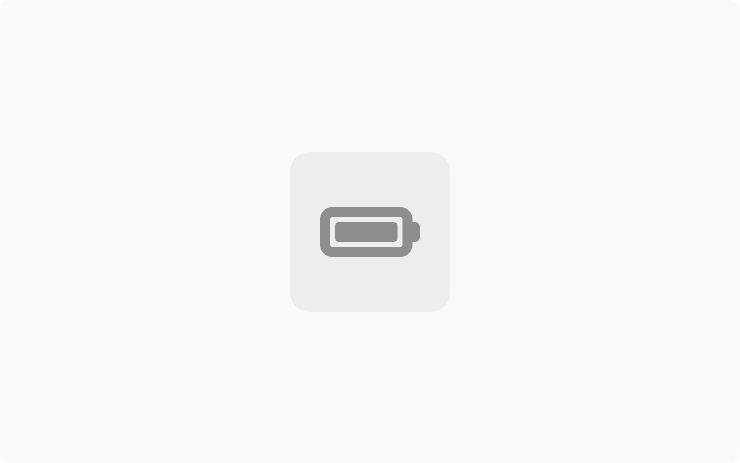
Your estimated battery range now incorporates additional characteristics related to battery aging over time.
Supercharging in Cold Weather
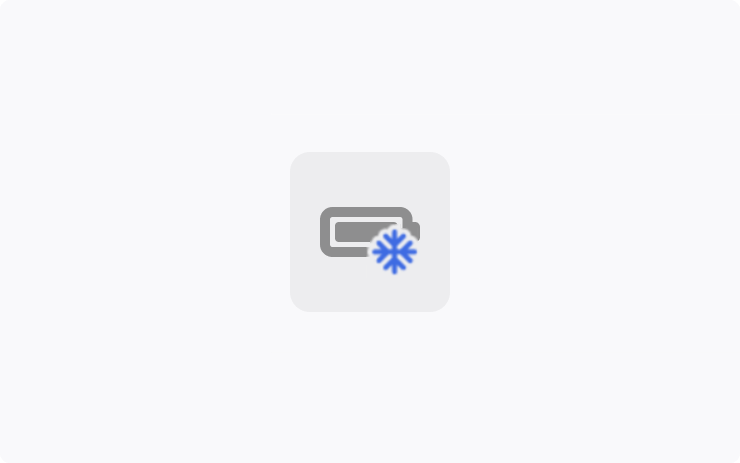
If you’re heading to a charger in colder conditions, use the vehicle Navigation to route there. In addition to preparing the battery, this now automatically starts warming the charge port inlet.
Other Tips for Charging in Cold Weather
When You Plug In — Clear away ice and other debris from your charging cable connector and charge port, and check that they’re fully connected.
When You Unplug — After charging in frozen conditions, if you can’t unplug, try warming the charge port inlet:
In the Tesla app, you can turn on Defrost Car, or in the vehicle, turn on the Rear Defrost. Alternatively you can prepare ahead of time: In the Tesla app, go to Schedule > Departure, or in your vehicle settings, go to Charging > Schedule > Settings > Preconditioning.
If warming alone is unsuccessful, you can pull the manual release (in the trunk) to disengage the charge port latch.
See your Owner’s Manual sections on Cold Weather Best Practices and Charging.
Ultra-Wideband Phone Key
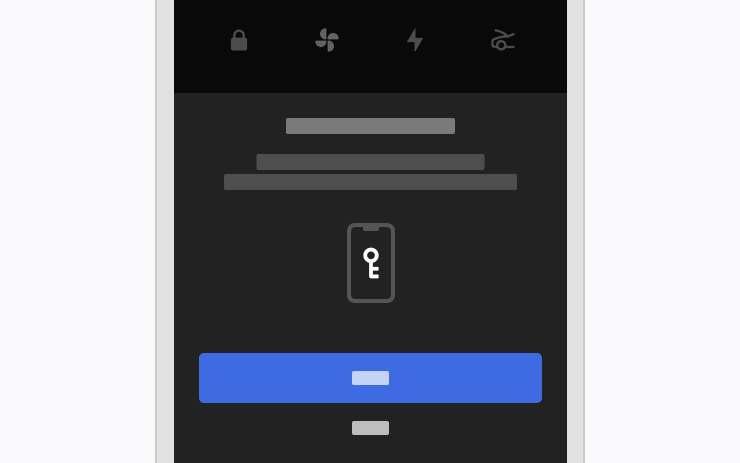
Ultrawide band (UWB) technology is now available for Phone Key. So your vehicle and Phone Key can communicate with greater accuracy to more responsively lock, unlock, and open Automatic Doors.
In the Tesla app, choose Phone Key > Upgrade and follow the instructions. After setup, keep your iPhone Settings for Nearby Interactions on for Tesla. Requires iPhone 11+ and Tesla app 4.29.5+.
Reminder to Plug In at Home
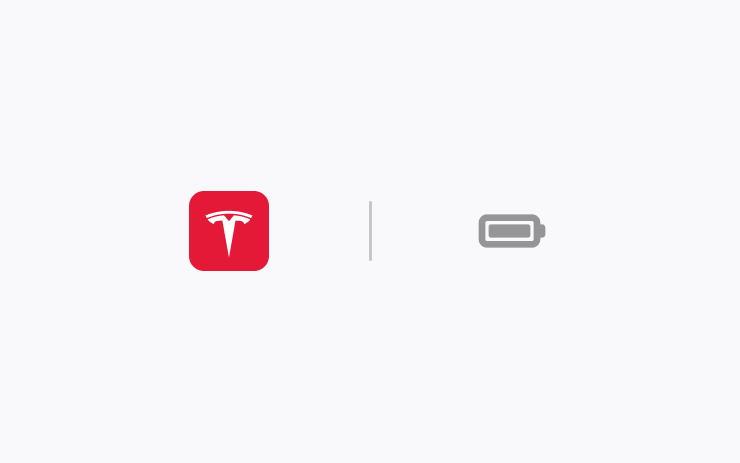
You'll now receive a reminder on your phone to plug in your vehicle when you park at home with less than half of your Charge Limit.
To receive this notification, you must have your Home location set and have charged there previously.
Your vehicle's location is not shared with Tesla (see tesla.com/privacy).
Improved Ride and Handling
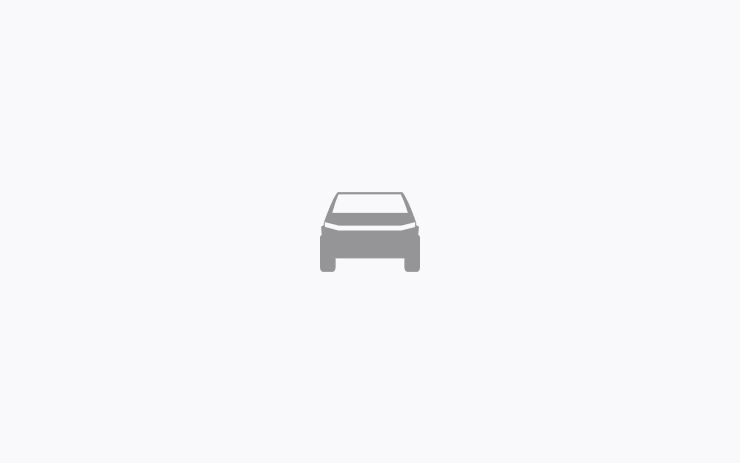
Get a more consistent response on different road surfaces and greater comfort on rough winding pavement in Sport Mode or when Custom Ride & Handling is set to Focused. Also expect reduced pitch and body roll in Off-Road Mode.
In your vehicle settings, go to Dynamics to choose your Drive Mode.
Adaptive High Beams
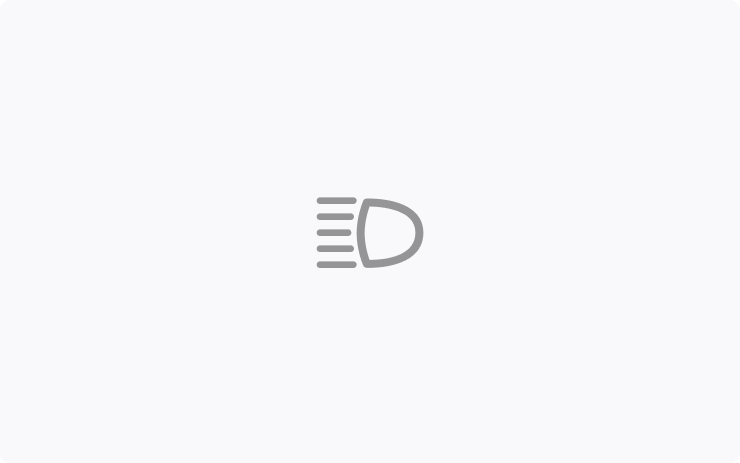
High beams now adapt to reduce glare for other drivers and cyclists.
By detecting other road users, and selectively dimming individual pixels of the headlight, your high beams stay on more often for greater visibility at night.
To turn them on, in your vehicle settings go to Lights > Adaptive High Beams.
Editor's note: This addition is currently only for the new Model 3. It does not add support for matrix headlights on other vehicles, but that is planned in a future update.
More Efficient Charging
Your vehicle now adjusts to the power level of each DC charging station. So battery preconditioning when you're navigating to a charger, and then charging, can be more efficient.
Security Improvements
This update includes important security fixes and improvements.
Unlock Buttons
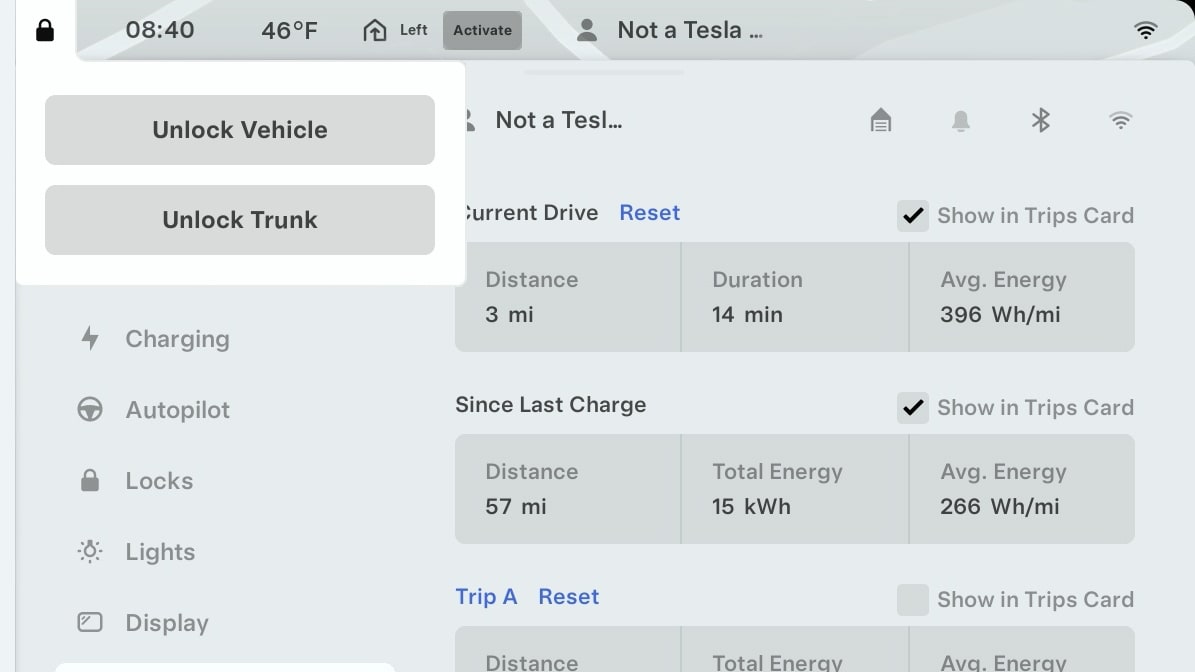
To make it easier to unlock the vehicle for others, Tesla has added a contextual unlock button that appears in certain situations.
If the vehicle is locked and there is someone inside the vehicle, an 'Unlock Vehicle' button will now appear when someone tries to open the vehicle from the outside.
Trips Menu Redesign
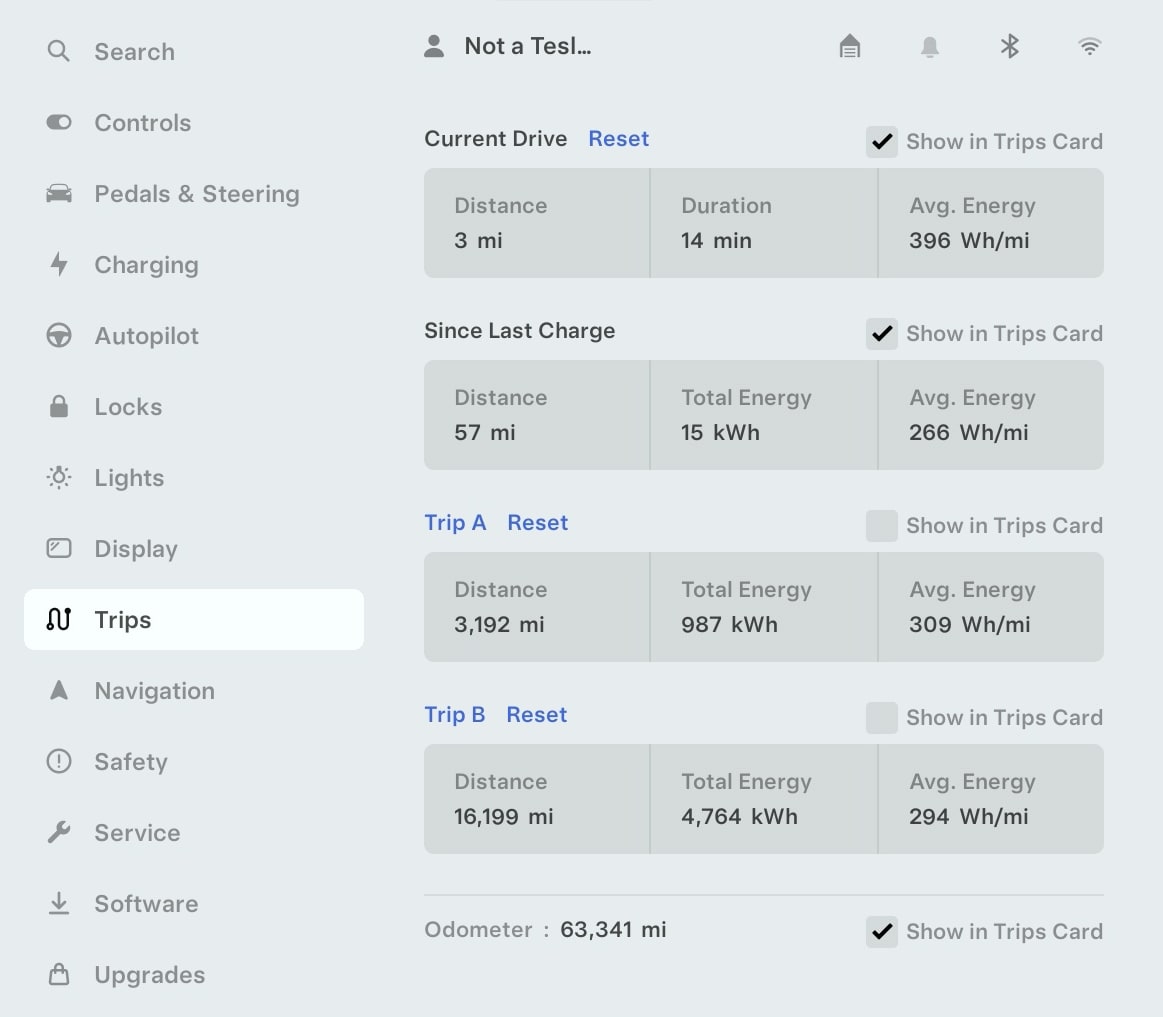
Tesla has redesigned the Trips menu under Controls > Trips. The new design features 'Reset' buttons directly next to the trip meter instead of all the way at the bottom.
The 'Show in Trips Card' is now aligned right on the same row, allowing all trip meters fit on the screen without having to scroll.
Each trip meter is now easier to read at a glance as well. The details for each trip meter are now grouped in a darker gray color.
Supercharging Tips
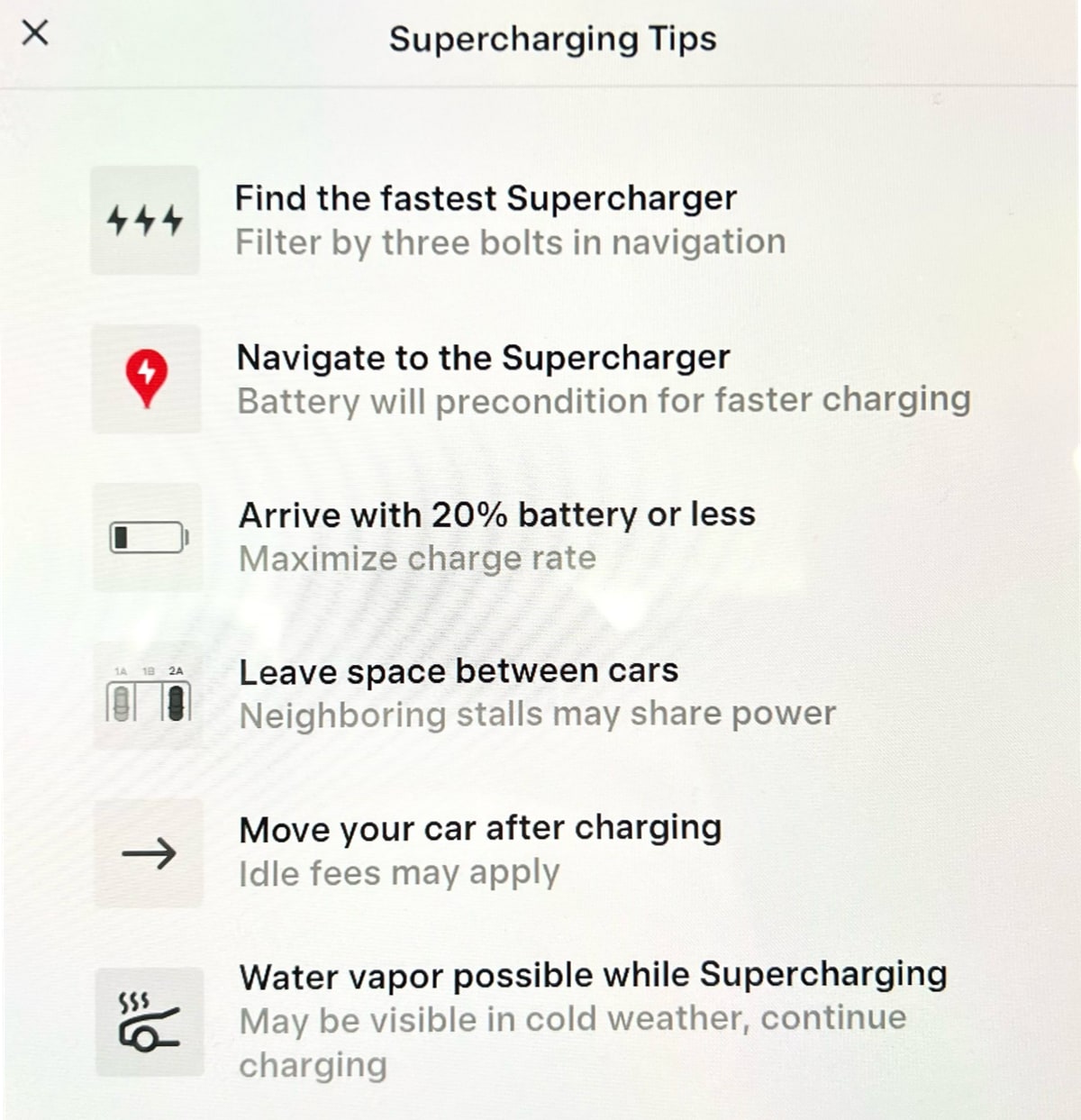
In the Charging menu, Tesla provides various tips when Supercharging such as not taking up adjacent stalls since some Superchargers share power between neighboring stalls.
Another tip has been added. Tesla states that water vapor coming out of the car while Supercharging in cold conditions is normal. Recently some owners have been confusing the steam that is emitted from the vehicle for smoke.
Supercharging Tips can be accessed by going to Controls > Charging and tapping on Supercharging Tips.
PIN to Drive
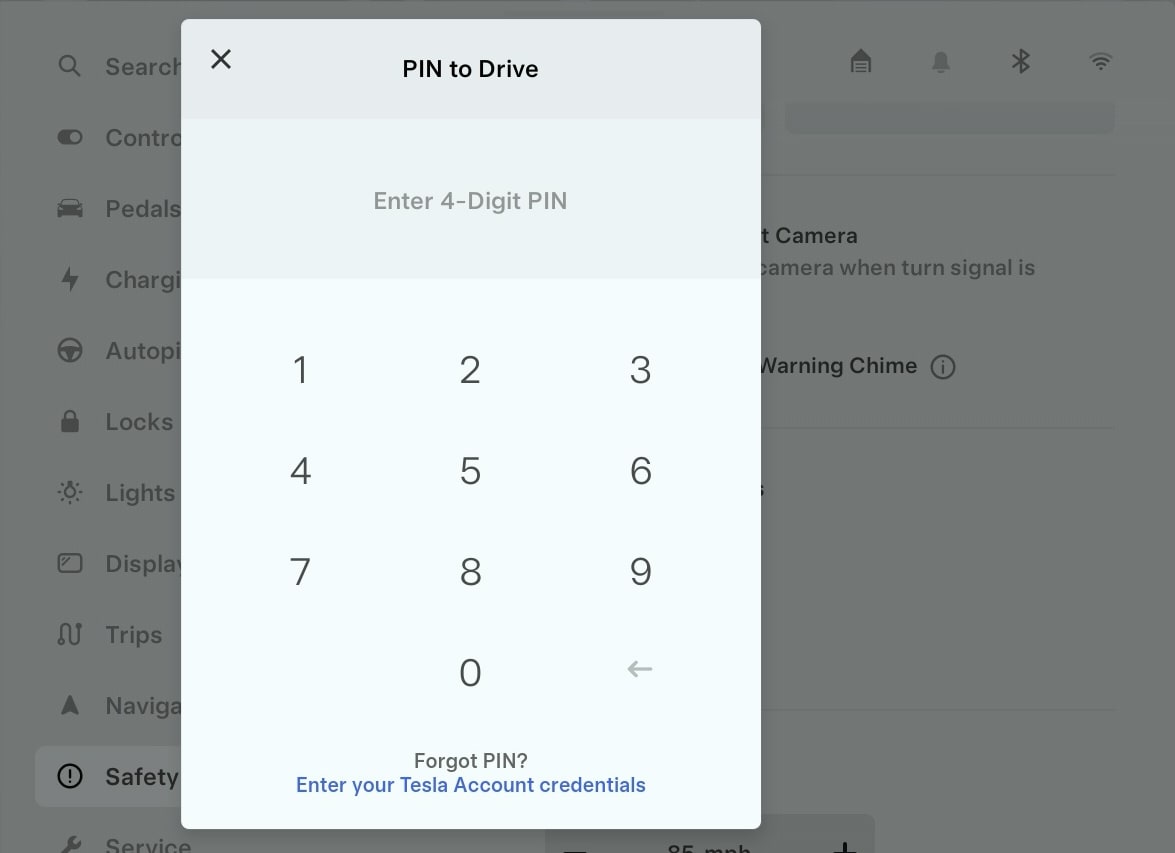
The PIN to Drive keypad that apears when you enter the car has seen some minor design changes.
All Apps Menu
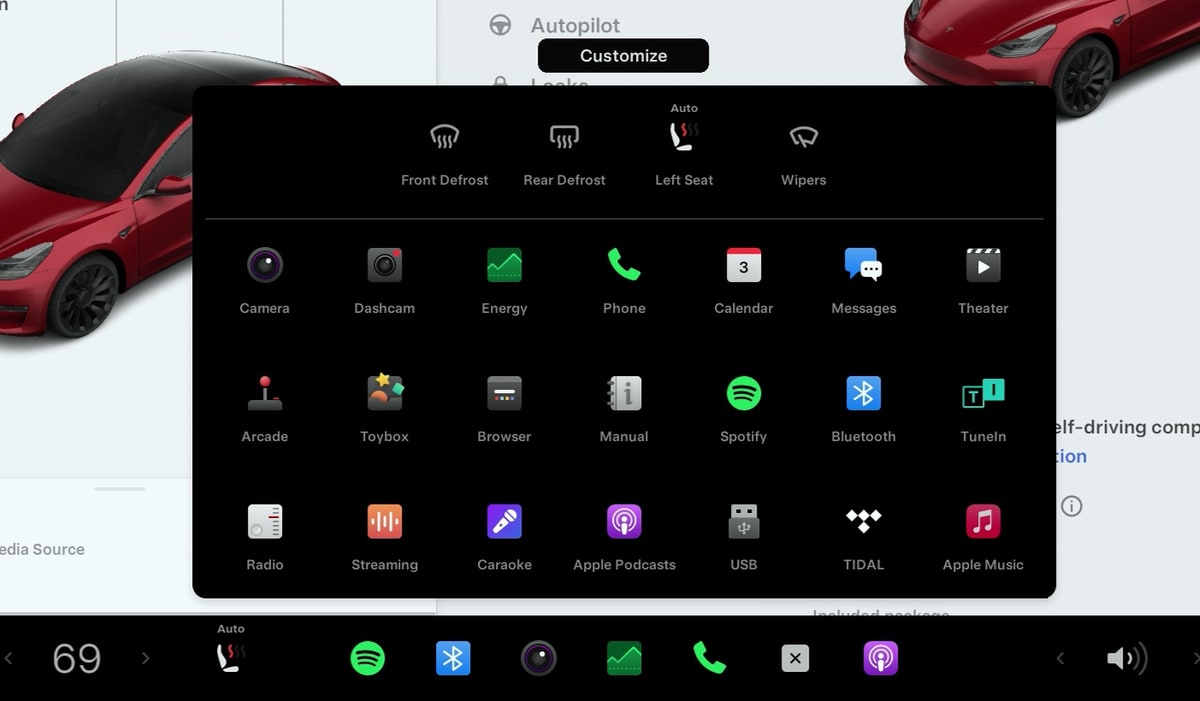
The All Apps menu [...] will now display all apps available, even if they're docked at the bottom of the display. Previously, the menu would only display apps that weren't pinned as favorites.
Additional Vehicle Info
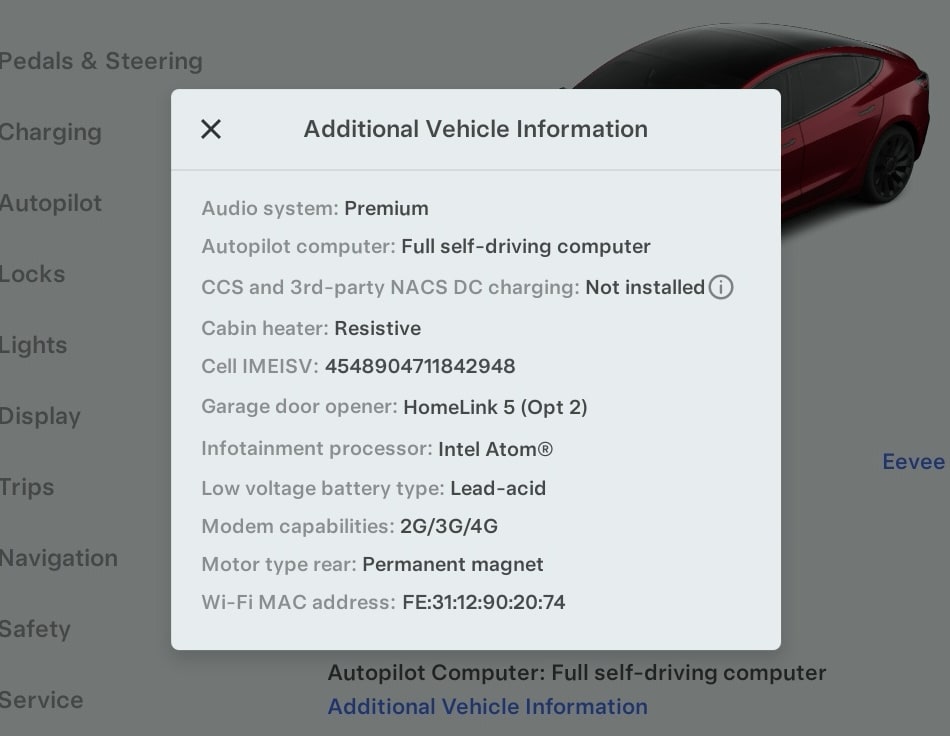
The Additional Vehicle Information menu under Controls > Software will now display if your vehicle is capable of 3rd-party NACS DC charging.
It sounds like not all vehicles may not be capable at charging at all future 3rd party NACS DC chargers.
Software Version in App
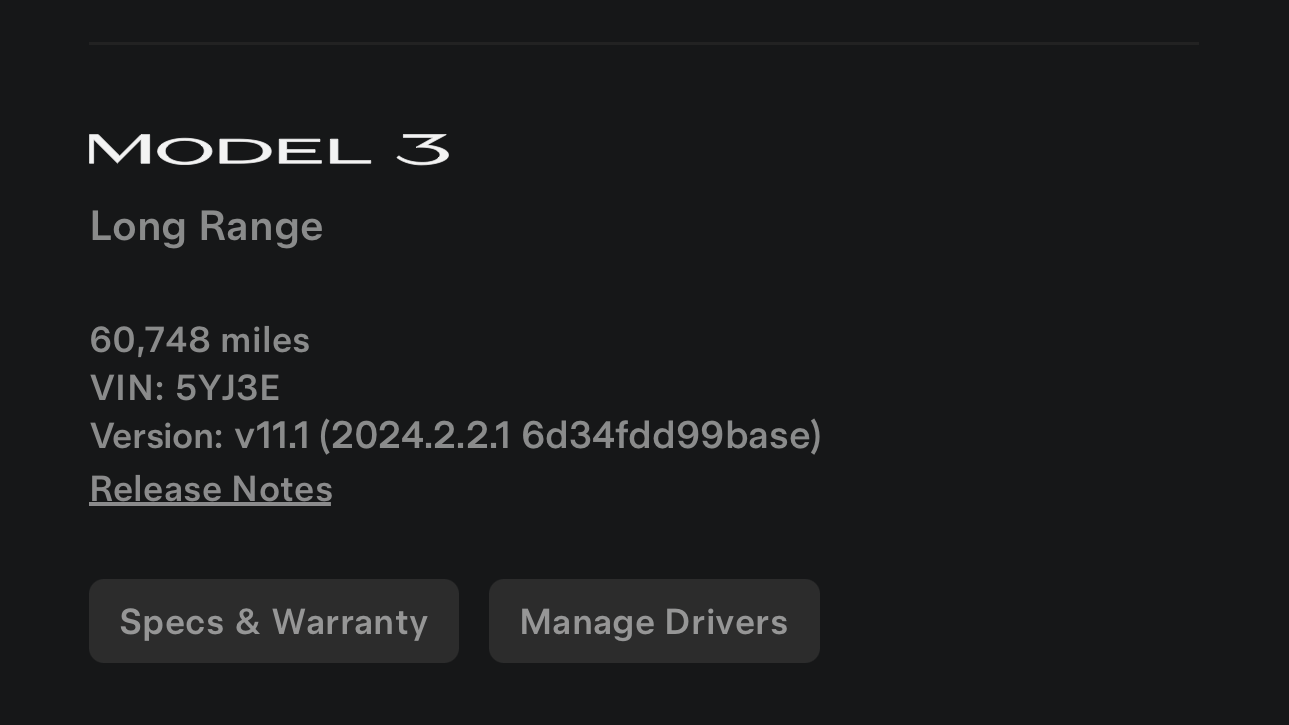
With this update, the vehicle's software version displayed in the app will also display additional information.
Tesla recently added the software version hash to the software version at the bottom of the app, and with this update they're also displaying the vehicle's software version number, such as v11.1 as part of the version field.








![Tesla’s Hollywood Diner: In-Car Controls & Theater Screens Turned On [VIDEO]](https://www.notateslaapp.com/img/containers/article_images/2025/tesla-diner.webp/3aaa2ea0edf2eaa0fabe1217530f3476/tesla-diner.jpg)




















