Full Self-Driving (Beta)
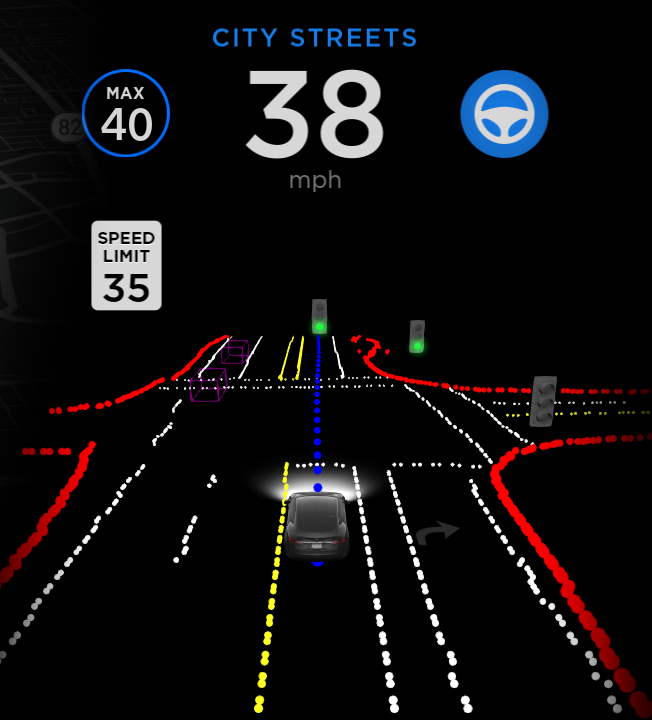
Full Self-Driving is in early limited access Beta and must be used with additional caution. It may do the wrong thing at the worst time, so you must always keep your hands on the wheel and pay extra attention to the road. Do not become complacent.
When Full Self-Driving is enabled your vehicle will make lane changes off highway, select forks to follow your navigation route, navigate around other vehicles and objects, and make left and right turns. Use Full Self-Driving in limited Beta only if you will pay constant attention to the road, and be prepared to act immediately, especially around blind corners, crossing intersections, and in narrow driving situations.
Speed Assist Improvements

In addition to local roads, Speed Assist now leverages your car's cameras to detect speed limit signs to improve the accuracy of speed limit data for highways. As usual, to adjust Speed Assist settings, tap Controls > Autopilot > Speed Limit.
Speed Assist Improvements

Speed Assist now leverages your car's cameras to detect speed limit signs to improve the accuracy of speed limit data on local roads. Detected speed limit signs will be displayed in the driving visualization and used to set the associated Speed Limit Warning. As usual, to adjust Speed Assist settings, tap Controls > Autopilot > Speed Limit.
Speed Assist now leverages your car's cameras to detect speed limit signs to improve the accuracy of speed limit data on local roads. As usual, to adjust Speed Assist settings, tap Controls > Autopilot > Speed Limit.
Priority Bluetooth Device

To avoid connecting to the wrong nearby phone, you can now set your priority Bluetooth device. Your car will attempt to connect to the priority device associated with the profile selected before it attempts to connect to other paired phones. To set your priority device, tap the Bluetooth icon on the top of your touchscreen, select your preferred phone and tap Priority Device.
Mobile App - Vent Windows

You can now vent all of your windows from the Tesla mobile app.
Note: this feature requires the Tesla mobile app version 3.10.0 or later.
Glovebox PIN

Protect the valuables in your glovebox with a 4-digit PIN. Tap Controls > Safety & Security > Glovebox PIN on the touchscreen to create your PIN.
Charge Port Inlet Heater

Your car can now use the charge port inlet heater to help defrost the inside of the charge port. The charge port inlet heater can be activated in cold ambient temperatures by enabling preconditioning using the mobile app, activating the rear defrost button on the vehicle's touchscreen, or preconditioning the vehicle using scheduled departure.










![Tesla’s Missing Voice: Why a PR Team Matters More Than Ever [Opinion]](https://www.notateslaapp.com/img/containers/article_images/multiple-models/group_93.jpg/4e1056961f0480c7b9eff43dd2ec288e/group_93.jpg)


















