Navigate on Autopilot (Beta)

Navigate on Autopilot intelligently suggests lane changes to keep you on your route, and makes adjustments so you don’t get stuck behind slow cars or trucks.
Enable Navigate on Autopilot by going to Controls > Autopilot and first enabling Autosteer. For each route where the feature is available, you have the option of enabling or disabling it by pressing the NAVIGATE ON AUTOPILOT button located in your Navigation turn list.
Once enabled for your route, Navigate on Autopilot can be activated on controlled-access roads by moving the gear lever fully down twice in quick succession. While activated, a single blue line will indicate the path ahead, keeping your car in the lane. Gray lines may appear to indicate upcoming lane changes based on your route or to suggest opportunities for you to move to a faster lane. When active, Navigate on Autopilot will also guide your car toward highway interchanges and exits based on your destination.
Adjust how aggressive Navigate on Autopilot makes lane changes to keep your car at the set speed by changing the SPEED BASED LANE CHANGES setting which can be found in Controls > Autopilot > CUSTOMIZE NAVIGATE ON AUTOPILOT.
Note: Before this feature can be enabled, camera calibration will be required, and the latest version of Navigation maps must be downloaded via WiFi.
Tesla Toybox
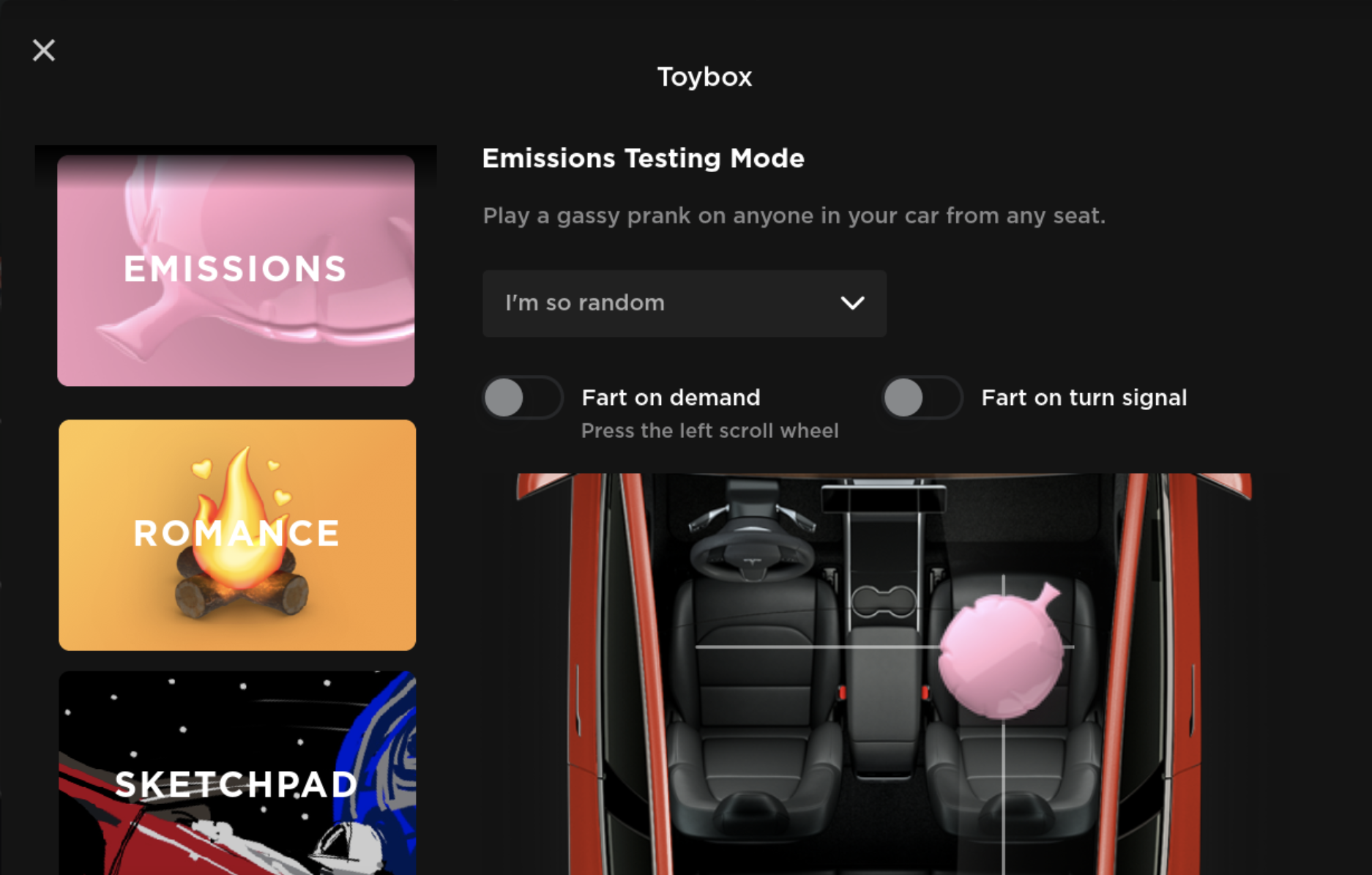
The Tesla Toybox has been redesigned to make it easier to view and play. Simply scroll through the toys and adjust the associated controls. As before, to access the Tesla Toybox, tap the Toybox icon from the Application Launcher.
Nearby Charging Sites
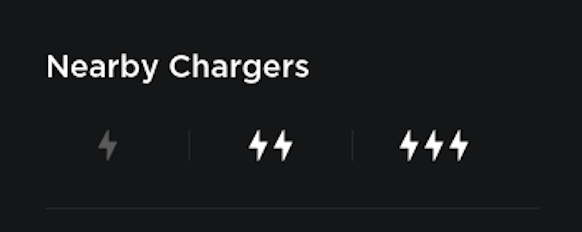
The charging list has been improved to easily filter nearby charging sites based on max power. Simply tap the charging icon on the map and filter by selecting the associated lighting bolt icons.
Maps Improvements

You can now directly tap the labels on the map to quickly view the associated place details and navigate to that destination.
Dashcam Improvements

Dashcam is now easier to setup or erase. After plugging in a USB drive, tap Controls > Safety & Security > FORMAT USB DEVICE to format and create the associated folders for Dashcam. Note: Formatting the USB drive will also delete any existing clips.
Backgammon Improvements

Playing Backgammon against your Tesla has now become more difficult. The most difficult level has now been trained with 20+ million games. Challenge your Tesla to a game by tapping the Application Launcher, then tap Entertainment > Arcade > Backgammon. Note: As usual, the Tesla Arcade is only available when your car is in PARK.









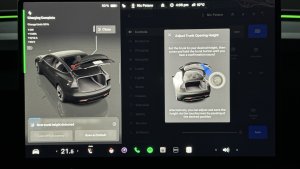

![Tesla's 2025 Q1 Earnings Call: How to Listen [Listen to Replay]](https://www.notateslaapp.com/img/containers/article_images/multiple-models/group_81.jpg/b2695a53b51e4c7927802deba2534b09/group_81.jpg)

















