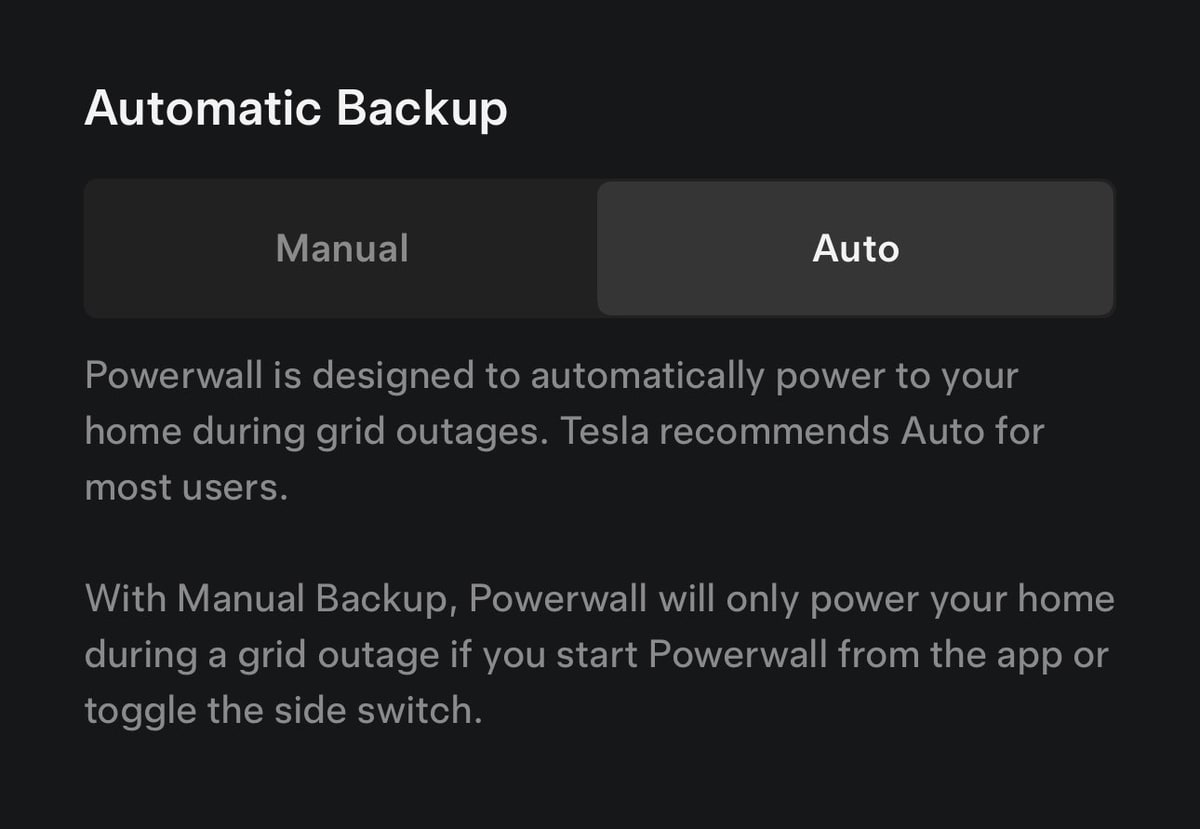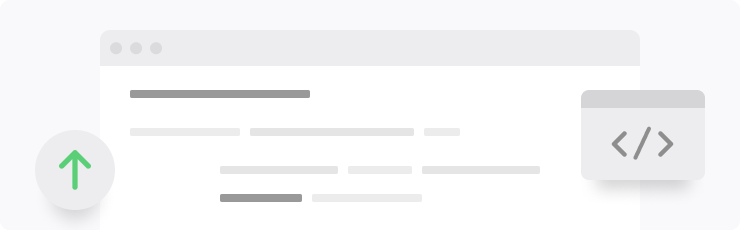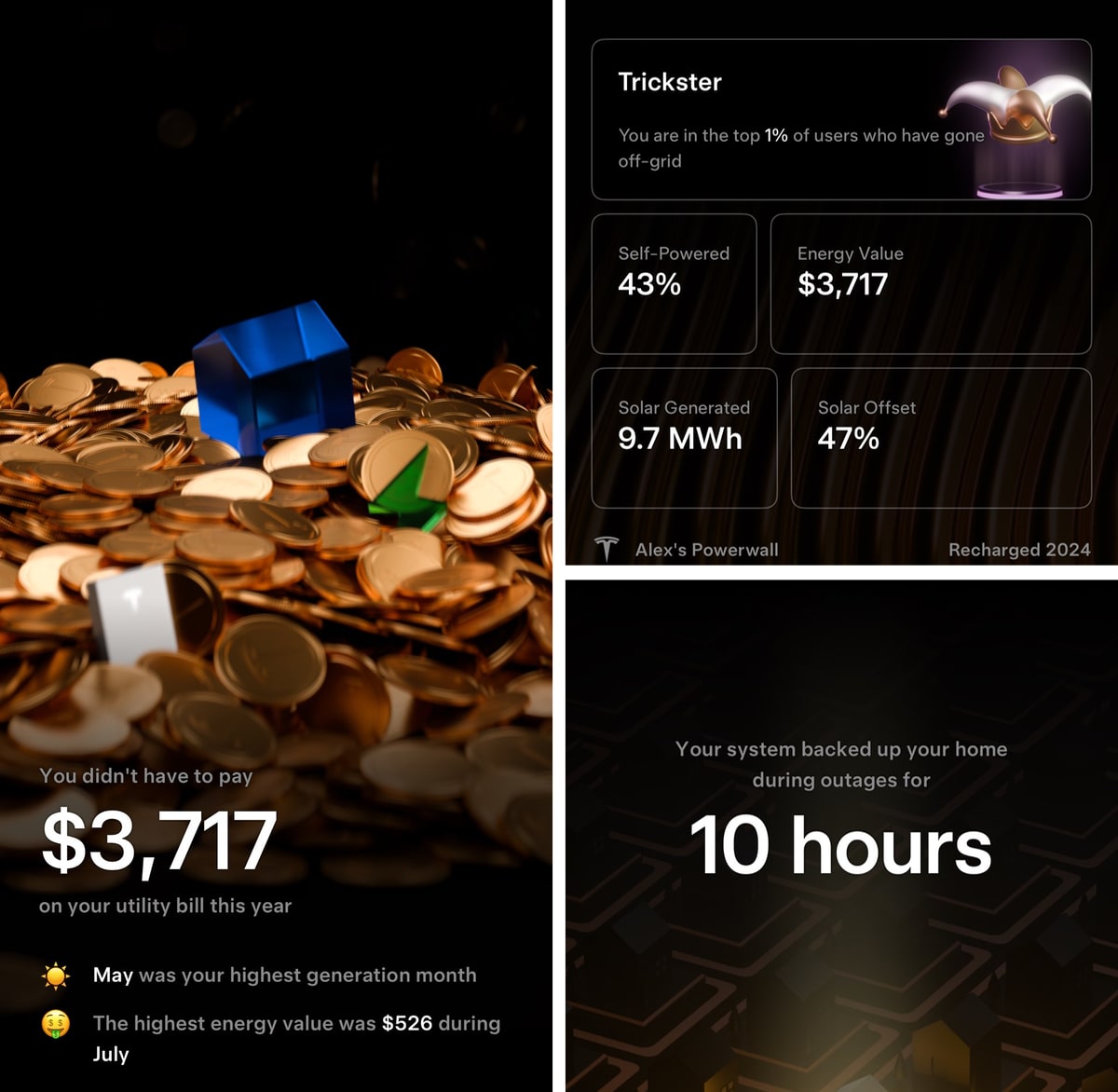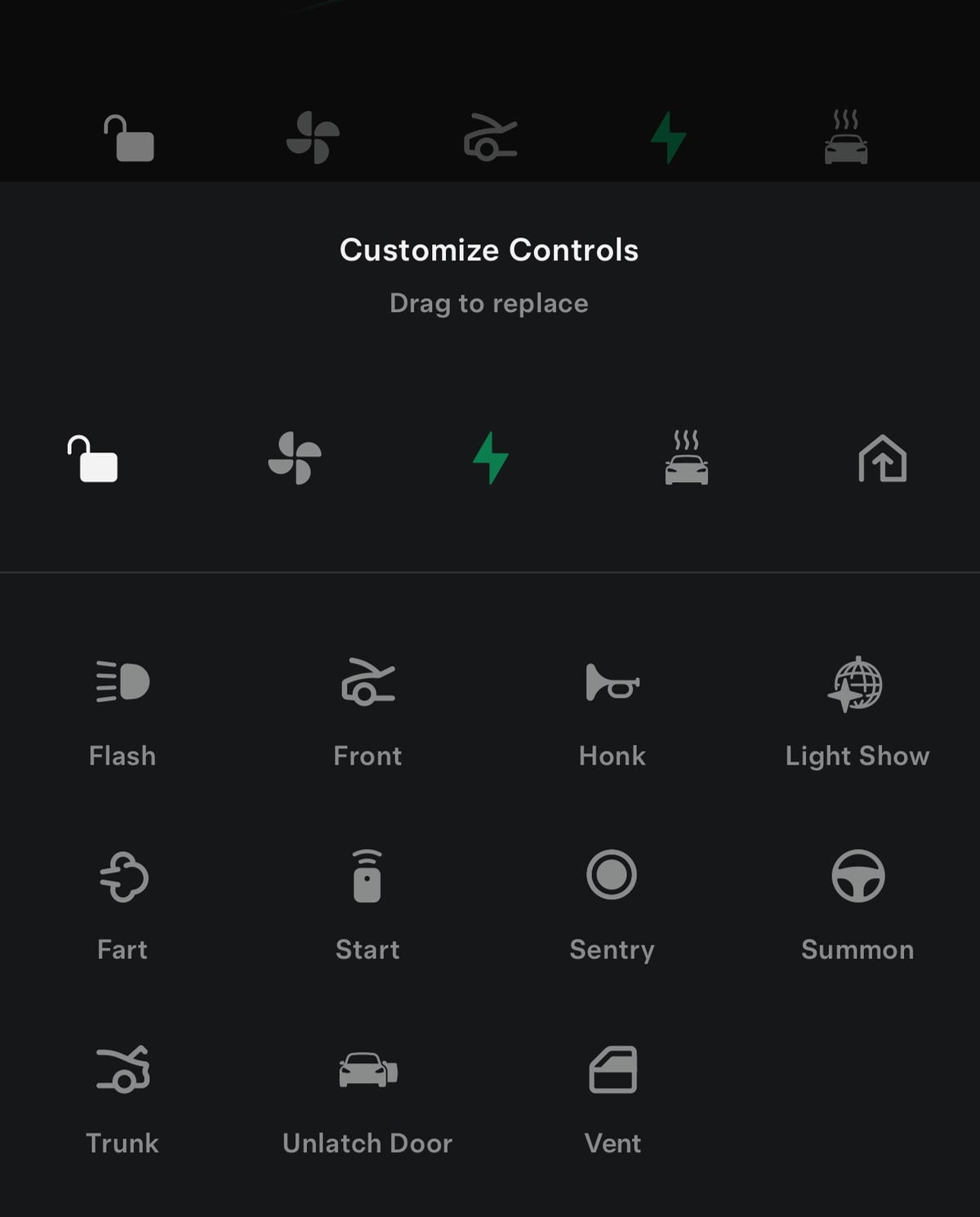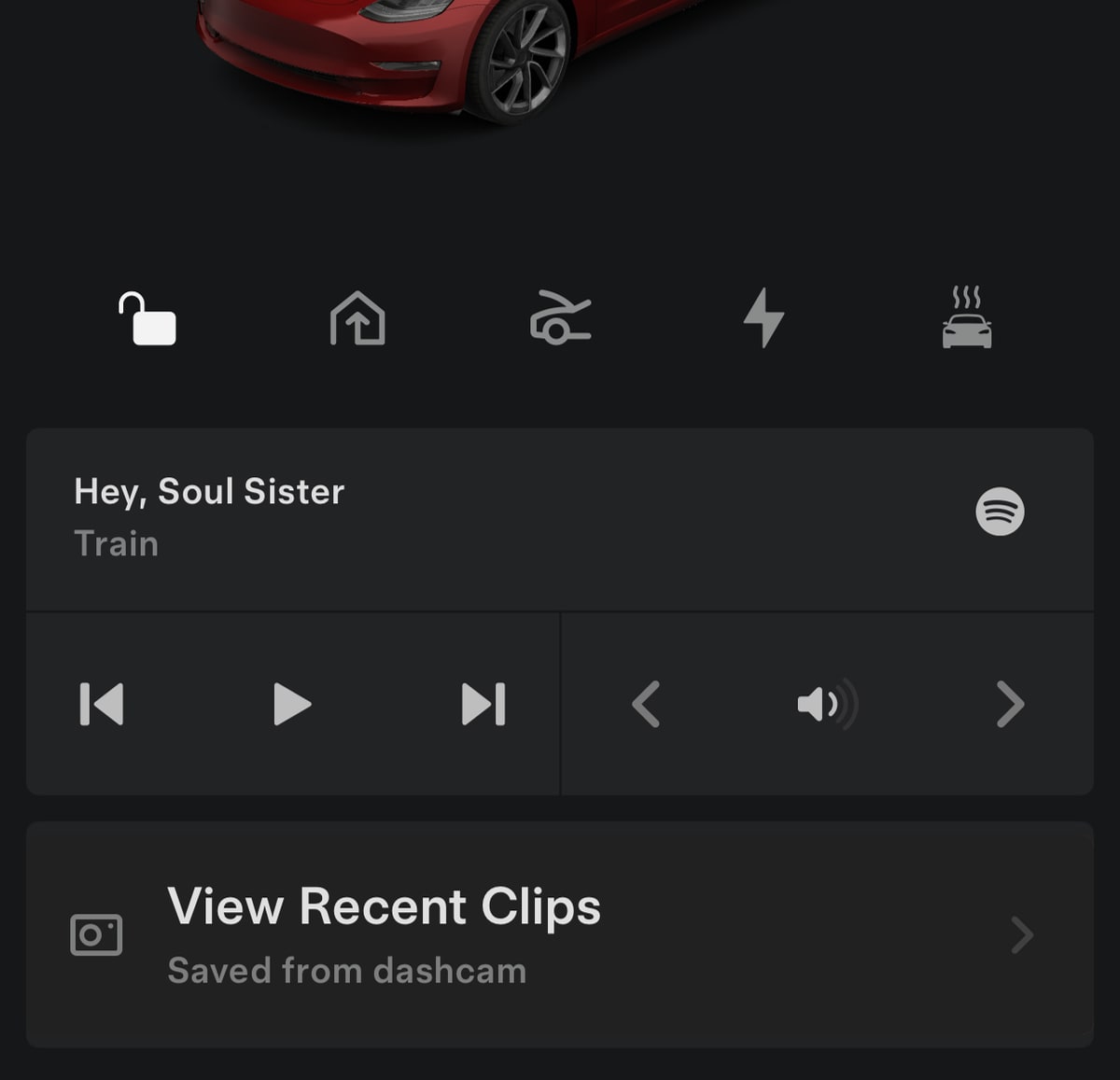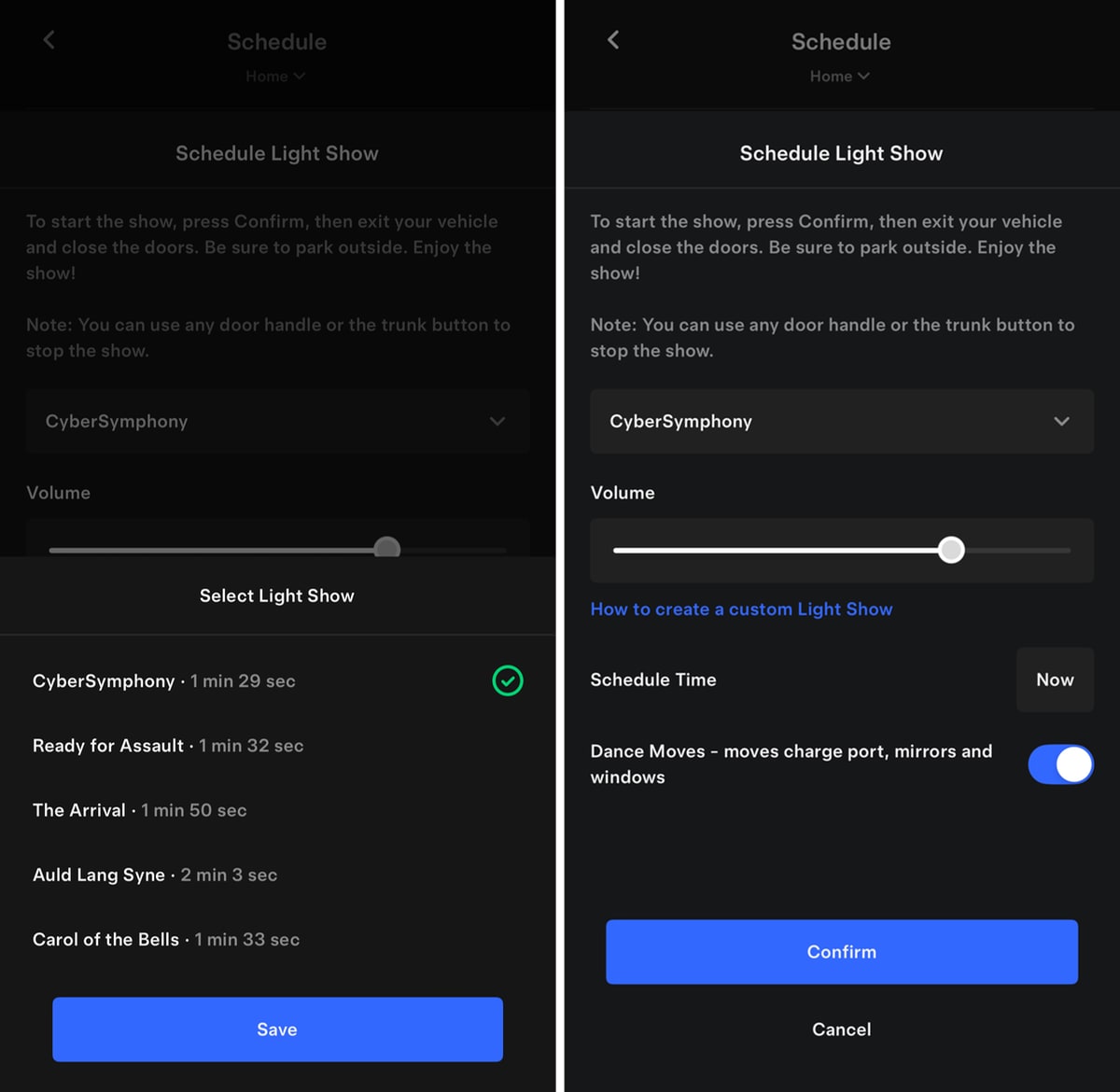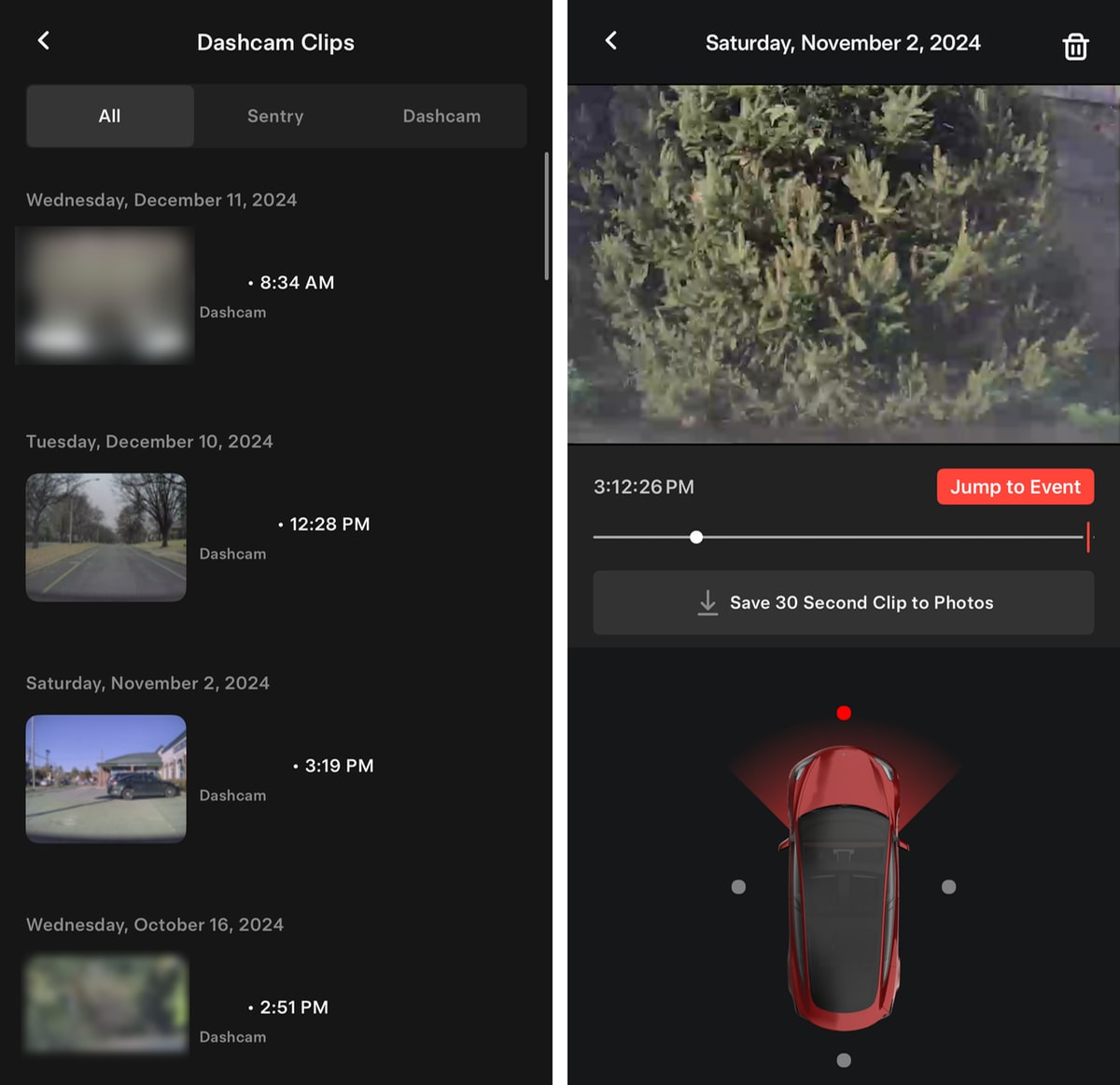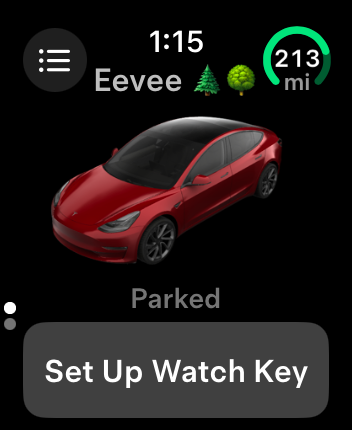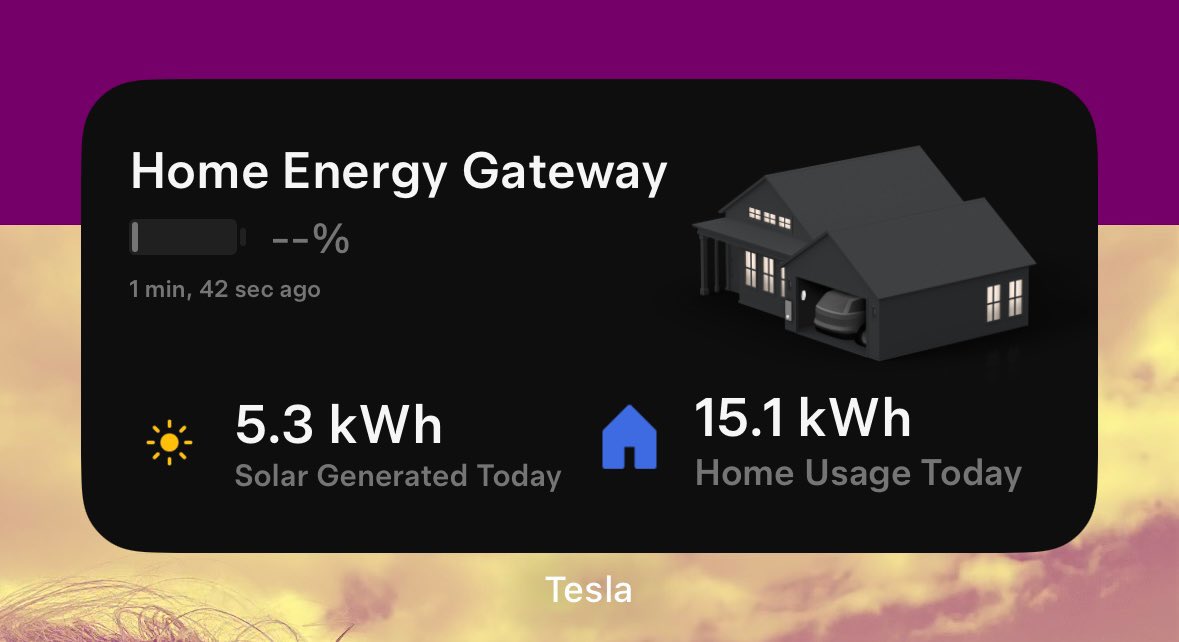325 kW Supercharging
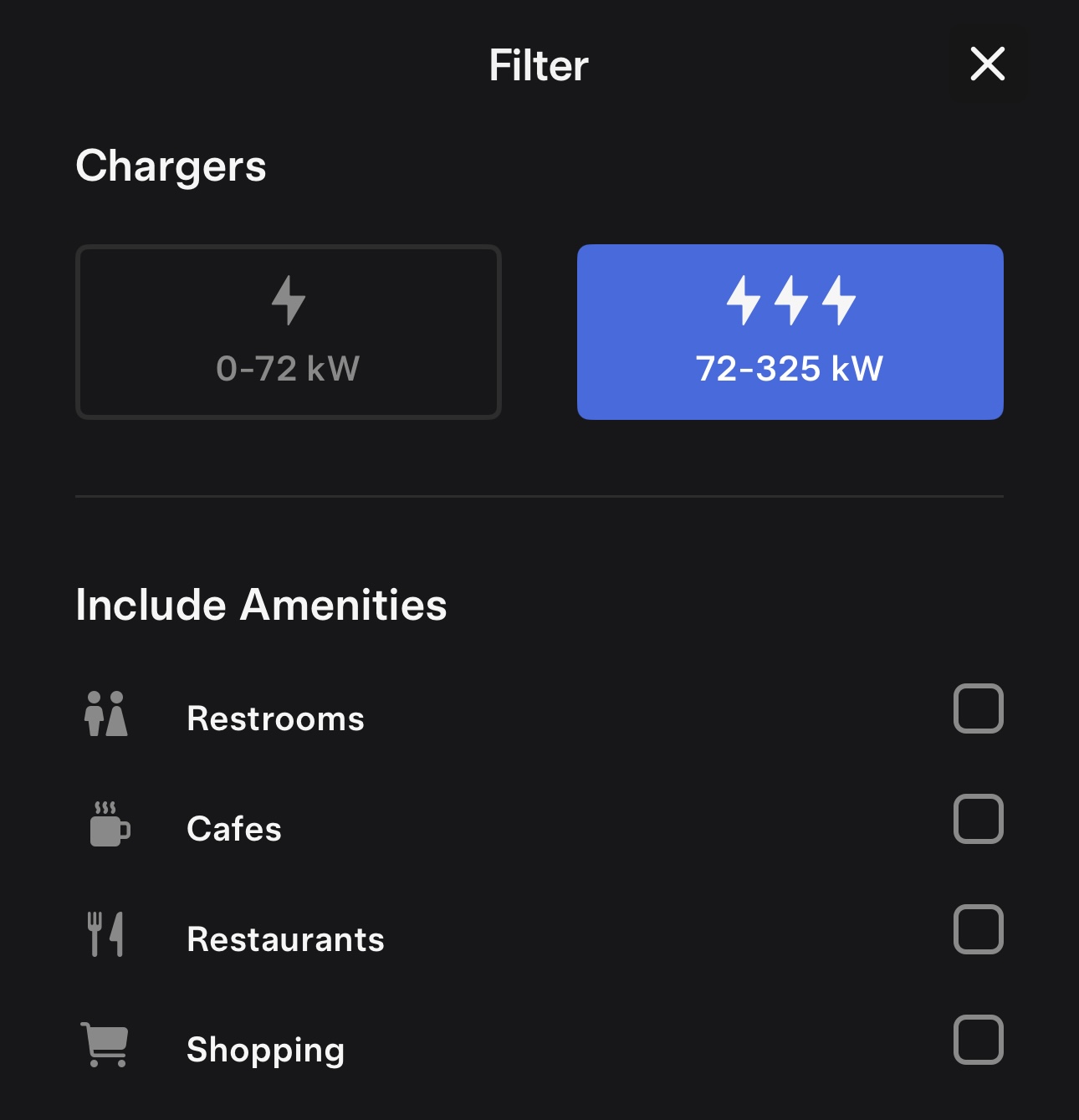
Tesla has updated their charging filters in the app slightly. Instead of the higher-limit filter going from 70 kW to 250 kW, it now displays 72 kW - 325 kW.
The new 325 kW charging option comes on the heels of the news last month that Tesla has enabled 325kW charging at select locations. The new charging speed is currently only available for the Cybertruck, but it’s possible it’ll be opened up to additional vehicles in the future.
Tesla Diner
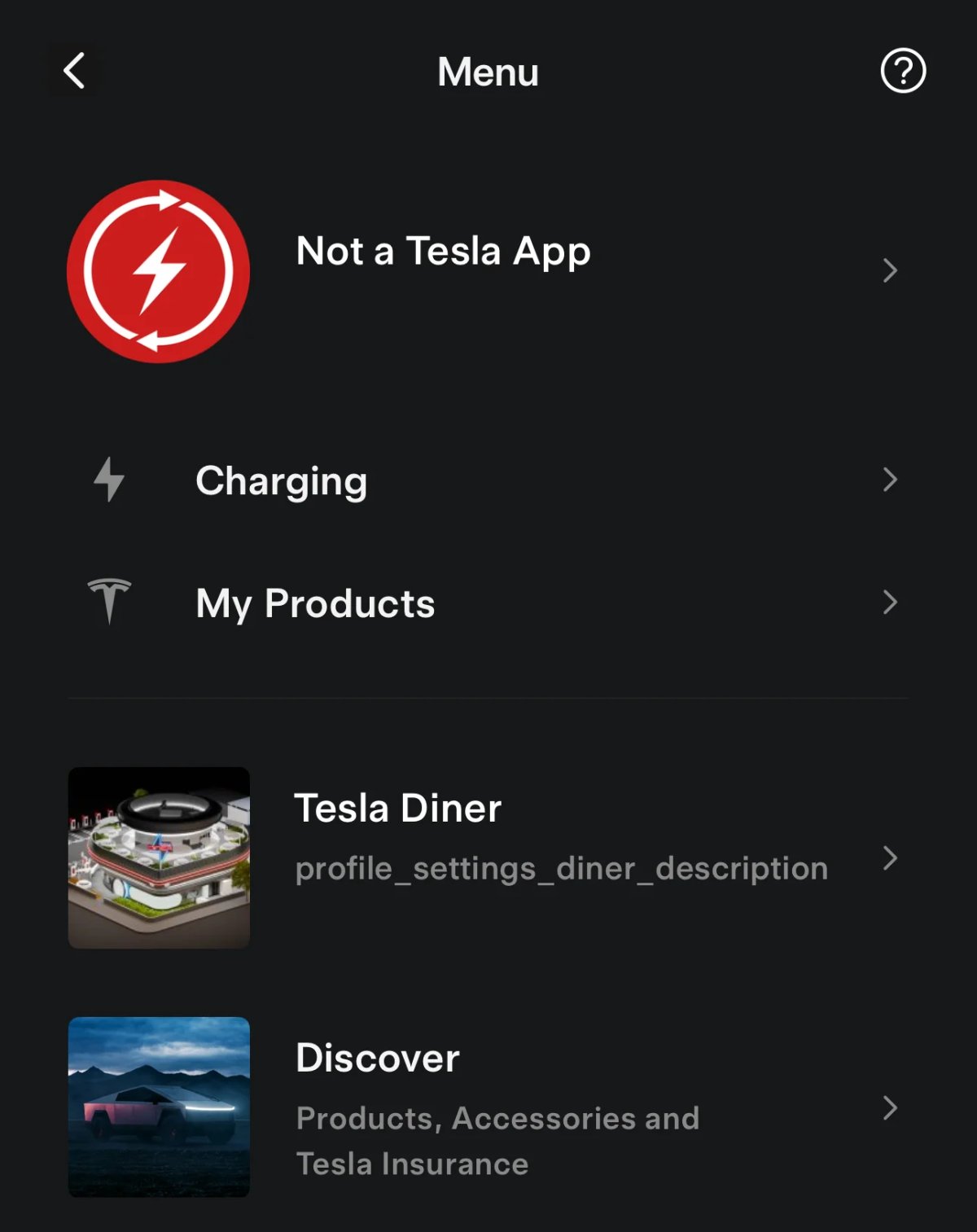
Various new phrases have been found in this update that hint at the Tesla app playing a role in the new Tesla Diner experience. While the phrase SHOW_DINER doesn’t share much about the upcoming diner, its inclusion in this app update hints at the diner being close to opening. Other phrases such as DinerHomeScreen, profile_settings_diner_description and View menu & amenities give us a little more info. At the very least, it seems that you’ll be able to view the diner’s menu directly from the Tesla app.
Tesla also included an image of the diner in the app update, making us think that the Tesla Diner will have its own section in the Tesla app. Thanks to Tesla App iOS for his deep dive into the Tesla app update.
Safety Score
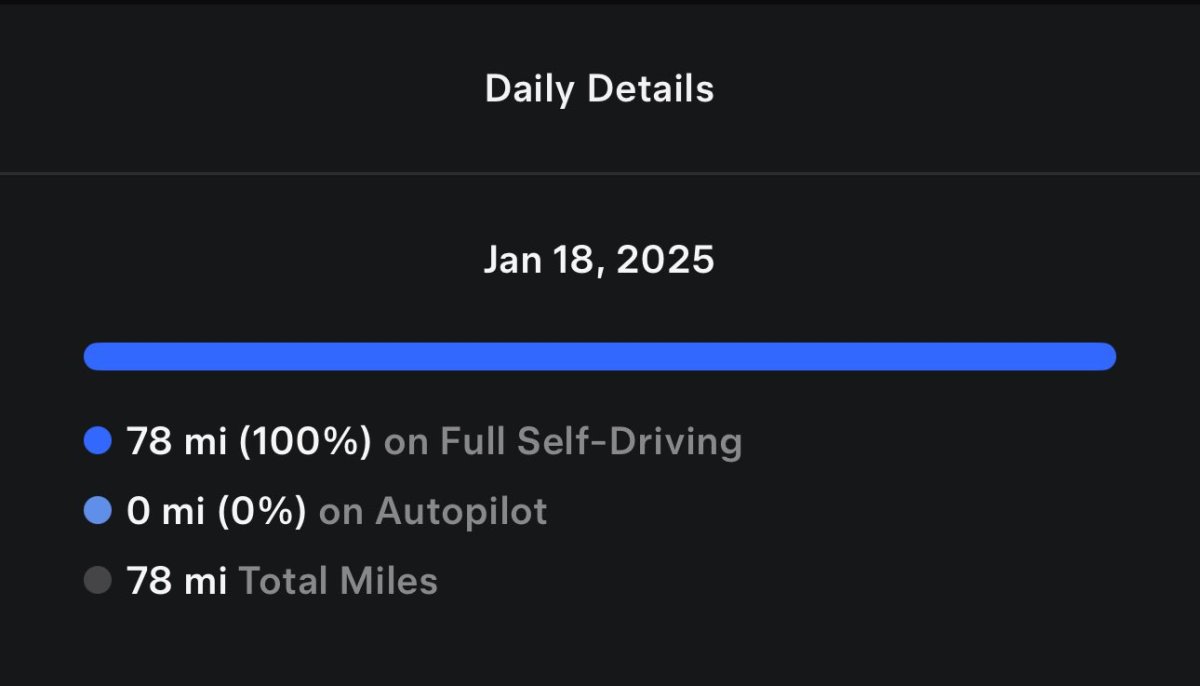
Tesla’s Safety Score is used to help calculate Tesla Insurance premiums. This update hints at an FSD discount being offered based on your Safety Score. Tesla App iOS discovered several new keys that will be used for future phrases. Keys such as safety_rating_discount_screen and safety_score_fsd_discount_experience_fsd specifically hint at a potential future discount.
Tesla’s Safety Score was once used to allow users into the FSD program, but now only shows up in the app if you subscribe to Tesla Insurance.
Ultra-Wideband for Android
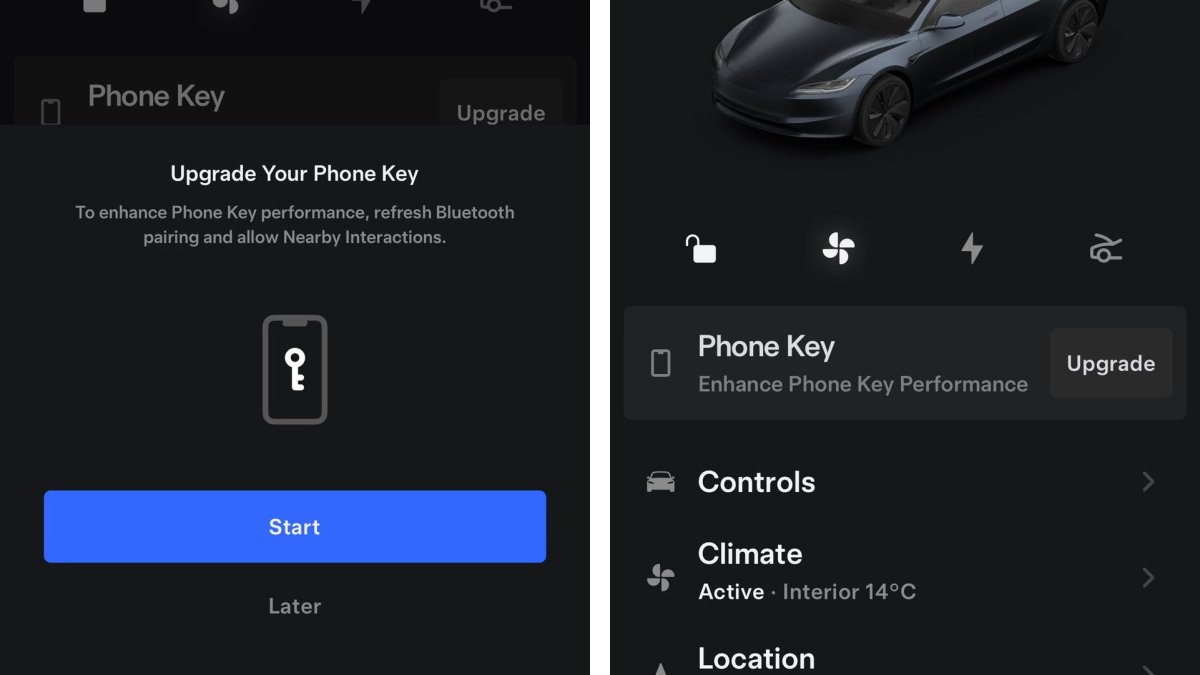
Tesla appears to finally reduce the gap between the Android and iPhone versions of the Tesla app by adding support for ultra-wideband to Android.
The code in this app update hints at the feature finally being added in a future revision. Ultra-wideband improves the detection of the phone key, not only making it more reliable but also enabling new features such as hands-free trunk and frunk opening.
However, in addition to your phone supporting ultra-wideband, your vehicle will need to support it as well.
Cybertruck

This app update reveals two interesting strings that appear to be related to Tesla’s upcoming RWD Cybertruck. The first is a new flag called hasAutomaticTonneau. What makes this interesting is that all Cybertrucks so far have included a powered tonneau cover, but it appears that may not always be the case.
The other flag has to do with the AC outlets in the vehicle. The Cybertruck currently features 110v outlets and a single 220v outlet in the truck’s bed. However, this new flag called OPTIONAL_HAS_AC_OUTLETS_NOT_SET, appears to indicate this may not be the case in the future.
The two most likely scenarios are that these features will become paid options or only available on the AWD and CyberBeast versions of the truck.








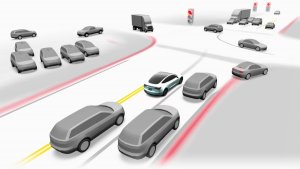



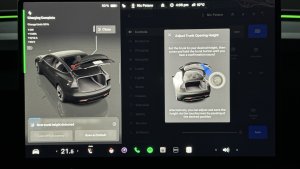

![Tesla's 2025 Q1 Earnings Call: How to Listen [Listen to Replay]](https://www.notateslaapp.com/img/containers/article_images/multiple-models/group_81.jpg/b2695a53b51e4c7927802deba2534b09/group_81.jpg)