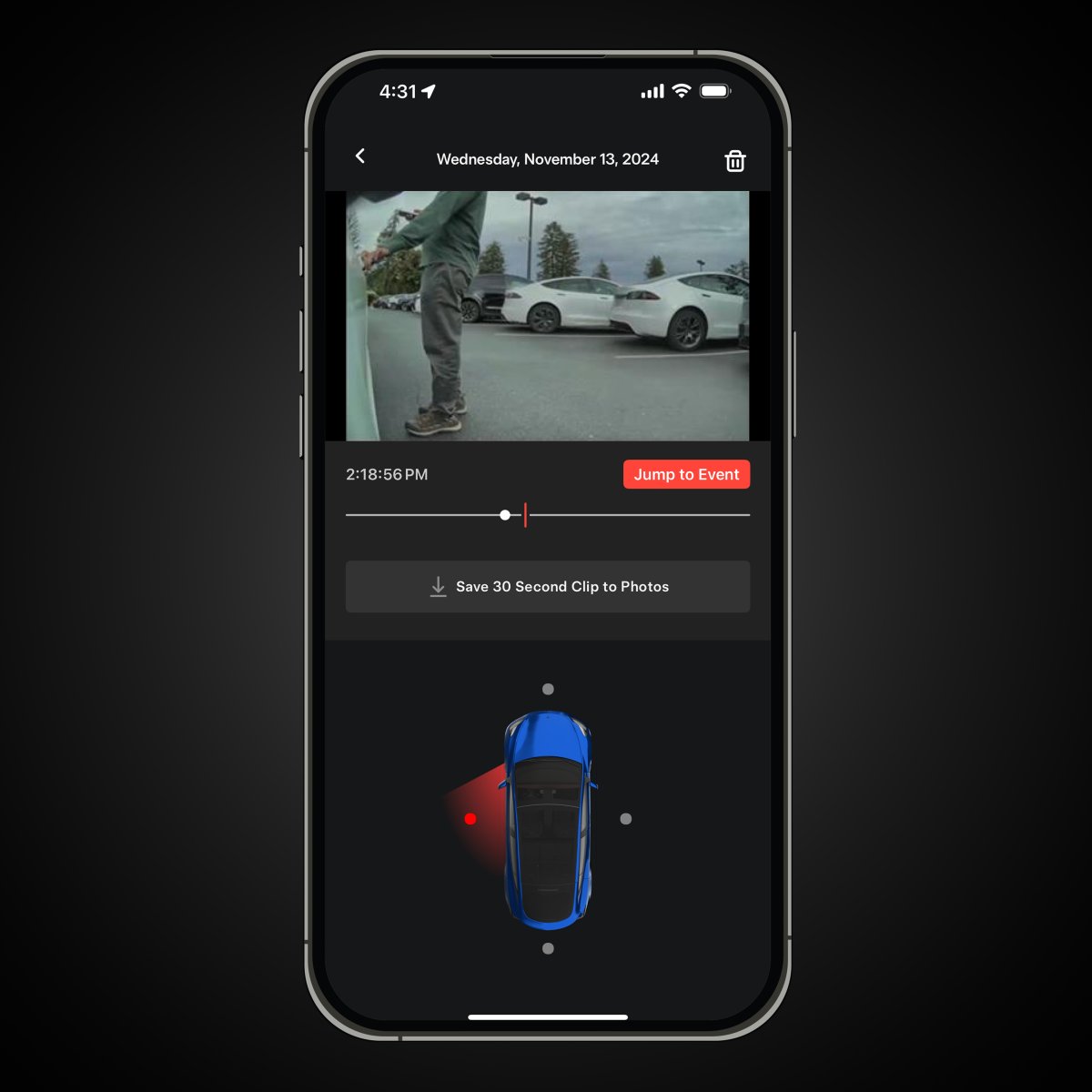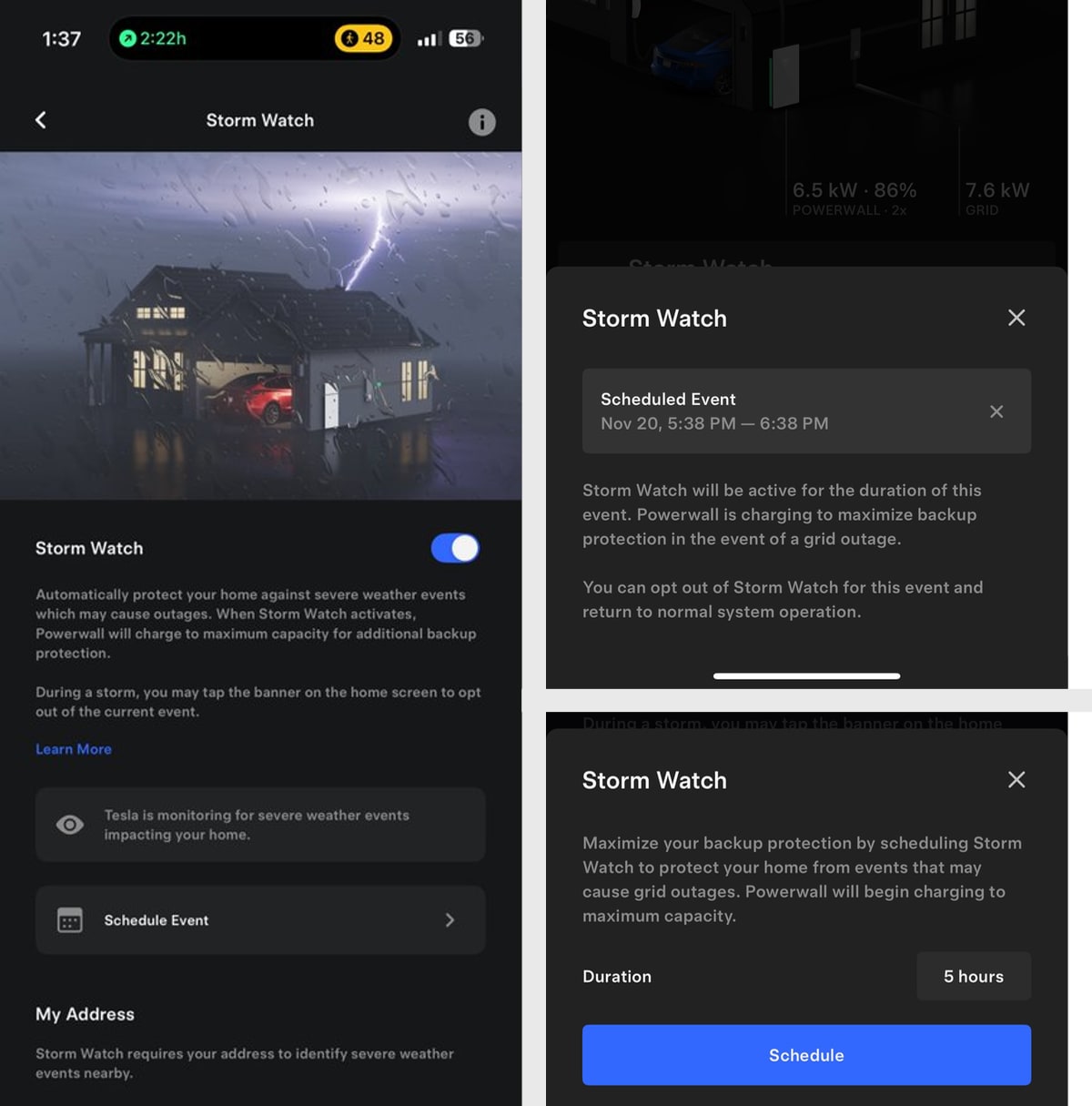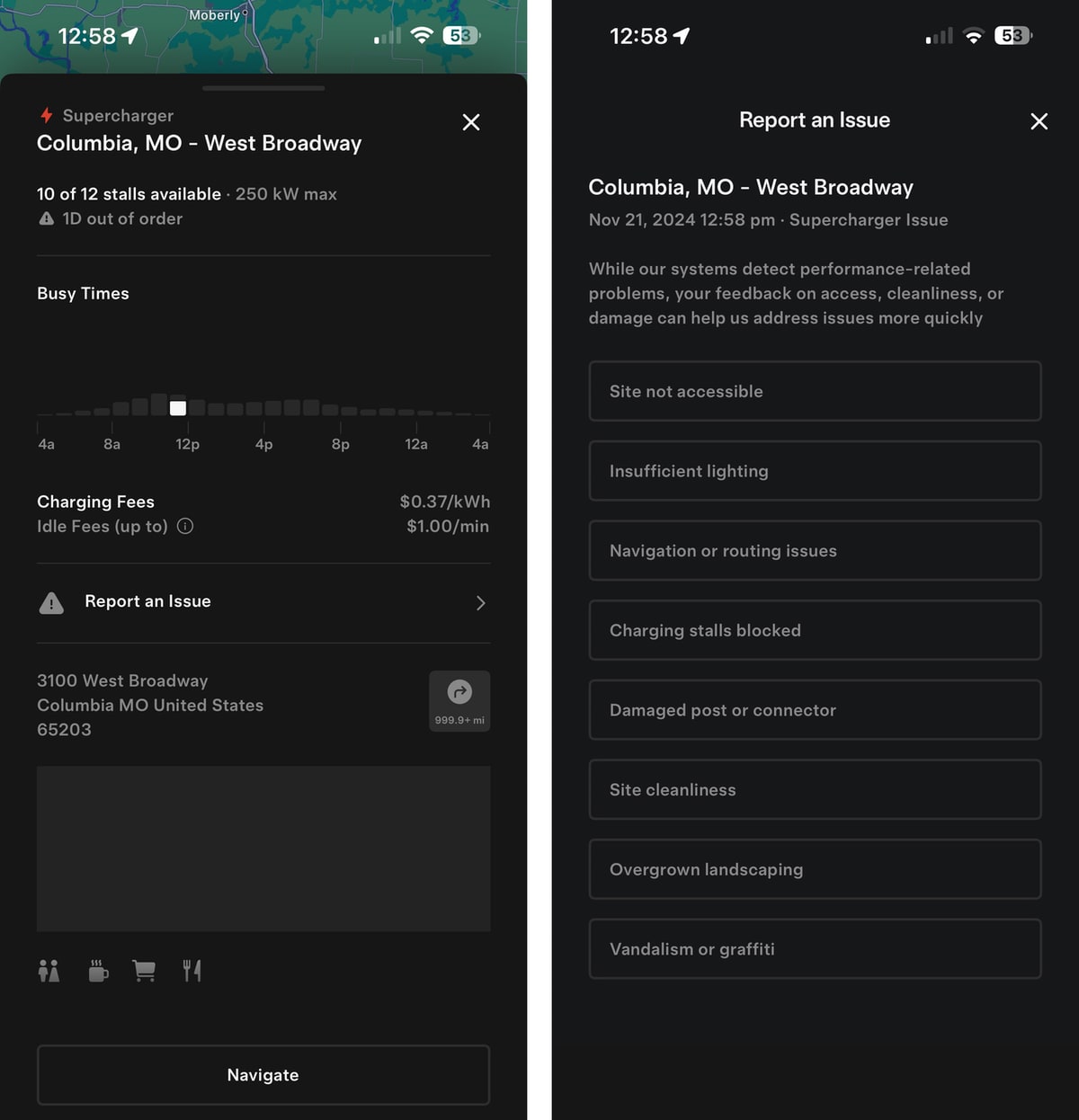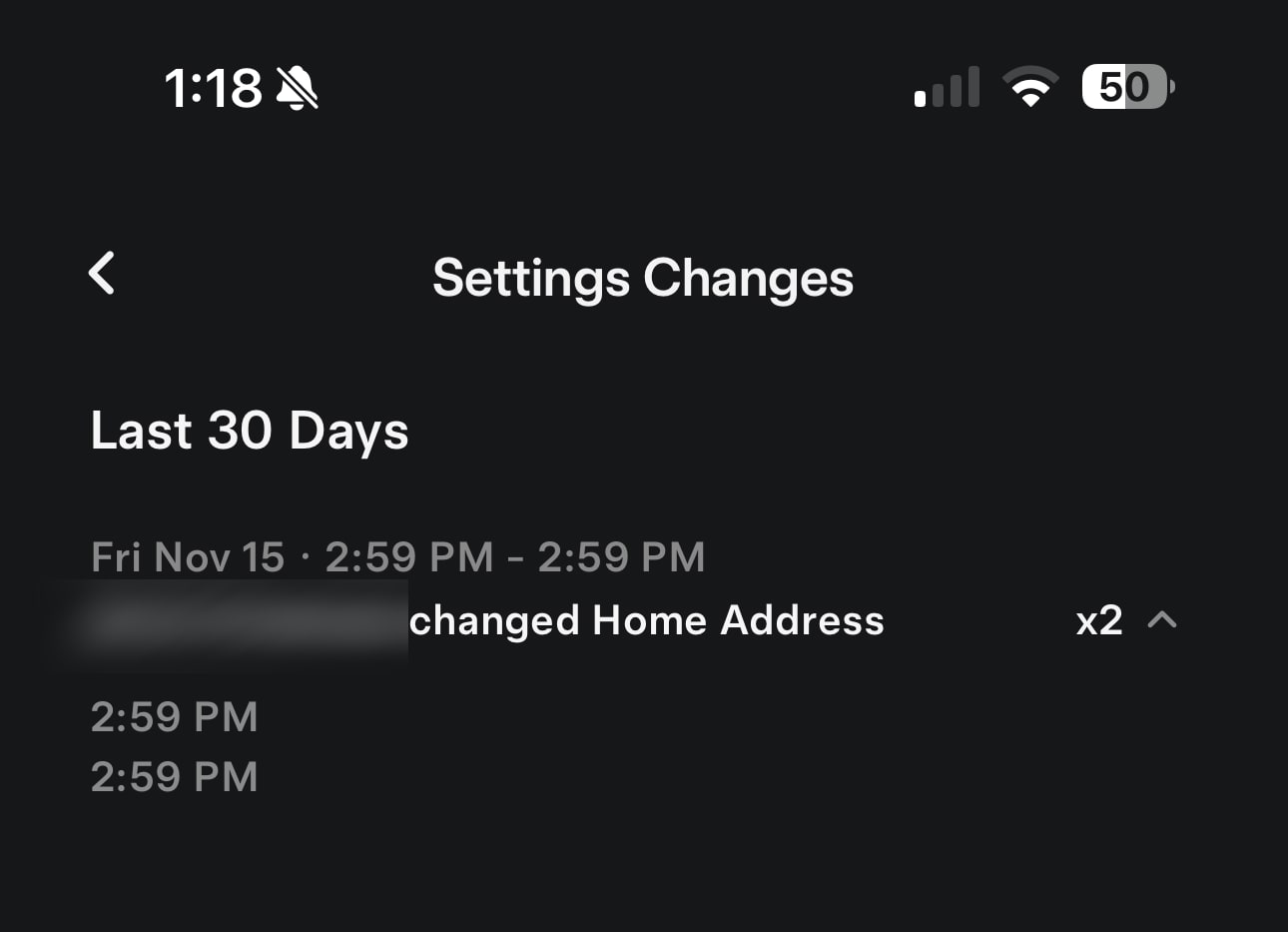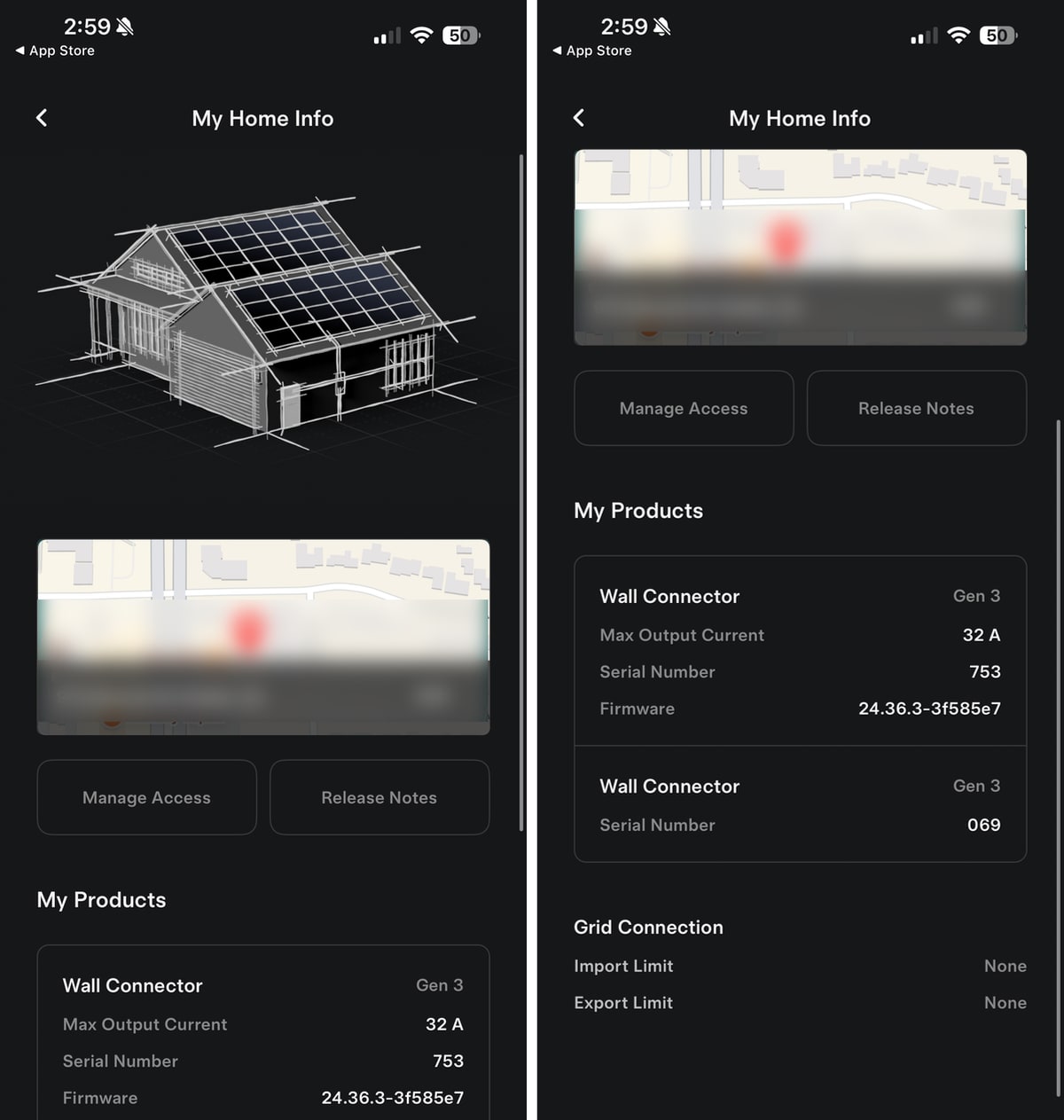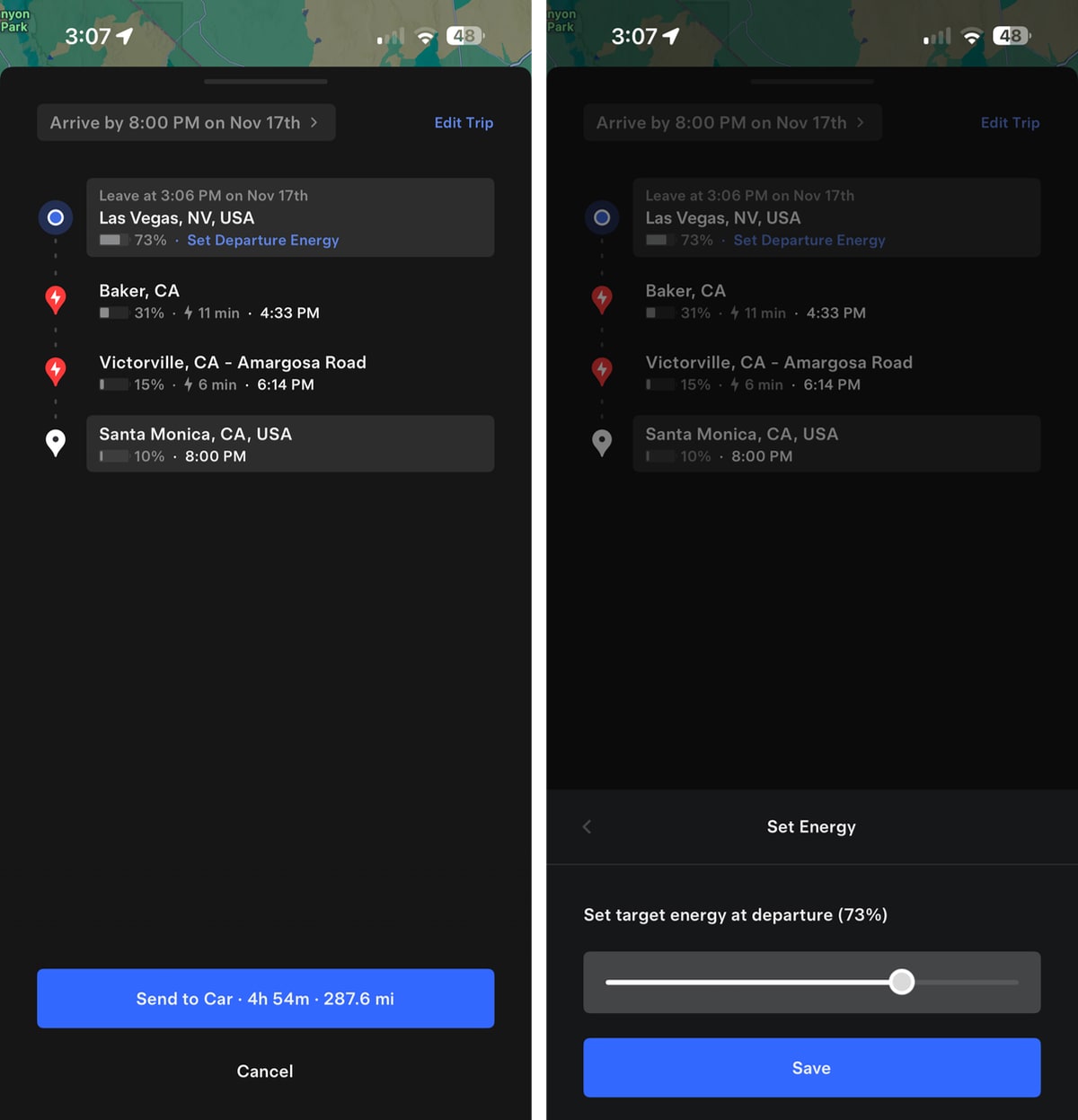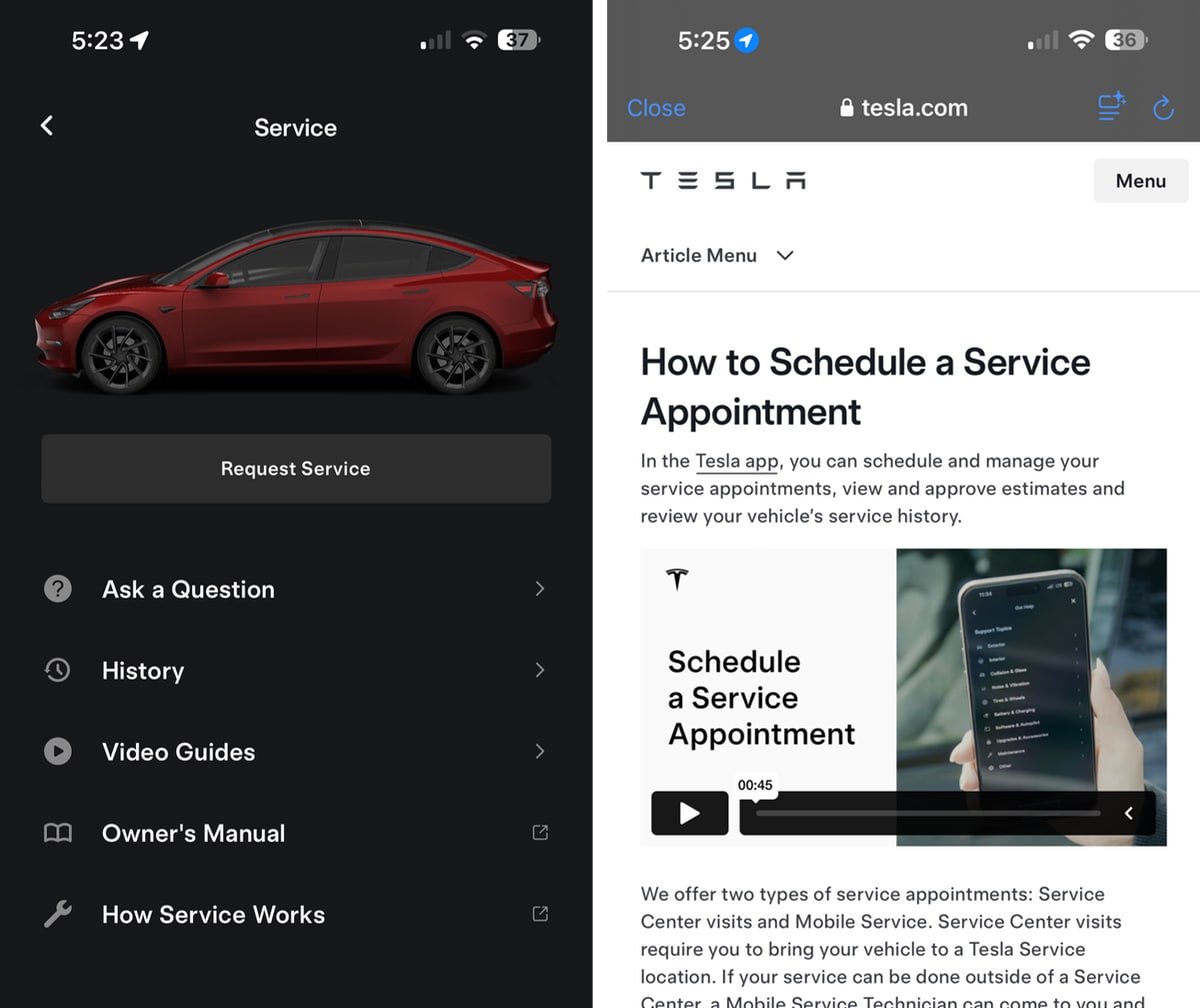Light Show Quick Action
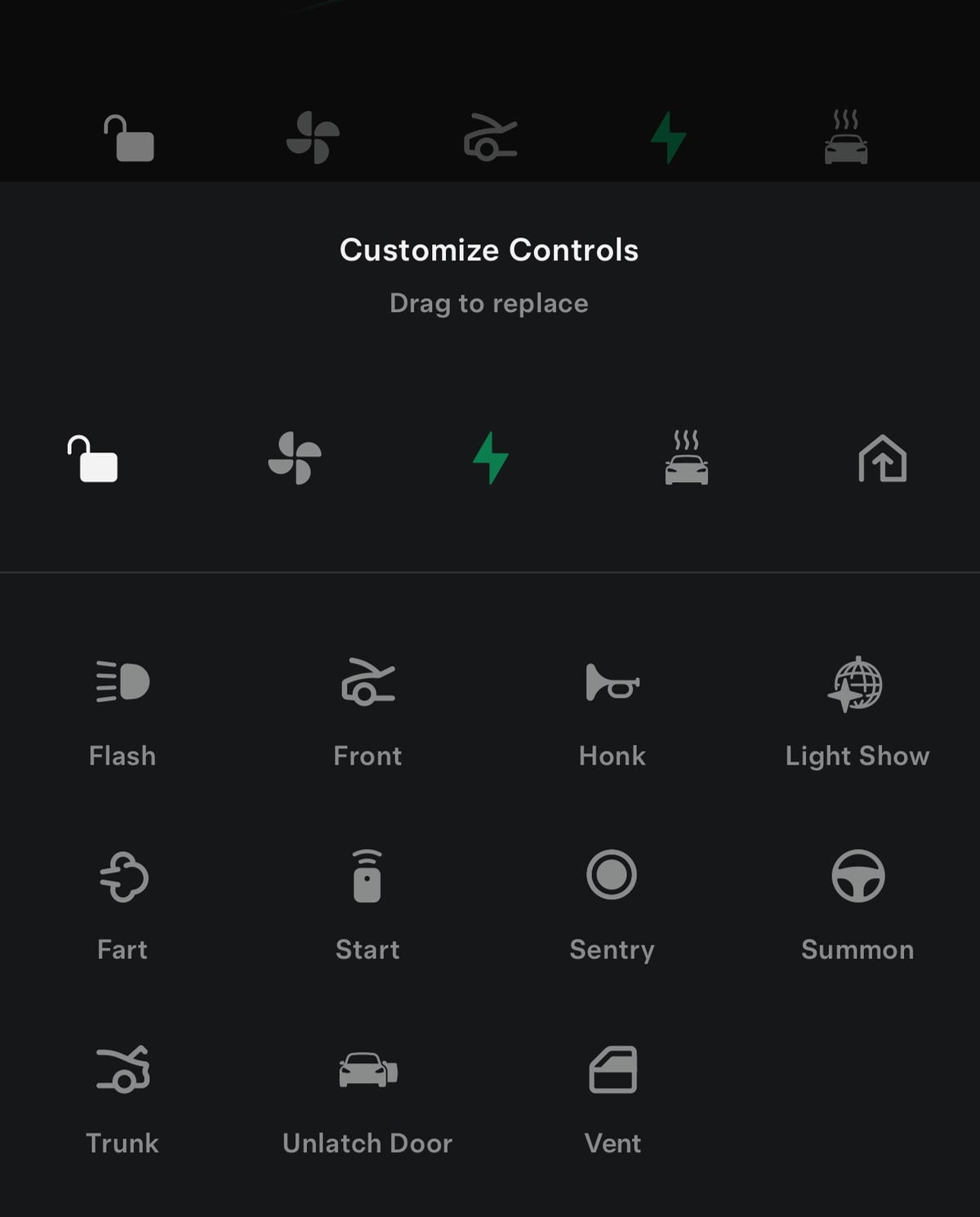
If you need quick access to start a Light Show, you can add the new quick actions icon to the Quick Actions area.
Tip: Did you know you can have up to five icons in the Quick Actions area?
Recent Clips
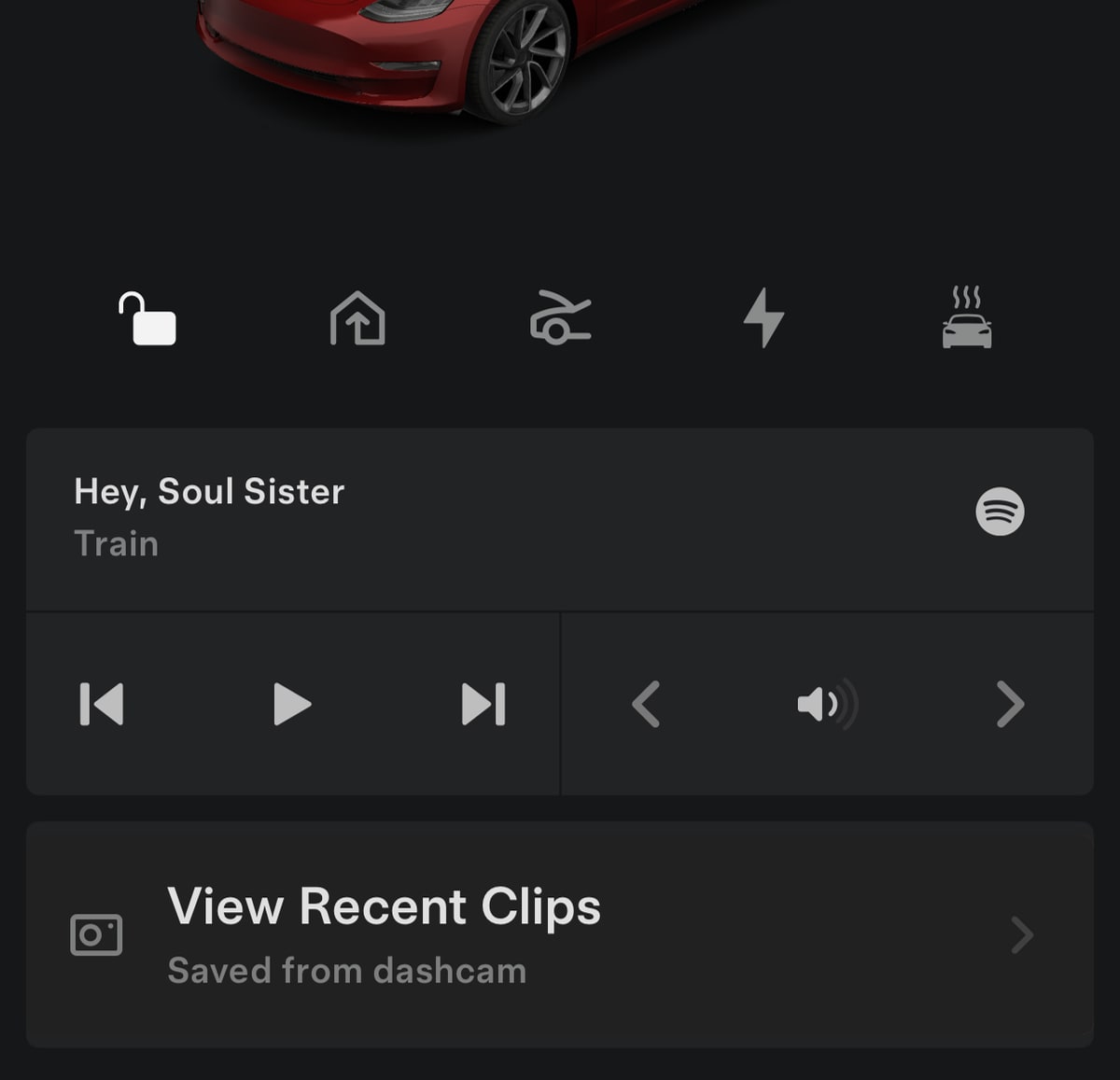
After you have new Sentry Mode clips or save new Dashcam footage, your Tesla app will show this new Recent Clips button, giving you quick access to the new Dashcam Viewer.
Schedule Light Show
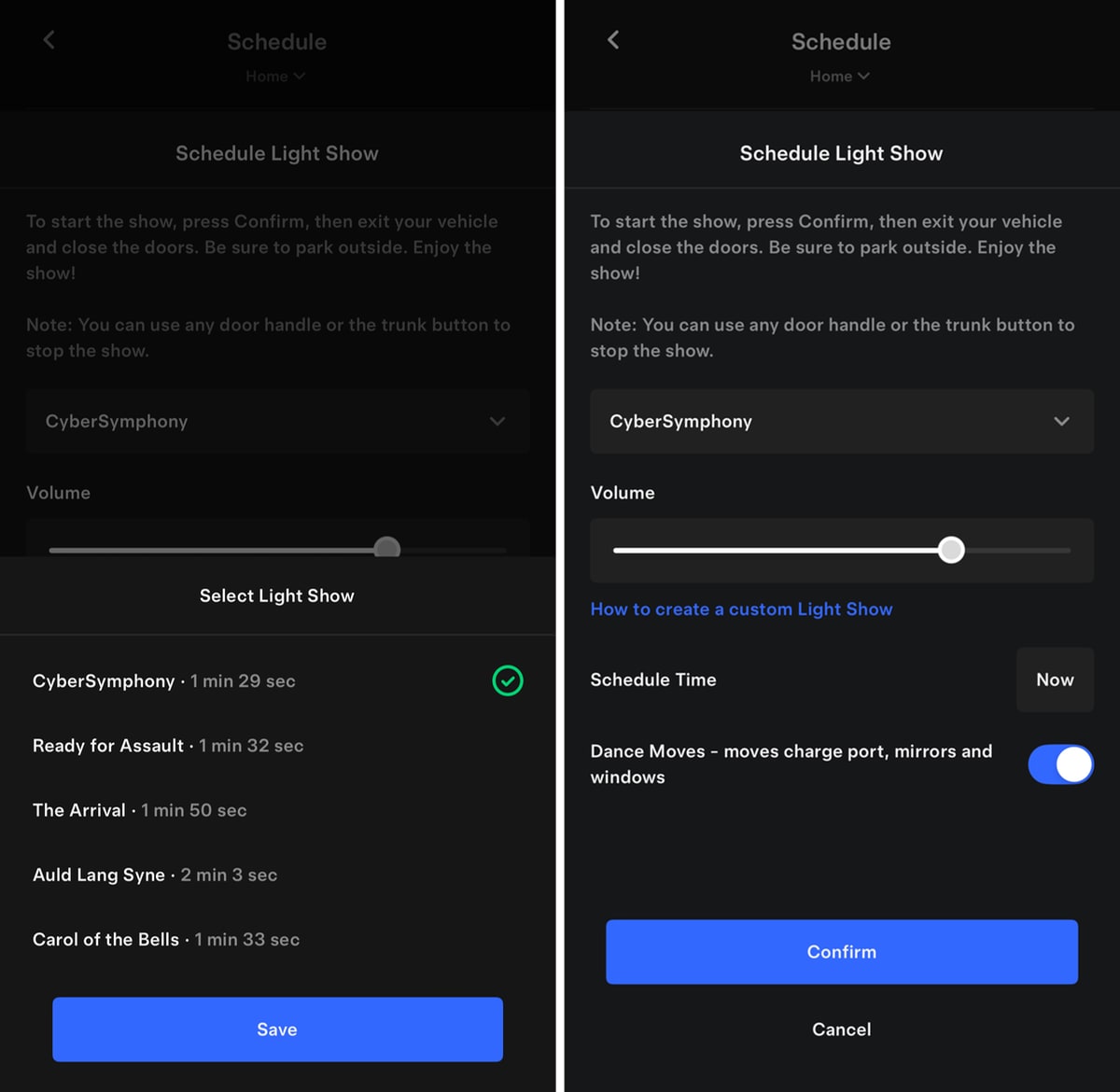
You can now start or schedule a Light Show directly from the Tesla app. You'll be able to pick from any Light Show available, select a start time, adjust the volume and choose whether "Dance moves," are enabled or not.
To start a Light Show, go to Schedule and tap Light Show.
Dashcam Viewer
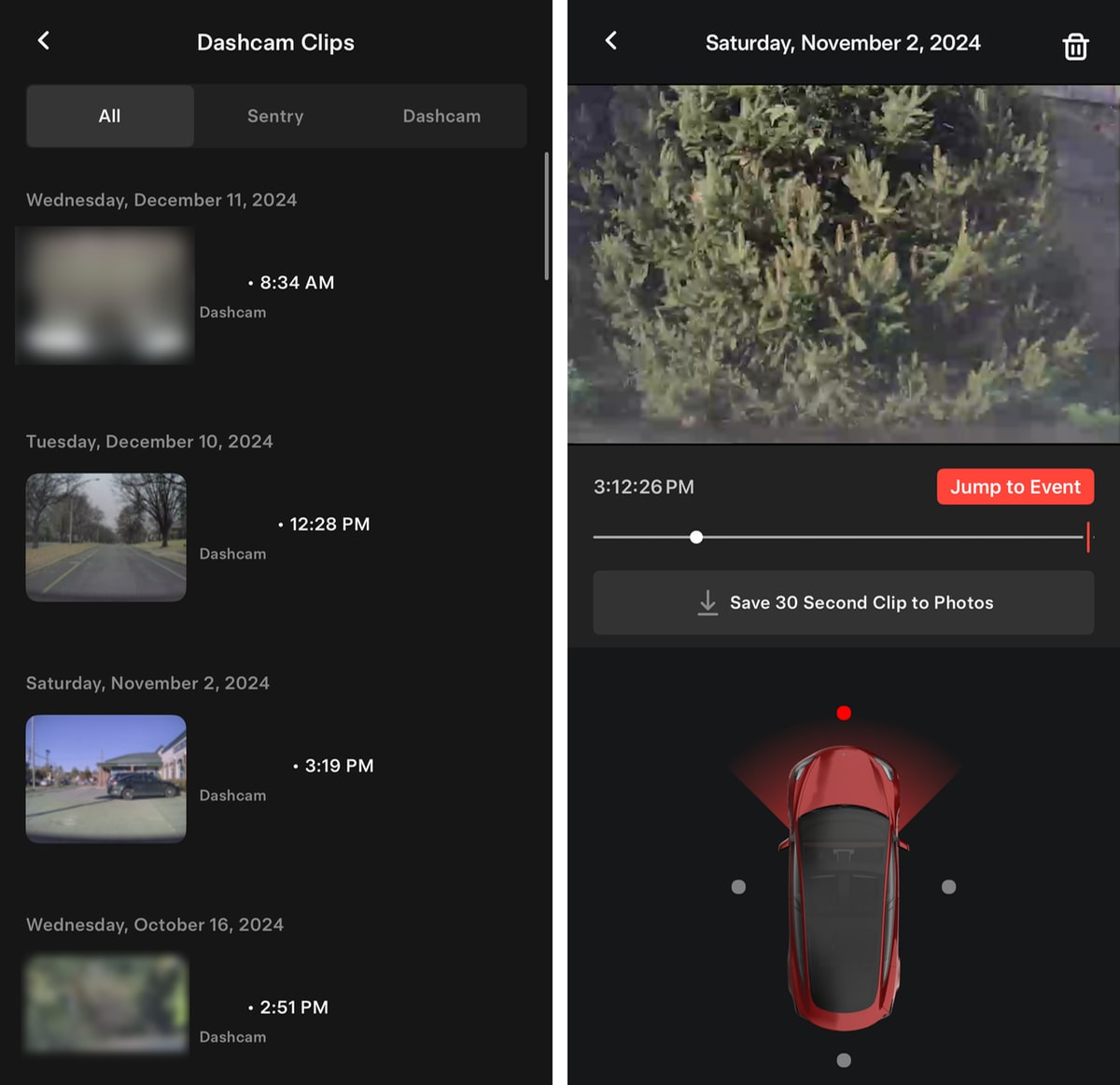
As part of the 2024 Holiday Update, Tesla added the ability to view your dashcam recordings through the Tesla app. This wasn't an easy feat as Tesla needs to stream the contents of the USB drive securely over the Internet so that you can view them on your phone. Recordings are not stored on Tesla's servers and are end-to-end encrypted.
The app lets you view Sentry Mode and Dashcam recordings, delete them or save clips to your device. The app will also show you any events that triggered a recording and show which camera views contain events by displaying the camera dot in red.
The Dashcam Viewer is found under Security & Drivers.
Apple Watch Update
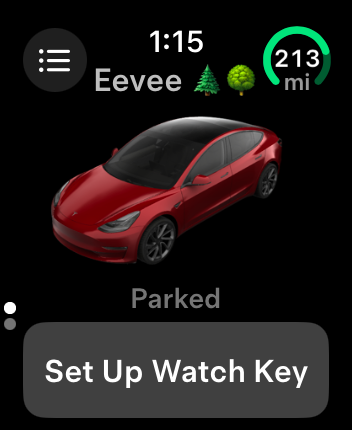
Tesla made several small changes to the Apple Watch app in this update.
You will now see a large 'Set Up Watch Key' button at the bottom of the app. Setting up the Watch Key requires vehicle update 2024.44.25 or higher.
Before you set up a Watch Key, the range indicator is now at the top right corner, instead of the lock/unlock button.
The 'Set Up Watch Key' button now takes place of the frunk, lock/unlock and climate buttons, but setting up the Watch as a key will let you view the additional buttons.
Widget Fixes
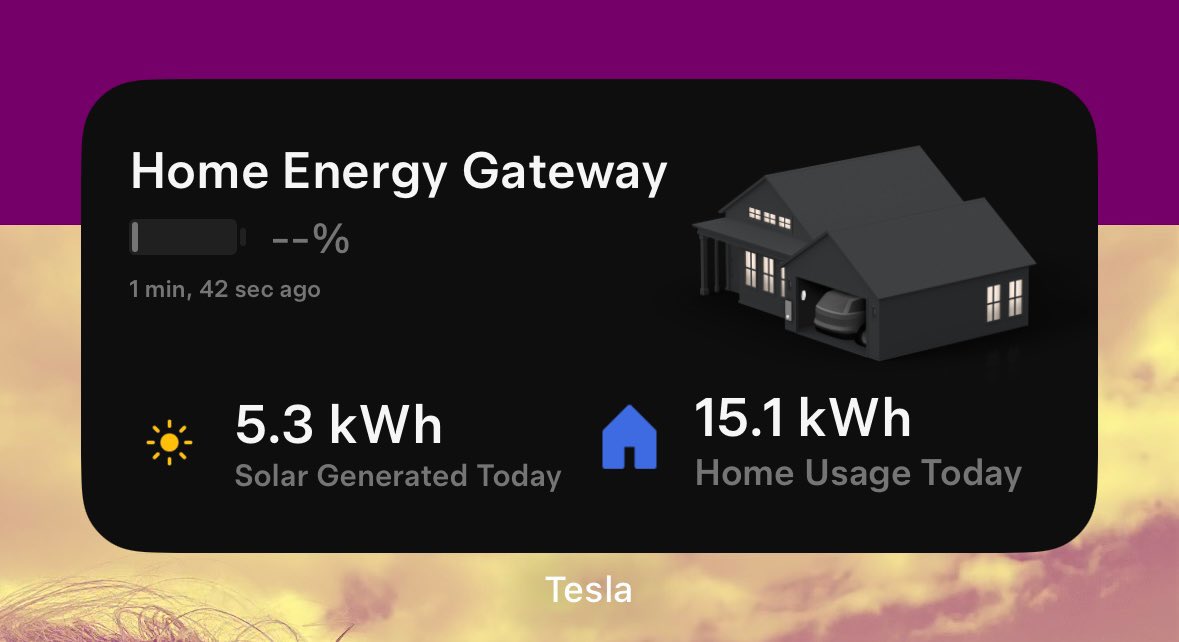
Tesla has addressed an issue where the Tesla Energy widget was not displaying information.








![Tesla’s Hollywood Diner: In-Car Controls & Theater Screens Turned On [VIDEO]](https://www.notateslaapp.com/img/containers/article_images/2025/tesla-diner.webp/3aaa2ea0edf2eaa0fabe1217530f3476/tesla-diner.jpg)