Minor Fixes

Tesla has only included minor fixes and improvements with this update. The fixes may be related to Actually Smart Summon, which was added in the previous update.

Tesla has only included minor fixes and improvements with this update. The fixes may be related to Actually Smart Summon, which was added in the previous update.
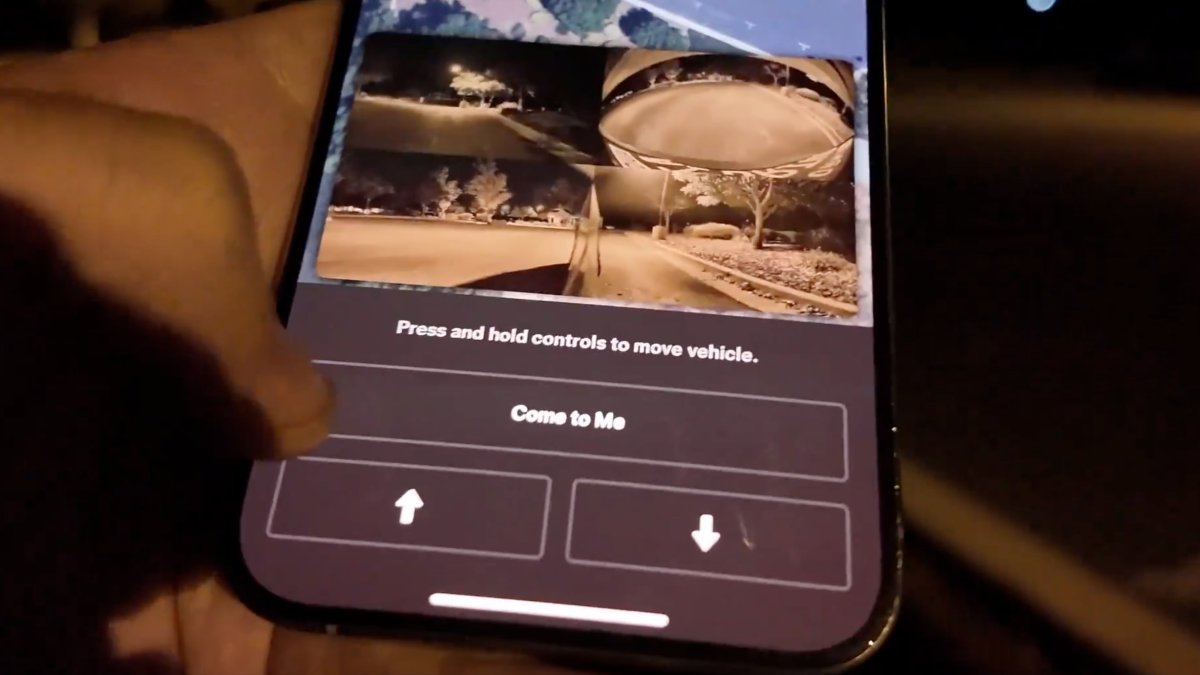
With this update, Tesla officially supports Actually Smart Summon in the Tesla app. When you use Actually Smart Summon, which is now available on vehicles without ultrasonic sensors for the first time, you'll now see a live video stream from several of the car's cameras. This lets you keep a better eye on the vehicle from afar.
Actually Smart Summon is only available currently in North America with an FSD subscription and requires vehicle software 2024.27.20.
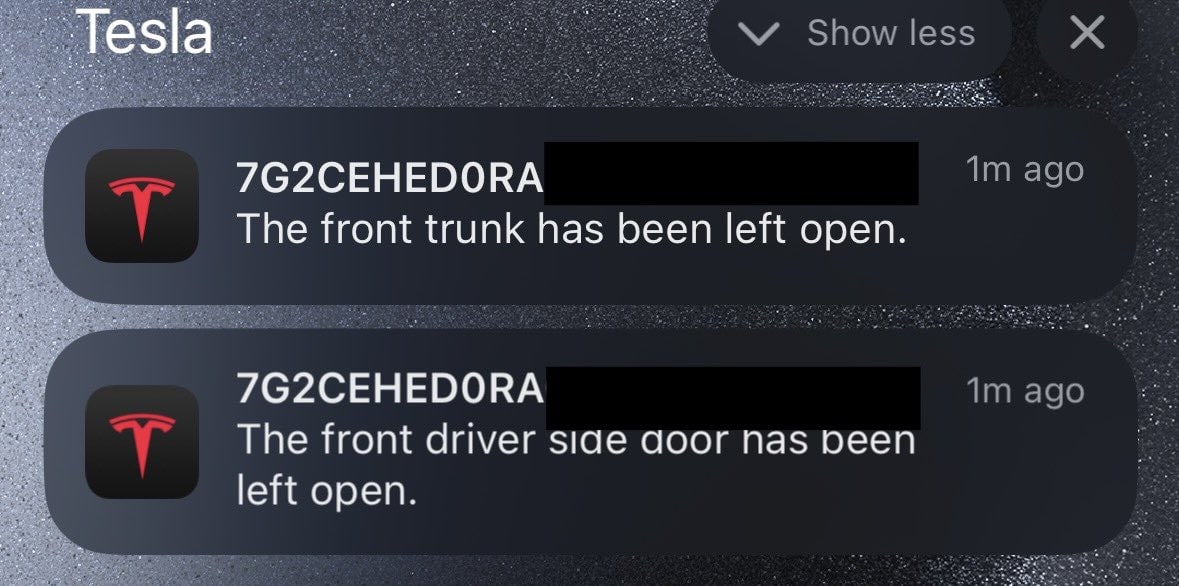
Tesla has started to add the vehicle's VIN to the title of a Tesla notification. This happens if you have a vehicle on your account that doesn't have a name. Once your vehicle has a name, Tesla will use the vehicle's name instead of the VIN.
You can name your vehicle using the app, or in the vehicle. If you're not sure what to name it, have a look at our list of unique and popular Tesla names.
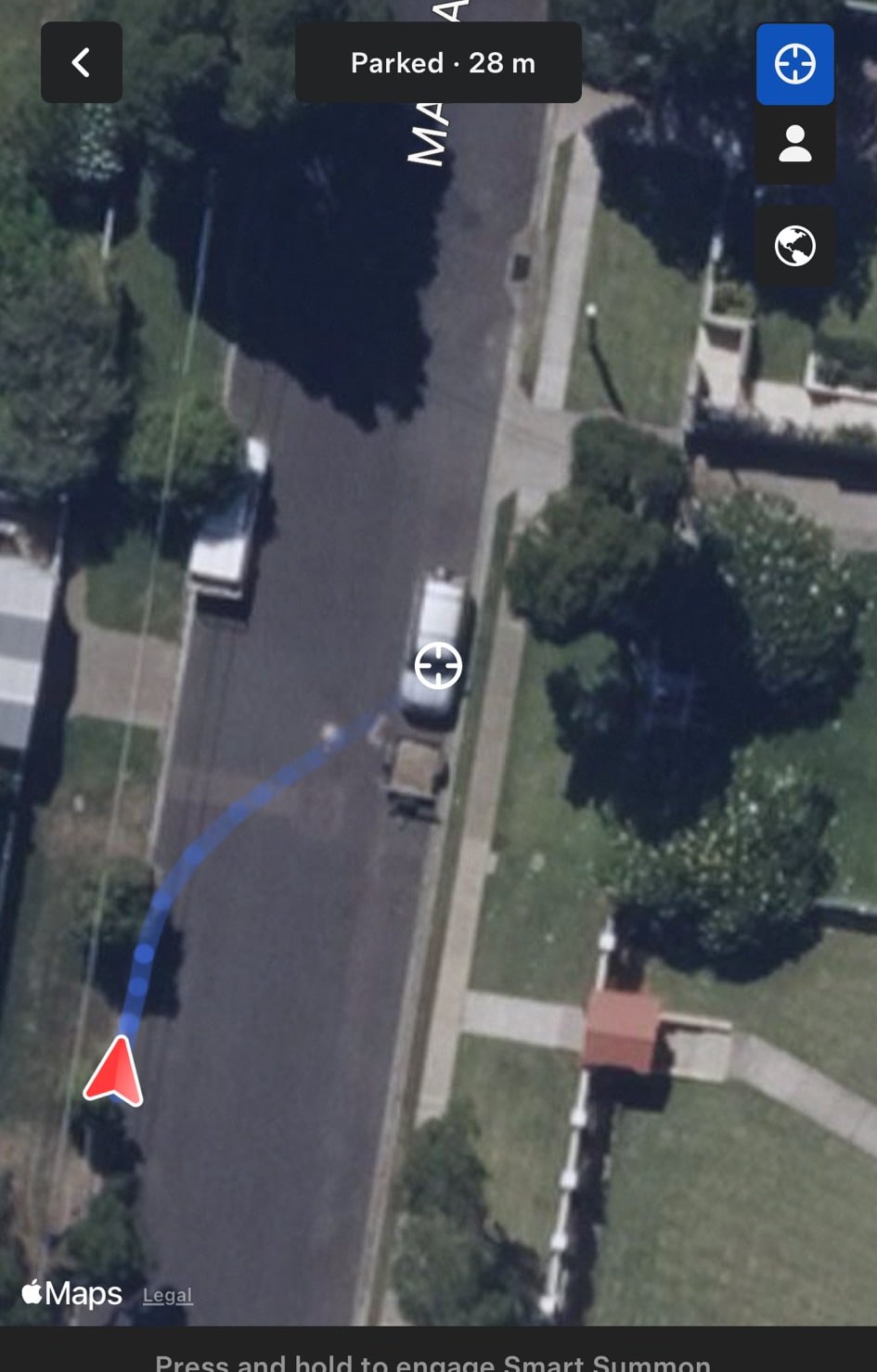
As Tesla continues to prepare the vision-only version of Summon, they continue to make Summon-related changes in the app.
As detected by Nathan Home, the vehicle's path in the app now displays some darker blue circles. These circles appear to be caused by layering various translucent paths on top of each other, causing darker circles where the paths meet.
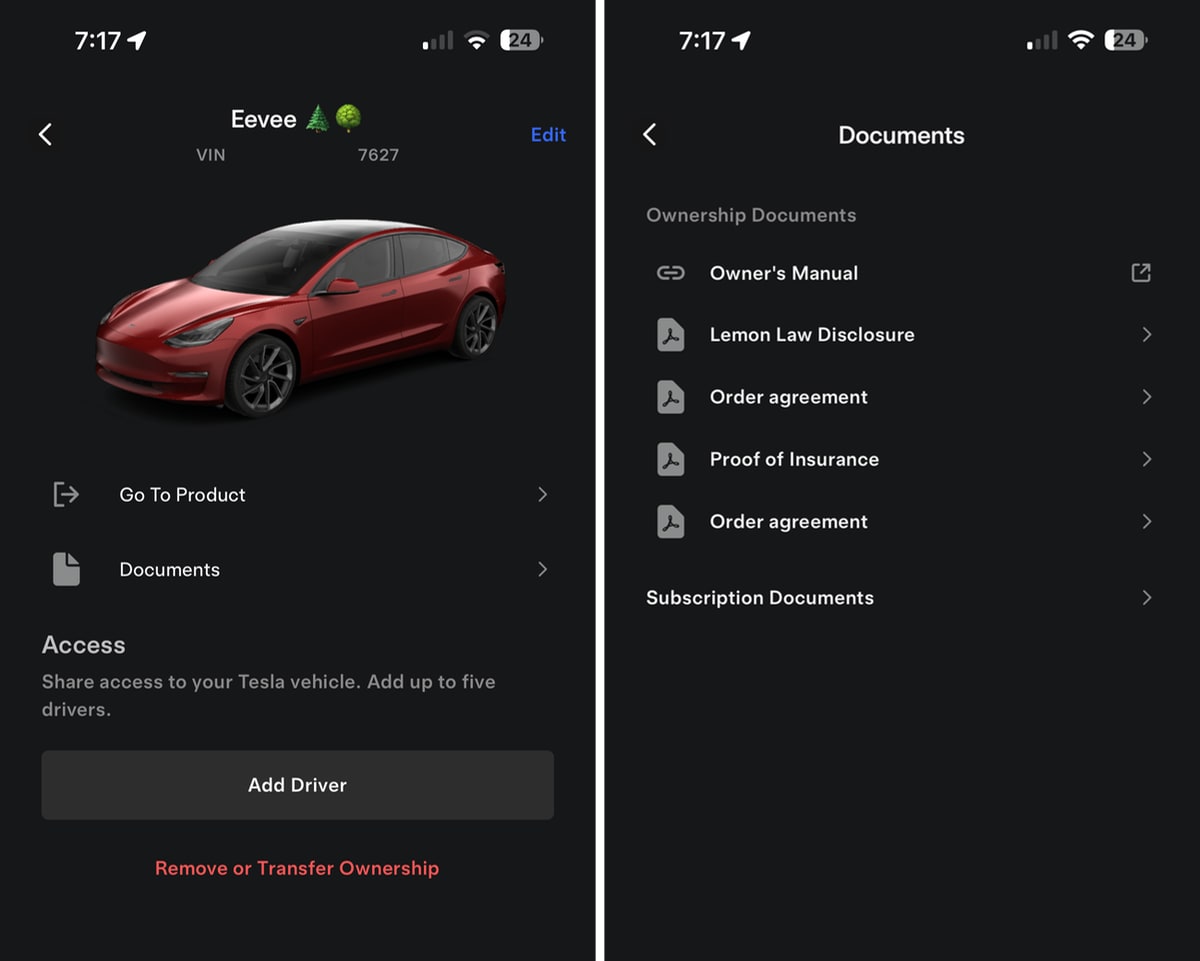
You now have easy access to several of your vehicle's document directly from the Tesla app. Tap on the menu in the app, then go to My Products, choose your vehicle and then tap documents.
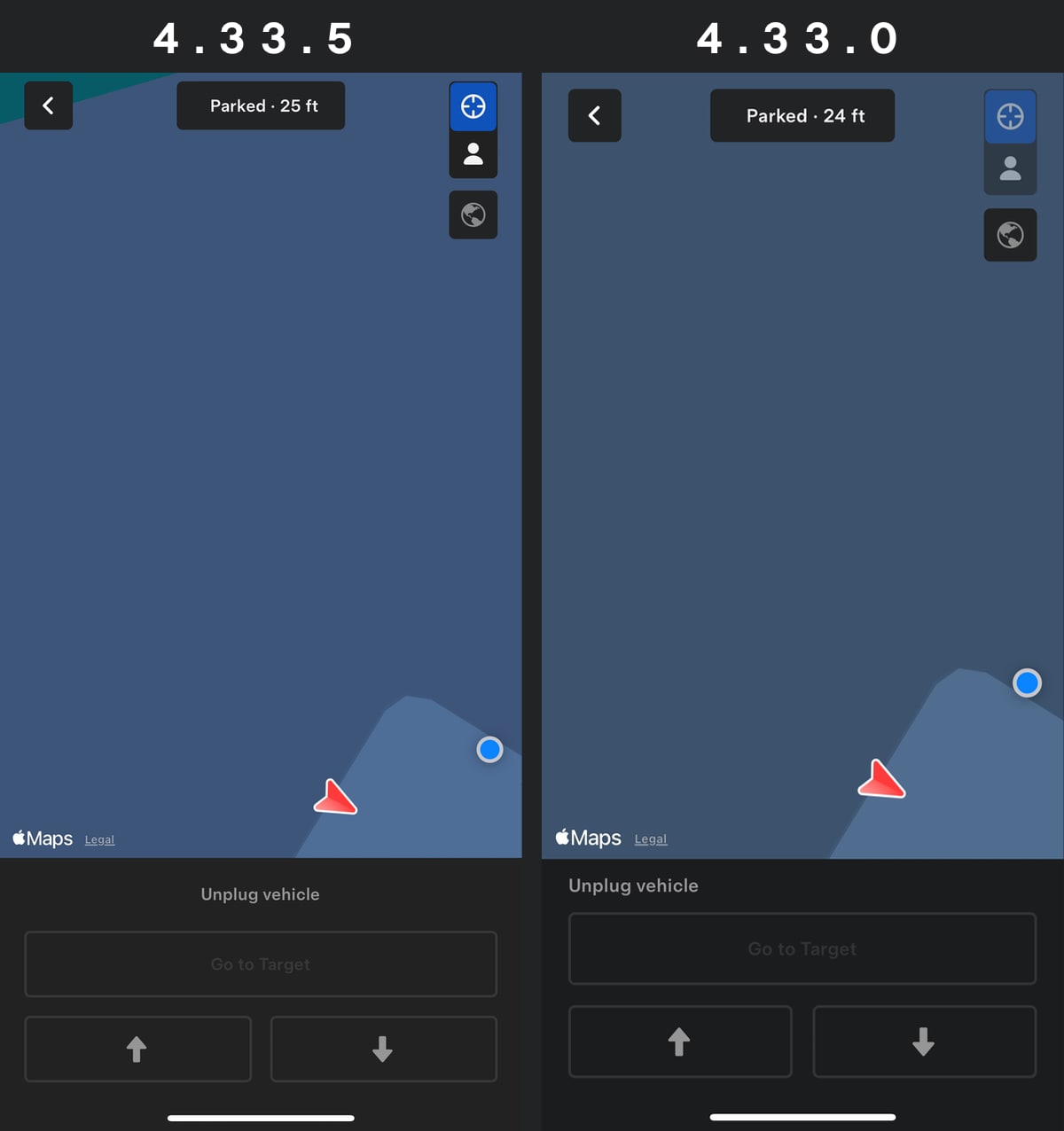
Tesla continues to add additional code to support the upcoming Actually Smart Summon feature that will provide vehicles without ultrasonic sensors (USS) access to Summon for the first time.
This update adds new localized phrases such as reversing for better visibility, according to Tesla_App_iOS, who reguarly decompiles the app.
Actually Smart Summon will replace the existing Smart Summon that is available on vehicles with USS and is expected to be available in a future FSD update before it becomes available in a regular production release.
Summon is a part of the Enhanced Autopilot and FSD packages.
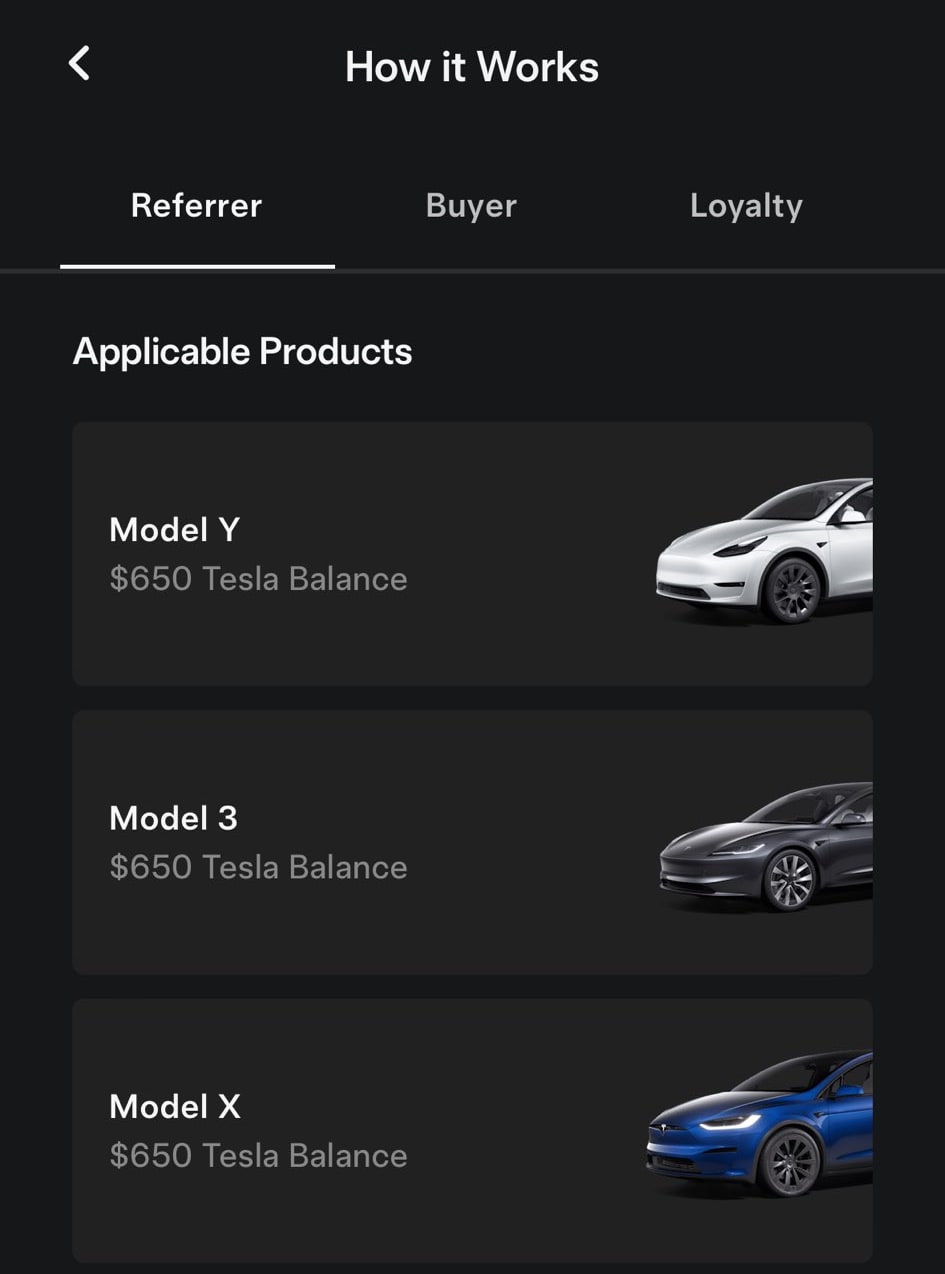
The Tesla Referral Program, which recently launched in the United States, has now available in Canada.
Referrers in Canada will earn $650 CAD ($480 USD) per referral while providing a discount of $1,300 ($964 USD) to new Tesla owners.
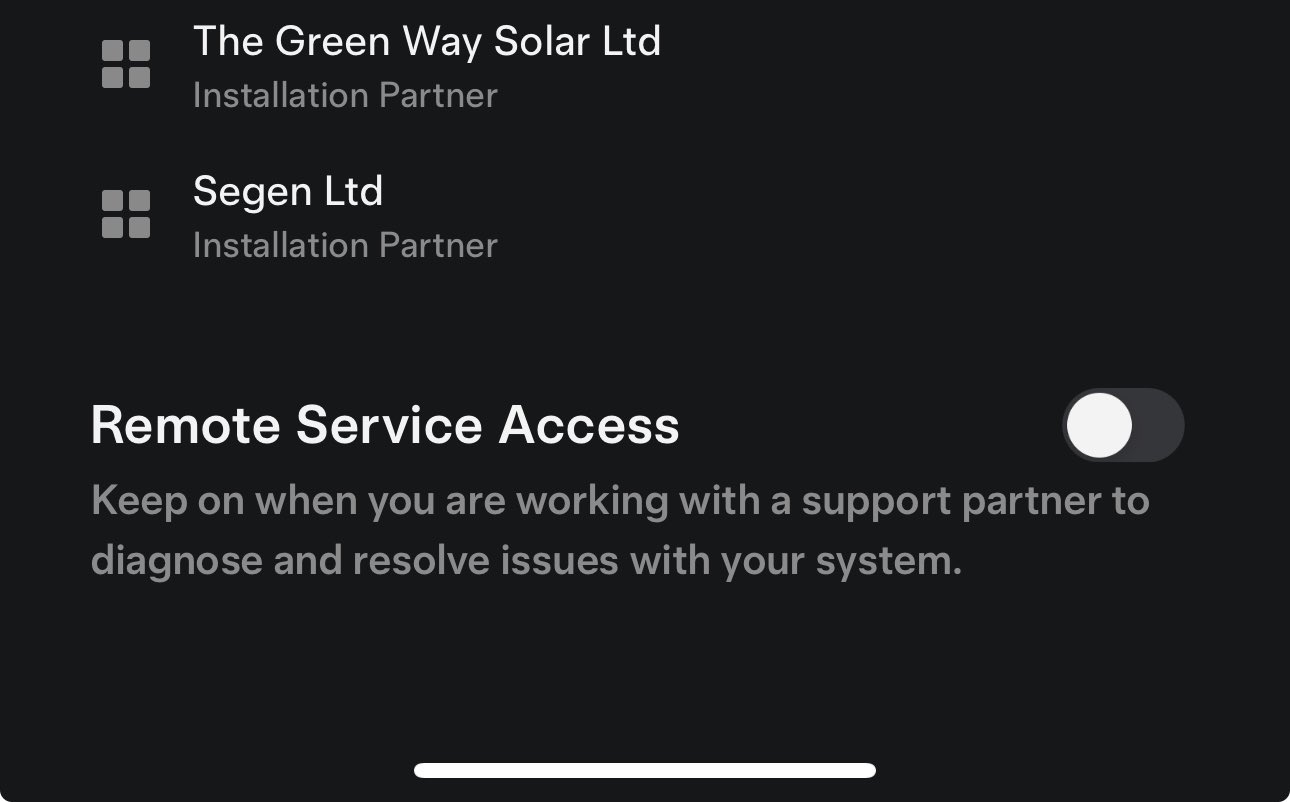
Tesla Powerwall owners can now share access to their system to receive help remotely. By enabling the 'Remote Service Access' option you can grant access to support partners.
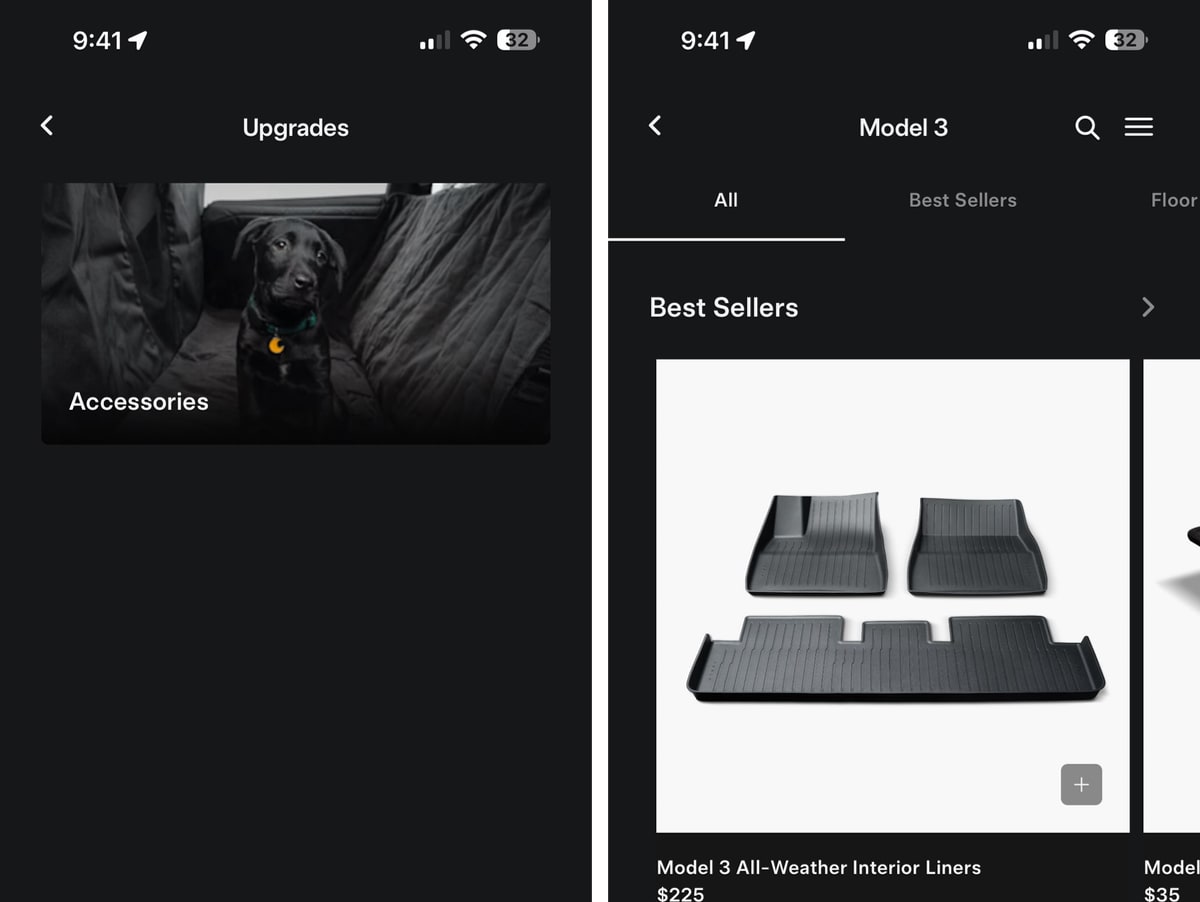
Certain regions are now gaining access to the Upgrades section of the Tesla app for the first time. The Upgrades section usually links to Sofware Upgrades, Accessories, Extended Service Agreements and Installable Upgrades such as HomeLink. In some of these new regions, it simply shows Accessories from Tesla's shop.