Minor Fixes

According one of Tesla's product managers, this update fixes a rare crash and adds support for Apple's iPhone 15 series.

According one of Tesla's product managers, this update fixes a rare crash and adds support for Apple's iPhone 15 series.
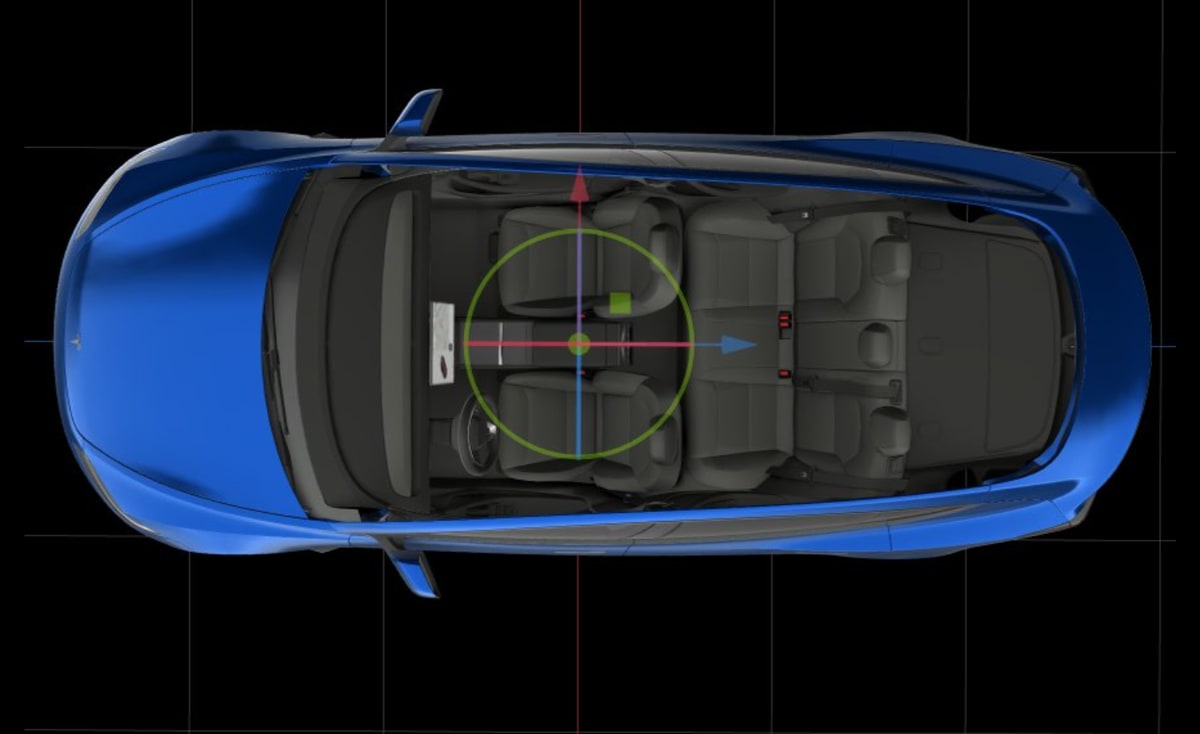
The app now supports Tesla's new Model 3. In this update, Tesla added 3D models for its latest vehicle. The models are similar to other vehicle renders available in the app that power the visualizations throughout the app.
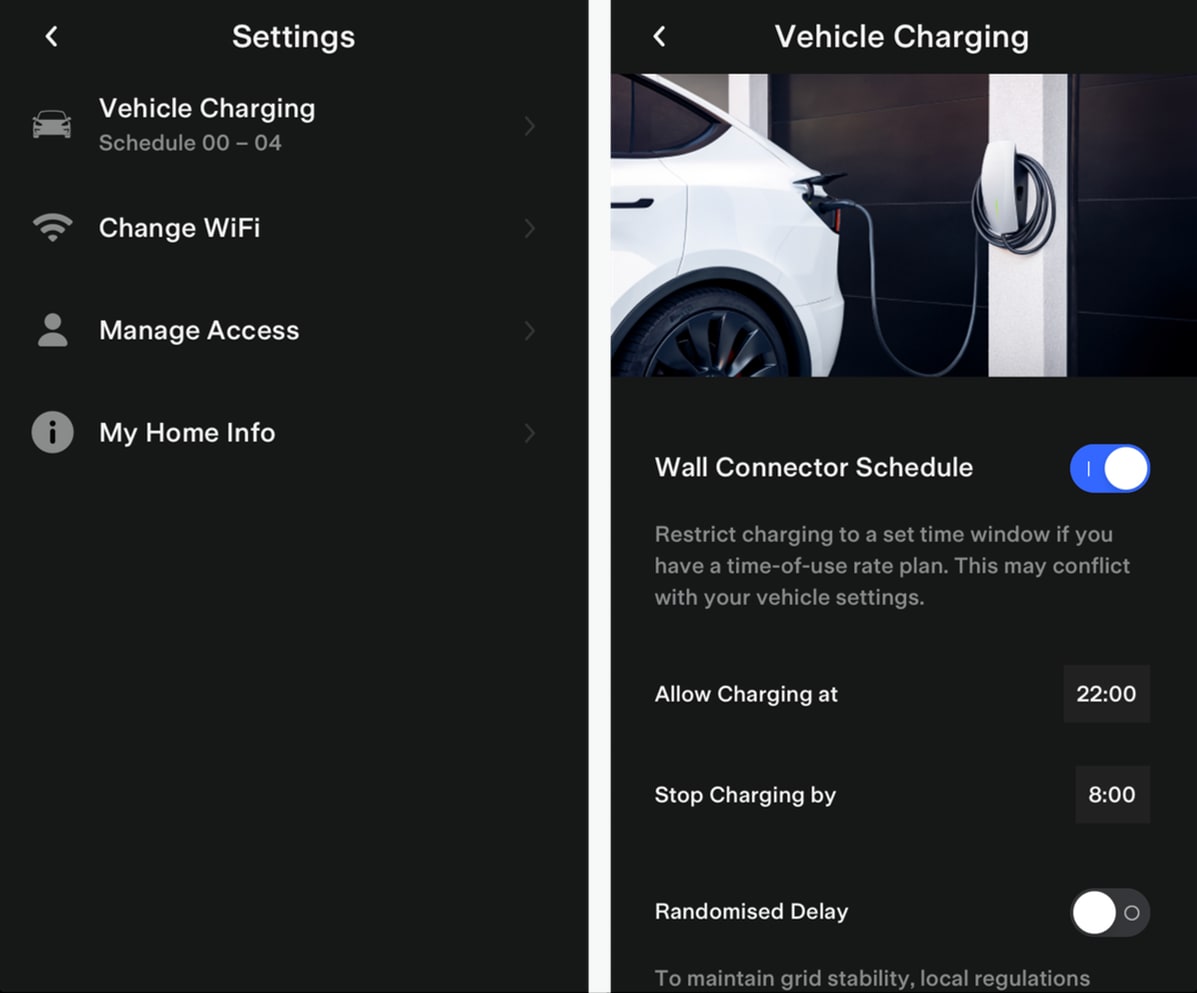
To connect your Wall Connector to your Tesla app, tap on your profile icon in the app, choose Add / Remove Products, and then pick Wall Connector and follow on the screen guide.
Once you have your Wall Connector connected to your app, you can change the charging schedule, restrict charging to specific times or certain vehicles, or view your charging history. You no longer need to connect to the Wall Connector directly to change the schedule or other options.
This feature was previously available in select markets such as the United Kingdom and Canada but is now available to everyone.
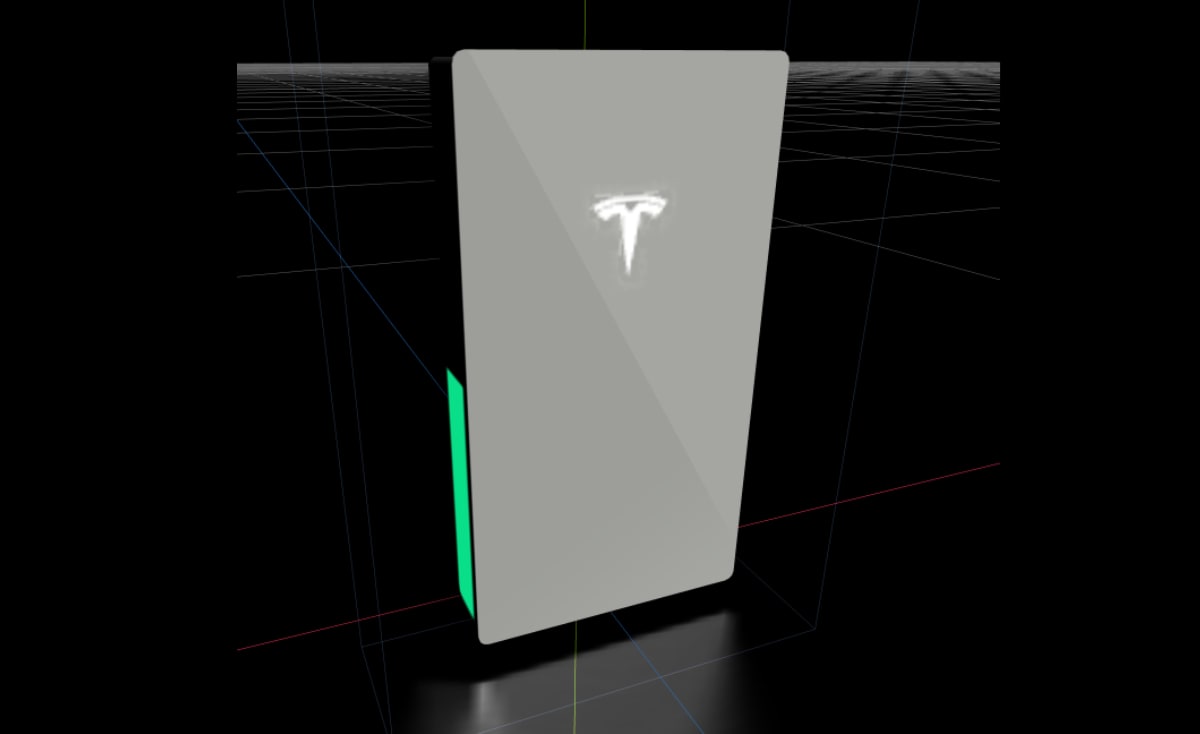
Tesla's newest Powerwall, the Powerwall 3, has also been added to the app with custom assets.
The new Powerwall is slightly shorter and less wide than the Powerwall 2, but slightly deeper. It includes a built-in inverter and can scale up to 40.5 additional kWh per unit.
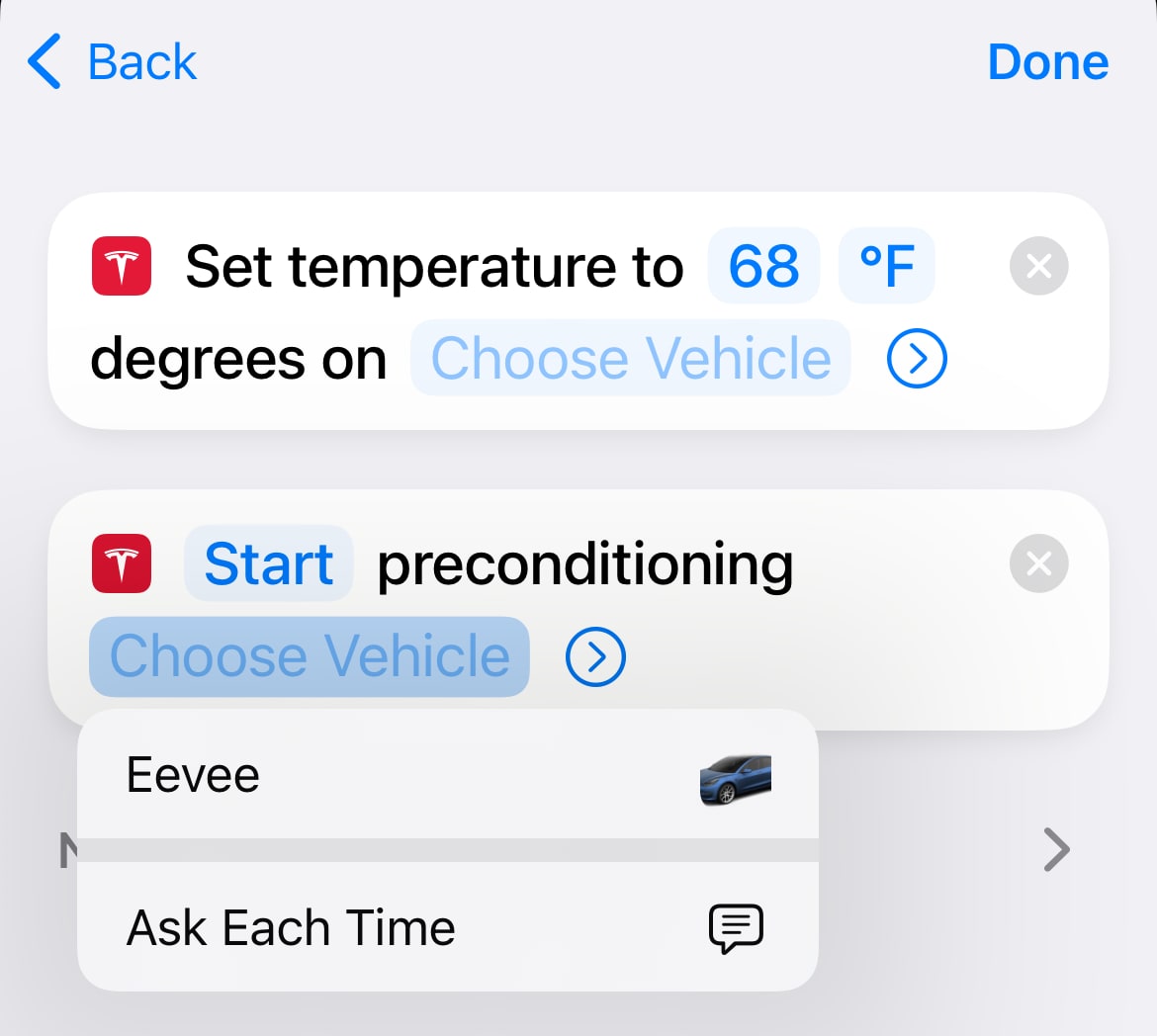
Tesla released Apple Shortcuts support two weeks ago in app update 4.24. In this minor release, Tesla is improving their shortcuts by adding support for multiple Tesla vehicles.
When setting up a shortcut you can now pick a specific vehicle to execute the command, or have the app ask you each time the shortcut is run.
To set up your own shortcuts, open the Apple Shortcuts app.
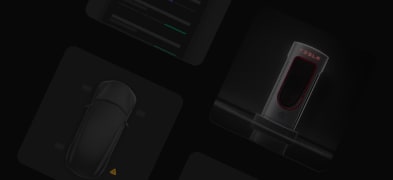
Tesla appears to be working on a new dialog that will be displayed in the app after an update or when Tesla introduces any new features through server-side changes.
The dialog will presumably highlight any new recent features added to the Tesla app.
Thanks to Tesla_App_iOS for finding this one.