Time Until Charging Starts
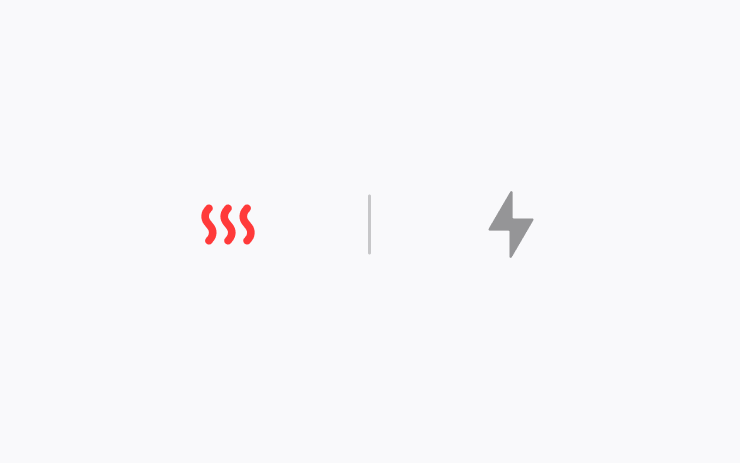
When you arrive and plug in, if your vehicle battery has not warmed up enough, you’ll now see how long it will be until DC fast charging starts.
Estimated Battery Range Update
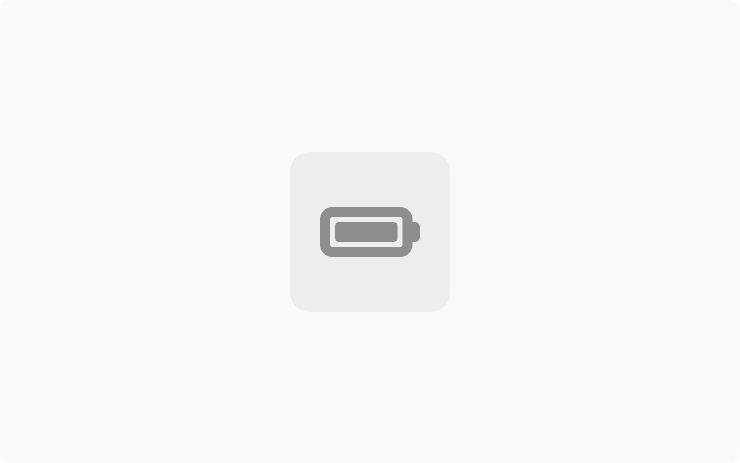
Your estimated battery range now incorporates additional characteristics related to battery aging over time.
Supercharging in Cold Weather
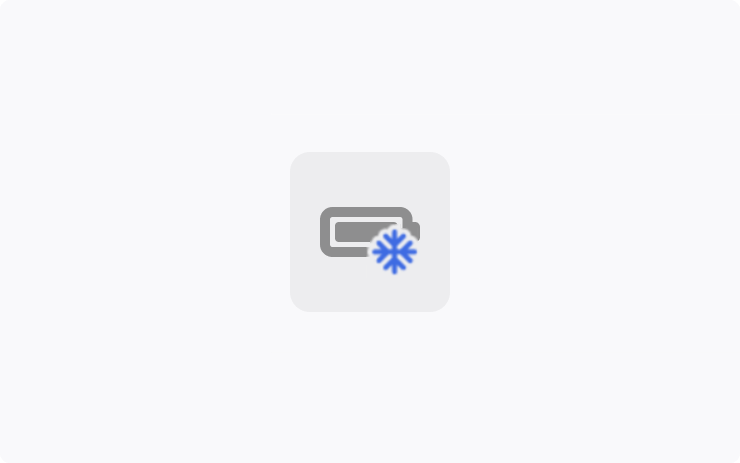
If you’re heading to a charger in colder conditions, use the vehicle Navigation to route there. In addition to preparing the battery, this now automatically starts warming the charge port inlet.
Other Tips for Charging in Cold Weather
When You Plug In — Clear away ice and other debris from your charging cable connector and charge port, and check that they’re fully connected.
When You Unplug — After charging in frozen conditions, if you can’t unplug, try warming the charge port inlet:
In the Tesla app, you can turn on Defrost Car, or in the vehicle, turn on the Rear Defrost. Alternatively you can prepare ahead of time: In the Tesla app, go to Schedule > Departure, or in your vehicle settings, go to Charging > Schedule > Settings > Preconditioning.
If warming alone is unsuccessful, you can pull the manual release (in the trunk) to disengage the charge port latch.
See your Owner’s Manual sections on Cold Weather Best Practices and Charging.
Ultra-Wideband Phone Key
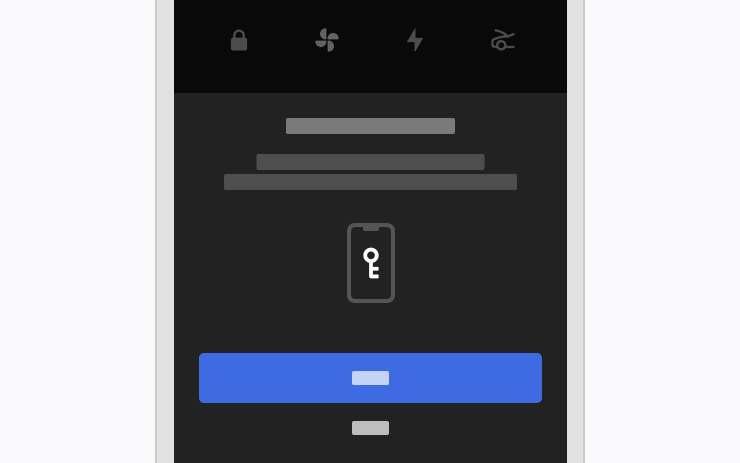
Ultrawide band (UWB) technology is now available for Phone Key. So your vehicle and Phone Key can communicate with greater accuracy to more responsively lock, unlock, and open Automatic Doors.
In the Tesla app, choose Phone Key > Upgrade and follow the instructions. After setup, keep your iPhone Settings for Nearby Interactions on for Tesla. Requires iPhone 11+ and Tesla app 4.29.5+.
Reminder to Plug In at Home
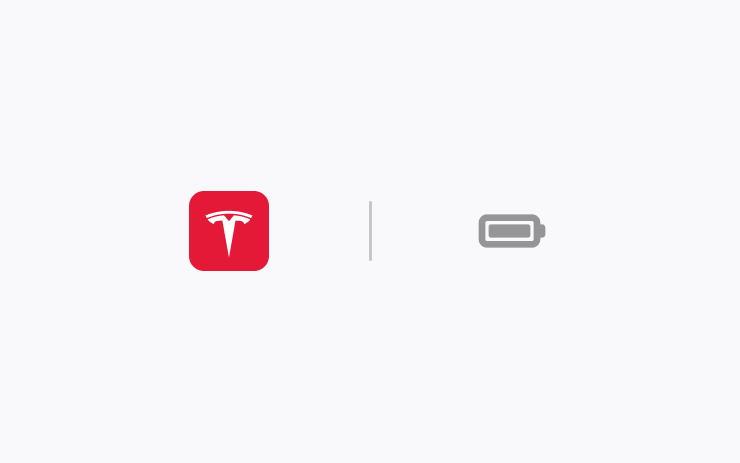
You'll now receive a reminder on your phone to plug in your vehicle when you park at home with less than half of your Charge Limit.
To receive this notification, you must have your Home location set and have charged there previously.
Your vehicle's location is not shared with Tesla (see tesla.com/privacy).
Improved Ride and Handling
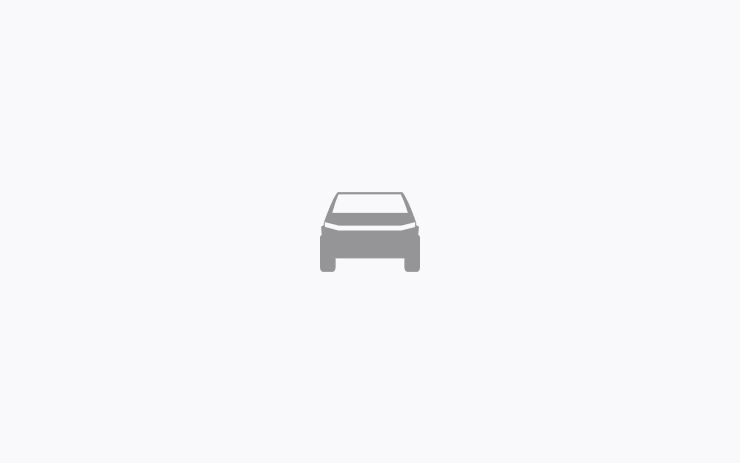
Get a more consistent response on different road surfaces and greater comfort on rough winding pavement in Sport Mode or when Custom Ride & Handling is set to Focused. Also expect reduced pitch and body roll in Off-Road Mode.
In your vehicle settings, go to Dynamics to choose your Drive Mode.
Over-the-Air Recall: Telltale Text Size
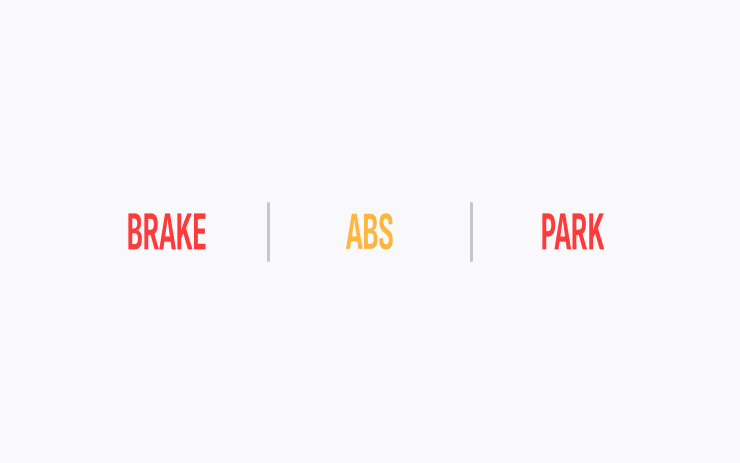
As the remedy for US Recall 24V-051, this update to your vehicle software increases the text size of three telltales.
After installing this vehicle software update, you don't need to take any further action for this recall.
Adaptive High Beams
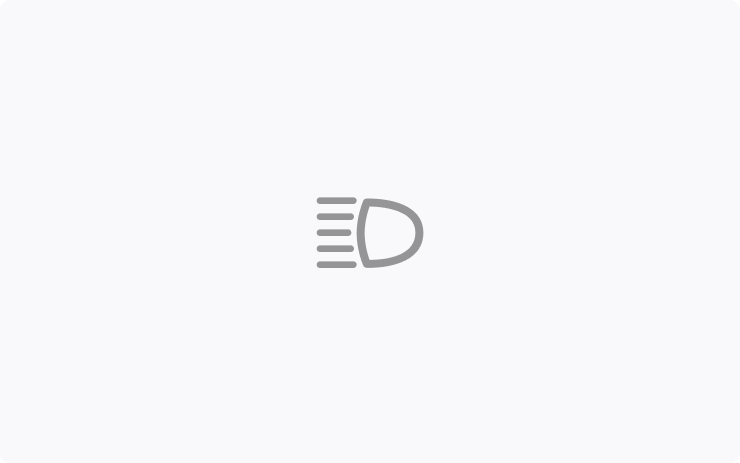
High beams now adapt to reduce glare for other drivers and cyclists.
By detecting other road users, and selectively dimming individual pixels of the headlight, your high beams stay on more often for greater visibility at night.
To turn them on, in your vehicle settings go to Lights > Adaptive High Beams.
Editor's note: This addition is currently only for the new Model 3. It does not add support for matrix headlights on other vehicles, but that is planned in a future update.
More Efficient Charging
Your vehicle now adjusts to the power level of each DC charging station. So battery preconditioning when you're navigating to a charger, and then charging, can be more efficient.
Security Improvements
This update includes important security fixes and improvements.
Unlock Buttons
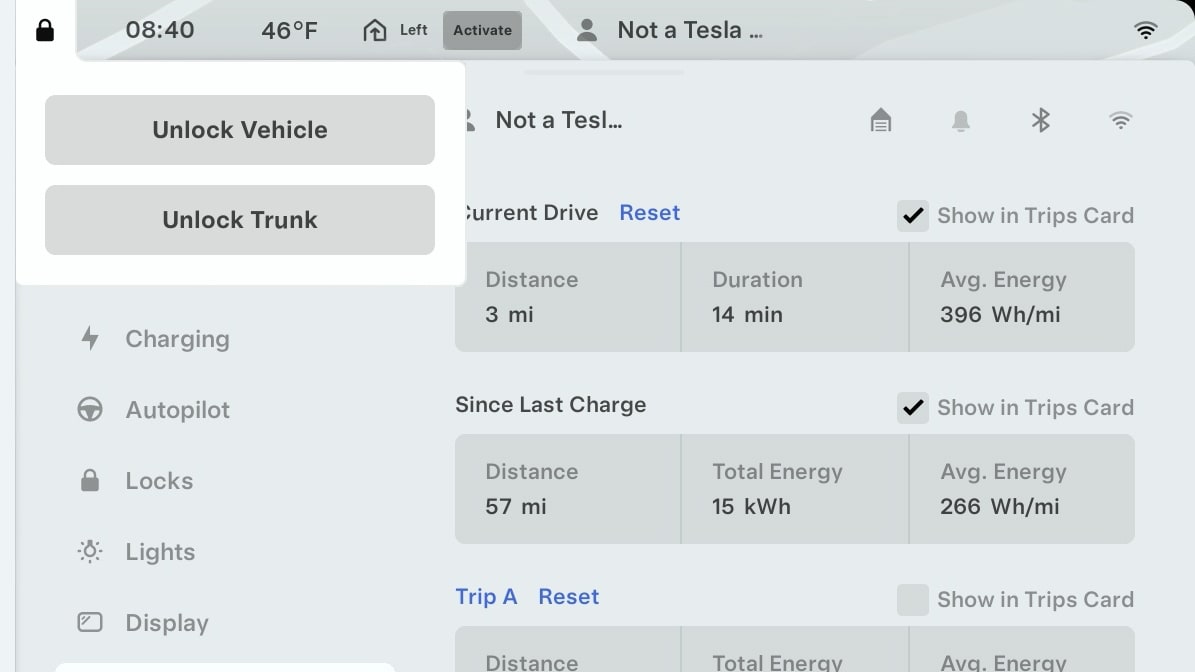
To make it easier to unlock the vehicle for others, Tesla has added a contextual unlock button that appears in certain situations.
If the vehicle is locked and there is someone inside the vehicle, an 'Unlock Vehicle' button will now appear when someone tries to open the vehicle from the outside.
Trips Menu Redesign
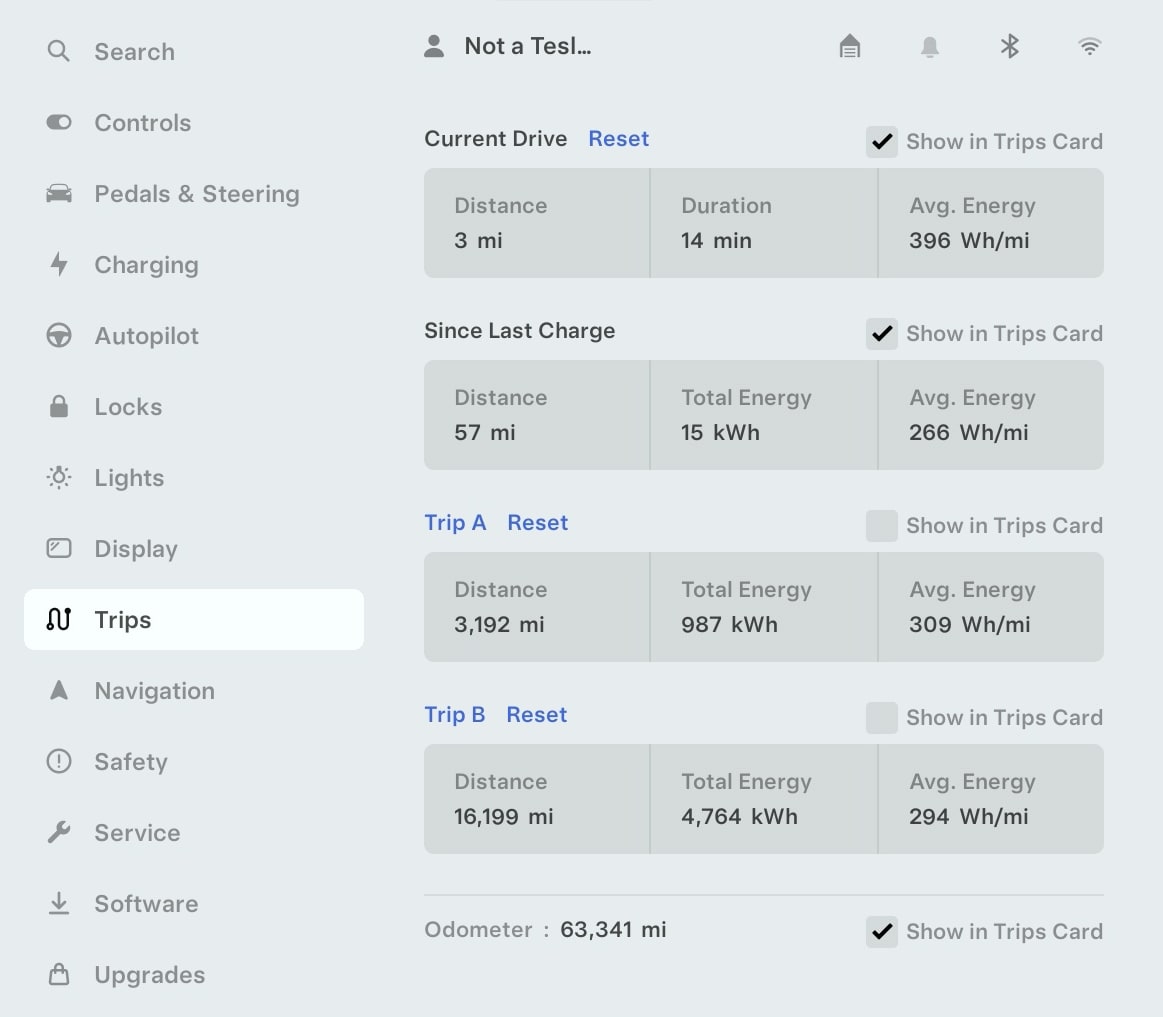
Tesla has redesigned the Trips menu under Controls > Trips. The new design features 'Reset' buttons directly next to the trip meter instead of all the way at the bottom.
The 'Show in Trips Card' is now aligned right on the same row, allowing all trip meters fit on the screen without having to scroll.
Each trip meter is now easier to read at a glance as well. The details for each trip meter are now grouped in a darker gray color.
Supercharging Tips
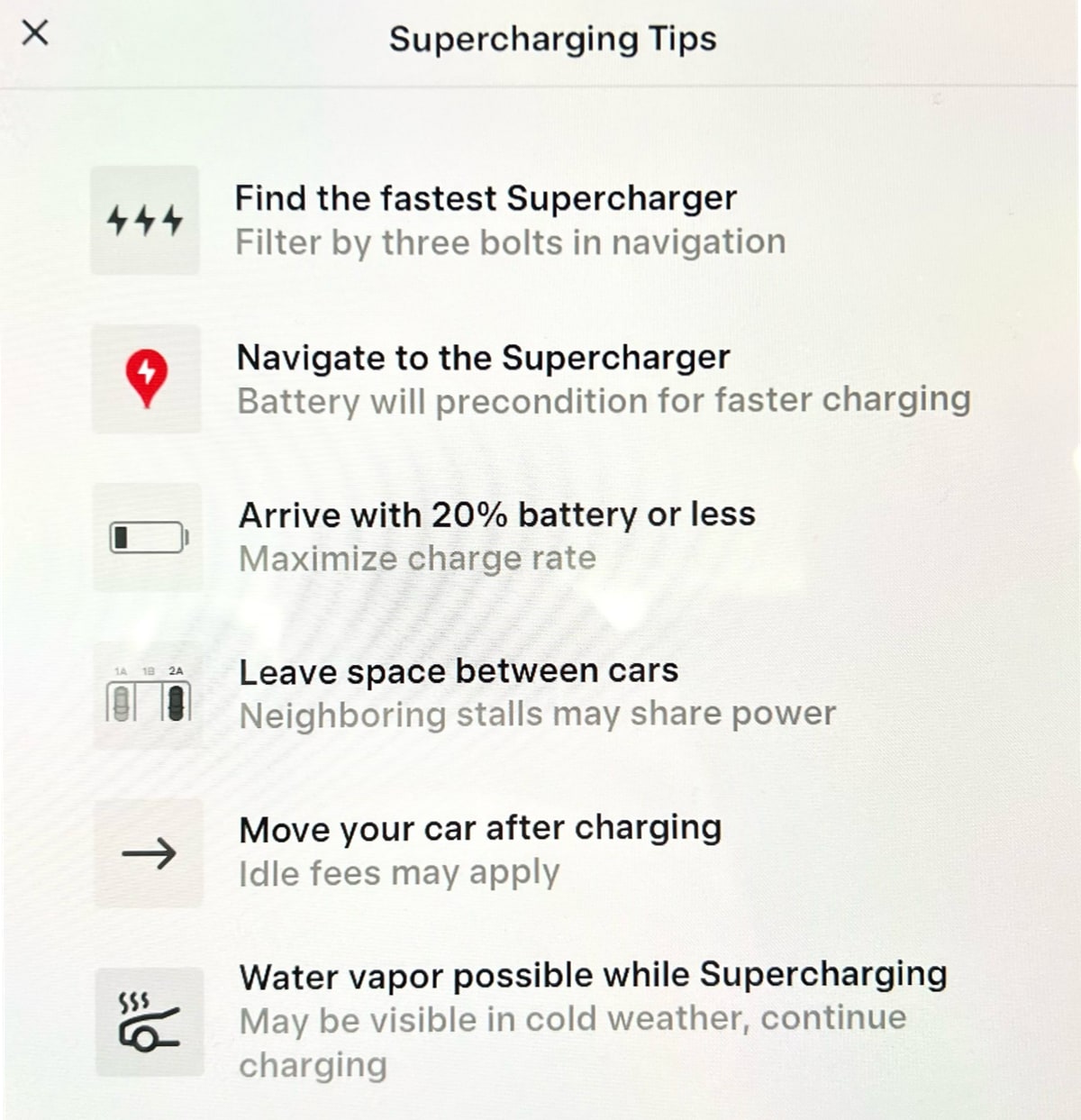
In the Charging menu, Tesla provides various tips when Supercharging such as not taking up adjacent stalls since some Superchargers share power between neighboring stalls.
Another tip has been added. Tesla states that water vapor coming out of the car while Supercharging in cold conditions is normal. Recently some owners have been confusing the steam that is emitted from the vehicle for smoke.
Supercharging Tips can be accessed by going to Controls > Charging and tapping on Supercharging Tips.
PIN to Drive
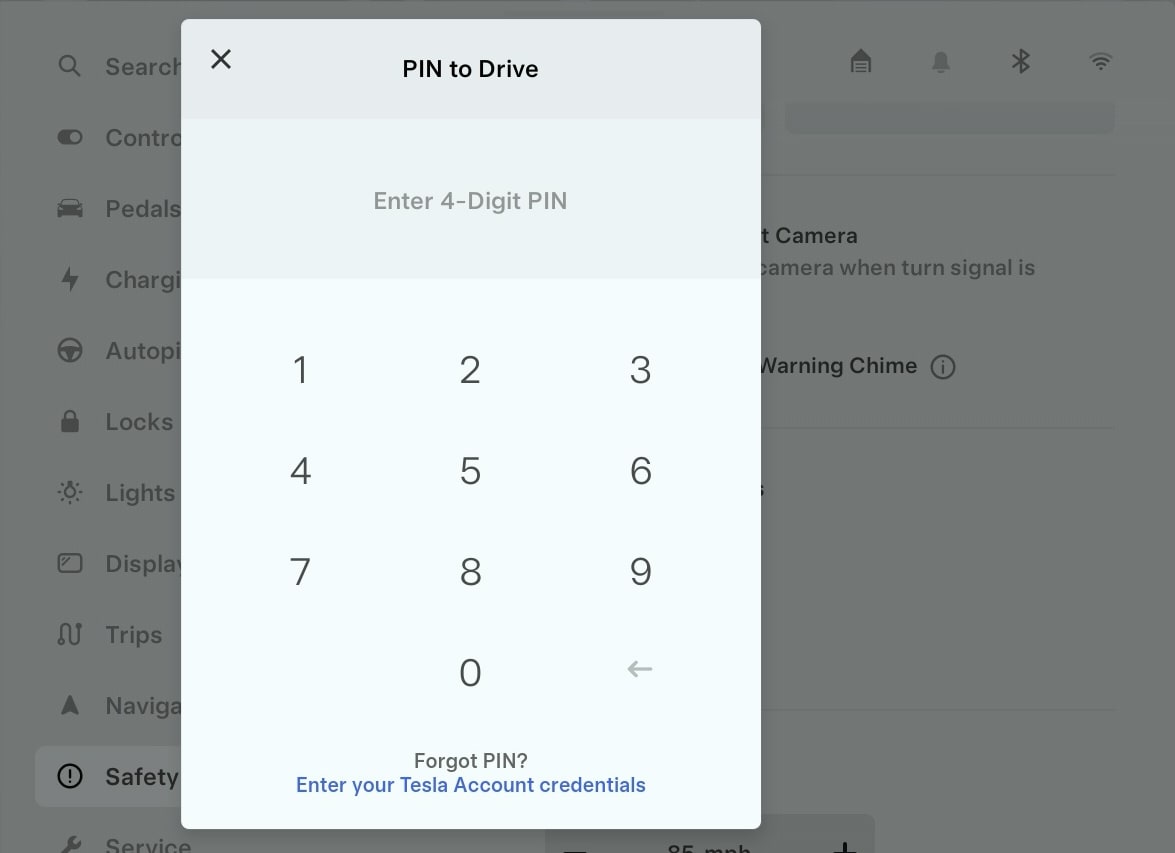
The PIN to Drive keypad that apears when you enter the car has seen some minor design changes.
All Apps Menu
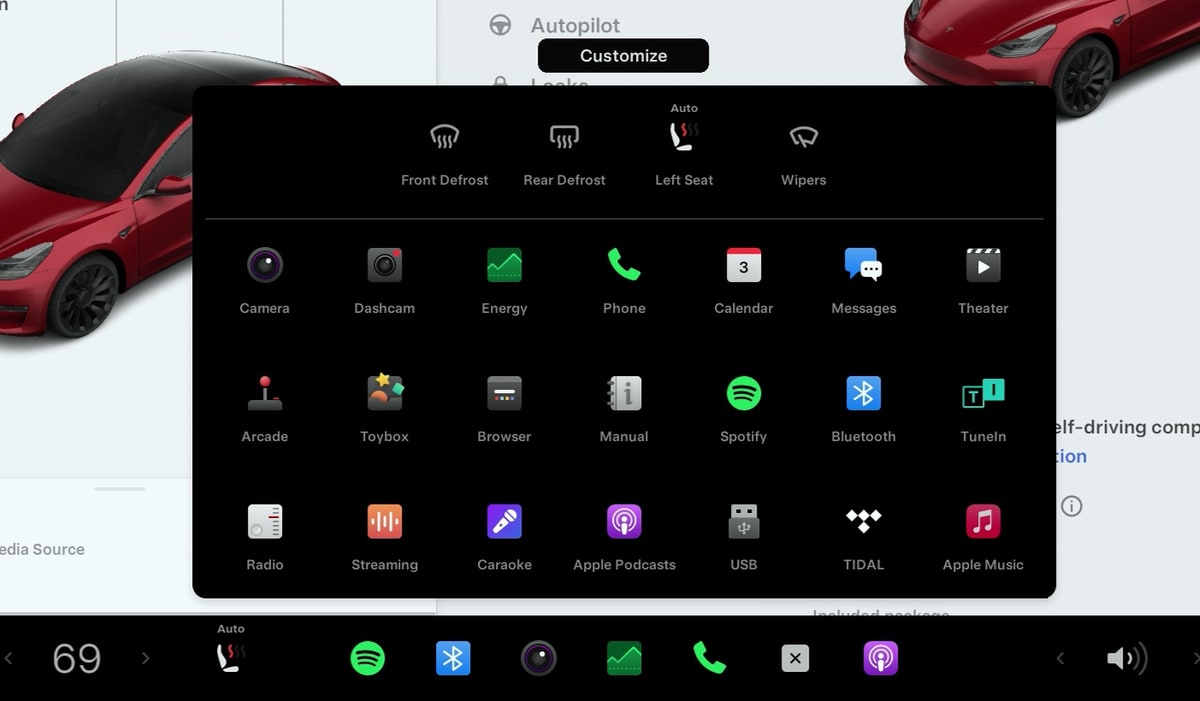
The All Apps menu [...] will now display all apps available, even if they're docked at the bottom of the display. Previously, the menu would only display apps that weren't pinned as favorites.
Additional Vehicle Info
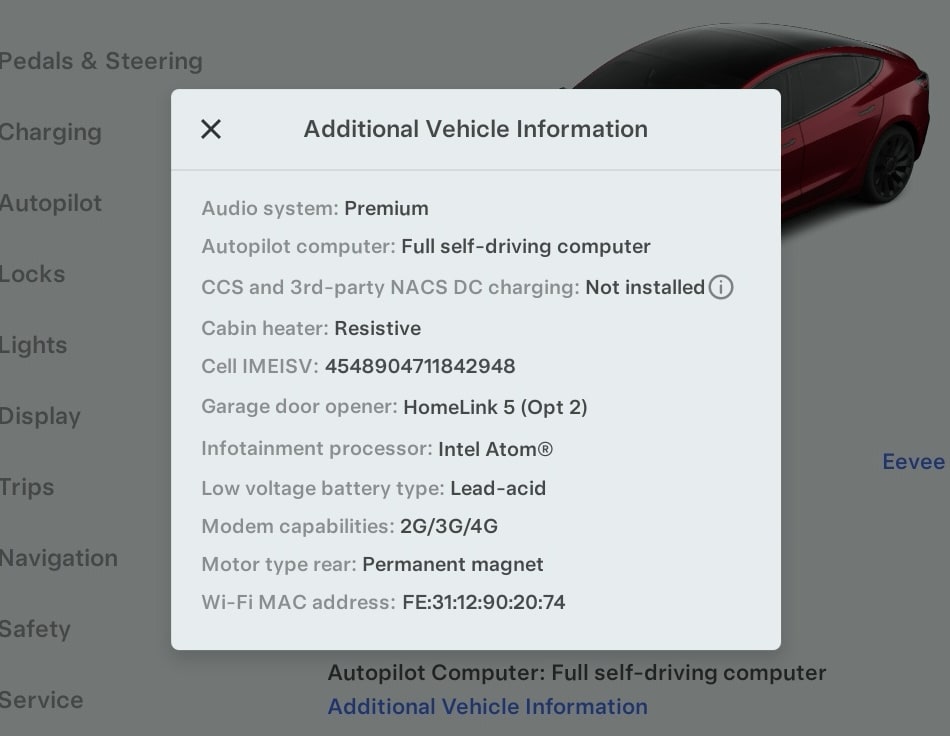
The Additional Vehicle Information menu under Controls > Software will now display if your vehicle is capable of 3rd-party NACS DC charging.
It sounds like not all vehicles may not be capable at charging at all future 3rd party NACS DC chargers.
Software Version in App
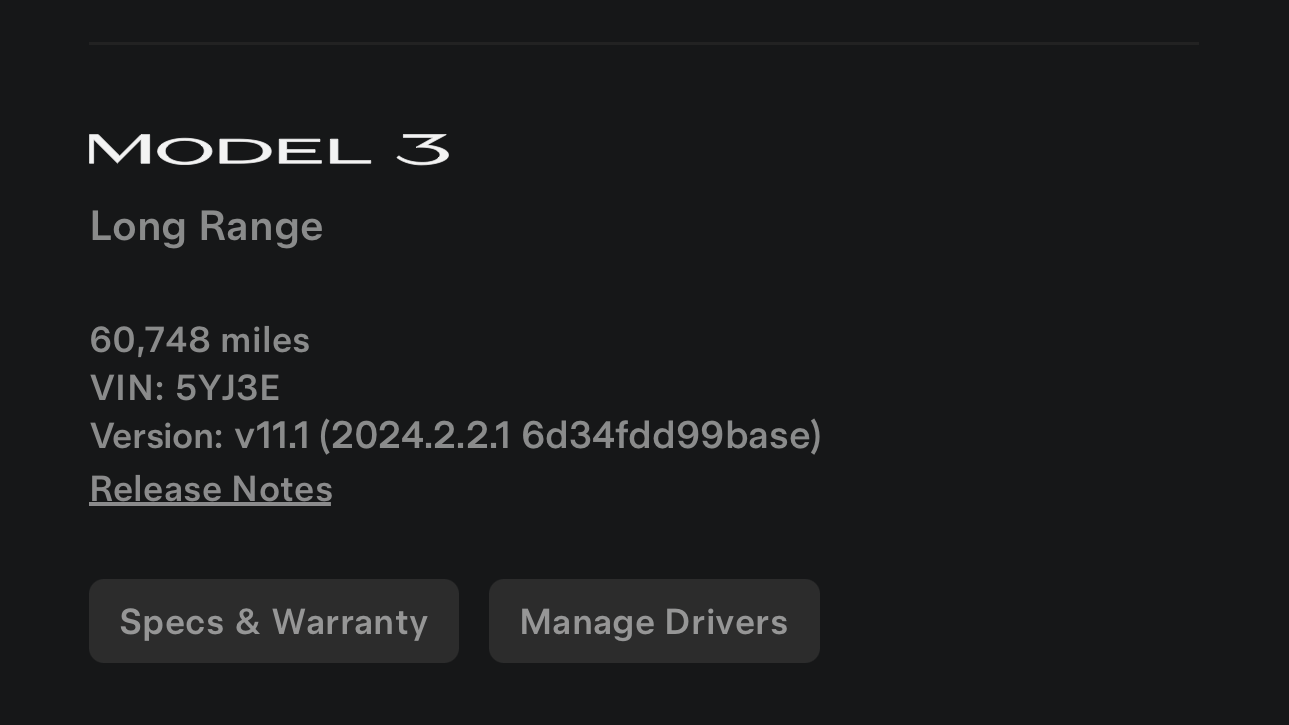
With this update, the vehicle's software version displayed in the app will also display additional information.
Tesla recently added the software version hash to the software version at the bottom of the app, and with this update they're also displaying the vehicle's software version number, such as v11.1 as part of the version field.





























