Visual Updates
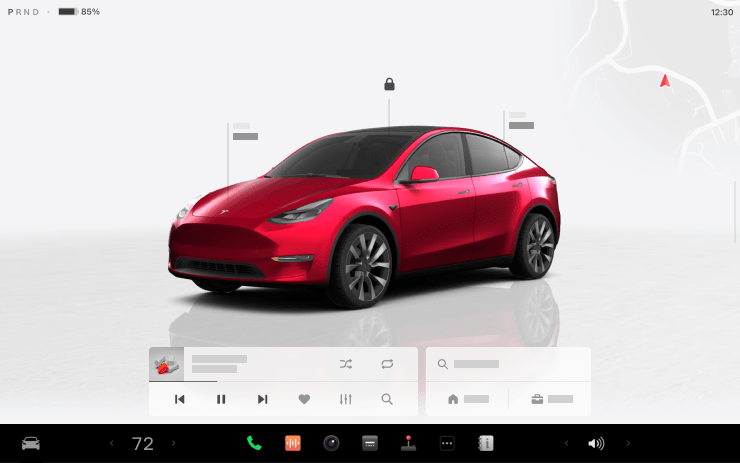
User Interface v12 elevates your visual experience with the following updates:
- Immersive full-screen vehicle controls when you're parked
- Large playback controls and quick access to Recents, Favorites, and Up Next in the media player
- Expandable Autopilot driving visualizations, with a smaller map in the top right for trip guidance
- A sleeker and more compact drive mode strip and refined driving readouts
Editorial note: Although the "Visual Updates" don't show up as a feature for vehicles with Intel processors, Intel vehicles do receive most of the features outlined.
Intel-infotainment cars receive the new media player along with the new expandable Autopilot visualizations. However, the full-screen visualizations are only available on Intel cars in the US and Canada if they subscribe to FSD. However, we believe this will be expanded to other regions in the future.
Full-screen visualizations also include the new media player and the 'Navigate to' centered when in full-screen mode and the map in the corner of the screen.
The only feature not included on Intel-based infotainment units right now is the new, large visualization while parked, although this could arrive in a later update.
Audible
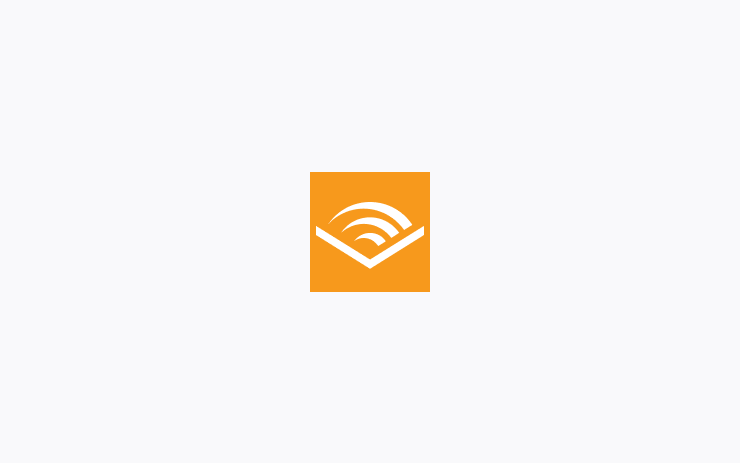
Listen to thousands of Audible Originals, audiobooks, and podcasts. Pick up where you left off and listen seamlessly between your device and Tesla.
Scan the QR code to log in to your Audible account, or try it out with a selection of free audiobooks and podcasts. Requires Premium Connectivity.
Hands-Free Trunk
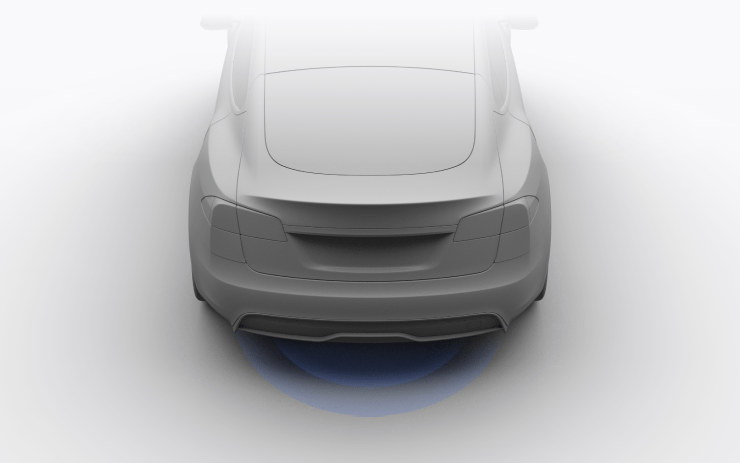
Open your trunk even when your hands are full. Stand still behind your trunk with Phone Key unobstructed, listen for the chimes, and the trunk will open on its own.
To enable this feature, go to your vehicle settings > Locks > Hands-Free Trunk. Ensure your phone settings allow Nearby Interactions for the Tesla app, or open the app and go to Phone Key > Upgrade. Keep people and clothing clear of moving parts.
Requires iPhone 11+ and Tesla app 4.31.0+. A future update will extend this feature to Android users.
Preview of Sentry Mode Recordings
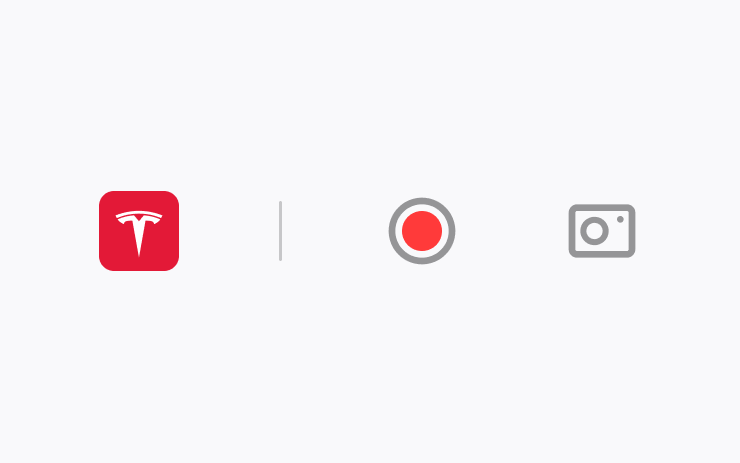
When Sentry Mode triggers your vehicle alarm and records an event, you can immediately preview a brief clip of the recording on your phone.
Press and hold the notification to watch the recording. In your vehicle settings, you must have Safety > Dashcam turned on.
Requires a USB with sufficient memory plugged into the vehicle, Tesla app 4.31.5+ on iPhone, and Premium Connectivity. Preview videos are end-to-end encrypted and can't be accessed by Tesla.
Trip Progress Bar
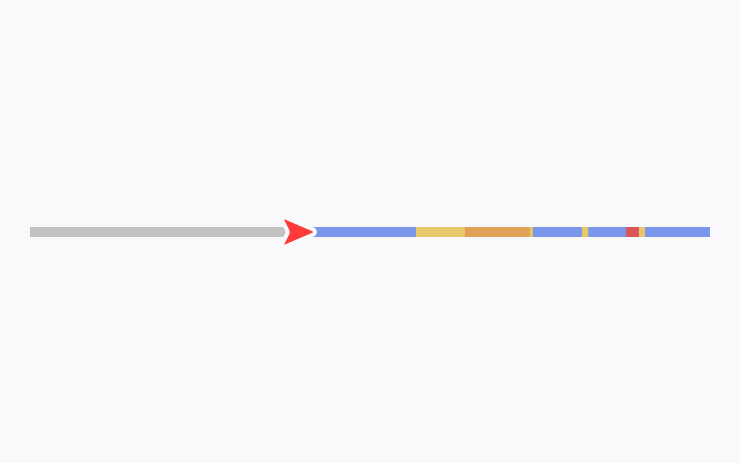
Below the turn-by-turn list in your navigation, you'll now see a progress bar that changes as you drive closer to your destination or next stop.
The progress bar also reflects live traffic conditions on your route if you have Online Routing turned on.
For real-time traffic and road conditions to appear on your routes, the setting at Navigation > Online Routing must be turned on. Requires Premium Connectivity.
Spotify Queue and Playback Speed
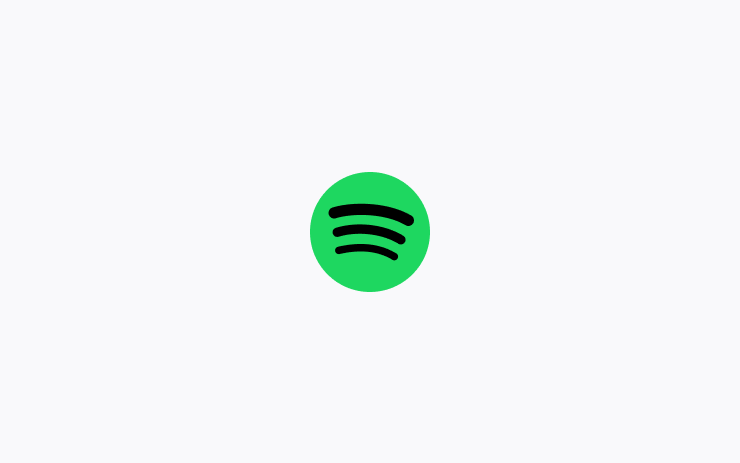
You can now sync your Spotify queue across vehicles and devices, and adjust playback speed.
Better Route Available
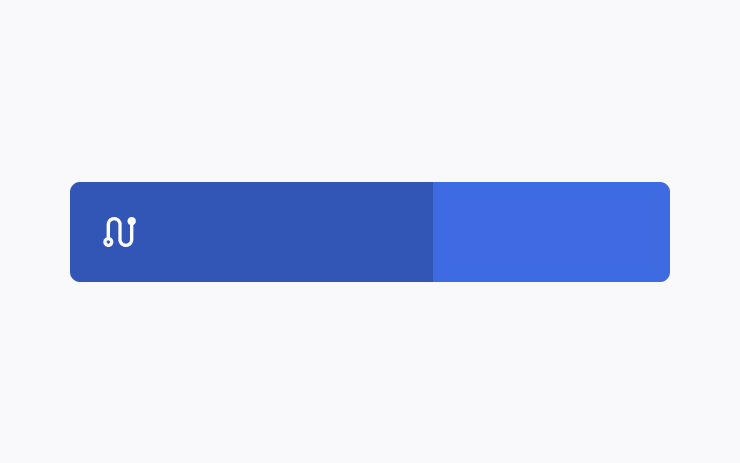
Navigation now shows you, at the top of your turn list, if a faster route becomes available. It will reroute unless you decline before the option expires.
To choose how often you see these suggestions, adjust the number of minutes saved.
In your vehicle settings, go to Navigation > Online Routing > Reroute to save. To use this feature, you must have Online Routing turned on.
Wiper Controls
Scroll Wheel — When you press the wipers button to view wiper controls, you can now adjust wiper speed by moving the left scroll wheel up or down.
Wipers Button — When you have the wipers set to I, II, III, or IIII, you can press the wipers button to cycle through speeds.
Other Updates
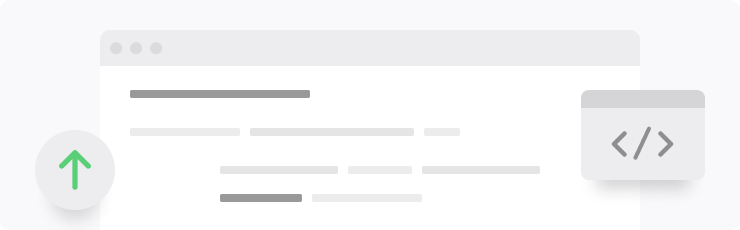
- When you're parked, you can expand the browser to full screen.
- Access Car Wash Mode more quickly in vehicle settings > Controls.
- Rear passengers can now see the current trip details, time, and temperature at the top of the rear touchscreen, except when Entertainment apps are using the full screen. (Models with rear screen)
- You can now swipe to delete Sentry Mode recordings in the Dashcam app on your vehicle touchscreen, or at Security > Sentry Mode Alarm Previews in the Tesla app 4.32.0+. (Requires MCU 2)
- When you have Valet Mode on, and your vehicle is unlocked or shifted out of Park, you'll receive a notification on your phone. (Requires Valet Mode)
- The Vampire Survivors game in Arcade now has the "Space 54" and "Deeploreble" updates. (Requires MCU 2)
- Arcade includes the latest game update for Polytopia "Path of the Ocean." (Requires MCU 2)
- If you have no passengers in the back seat, the rear touchscreen now turns off when you shift out of Park, to reduce unnecessary energy use. (Models with rear screen)
- The powered frunk can better detect obstructions just before it finishes closing. (Cybertruck only)
- When you open the door to get in, Cybertruck overhead lights come on at a lower brightness if you have Lights > Dome Lights set to Auto. Tap the lights to adjust them. (Cybertruck only)
Auto Shift (Beta)
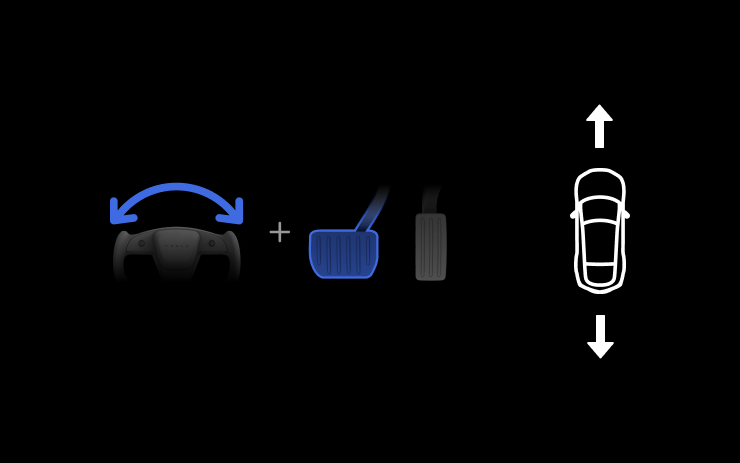
To assist with multipoint turns, reversing out of a parking spot, parallel parking, and similar driving maneuvers, Auto Shift (Beta) can now also shift between Drive and Reverse, in addition to shifting out of Park.
Auto Shift (Beta) assists you with shifting without using the touchscreen based on your surroundings. To enable the feature, go to your vehicle settings > Pedals & Steering > Auto Shift (Beta) > On.
This feature is designed to enhance your driving experience and may only appear in certain circumstances. Drivers must remain attentive at all times.
Speed Camera Chime
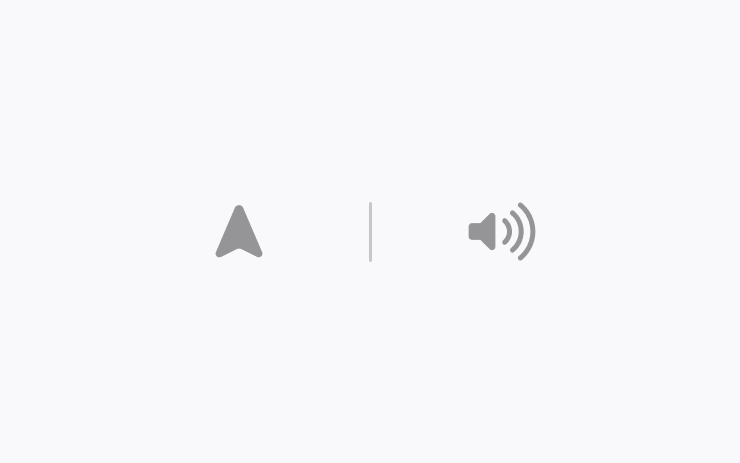
To hear a chime when you're approaching a speed camera, turn on Navigation > Speed Camera Chime in your vehicle settings.
You must have Online Routing turned on. Requires Premium Connectivity.
Average Speed Zones
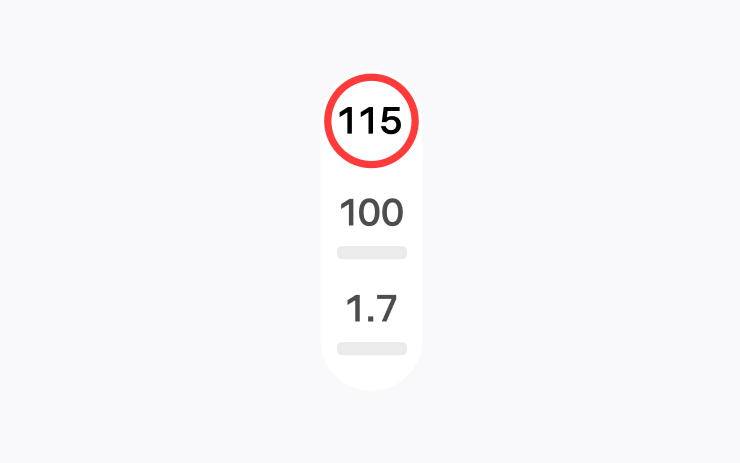
When driving through an average speed zone, you now see your average speed in the zone and the distance to the end of it.
You must have Navigation > Online Routing turned on. Requires Premium Connectivity.
Adaptive High Beams
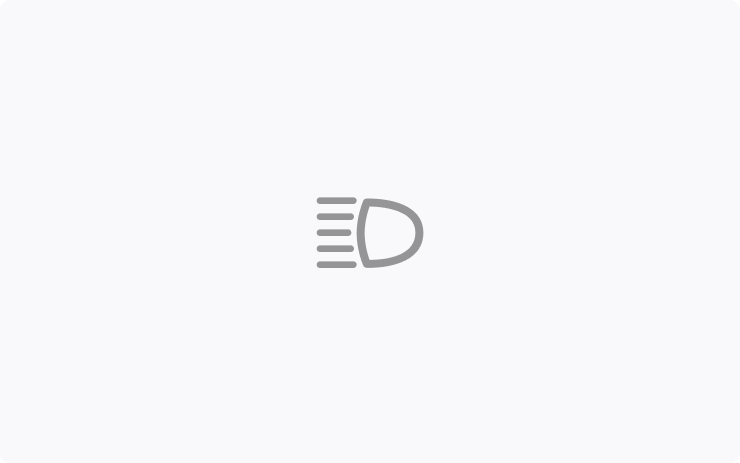
High beams now adapt to reduce glare for other drivers and cyclists.
By detecting other road users, and selectively dimming individual pixels of the headlight, your high beams stay on more often for greater visibility at night.
To turn them on, in your vehicle settings go to Lights > Adaptive High Beams.
Editor's note: This applies to vehicles with matrix headlights seen on some of the redesigned Model S and Model X vehicles, as well as the first-gen Model 3 and Model Y. It currently only applies to vehicles in Europe, but Tesla is working on adding support in the U.S.
Locking Differentials

You can now engage the locking differentials. On uneven or slippery terrain, if a wheel has limited or no traction, Cybertruck will direct torque to the opposite wheel. This helps the vehicle continue moving in low-traction environments.
For off-roading, choose from the locking differential options on the vehicle status area, or in the Off-Road app.
Engaging locking differentials while driving on roads is helpful if you temporarily need extra grip on loose or uneven terrain, such as getting un-stuck from a snow bank. Navigate to Dynamics > Engage Rear Locking Differential.
Use with caution as maneuverability and traction are reduced when turning. Don’t use on high-traction surfaces such as asphalt. Doing so will result in damage to the drivetrain. Refer to the Owner’s Manual before using this feature.
Trail Assist

Trail Assist maintains a set cruising speed with minimal slip on rough or steep terrain so you can focus on steering. Adjust the set speed by swiping on the right scroll wheel. Unlike cruise control, when you brake, Trail Assist stays active and resumes the set speed when you release the pedal.
To enable, go to Controls > Dynamics > Off-Road Mode > Trail Assist. This feature won’t steer, navigate, avoid obstacles, stop, or otherwise operate the vehicle on its own. Continue to pay attention and be ready to take immediate action. Refer to the Owner's Manual for more information.
Slippery Surface
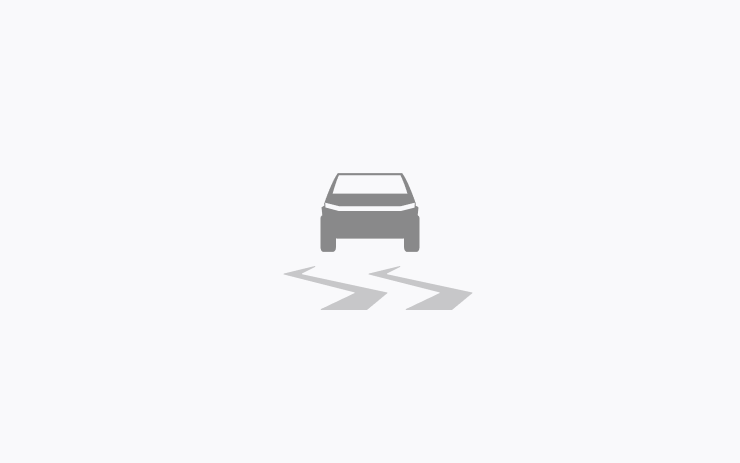
Slippery Surface optimizes Traction Control for driving on snowy, icy, wet, or slick roads to distribute traction evenly across all tires. Even when this setting is off, Cybertruck continuously detects characteristics of the current driving surface and automatically adapts Traction Control.
In your vehicle settings, go to Dynamics > Slippery Surface.
Ride and Handling with a Load
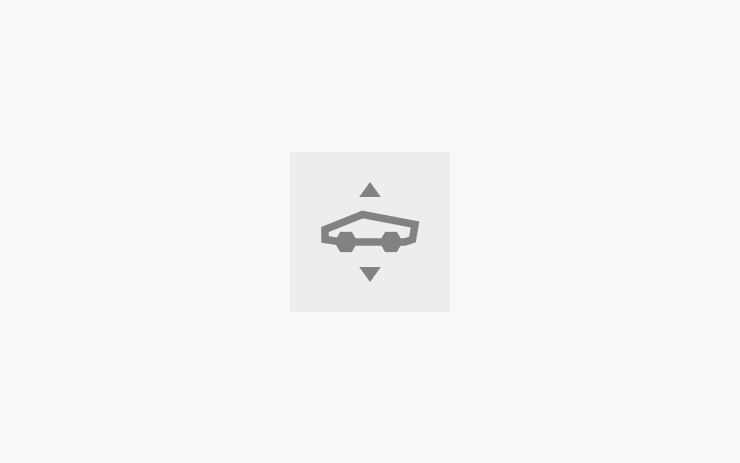
Adaptive suspension now estimates payload more accurately and automatically adjusts damping to deliver a more comfortable ride and more consistent, confident handling. Refer to the Owner's Manual for load limits and requirements.
CyberTent Mode

CyberTent Mode levels the suspension, so you can now sleep comfortably on a flat surface. It keeps the tonneau cover open to accommodate your tent. You won't need a lantern with the lighting controls in the Tesla app, and Outlets stay on if enabled. Go to Outlets & Mods in your vehicle settings, or Controls in the Tesla app. The CyberTent is only available in the Tesla Shop (shop.tesla.com).
Off-Road Mode
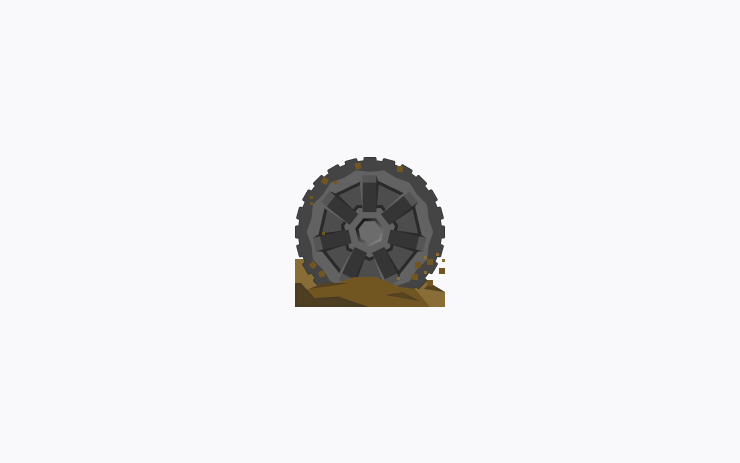
- Overland Mode now provides more consistent handling and better overall traction while driving on rock, gravel, deep snow, or sand.
- Baja Mode now improves vehicle balance and handles more freely when Stability Assist is set to Minimal.
Terrain Options in Baja Mode

Baja Mode now includes a Terrain slider for optimized performance in a variety of off-road scenarios:
- Smooth: Medium ride height and increases damping for excellent body control and responsive handling.
- Rugged: High ride height with damping optimized for rough terrain, medium sized obstacles, and whoops.
- Clearance: Very High ride height for traversing large obstacles.
Beach Buggy Racing 2

Drive your own kart racer in an action-packed race to the finish. Careen through Egyptian pyramids, dragon-infested castles, pirate shipwrecks, and experimental alien bio-labs. Blast your opponents with an arsenal of fun and wacky Powerups.
When you play games, Cybertruck's steer-by-wire system lets you turn the steering wheel without moving the tires.
To play, go to your vehicle settings > Entertainment > Arcade > Beach Buggy Racing 2.
Cabin Overheat Protection
For hot days or parking in direct sun, Cabin Overheat Protection helps maintain the temperature you set for up to 12 hours after you park. It will turn off at 20% battery to conserve range.
In your vehicle settings, go to Safety > Cabin Overheat Protection. Never leave children or pets unattended.
Customize Scroll Wheel Functions
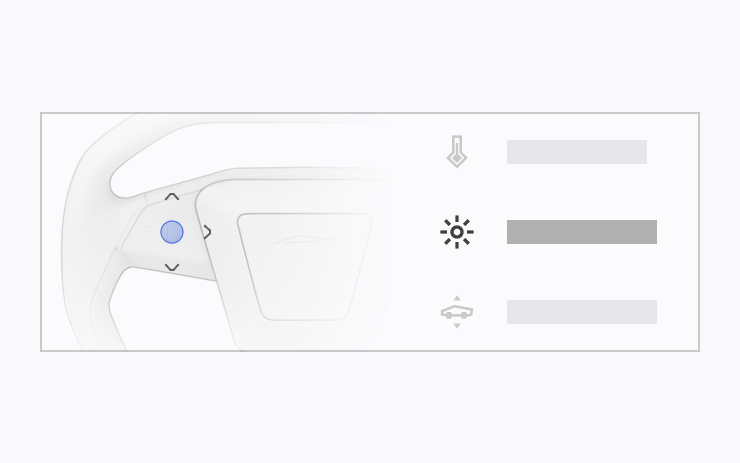
Do more with the left scroll button on the steering wheel. You can perform actions like raise or lower ride height, open the glovebox, or save Dashcam footage, and adjust settings like brightness and drive mode.
Press and hold the left scroll button to open the menu and choose a function. Next time, the button will perform the most recent function you chose.
To choose a function any time you use this feature, go to vehicle settings > Display > Scroll Wheel Function, and choose Ask Each Time.
Cybertruck Colorizer
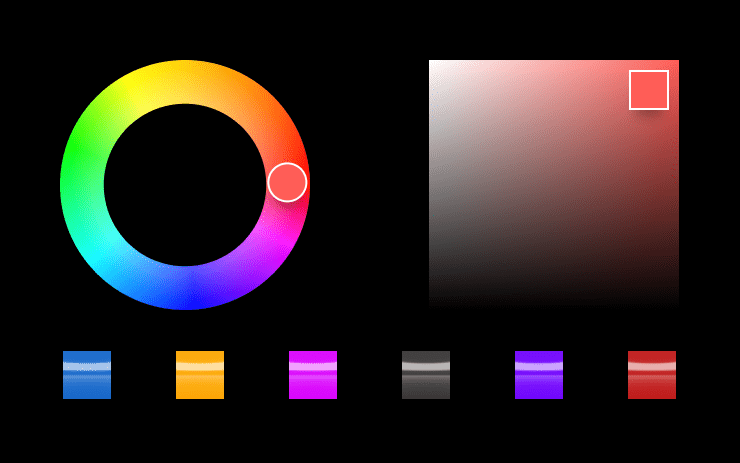
Customize how your Cybertruck appears on the touchscreen and Tesla app.
In your vehicle settings, go to ToyBox > Colorizer.
Improved Turning Circle
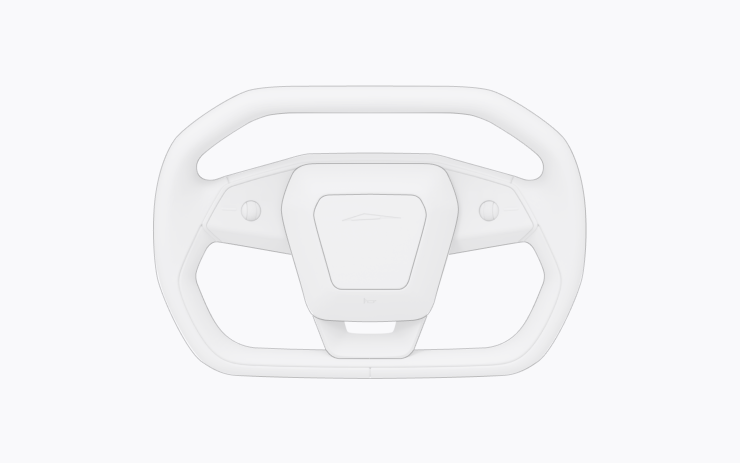
Your Cybertruck's turning circle is improved by 1.6 feet, making parking and low-speed maneuvers easier. This is achieved by an increase in the turning angle of the front and rear wheels.
Front Passenger Air Vent
You can now open or close the front passenger air vent separately, with the rest of your vehicle Climate still on.
Tap the temperature to open Climate controls, touch the front passenger air wave on the touchscreen, and follow the instructions.
New Lock Sounds
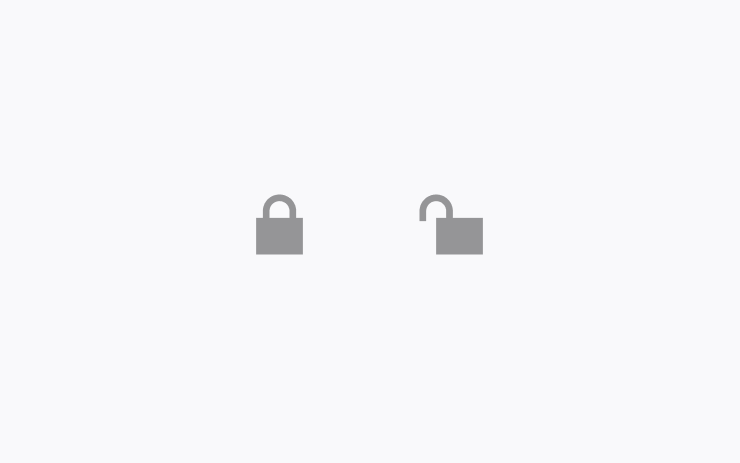
You'll hear new signature sounds from your Cybertruck when you lock and unlock.
You can enable or disable the sounds in your vehicle settings at Locks > Lock Confirmation Sound.
Zoom
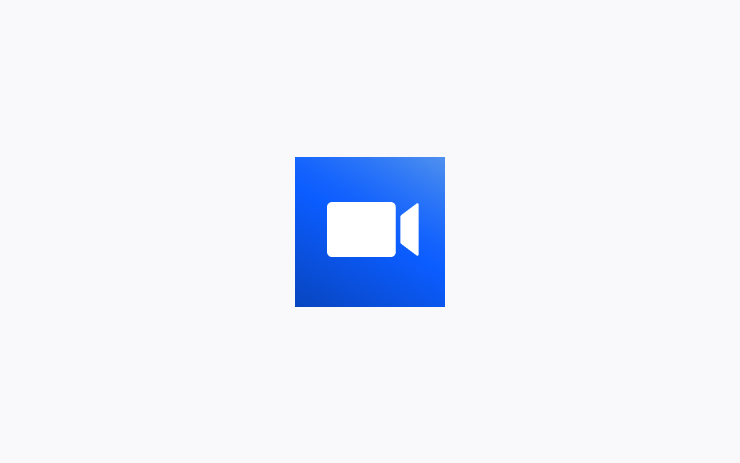
Attend video calls with Zoom using the interior cabin camera.
Open the app directly, or join meetings from your Calendar. Shift to Park to use participant video and screen sharing. If you drive, then meetings switch to audio only.
Driver has sole responsibility to consult and comply with all local regulations while using Zoom. Requires Premium Connectivity.
Security Improvements
This update includes important security fixes and improvements.
Entertainment Apps UI
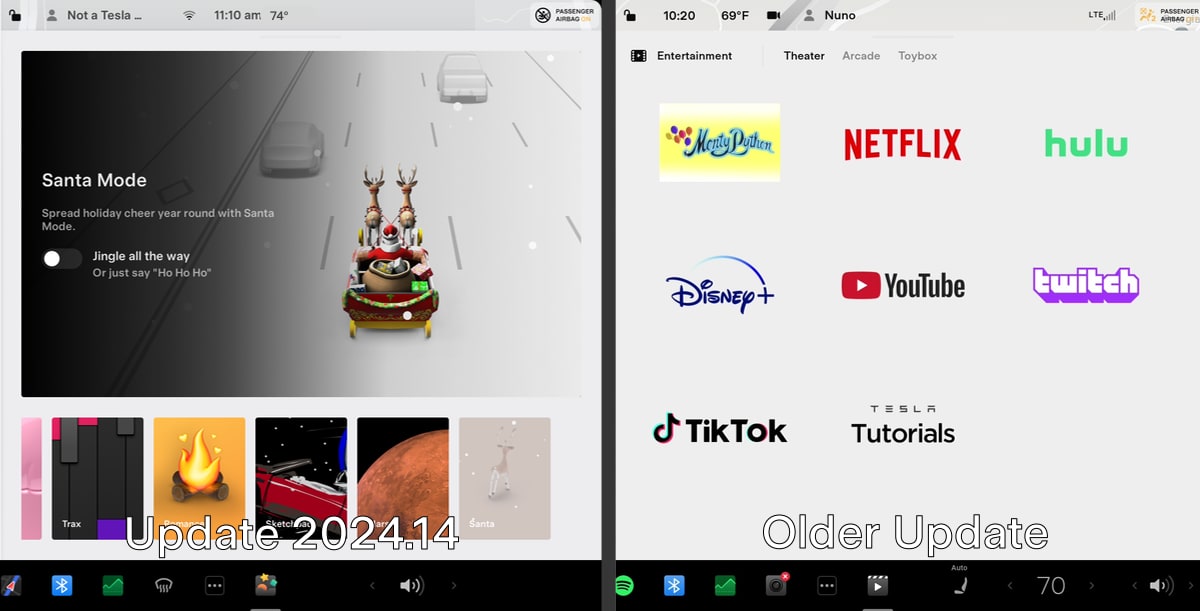
Tesla Theater, Toybox and Arcade were all part of the "Entertainment" app, even though there were separate icons for each of these services.
With this update, the tabs at the top that let you quickly jump from Arcade to Toybox and Theater have been removed across the three entertainment apps to provide a more streamlined look.
Tesla Theater UI
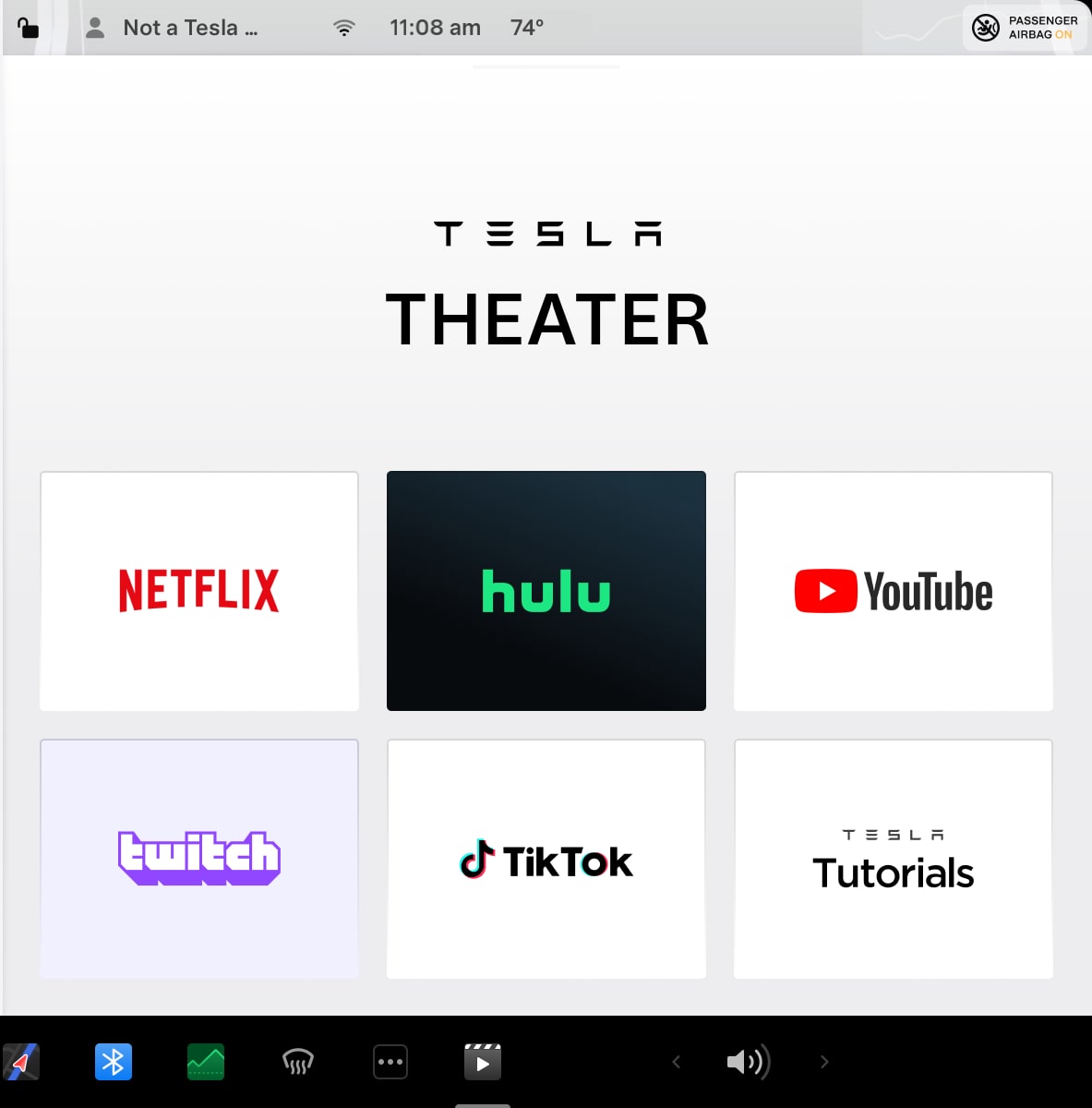
Tesla Theater app icons have been updated to be much larger. The top of the app now says Tesla Theater in large letters with the icons underneath.
Status Bar Icons
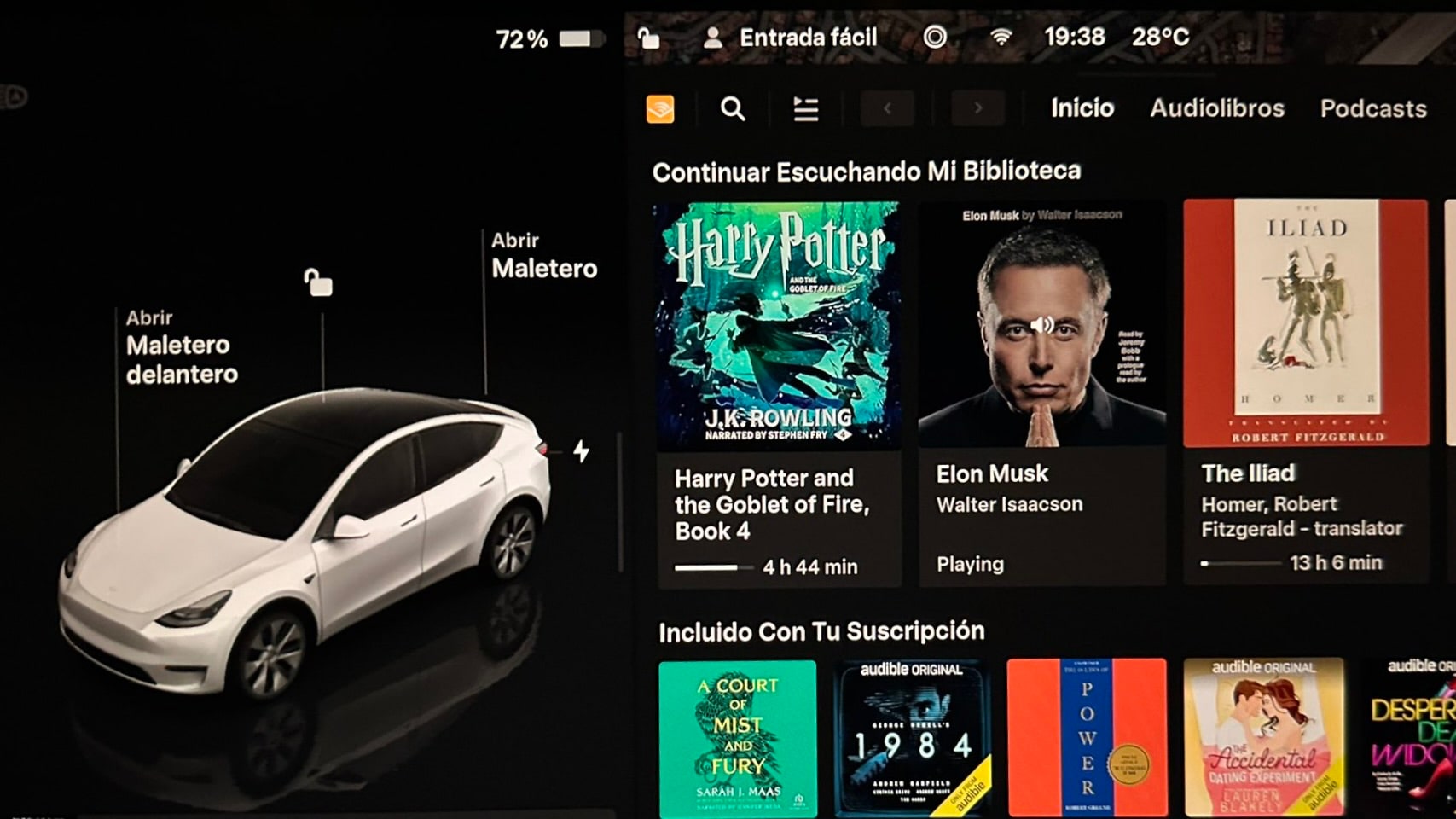
The status bar icons have been rearranged when parked so that the driver profile, WiFi and Sentry Mode icons are closer to the driver and the time and temperature readings are further to the right.
New Auto Shift User Interface
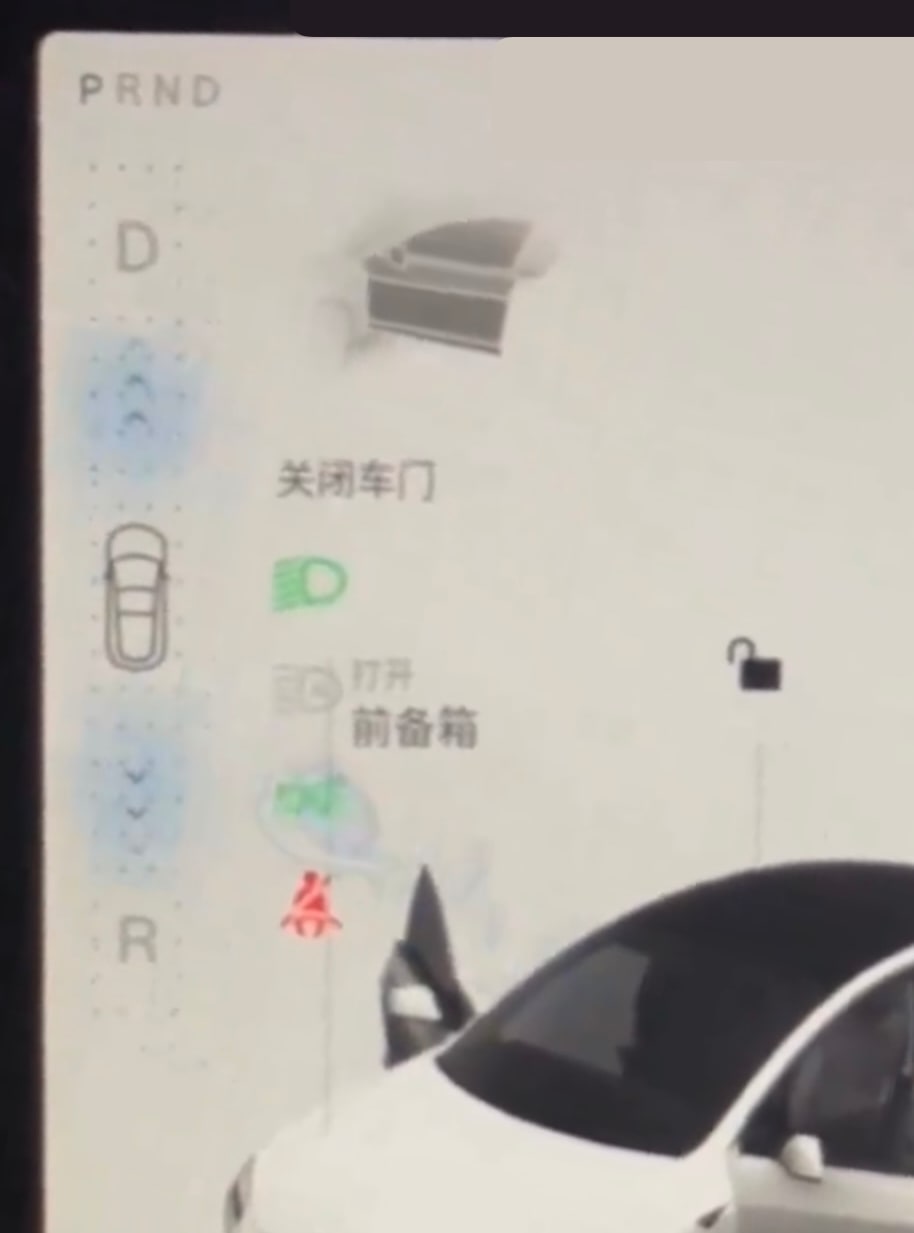
The Auto Shift user interface has been updated to be more compact so that it doesn't take up the entire left side of the screen.
It now leaves room above for the gear indicator, and doesn't go all the way down to allow for a larger media player.
New Media Player
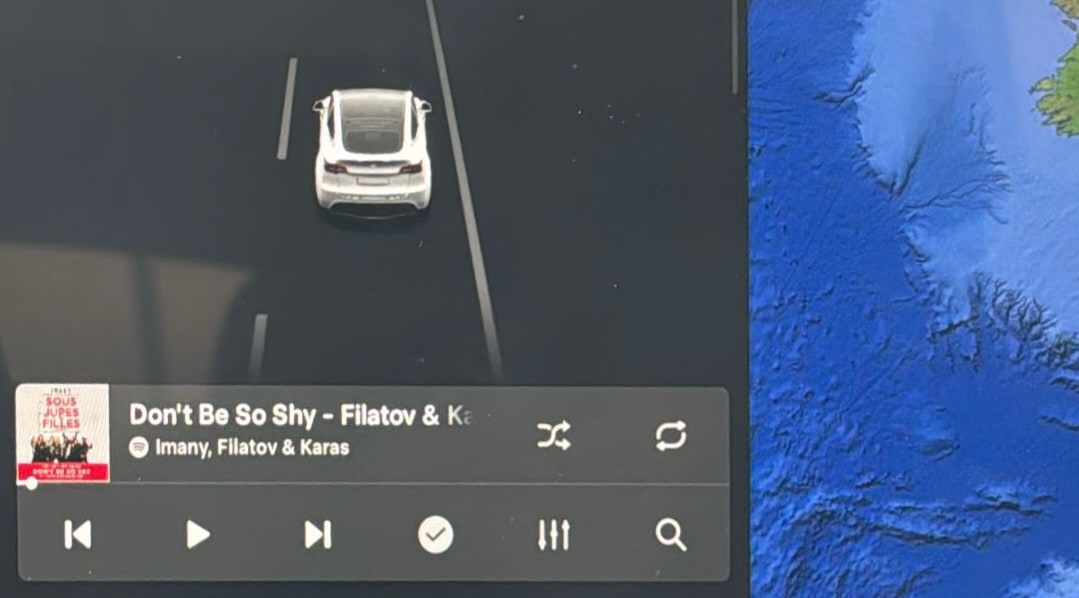
There’s a new media player that’s larger and easier to use. By increasing the size of the media player, Tesla is now able to fit additional options that were hidden previously, such as EQ and audio settings, the search button and shuffle and repeat options.
The new media player appears while the vehicle is parked, driving or while the visualizations are in full-screen mode.
The media player can be minimized as before, but it now remains in the visualization area as a small strip incase of going down into the dock.
Charging Display
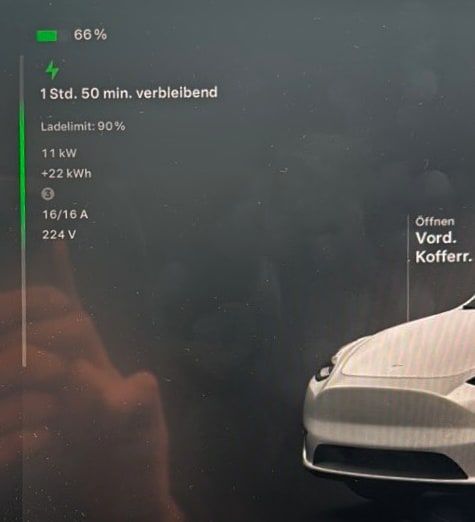
While your vehicle is charging, the screen will now display additional information about the vehicle's charging status.
It includes the charge limit, current power, total energy added, number of phases, and the current amperage and voltage.
There is also a new animation on the left side where the new power meter appears while driving. This vertical line mimics the vertical green lights on Tesla's Wall Connector that scroll up and down while the vehicle is charging.
Pause Trunk Opening
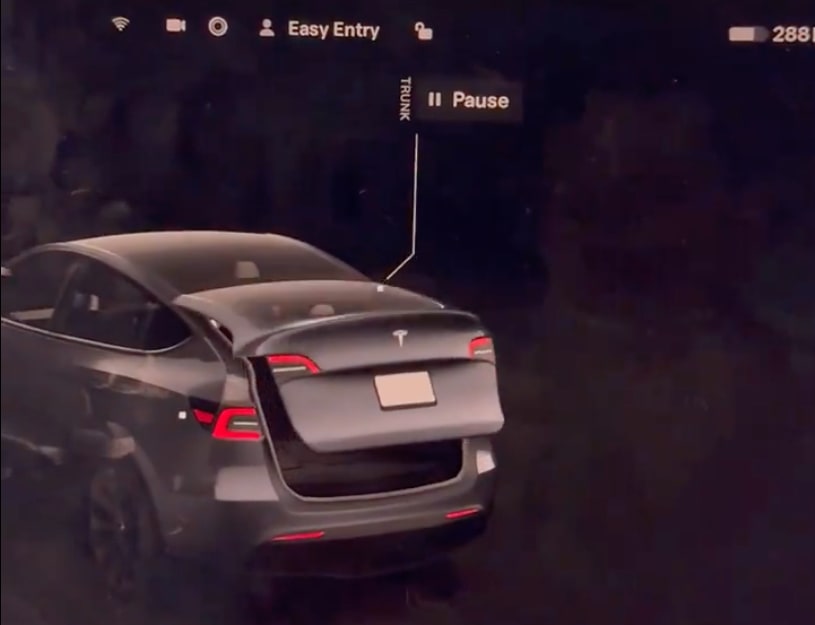
In the vehicle's new visualization, after you tap Open Trunk, you'll now be given the option to "Pause" the trunk opening so that it remains open to the current height.
This could be useful when opening the trunk where there may not be enough overhead space.
You can always set the maximum height for the trunk to open, limiting how far the trunk lid goes up whenever you're at that specific location.
Larger Speedometer
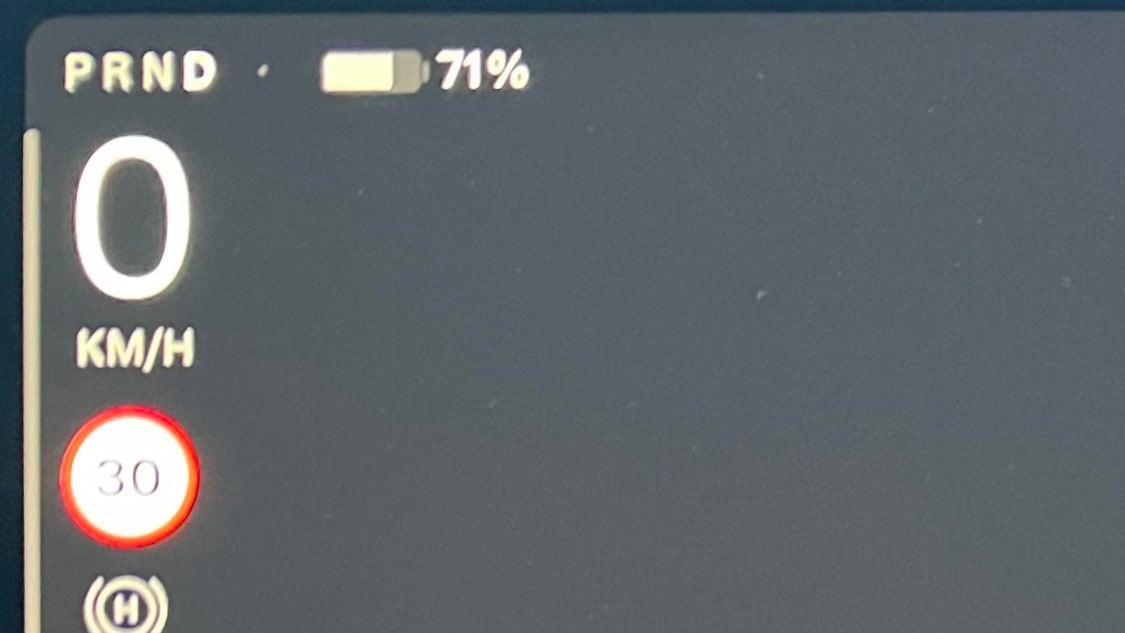
The font size of the speedometer has been increased, making it easier to see.
Power Meter
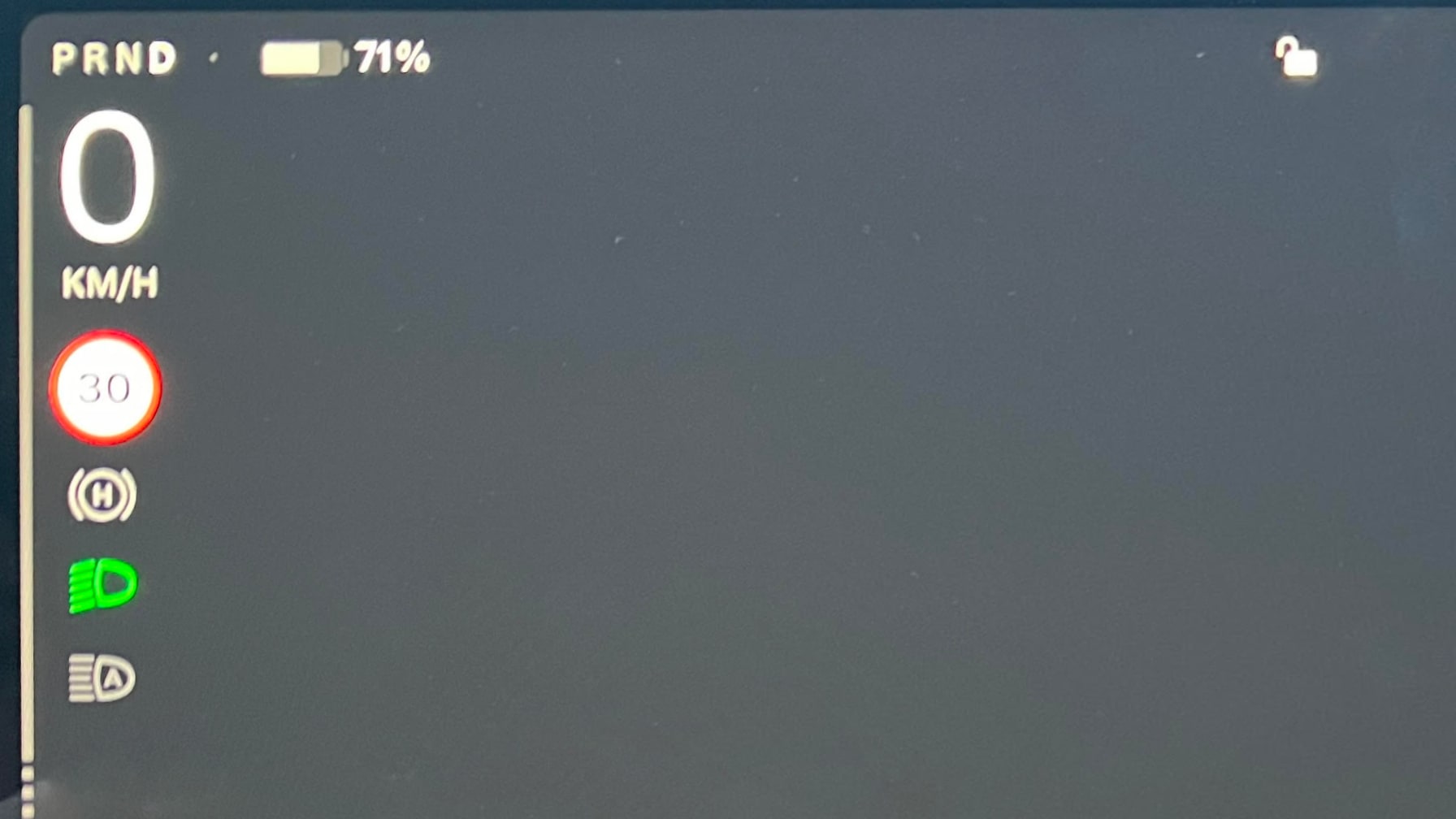
The vehicle's power/regen bar is now placed vertically along the left side of the screen instead of horizontally on top.








![Tesla’s Missing Voice: Why a PR Team Matters More Than Ever [Opinion]](https://www.notateslaapp.com/img/containers/article_images/multiple-models/group_93.jpg/4e1056961f0480c7b9eff43dd2ec288e/group_93.jpg)




















