Driving Visualization Improvements

The driving visualization can now display additional objects which include stop lights, stop signs and select road markings. The stop sign and stop light visualizations are not a substitute for an attentive driver and will not stop the car. To see these additional objects in your driving visualization, tap Controls > Autopilot > Self Driving Visualization Preview.
Track Mode Improvements
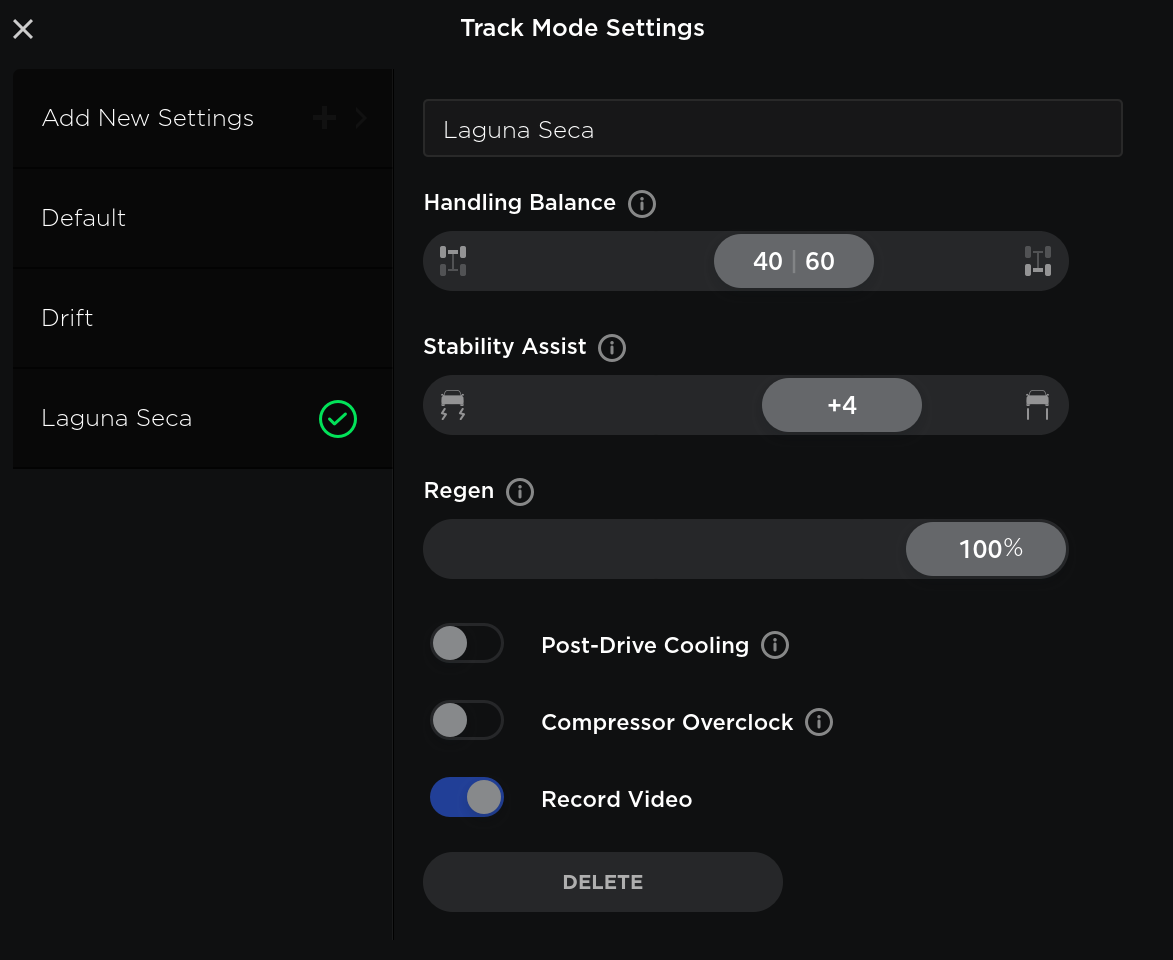
Track Mode has been improved to make it easier to monitor the status of your car, create custom track mode settings profiles and record your track day data.
Monitor the status of your car motors, battery, brakes and tires, allowing you to adjust your driving in real time. G-meter, a real-time accelerometer, can now be viewed in the Cards area of the touchscreen. The map now displays a Lap Timer. Follow the onscreen instructions to place a start/finish pin on the map. At the completion of each lap, the Lap Timer displays the duration of the lap. It also displays the times associated with the previous and best laps in the driving session.
Track Mode allows you to save up to 20 Track Mode profiles to suit your preferences or driving scenario, or customize for a specific track. A new settings profile can be created by tapping Track Mode Settings > Add New Settings, entering a name for the settings profile, then adjusting settings including Handling Balance, Stability Assist, Regenerative Braking, Post-Drive Cooling and Compressor Overclock. Refer to the Owner’s Manual for more information regarding each setting.
You can now save a video and data of the Track Mode driving session to a plugged in USB flash drive which must contain a folder named "TeslaTrackMode" (without the quotation marks). When "Save Dashcam for Laps" is enabled, Track Mode stores a video of each lap in a driving session when using the Lap Timer. Track Mode also stores the car status and telemetry data including details about the vehicle's position, speed, acceleration, and use of accelerator which is stored as a .CSV file on the USB flash drive.
Third-Party Charging Stations

Now you can find third-party charging options with your in-car navigation – select sites are available now in Belgium, Netherlands, Germany, Switzerland and Austria with additional locations across Europe coming soon. To access, press the lightning bolt icon on the bottom of your touchscreen, scroll down and select a Supercharger, Destination Charging or third-party charging location to navigate to.
Model S and Model X cars will need a CCS Combo 2 adapter to charge at third-party sites.
Third-Party Charging Stations
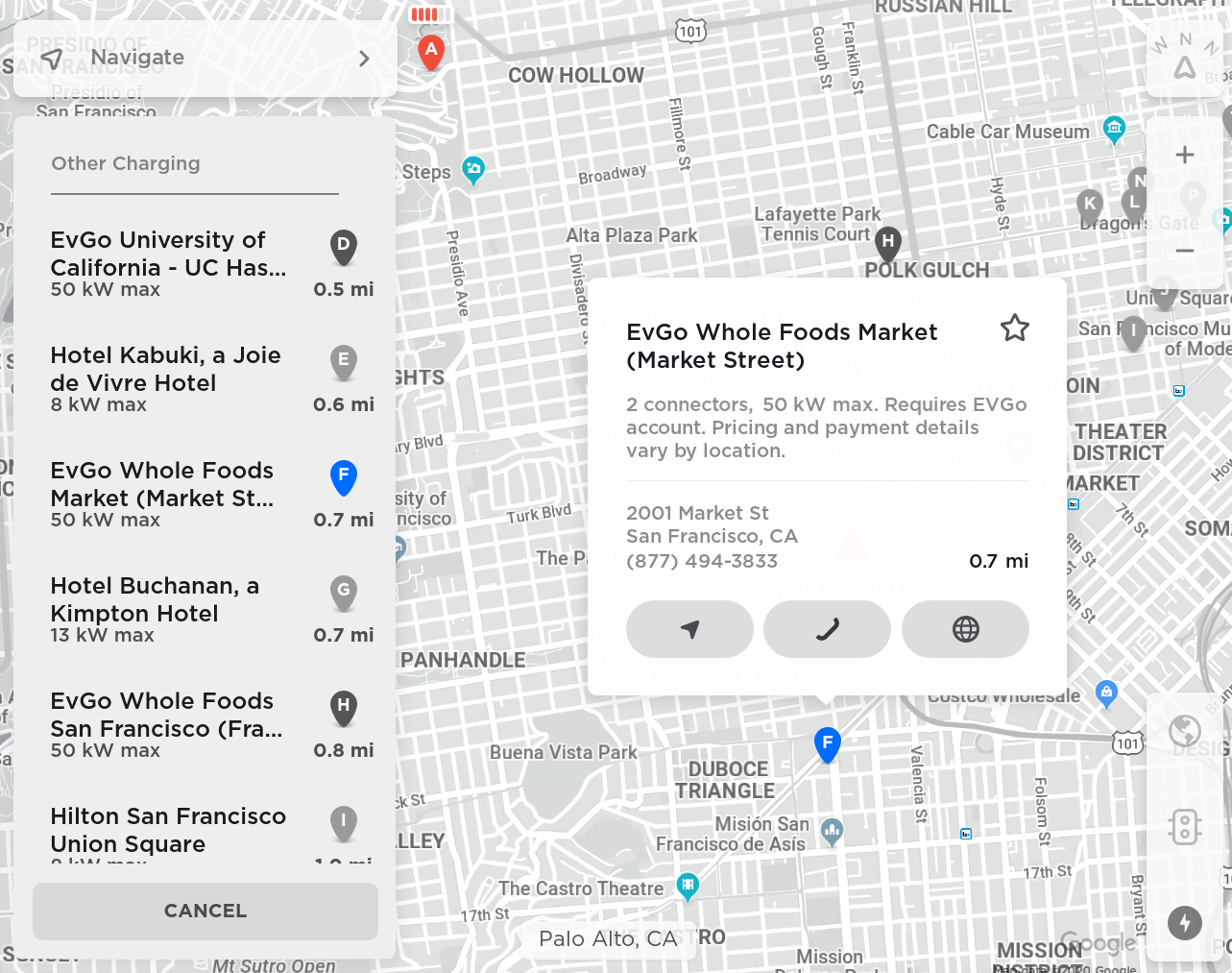
Now you can find third-party charging options with your in-car navigation – select sites in the San Francisco Bay Area are available now with additional locations across the US coming soon. To access, press the lightning bolt icon on the bottom of your touchscreen, scroll down and select a Supercharger, Destination Charging or third-party charging location to navigate to.
Third-Party Charging Stations

Now you can find third-party charging options with your in-car navigation – select sites in China are available now with additional locations coming soon. To access, press the lightning bolt icon on the bottom of your touchscreen, scroll down and select a Supercharger, Destination Charging or third-party charging location to navigate to.
Bluetooth Improvement

To improve the audio transition from phone-to-car when entering your vehicle, Bluetooth now connects to your paired phone only after you are sitting in the driver’s seat and all doors are closed. As a reminder, you can pair your phone to Bluetooth by touching the Bluetooth icon on the top of your touchscreen and then "Add New Device".
Regenerative Braking

Regenerative braking force has been increased to improve the driving experience and increase how much energy is actively returned to the battery when slowing down.
Improved Voice Command Reliability

We have improved voice command reliability, including in areas with poor connectivity. Note: to use voice commands, simply tap the right steering wheel button and speak your command after the beep – there is no need to press and hold the button.
Additional Language Support

Your touchscreen is now available in additional languages. To change the language, simply go to Controls > Display > Language. Please note that your vehicle must be in PARK to enable this selection.
Additional Owner’s Manual Languages

The Owner's Manual on your touchscreen is now available in Romanian, Hungarian, Slovenian, and Hebrew. As a reminder, you can change the language of the Owner's Manual by tapping Controls > Service> Owner's Manual and select your preferred language from the dropdown menu.










![Tesla’s Hollywood Diner: In-Car Controls & Theater Screens Turned On [VIDEO]](https://www.notateslaapp.com/img/containers/article_images/2025/tesla-diner.webp/3aaa2ea0edf2eaa0fabe1217530f3476/tesla-diner.jpg)


















