Driving Visualization Improvements

The driving visualization can now display additional objects which include stop lights, stop signs and select road markings. The stop sign and stop light visualizations are not a substitute for an attentive driver and will not stop the car. To see these additional objects in your driving visualization, tap Controls > Autopilot > Full Self-Driving Visualization Preview.
Driving Visualization Improvements

The driving visualization now displays traffic cones. In cases where a traffic cone is detected and Navigate on Autopilot is engaged, the vehicle is designed to suggest a lane change (or attempt a lane change if REQUIRE LANE CHANGE CONFIRMATION is set to NO) to avoid cones. As always, you are responsible for your vehicle and are required to pay attention at all times.
The driving visualization now displays traffic cones. In cases where a traffic cone is detected and Navigate on Autopilot is engaged, the vehicle is designed to suggest a lane change to avoid cones. As always, you are responsible for your vehicle and are required to pay attention at all times.
The driving visualization now displays traffic cones.
Dashcam Viewer
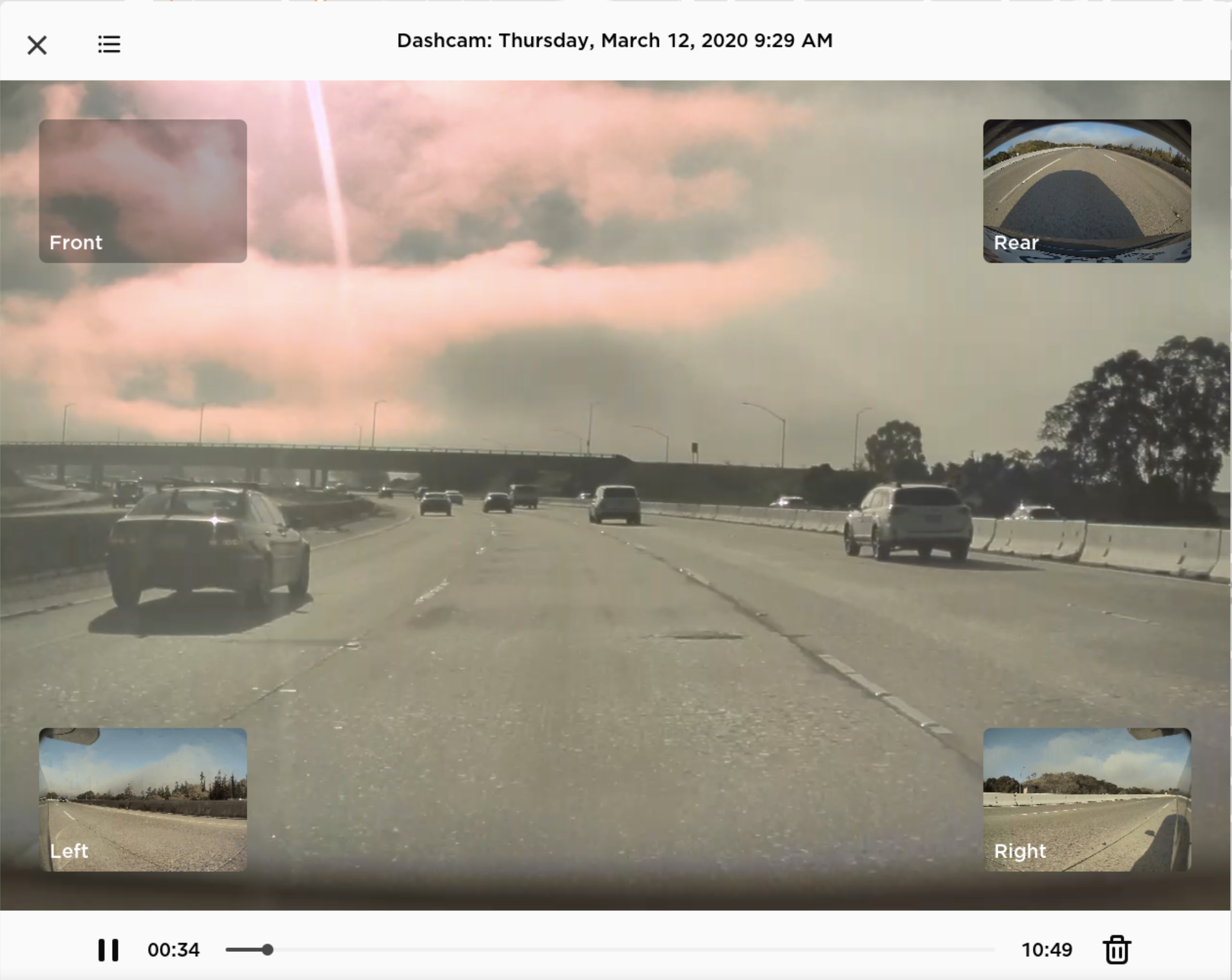
Watch saved Dashcam clips or Sentry Mode events directly from the touchscreen with the Dashcam Viewer. To launch, tap the Dashcam icon in the status bar and select “Launch Viewer” while the car is in PARK. If the car is in DRIVE, you will continue to save a clip by tapping the icon.
To view saved clips and events stored on your USB drive, tap the Menu icon in the upper left corner of the viewer. Each video is organized by location, date and thumbnail for easy access. For additional filtering options, tap the “Dashcam” or “Sentry” tabs.
Select a clip or event to play the corresponding video. To select video from a particular camera, tap the associated thumbnail marked Front, Rear, Left or Right. Play, pause or scroll by using the video controls at the bottom of the player. To delete a video, tap the trash icon in the bottom right corner of the video player.
Performance and Launch Mode Improvements
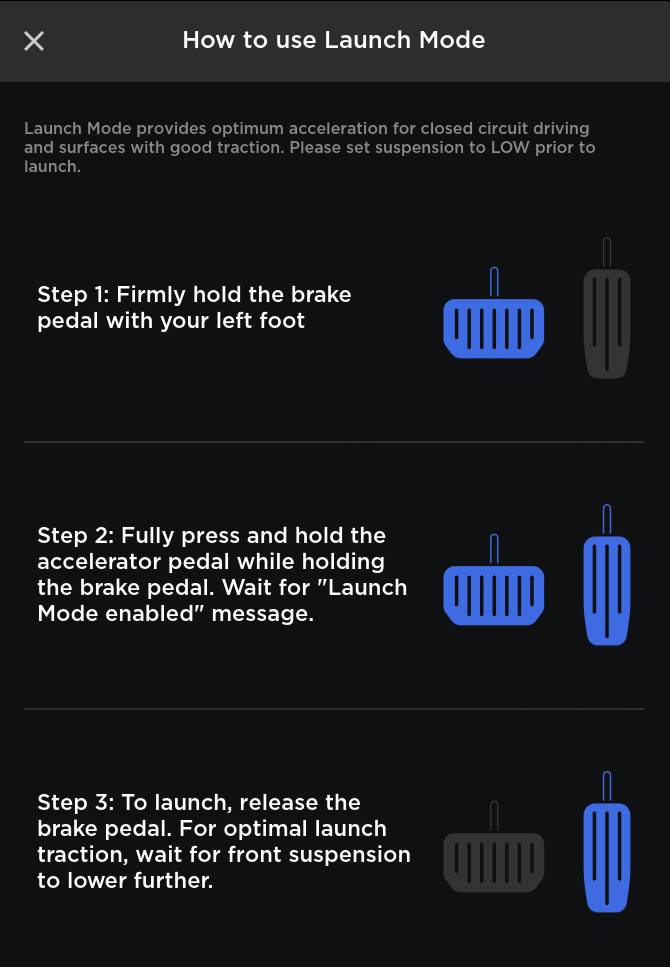
Launch Mode has been improved with powertrain enhancements that increase acceleration performance and repeatability. To improve traction, Adaptive Suspension performs a "cheetah stance" (lowers the front axle) and adjusts damping.
To initiate Launch mode, first enable Insane+ acceleration by tapping Controls > Driving > Acceleration > Insane+ and follow the instructions displayed by tapping the "How to use Launch Mode" link.
To initiate Launch mode, first enable Ludicrous+ acceleration by tapping Controls > Driving > Acceleration > Ludicrous+ and follow the instructions displayed by tapping the "How to use Launch Mode" link.
Out of Order Supercharger Stalls

Supercharger stations now identify the number of out of order stalls. To view the current availability, tap the Supercharger station map pin.








![Tesla’s Hollywood Diner: In-Car Controls & Theater Screens Turned On [VIDEO]](https://www.notateslaapp.com/img/containers/article_images/2025/tesla-diner.webp/3aaa2ea0edf2eaa0fabe1217530f3476/tesla-diner.jpg)




















