Rear Passenger Headphones
Passengers in the back seat can listen on wireless Bluetooth headphones when watching the Theater app on the rear touchscreen. The rest of the vehicle can continue to listen to other audio from the front.
Pair your headphones at App Launcher > Rear Display > Settings > Add New Headphones. To listen, turn on the headphones (up to two), open a Theater app on the rear screen, and hit play.
Faster Hazard Lights After a Crash
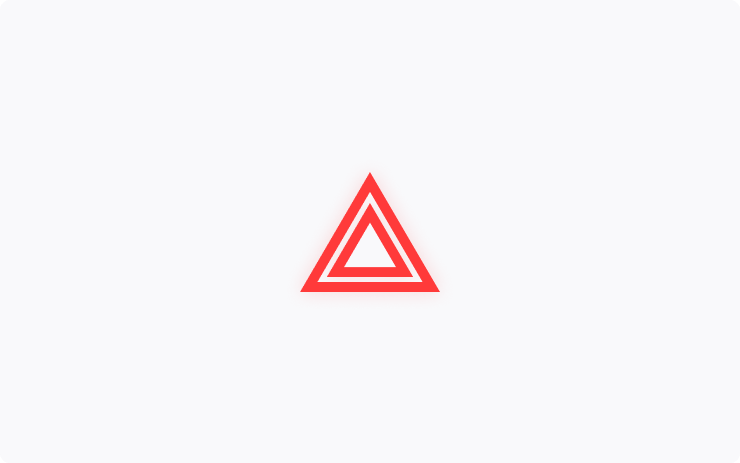
If your vehicle is in a crash, hazard lights that are still functioning will flash faster to be more visible. Not applicable to all vehicle incidents.
Predictive Charger Availability
Superchargers now forecast availability and wait time by factoring in the travel time for you and other Tesla vehicles en route, as well as past activity at that Supercharger.
Multiplayer Vampire Survivors
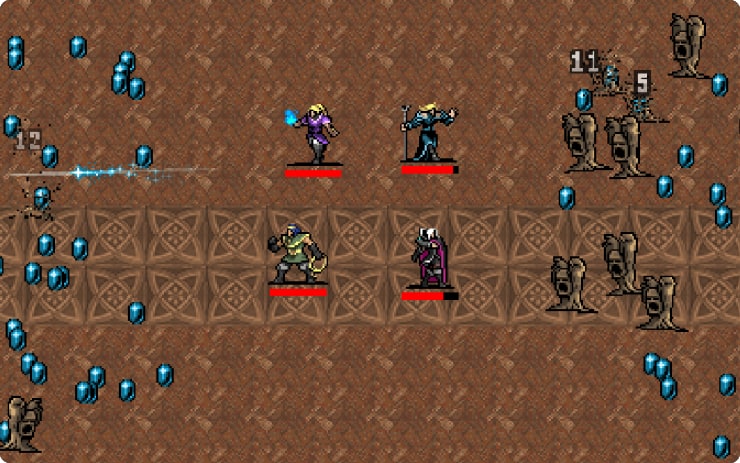
Team up to mow down swarms of the undead, with co-op gameplay for up to four passengers.
To play, shift to Park (P) and go to the App Launcher > Arcade > Vampire Survivors. Requires one controller per player.
Location Sharing
An icon appears at the top of your touchscreen when an app requests your vehicle’s live location data.
You can turn off sharing at Controls > Safety > Allow Mobile Access. This also turns off Tesla app access.
When this setting is on, your vehicle communicates directly with the Tesla app and other apps, but Tesla doesn’t track your location (see tesla.com/privacy).
Windows During Update
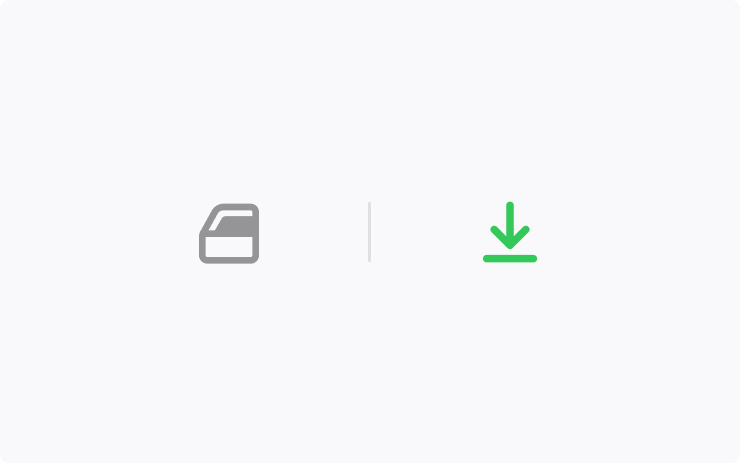
During a vehicle software update, the windows may adjust minimally, so doors can open and close more easily. Windows will return to position after the update.
Improvements to Service Mode
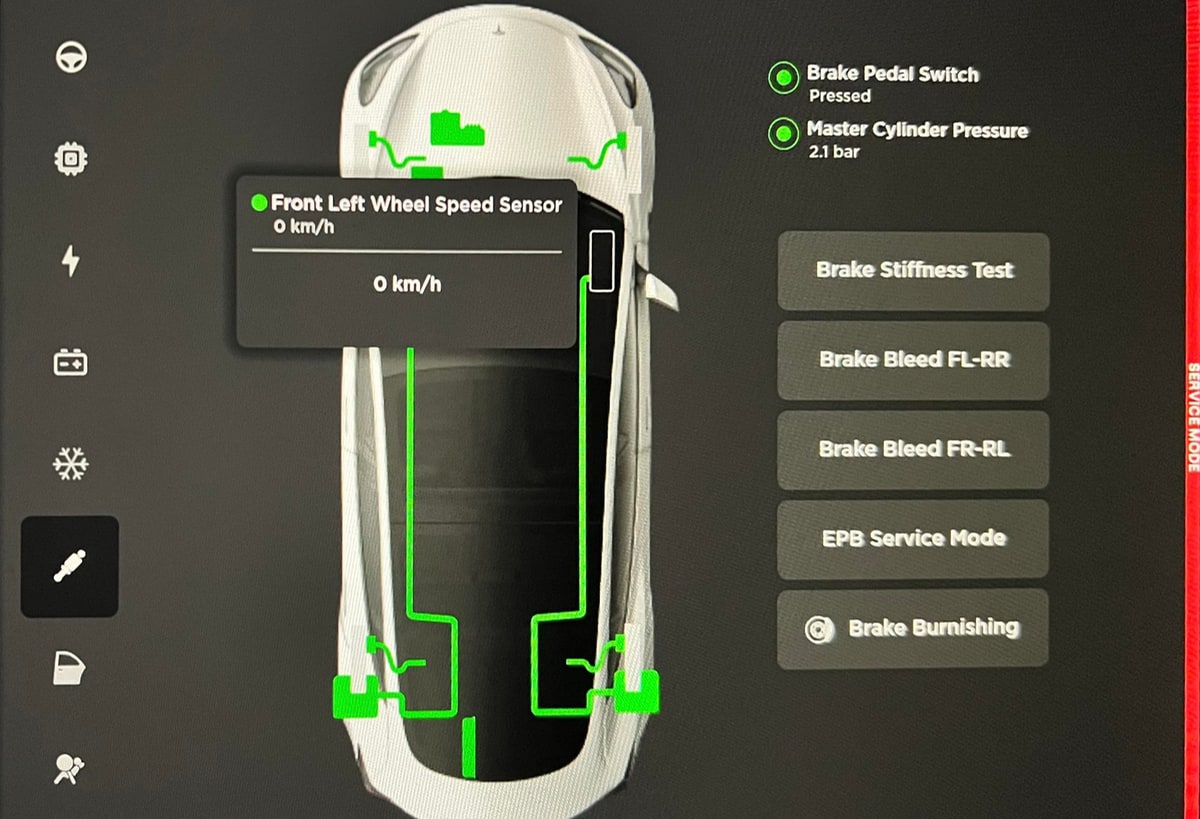
Service Mode now includes a new Brakes panel lets you diagnose certain brake-related hardware such as the wheel speed sensors, the Electronic Park Brake (EPB), Electronic Stability Program (ESP), and more. There are also various actions to aid in brake maintenance such as bleeding the brakes and running a stiffness test.
Improvements have also been made to other Service Mode categories and additional models are now supported.
Single-Tap Autopilot Activation
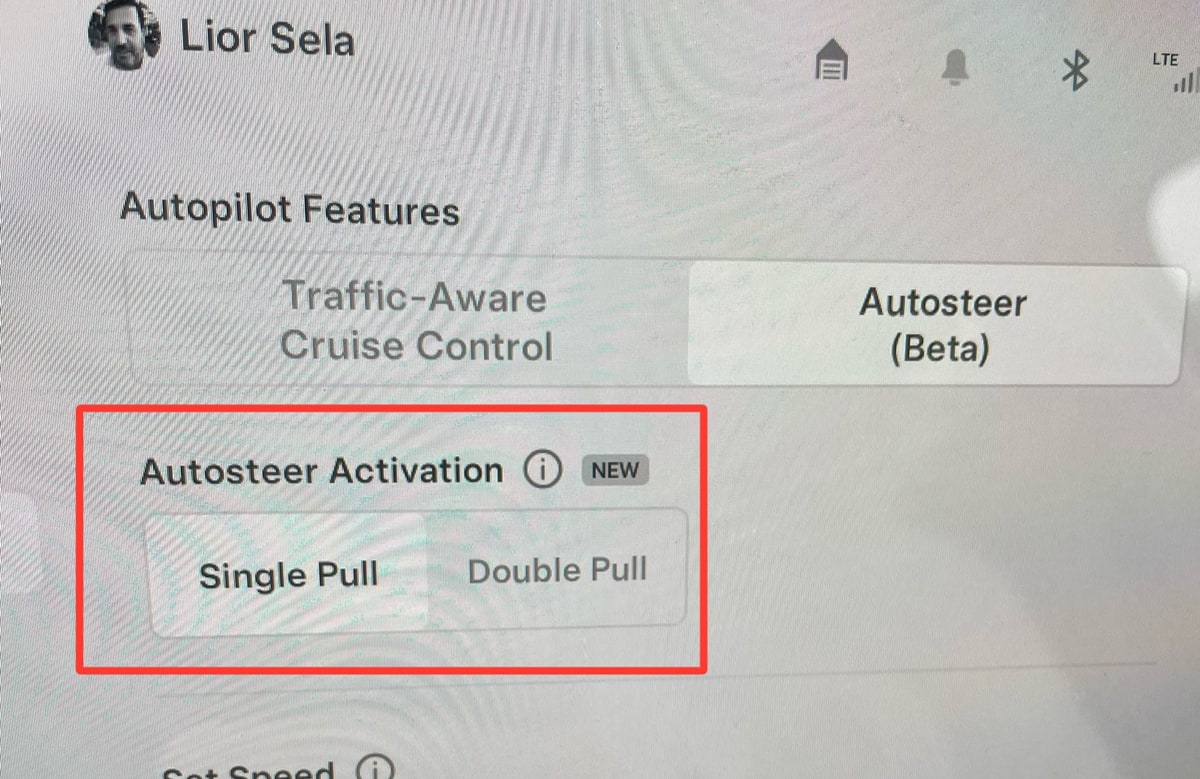
You can now set Autopilot to be activated with a single-tap of the right stalk, instead of two. If you choose 'Single Pull,' then Traffic-Aware Cruise Control will no longer be accessible until you switch back to 'Double Pull.'
You can change your preference in Controls > Autopilot and find Autosteer Activation.
New Privacy Options
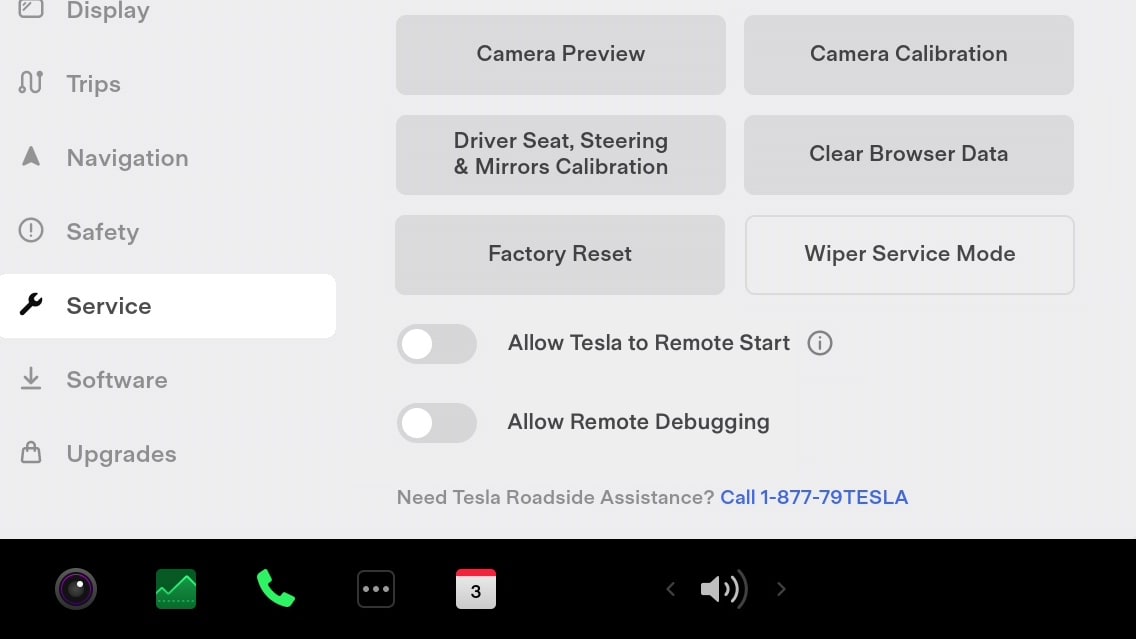
Two new privacy-focused options give you more control over your vehicle. You can now enable or disable the following options:
Remote Commands by Tesla: You can choose whether Tesla can remotely execute commands for your vehicle, such as the ability to unlock or start your vehicle in case of an emergency.
Remote Debugging: You can give Tesla the ability to remotely debug your vehicle when you're experiencing issues.
These two new options are off by default and can be enabled by navigating to Controls > Service and scrolling down to the bottom.








![Tesla’s Hollywood Diner: In-Car Controls & Theater Screens Turned On [VIDEO]](https://www.notateslaapp.com/img/containers/article_images/2025/tesla-diner.webp/3aaa2ea0edf2eaa0fabe1217530f3476/tesla-diner.jpg)




















