FSD (Supervised) v12.5.1

FSD (Supervised) v12 upgrades the city-streets driving stack to a single end-to-end neural network trained on millions of video clips, replacing over 300k lines of explicit C++ code.
Upcoming Improvements:
- Earlier and more natural lane change decisions.
- Vision-only driver monitoring with sunglasses.
- End-to-End on highway.
- FSD on Cybertruck.
Editorial note: Tesla updated these release notes after the initial release of FSD v12.5.
Vision-Based Attention Monitoring
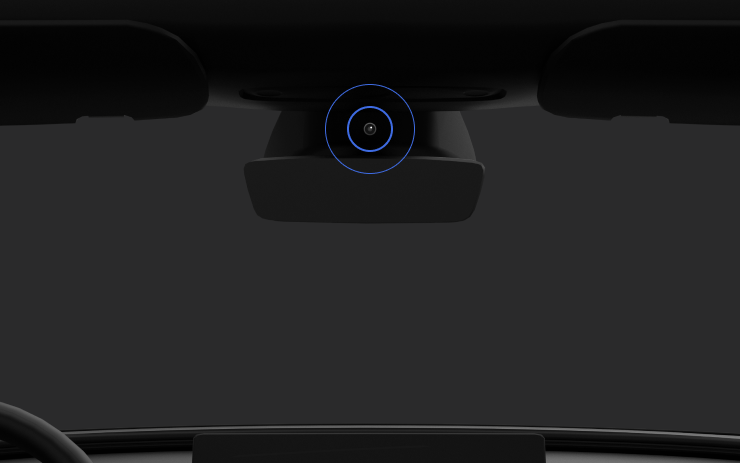
When Full Self-Driving (Supervised) is enabled, the driver monitoring system primarily relies on the cabin camera to determine driver attentiveness. Cabin camera must have clear visibility (e.g., camera is not occluded, eyes, arms, are visible, there is sufficient cabin illumination, and the driver is looking forward at the road without sunglasses, or other objects covering their eyes). In other circumstances, the driver monitoring system will primarily rely on torque-based (steering wheel) monitoring to detect driver attentiveness.
If the cabin camera detects inattentiveness, a warning will appear. The warning can be dismissed by the driver immediately reverting their attention back to the road ahead. Warnings will escalate depending on the nature and frequency of detected inattentiveness, with continuous inattention leading to a Strikeout.
Full Self-Driving (Supervised)

Under your supervision, Full Self-Driving (Supervised) can drive your Tesla almost anywhere. It will make lane changes, select forks to follow your navigation route, navigate around other vehicles and objects, and make left and right turns. You and anyone you authorize must use additional caution and remain attentive. It does not make your vehicle autonomous. Do not become complacent.
Full Self-Driving (Supervised) is enabled on your vehicle. To use the feature, pull the drive stalk down once. You can disable Full Self-Driving (Supervised) in Autopilot Settings.
Autopilot Suspension
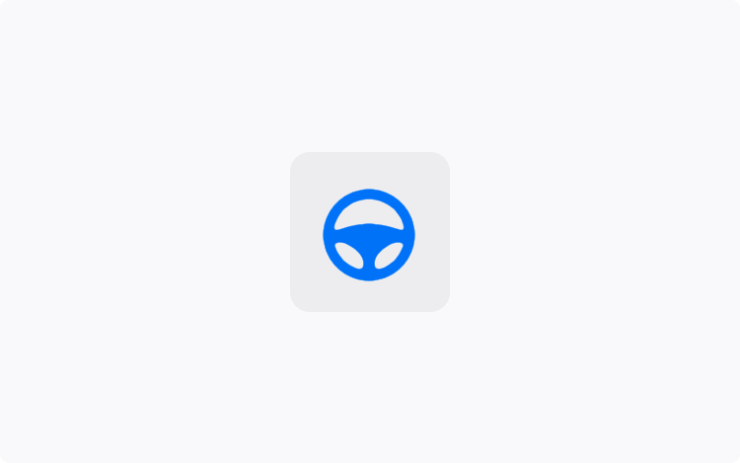
For maximum safety and accountability, use of Autopilot features will be suspended if improper usage is detected. Improper usage is when you, or another driver of your vehicle, receive five "Autopilot Strikeouts". An Autopilot Strikeout is when the Autopilot system forcefully disengages for the remainder of a trip after the driver receives several audio and visual warnings for inattentiveness. Driver-initiated disengagements do not count as improper usage and are expected from the driver. Keep your hands on the wheel and remain attentive at all times. Use of any hand-held devices while using Autopilot is not allowed.
One Autopilot Strikeout will be forgiven for each 7-day period in which you do not receive any Strikeouts. Each time you receive a Strikeout, this timer will restart.
Autopilot features can only be removed per this suspension method and it will be unavailable for approximately one week.
Power Front Door
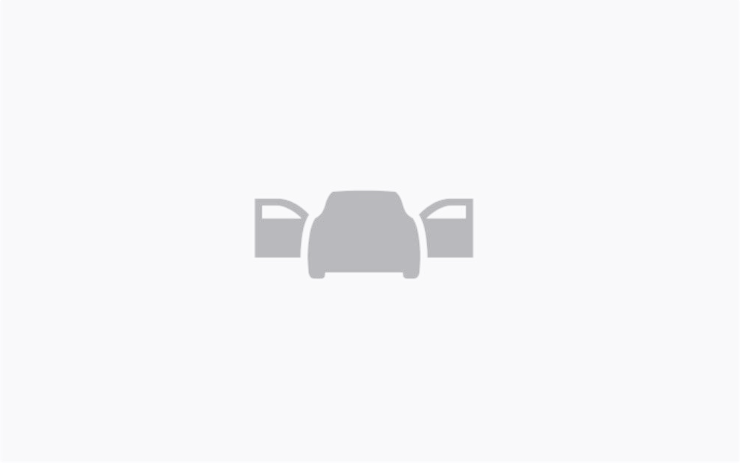
Now when you approach your vehicle and Automatic Doors is enabled, the driver door can open up halfway.
To enable, go to Controls > Locks > Automatic Doors.
Headlights Adapt for Curves
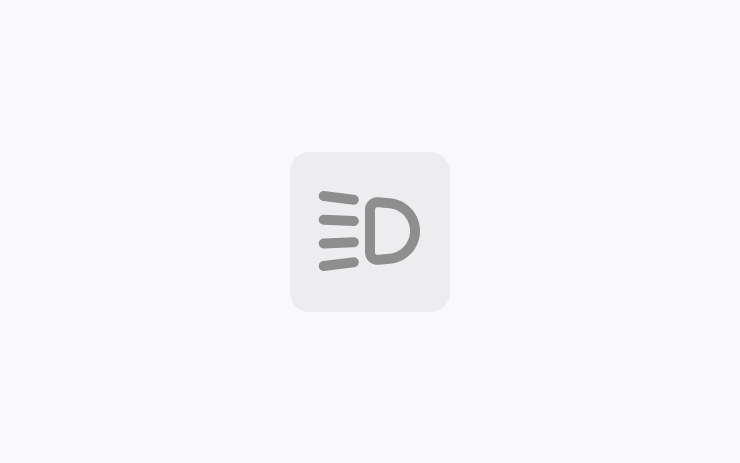
Headlights now adapt for curves in the road ahead for greater visibility in low lighting.
Enable this feature in your vehicle settings at Lights > Adaptive Headlights.
Beach Buggy Racing 2 - Supercharger Races
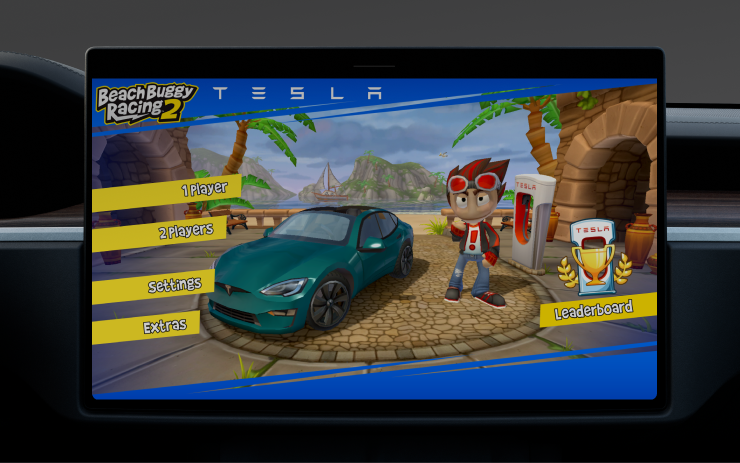
Set the fastest lap at your local Supercharger! Drive to a Supercharger and compete in Beach Buggy Racing special races to set the fastest time on the leaderboard against other players.
Hot Weather Improvements
This release includes various improvements that optimize your vehicle's performance in hot weather. The A/C cools down the cabin faster, and your vehicle better regulates the HV Battery temperature for enhanced Supercharger performance.
Security Improvements
This update includes important security fixes and improvements.
OTA Recall
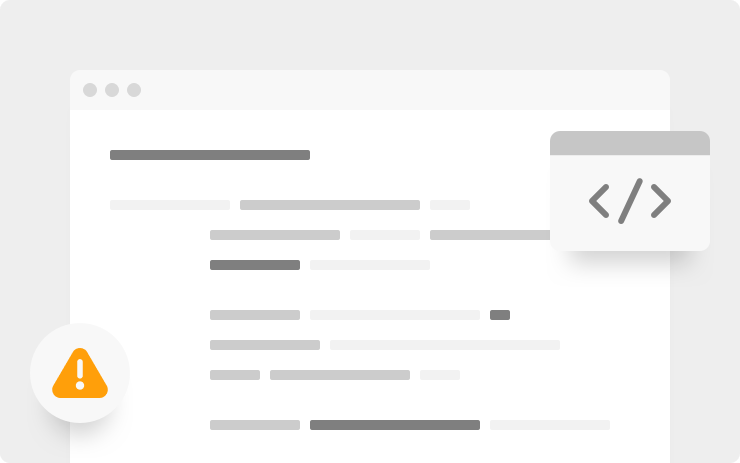
According to NHTSA, Tesla update 2024.20.3 and above includes a fix for notifying the customer if the hood is open.
Prior to this update, if the customer opened the hood, the vehicle may not properly detect that the hood is open and may not notify the customer when the vehicle is put into drive. This could cause a potentially dangerous condition in which the hood isn't latched and opens during the vehicle's operation and obstructs the driver's view.
Autopilot Attention Warning
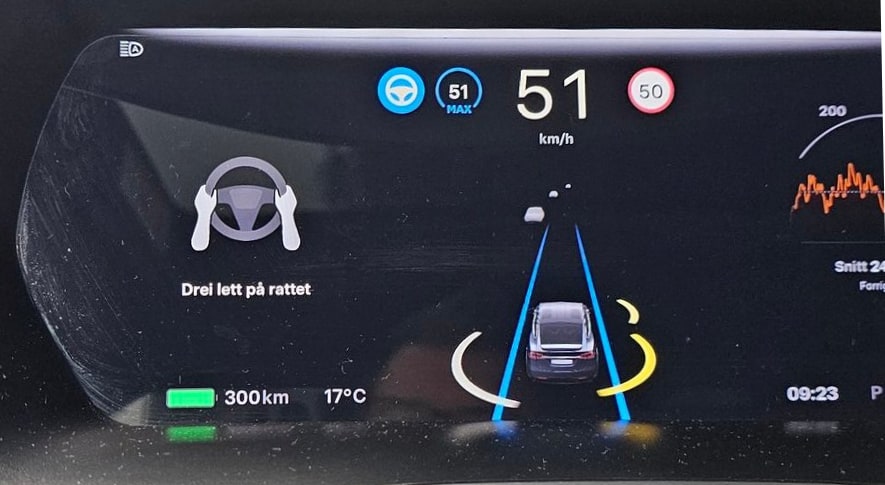
On the Model S and Model X, Tesla will now display the Autopilot warning more predominately.
When you need to apply additional resistance to the steering wheel, Tesla will now display the attention warning on the left-side of the instrument cluster.
Sharing Location Indicator

The location icon that appears when an app or third-party service is requesting your vehicle's location has been updated to display more details.
If you tap the location icon, Tesla will now display the app or service that is accessing the vehicle's location, even if it's the official Tesla app.
In addition, it appears to also display which Tesla driver or account is viewing the location of the vehicle.
Tesla Atari Games Removed
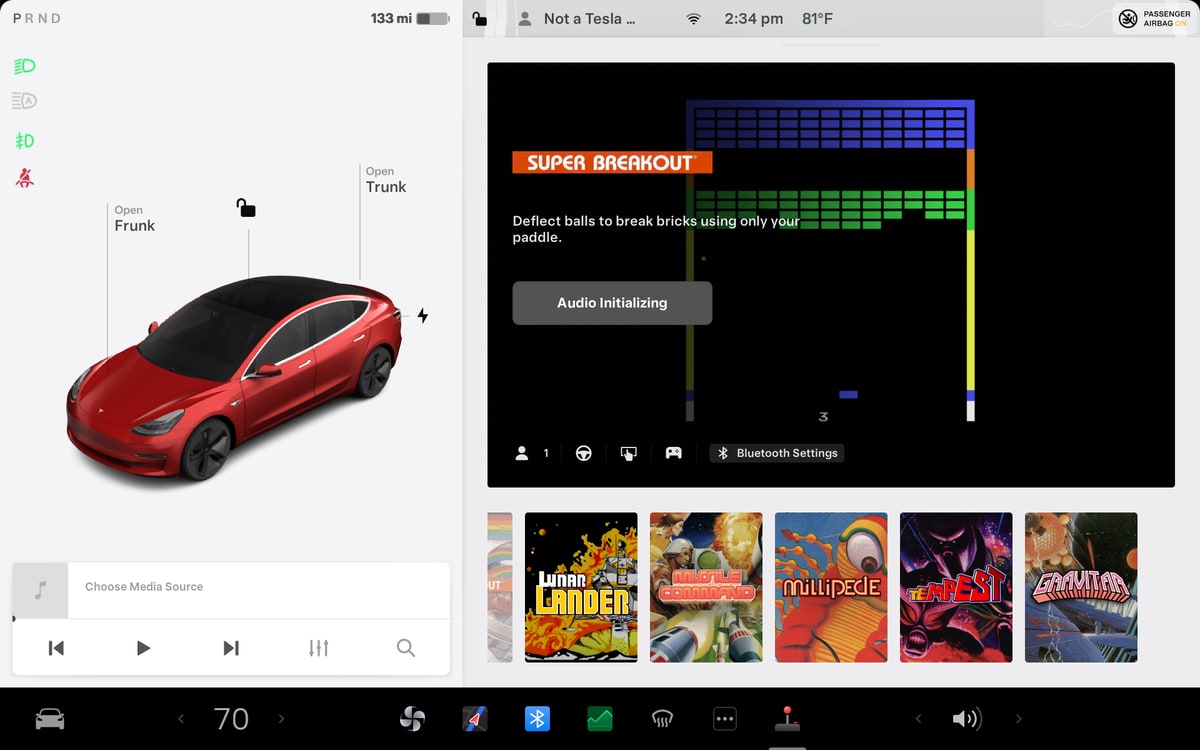
Tesla Atari games, which are a part of Tesla Arcade, have been removed from vehicles with the AMD Ryzen processor.
This includes games such as Gravitar, Tempest, Millipede, Missile Command, Lunar Lander, Super Breakout, and Asteroids.
Tesla Atari games were the first games Tesla introduced with Tesla Arcade, which was initially called TeslAtari.
At this time this appears to only affect vehicles with the AMD Ryzen processor, but it may be removed from all vehicles in the future. While some of these games are still fun to play today, they likely didn't get much use given Tesla's more modern games such as Cuphead and Skyforce Reloaded.
Explicit Content Filter for TIDAL
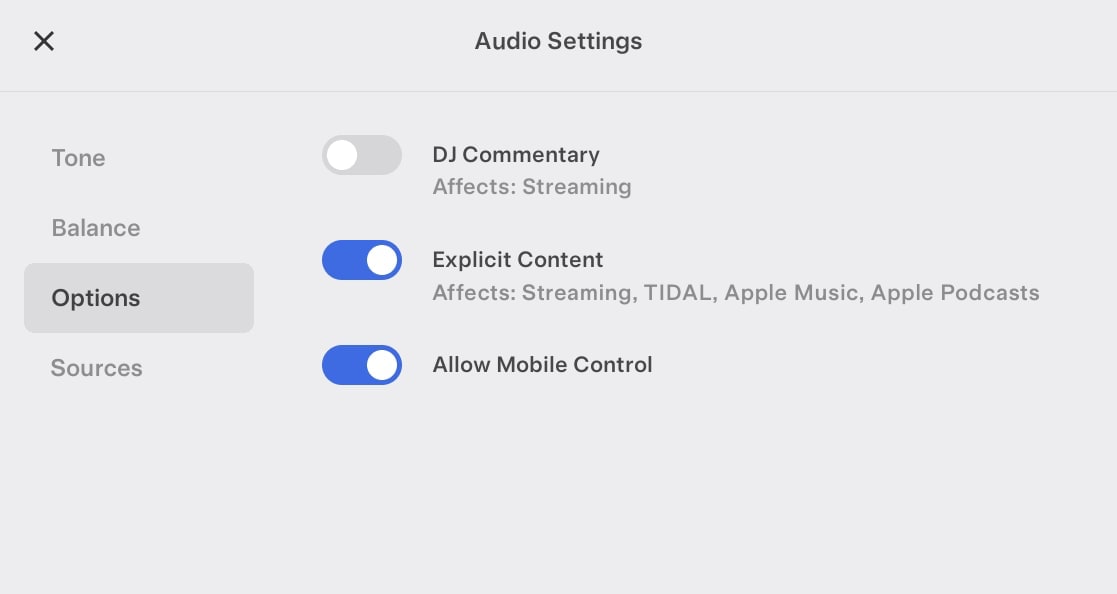
The Explicit Content setting under Audio Settings > Options now also applies to TIDAL in addition to Streaming, Apple Podcasts and Apple Music. The ability to block explicit Apple Music content was added in update 2024.14.
Green Dot When Monitoring is Active
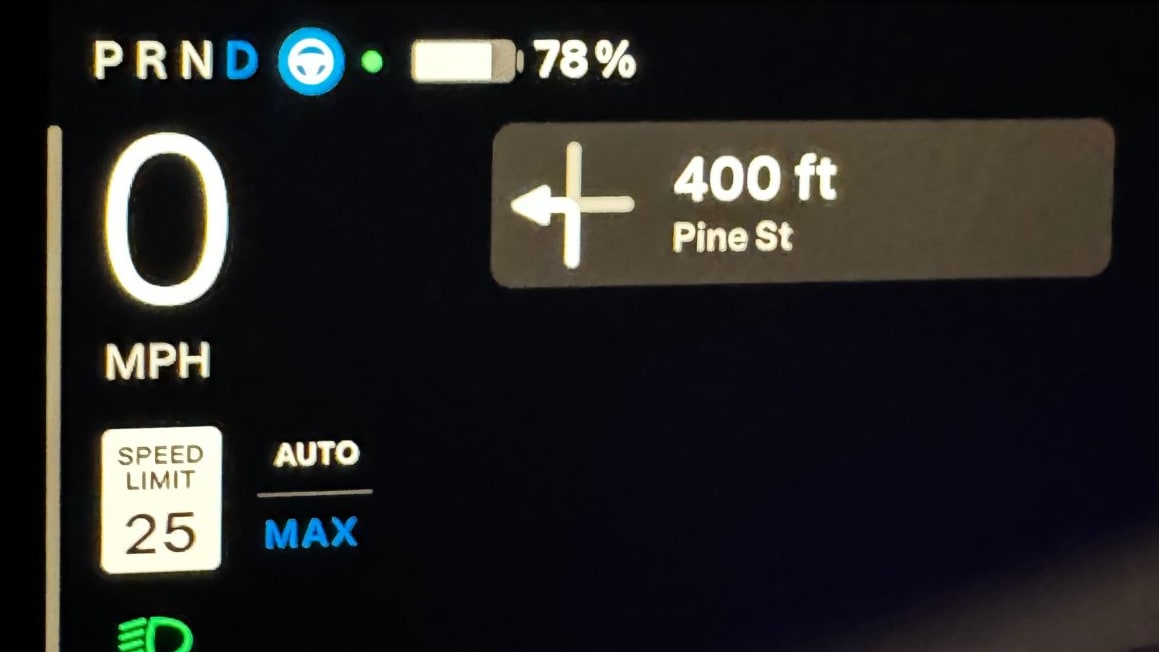
When the new vision-based attention monitoring is activated, Tesla will display a green dot near the blue (active) Autopilot icon. This confirms that the vehicle is monitoring for attention using the cabin camera instead of using steering wheel torque.
The icon appears at the top left of the main screen for the Model 3 and Model Y and on the right side of the instrument cluster for the Model S and Model X.
If at any time the camera can not monitor the driver sufficiently, the dot will turn off and the vehicle will use the steering wheel torque as before.





























