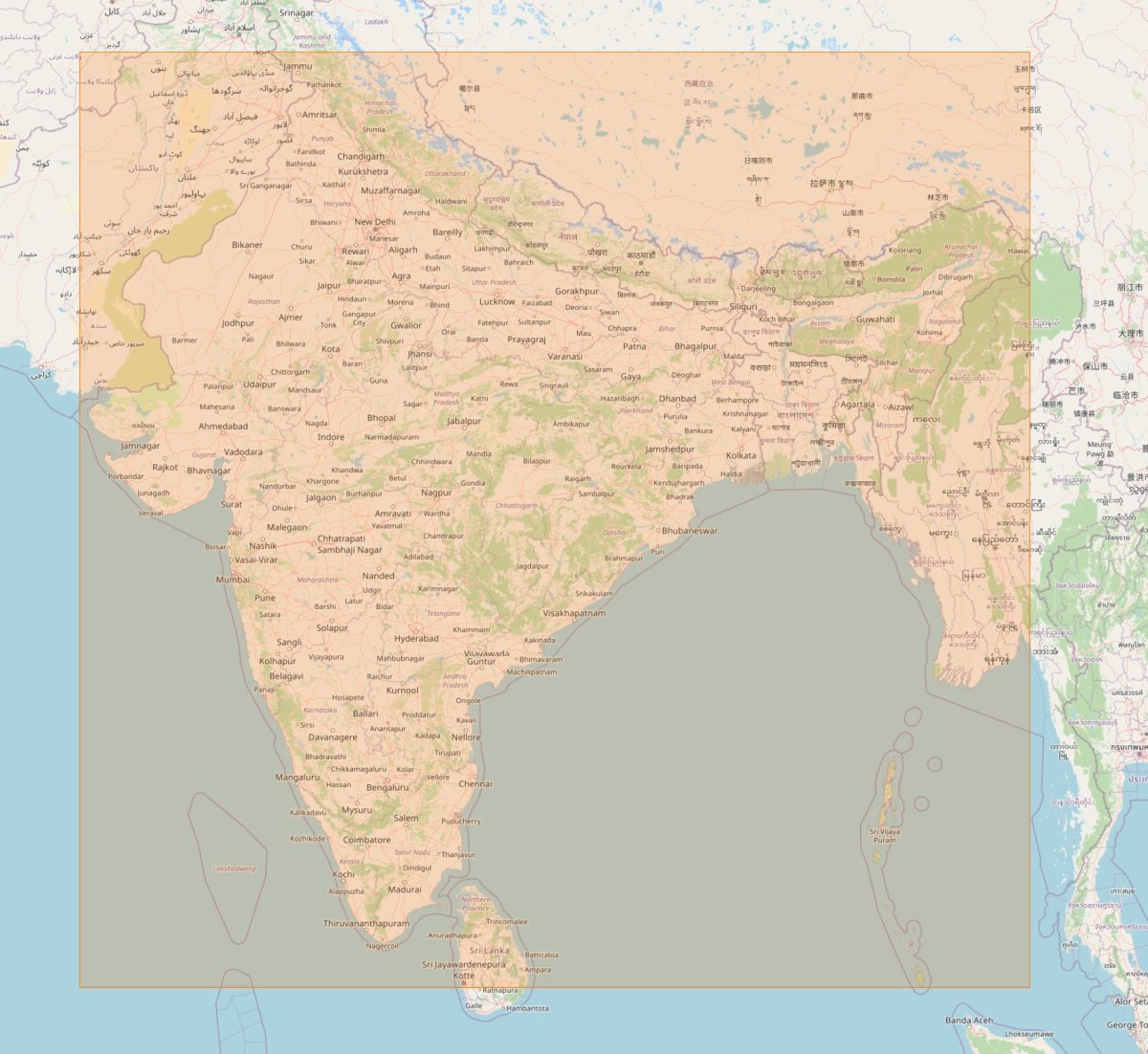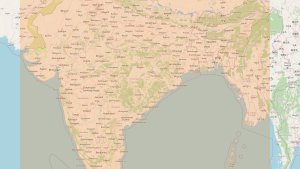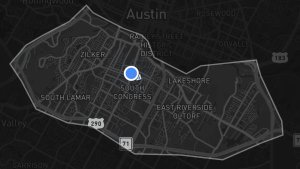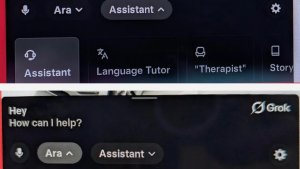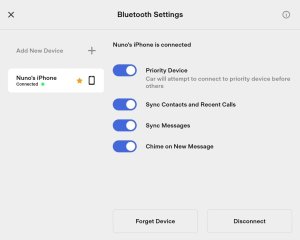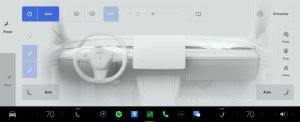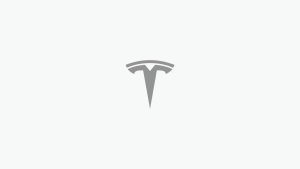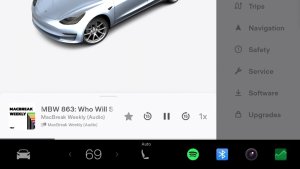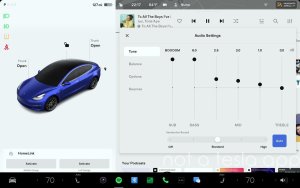How to increase your Tesla Safety Score
If you've opted-in to Tesla's assessment of your driving behavior, then you're likely trying to get access to Tesla's FSD Beta. In order to do that you'll need as high of a score as possible. The higher the score, the sooner you'll be granted access to the FSD Beta.
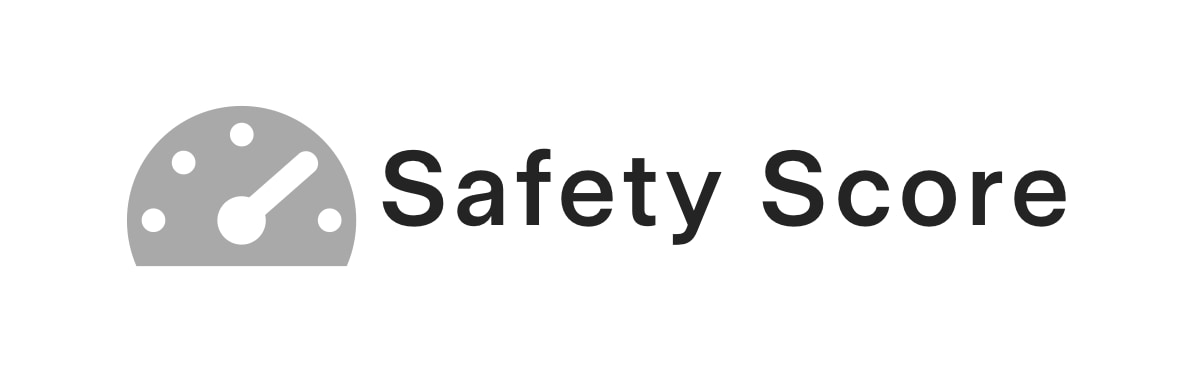
Tesla's very transparent about how your Safety Score is calculated. We'll share some information for each category Tesla is grading and also share some tips on how you can improve your score.
There are five categories that Tesla is actively measuring drivers against. It's important to be familiar with them, as not everything counts toward your Safety Score. Your performance in each category is measured to the median of Tesla's fleet.
Forward Collision Warnings (FCWs)
First, we have Forward Collision Warnings. This is the car giving you a warning that you're going at a high rate of speed relative to the distance you have to the object directly in front of you.
Tesla bases this off the ‘medium' setting in FCW. I'd recommend going to Autopilot > Forward Collision Warning and setting your personal alert level to ‘Early'. This way you'll be made aware of the potential collision before Tesla dings you for it.
There's not much to this one, except to keep your distance and slow down before you get too close to the vehicle or object in front of you.
Hard Braking
This is a tough one and the one I've struggled with the most. You'll want to very gradually slow down when coming to a stop. Quite a bit more than you'd likely think you need to. One harsh stop and you'll be dinged.
Tesla identifies hard braking as a backward acceleration greater than a g-force of 0.3. I personally love to take full advantage of the car's regenerative braking. So if I have a shorter distance to stop, I'll let my foot off the accelerator a little quicker to receive a higher level of regen, but doing so exceeds the 0.3g Tesla specifies and will set you back. Brake early and gradually to avoid any negative scores due to hard braking.
Aggressive Turning
Similar to harsh braking, Tesla is looking at the g-forces here when determining aggressive turning. If the lateral g-force exceeds 0.4g, then your score may be affected.
You'll want to make sure you're not going faster around turns. The tighter the turn, the slower you'll want to go.
Unsafe Following
This is the distance between you and the vehicle in front of you. It's similar to Forward Collision Warnings in that you'll want to make sure you leave enough room to stop between you and the vehicle in front of you, but Unsafe Following is only calculated when you're traveling above 50 MPH. An easy way to avoid penalties here is to use Autopilot with a follow distance greater than 3.
Forced Autopilot Disengagement
This is the act of using Autopilot and having it become disengaged because you didn't heed the warnings of applying pressure to the steering wheel. Not applying enough resistance on the steering wheel will not affect you here, neither will the car beeping. It is only considered a forced disengagement if the vehicle asks you to apply resistance three times and then disables Autopilot for the remainder of the trip.
Keep in mind that Autopilot will also be disabled if you exceed 90 MPH for vehicles with radar or 80 MPH for vision-only vehicles, while on Autopilot.
Tips
Although, I don't personally encourage this tip, as we want everyone to be fair, there is currently a way of having your drive not count toward your Safety Score. If you do a soft reset before you park your car, the drive will not be registered and will not count toward your overall Safety Score. This will likely be fixed in a future update.
Each driving category is weighted differently. So having Autopilot disabled isn't the same as having an instance of harsh braking.
Here is how much each category negatively affects your score, from the worst offender to the least.
- Forced Autopilot Disengagement
- Hard Braking
- Aggressive Turning
- Unsafe Following
- Forward Collision Warnings
Autopilot
While you're driving on Autopilot your score is not negatively affected, even if the car follows too closely or gets a FCW. Tesla simply ignores any bad driving if Autopilot is engaged. You may want to consider using Autopilot in more situations when you feel it's safe.
If you're using Autopilot on city streets, remember to disengage it with plenty of time before your turn so that you can slow down gradually before taking the turn.
Acceleration
Although acceleration or speeding do not negatively affect your score, it could result in sudden braking or Forward Collision Warnings, which would impact your Safety Score.
Other Metrics
Tesla collects a lot of information on how we use our cars. They use this information to improve features, roll out new ones and make their cars safer.
Although Tesla is showing us these five metrics that they're using to assess your Safety Score, Tesla could potentially use more information than just your Safety Score when choosing the next batch of beta testers. They're probably not looking for individuals who are driving 200 miles a day, or those that are rarely driving. You'll probably want to be in a sweet spot where you drive most days, but aren't taking long trips.
Tesla may also use information that is out of your control such as your geographical region or how long you've had your car.
Use Other Cars
If you're already driving your Tesla most days, don't take the chance of ruining a good score. If you're in a rush or already drove your Tesla today, consider taking a spouse's car when possible.
Save your Tesla for driving on familiar roads, roads where you know when a sharp turn may be coming up or where stop signs are. Use your Tesla when you have the extra time to take it slow and really focus on the road.
Lastly, be safe. We all want a high Safety Score, but at the end of the day we all need to come home in one piece.
If you're looking to figure out how many miles you'll need to drive to reach a specific score, such as 99, I strongly recommend using our Safety Score Calculator that will give you exactly that answer. After adding your data, you can choose a target score and know exactly how much more you'll need to drive to achieve your goal.