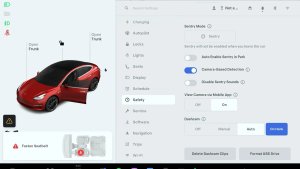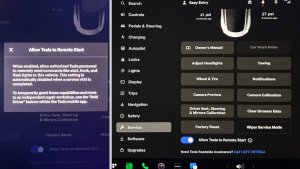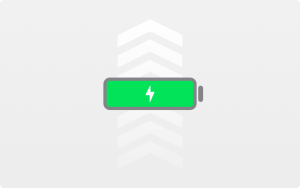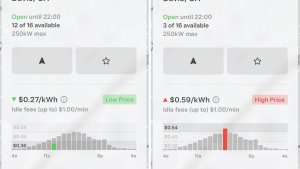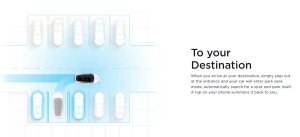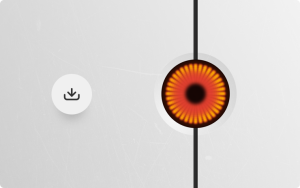Tesla’s FSD V13 Pushes HW4 Hardware Capabilities; End of Line for HW3?

As Tesla continues to push the capabilities of its hardware as it prepares for autonomy with FSD Unsupervised, there has been a distinct divergence in features between HW4-equipped vehicles on FSD V13, and HW3-equipped vehicles on FSD V12.6.
There are definitely reasons for this, and Tesla hacker Greentheonly, over on X, went into great detail on some of the reasons why this divergence has continued and is likely to continue.
If you’re interested in some background, we recommend the following articles. Although they’re not necessary, you may enjoy reading them before diving right in if you enjoy this topic.
Back in the summer of 2024, we reported that Tesla’s HW4 had yet to reach its full potential, and that HW3 still had some compute to work with. However, FSD has undergone a rapid evolution - there are now fundamental differences driven by the hardware capabilities and sheer scale of the latest builds of FSD.
FSD V13’s Gargantuan Neural Networks
FSD V13 is a substantial leap for Tesla. It features substantially larger neural networks - the core brain that processes all the environmental data and makes decisions. Those networks are far larger in V13 than in V12, which results in a much smoother and human-like expereience.
Tesla’s FSD computers contain two nodes. According to Green’s analysis of FSD V13, Node B, which handles the actual end-to-end driving logic, tripled in size from 2.3 GB in V12 to a staggering 7.5 GB in V13. That’s a substantial increase, and one of the main reasons why HW3 can’t handle FSD V13. While Interestingly, Node A on HW4 remains similar in size to FSD V12, using up about 2.3 GB.
However, this massive size is also pushing the limits of HW4. While this isn’t necessarily a big problem immediately - at the end of the day, there is a limited amount of compute and ram available and model sizes will likely grow in the future. In fact, Tesla is planning to scale model sizes in the next FSD version and has already said they’ll need to optimize them, as context size is limited by on-board memory.
HW3 Limitations
Since HW3 can’t run the latest FSD models, where does this leave millions of Tesla vehicles equipped with the now-legacy FSD hardware? Are they hitting a dead end? Not exactly - Tesla has promised to replace HW3 computers with new units during the Q4 2024 Earnings Call, but only for those who have purchased FSD and only if Tesla is no longer able to update HW3 vehicles.
There’s no doubt Tesla hopes to achieve autonomy and then work backwards to make it compatible with HW3, but that’s unlikely to happen with the limited ram available on HW3.
Tesla’s AI team has continued to say that they’re still working on updating HW3 vehicles - but that they will be taking a backburner to updates for HW4 until the team can optimize the model efficiently enough to run on the smaller footprint. That means V12.6 isn’t just V13 “lite” - it is a distinctly different software branch tailored specifically for HW3’s capabilities.
Green's analysis showed that HW3 under V12.6 runs NNs totaling 1.2 GB on Node A and 3.1 GB on Node B, which is significantly smaller than the footprint of V13. Back in November, we discussed how Tesla is running a smaller and optimized FSD model on HW3, with the specific goal of achieving similar performance to V13. FSD V12.6 appears to be the current implementation of that smaller model strategy.
Green also found that of the total neural nets used for FSD, 135 are shared between the current V12.6 and FSD V13.2 releases, which is the result of Tesla’s AI team working to optimize and refine the V13 model for HW3. So some neural nets are shared between the two sets of hardware, while others are specific to HW3 or HW4.
AI4 in the Future
The fact that V13 is already stretching HW4’s limits makes us wonder about Tesla’s imminent release of AI5. Last year, Tesla mentioned that AI5 would be 18 months away - which is now about 8 months away, and potentially even sooner to help solve the autonomy problem.
At the same time, Tesla is looking to launch Unsupervised FSD in June in Austin, Texas, with presumably HW4, which would indicate that they’re confident in its capabilities.
Unless Tesla launches the Robotaxi network with AI5, we don’t believe AI5 will be a “must have” item. Undoubtedly, it will result in similar improvements to HW4 compared to HW3. However, the software needed to take advantage of the newer hardware could still be years away.
All eyes will be on Tesla’s Robotaxi network launch and the hardware required for it. For now, HW4 owners are in good hands with future updates are on the horizon, and we’re certainly excited for what’s next.











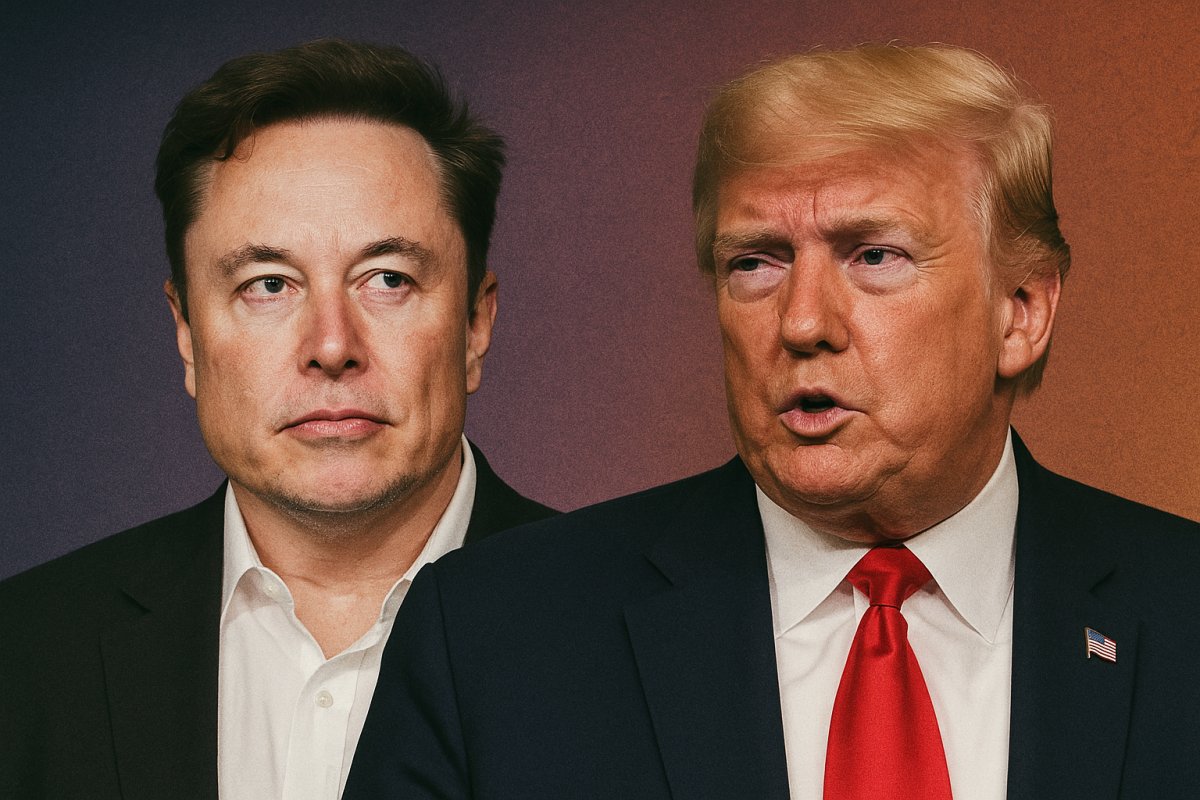





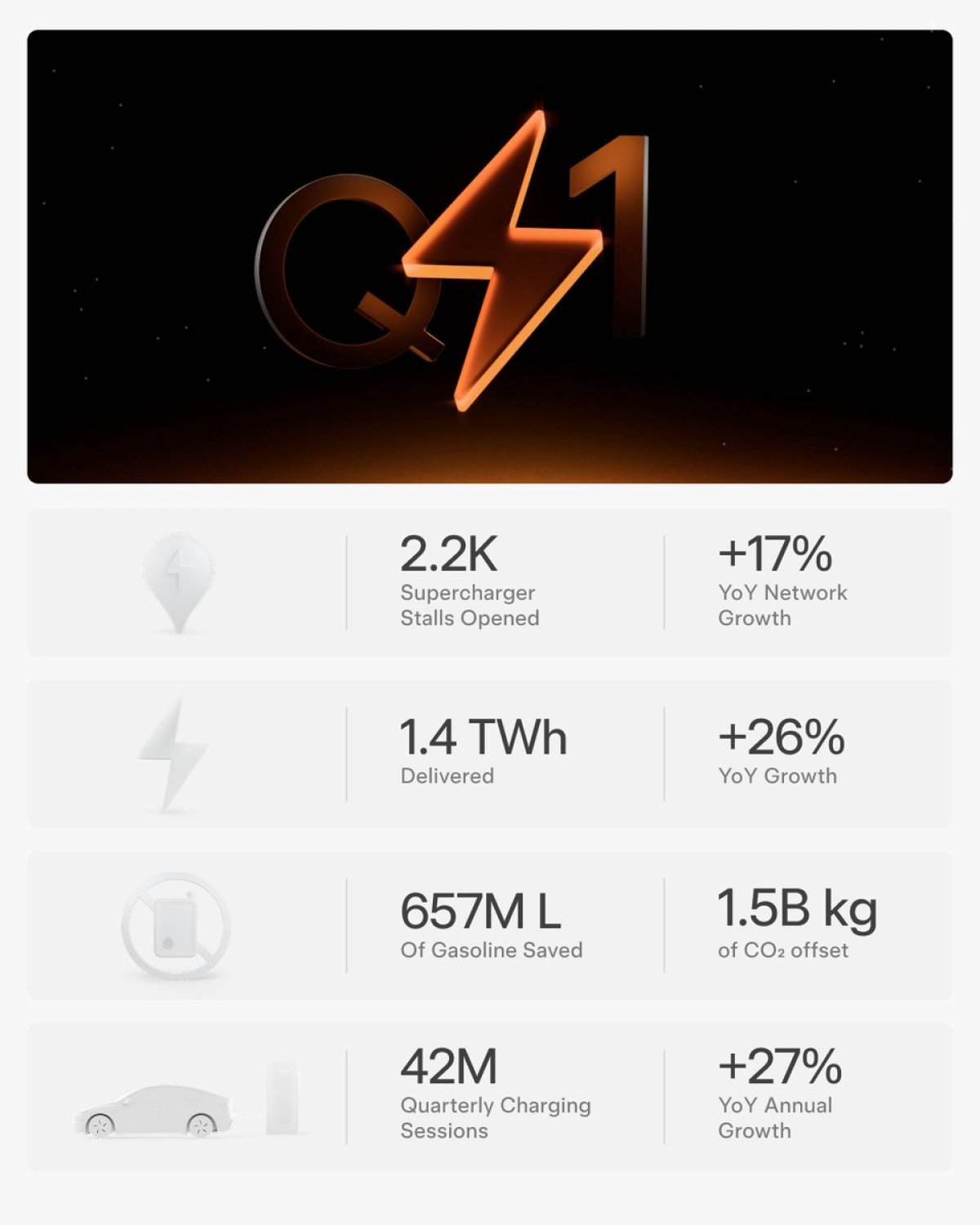

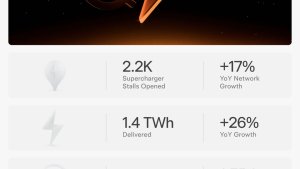
![Tesla Adds Third-Party Charge Cable Release Shortcut in Update 2025.20 [VIDEO]](https://www.notateslaapp.com/img/containers/article_images/2021/ccs-adapter.jpg/596b5f1e1d3797f6d2e2667c8af972f7/ccs-adapter.jpg)