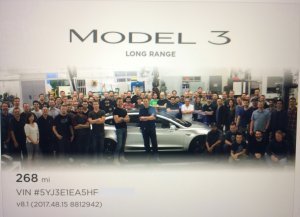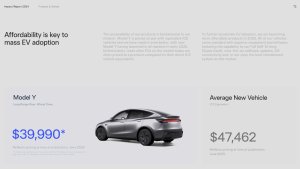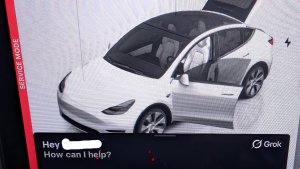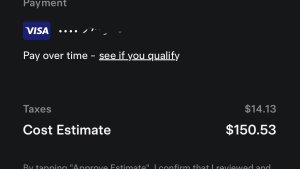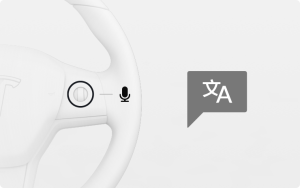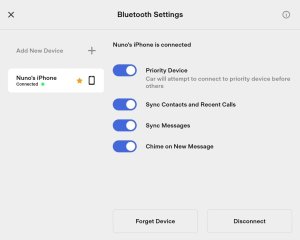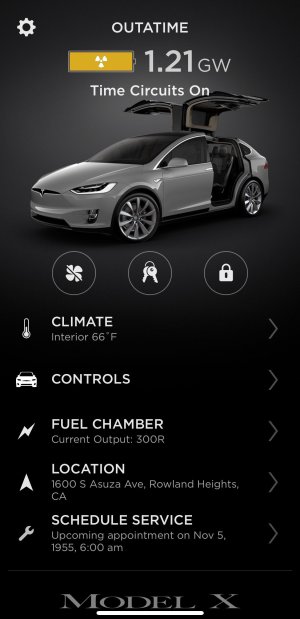Tesla Announces FSD Roadmap With Dates: Reverse Capability, HW3, FSD in Europe, Banish Autopark, FSD V13

In response to the many questions the Tesla AI team receives daily, they’ve finally caved in and shared their FSD release roadmap. Release Roadmap. This roadmap outlines the upcoming feature improvements and plans for FSD in the short term, up to about Q1 2025.
We expect this roadmap to be more accurate than some of the timelines we’ve heard from Elon in the past for FSD releases, as it's something that the entire team has presumably had some input in.
Let’s take a look at what we’ve got coming up soon!
September 2024
September looks to be full of improvements for FSD V12.5, and some of them are quite exciting. First off Tesla outlines the improvements that are available with FSD v12.5.2, which recently started going out to HW3 and HW4 vehicles.
FSD 12.5.2 & Reduced Interventions - Tesla says that FSD 12.5.2 brings a 3x improvement between necessary interventions. That will be a great improvement, especially as users on FSD 12.5.1.5 have noted several major issues with the path planner, including braking on green lights and path-planning to the opposite side of traffic.
Larger FSD Model for HW3 - Another big September item is that v12.5.2 is confirmed to be a unified FSD model. The same AI model that powers FSD 12.5 on AI4 is now being shared with the less powerful hardware 3. HW3 was previously running a smaller FSD model that was less intensive, although we were told they would soon run the same model.
This is definitely great news, as v12.5.1 has a different model for HW3 and AI4. We expect HW3 to see a performance boost in capabilities with the newer model. Tesla releasing a unified model shows their commitment to continue developing and supporting older hardware, so we’re happy to see this. If you’re not sure which FSD hardware you have, you can check here.
Actually Smart Summon - The improved Summon was released to early access testers already, (including on HW3), but it’s also on the list for September for a wider release. The feature isn’t available on FSD v12.5.2, but it is on v12.5.3.
Cybertruck Autopark - The Cybertruck which recently received High-Fidelity Park Assist, will be receiving AutoPark this weekend. Later this month Tesla says it will also receive full FSD support. Some Cybertruck owners have been waiting close to a year waiting for FSD capabilities, but with four-wheel steering, steer-by-wire, and cameras in slightly different locations, it’s not surprising it’s taken longer to implement. The Cybertruck is Tesla’s only vehicle with a front bumper camera, so it’ll be interesting to see if Tesla will leverage this camera for FSD in addition to the vehicle’s other 8 cameras.
Vision-Monitoring With Sunglasses - One of Tesla’s latest features, eye tracking, replaces the previous steering wheel torque detection. Tesla confirms that they’ll add support for vision monitoring with sunglasses in September. This feature isn’t available in FSD 12.5.3, so it could be a part of FSD 12.5.4 or FSD 12.6. Newer Tesla vehicles feature infra-red lights near the cabin camera which allows the camera to see at night. It’s not clear whether Tesla will leverage IR lights to help see-through sunglasses or what kind of sunglasses will be allowed.
End-to-end on the Highway - Tesla says they’ll also support end-to-end FSD for highway driving, which should be a huge improvement – as highways are still running the FSD v11 stack. End-to-end allows for AI to control the vehicle’s output like acceleration and steering instead of just input from cameras. When E2E was implemented for city-driving it was a huge boost, and we expect to see similar improvements for highway driving.
End-to-end for highway driving will only be included on the latest FSD versions for now, but at some point we expect the same end-to-end highway support to trickle down to regular Autopilot highway use, even outside of North America. The vehicle may not be more capable, but what it’s allowed to do in other regions will be smoother.
October 2024
Tesla AI seems to be focusing on Unpark, Park, and Reverse in FSD for October 2024. This appears to have been a milestone for a while now which we’re associating with Tesla’s previous comments on Park Seek and Banish Autopark. These two features allow the vehicle to drive around a parking lot by itself, find a parking spot, and finally park itself. These functions are necessary for Robotaxi to function, and with the Robotaxi event taking place in October, it’s a good fit that these features are also coming along for the ride — at least in an internal beta the Robotaxi will be running.
Unpark - Tesla mentions “unpark,” which sounds very much like Actually Smart Summon — essentially having the vehicle remove itself from a parking spot and start driving. These capabilities appear to be coming to FSD. You'll be able to start FSD from a parked position and the vehicle will back up and exit the parking spot before it starts driving to your destination.
Park - “Park,” could see some improvements over what is available today. Right now Tesla’s new AutoPark feature is only capable of backing a vehicle into a parking spot, which actually isn’t allowed in some areas. With improvements to Park, we could see the ability for the vehicle to go nose-in into parking spots or maybe support angled parking spaces.
Parking in FSD is a feature we’ve also been waiting for. Eventually, the car should be able to navigate to a parking lot, cruise around until it finds a parking stall, and then AutoPark should be initiated. Musk said this was coming to FSD back in May, so it seems like we may finally be close. You could see the pieces coming together where Actually Smart Summon can now traverse parking lots and Autopark can park itself. It’s just a matter of piecing these together.
Banish AutoPark is expected to be an upgrade to the current Autopark feature – where the vehicle drops you off near the entrance to your destination and then finds a parking stall autonomously, and parks itself entirely without user intervention. This is one feature we’re super excited about and is pretty much the opposite of Actually Smart Summon.
Reverse in FSD - Reversing capability for FSD will be huge. It’ll allow the vehicle to perform much more complex turns and even back up when it has gone too far into an intersection. Currently, FSD cannot shift into reverse, but users have already noticed that the path planner is capable of thinking about switching to reverse but is unable to. Reverse may already be part of the FSD model, but Tesla has a strict rule that doesn’t allow the vehicle to be put into reverse.
The ability for the vehicle to go in reverse will be critical to get the vehicle moving in and out of parking lots, as well as making tight three-point turns, so we’re excited to see what this will enable FSD to do.
FSD V13 - The final item Tesla lists for FSD in October is FSD v13. Tesla says v13 will bring a 6x improvement in miles between necessary interventions. That’s a huge leap, but we’ve heard similar numbers in the past that didn’t come to fruition, so we’ll have to wait and see. Tesla doesn’t release a major FSD version without large architectural improvements, so we do expect major improvements in capabilities or interventions — or both.
Q1 2025 - FSD Outside of North America
To go along with all the FSD improvements, Tesla also announced its FSD expansion plans and timelines. Tesla specifically outlined that they expect to launch FSD in Europe and China in Q1 of 2025. However, Tesla did say that this is pending regulatory approval. If Tesla has FSD ready for these markets, they should be able to launch at least portions of it in some countries.
This is definitely a slip from Tesla’s original release plan of EOY 2024 for FSD in Europe and China, but it's still a good sign to see the light at the end of the tunnel. We recently found out that the FSD test for China was put on hold, which could explain some of the delays.
Q2 2025 - FSD for Right Hand Drive
This time frame seems a bit more flexible following a comment from Elon on the post, but it seems that right-hand drive markets will take a bit longer than the team initially expected. Musk followed up saying that RHD markets will arrive in late Q1/Q2, pending approval.
The Tesla AI team has been hard at work getting FSD prepared for RHD markets, while other parts of Tesla have been working closely with national and regional governments to get approval for FSD.
Overall, this roadmap looks fantastic, and we’re happy to see Tesla AI providing this information to reduce speculation and help provide real timelines to Tesla owners. This is a super-packed release roadmap, and all the upcoming features and updates are going to be coming in back-to-back until the end of this year, with more around the corner next year!











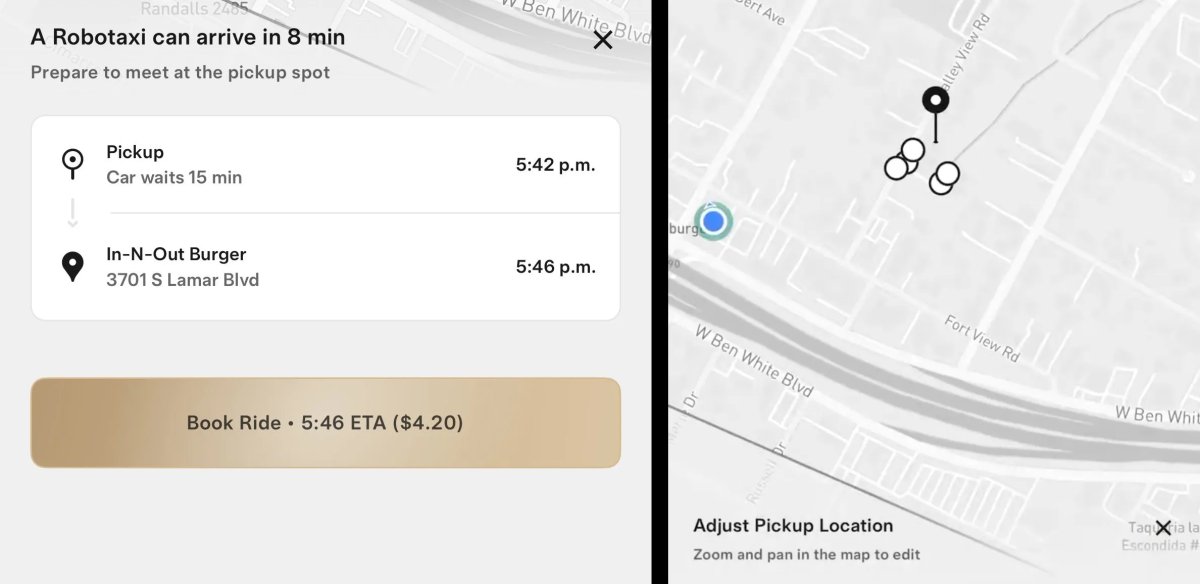


![Tesla Updates Robotaxi App: Adds Adjustable Pick Up Locations, Shows Wait Time and More [VIDEO]](https://www.notateslaapp.com/img/containers/article_images/tesla-app/robotaxi-app/25-7-0/robotaxi-app-25.7.0.webp/4ac9ed40be870cfcf6e851fce21c43b9/robotaxi-app-25.7.0.jpg)

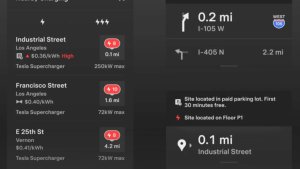
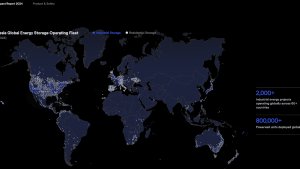


_300w.png)