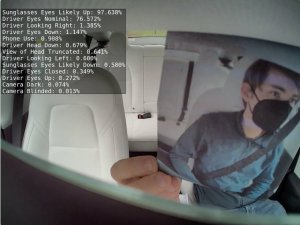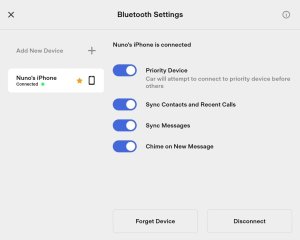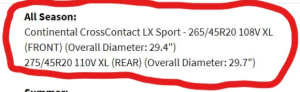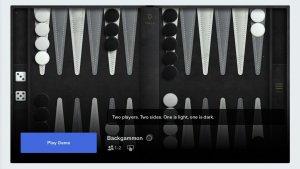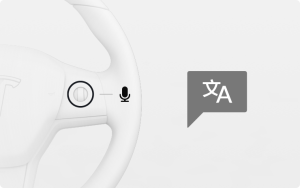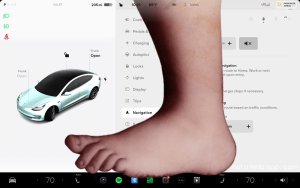Tesla Parental Controls – What They Do and How to Enable Them
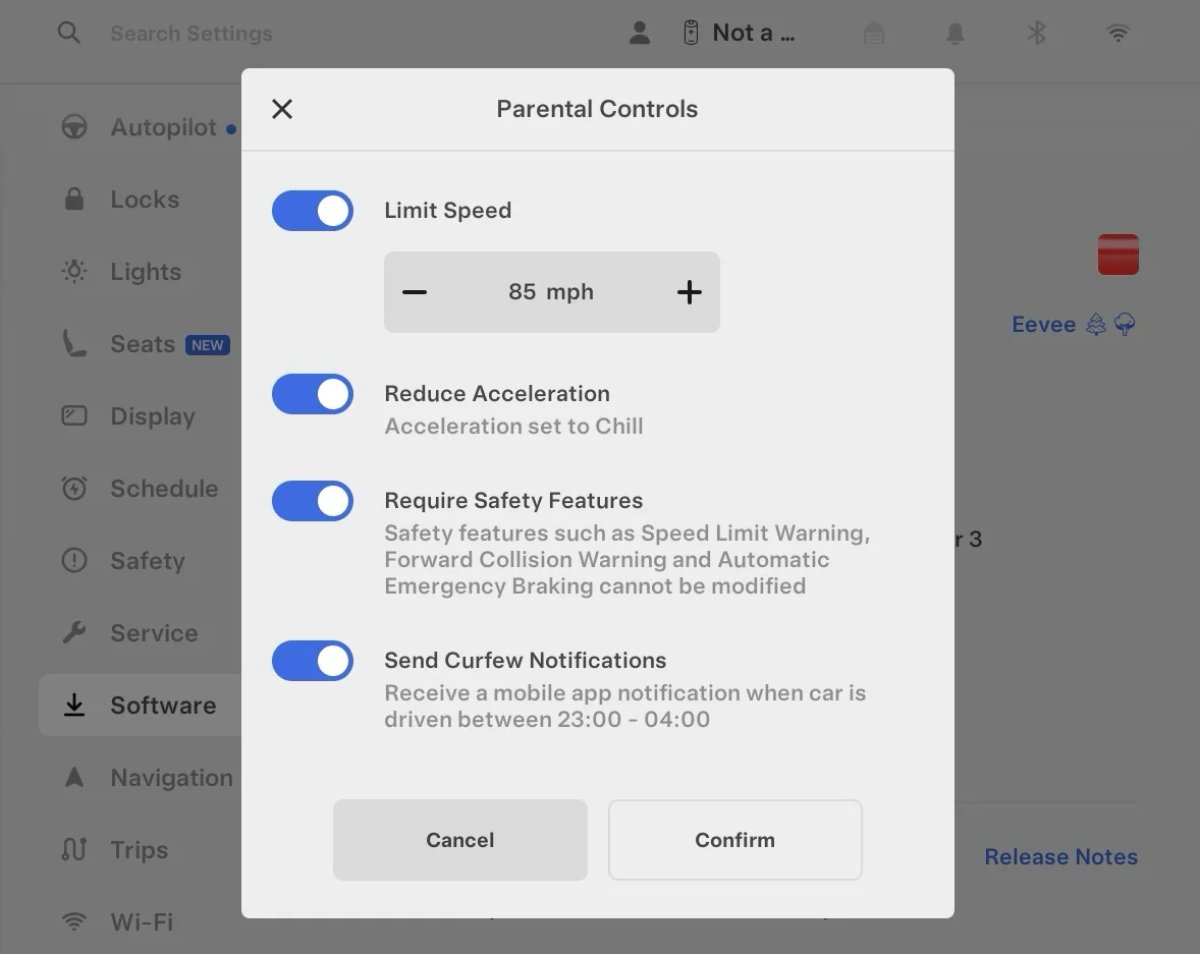
With software update 2024.26, Tesla introduced Parental Controls, a long-awaited feature designed to give parents greater peace of mind while their teens are on the road.
This addition reinforces Tesla’s reputation for safety, offering more controls and monitoring for young drivers. Let’s explore what Parental Controls can do and how to enable them.
What They Do
Tesla’s Parental Controls lets you set restrictions in the vehicle, creating a safer driving experience—especially for young drivers. These controls not only limit certain vehicle functions but also keep parents or owners informed about the vehicle’s location and usage in real-time.
There are four main features of Parental Controls, including reduced speed and acceleration, enforced safety features, and late-night driving alerts. Each of these main features can be turned on or off individually.
Reduced Speed & Acceleration
The standout feature of Tesla’s Parental Controls is the ability to set a maximum speed limit and restrict acceleration to Chill Mode.
By limiting acceleration to Chill Mode, the vehicle reduces horsepower and torque output, making it an excellent safeguard for young or inexperienced drivers.
For Maximum Speed, you can set a limit starting from 50 mph (80 km/h) and up. However, keep in mind that certain driving situations, such as merging onto a highway or passing another vehicle, may require a temporary higher speed.
Additionally, performance-related features are restricted for Parental Control profiles:
• Track Mode is disabled on Performance models or any vehicle that supports it—so no late-night donuts in the parking lot.
• Launch Mode, which is only available on Plaid models is also greyed out, preventing high-powered acceleration.
Enforce Safety Features
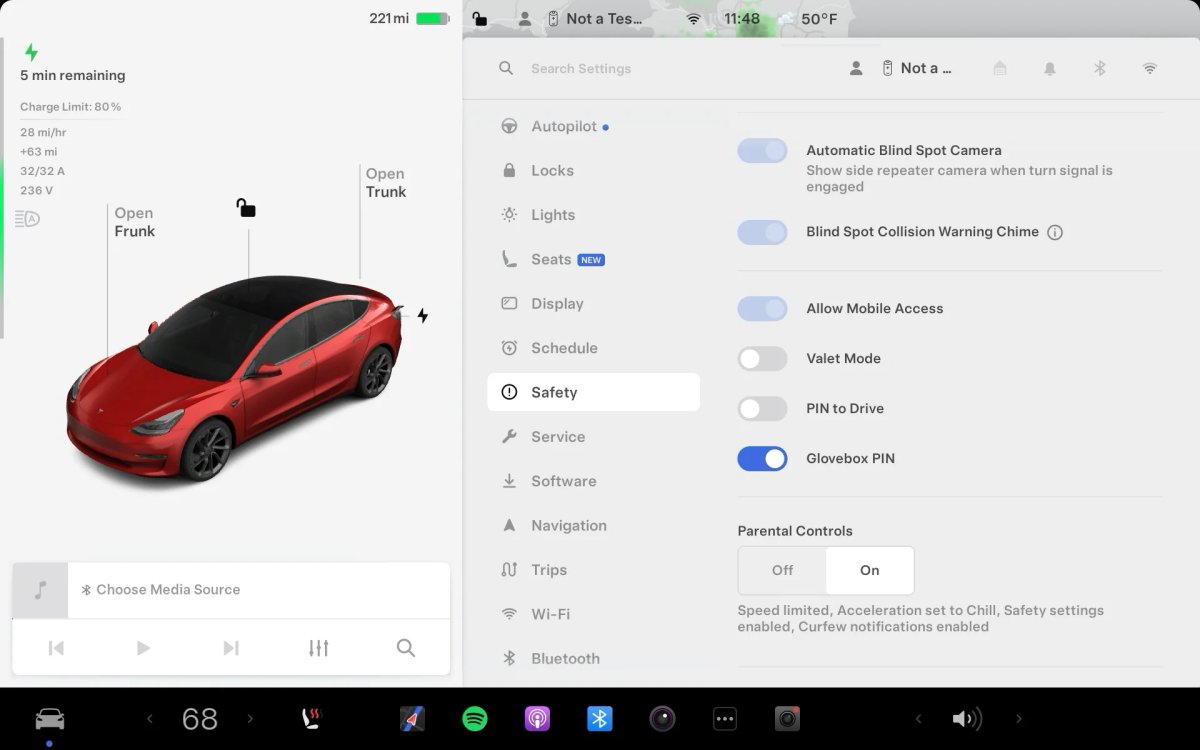
Tesla’s Parental Controls also enforce key safety features, ensuring they remain active while Parental Controls are enabled. These features include:
Speed Limit Warning
The speed limit warning warns the driver when they go 5 mph (8 kp/h) above the speed limit and can not be adjusted. Audio and visual alerts are enforced.
Forward Collision Warning (FCW)
Obstacle-Aware Acceleration
Automatic Blind Spot Camera
Blind Spot Collision Warning Chime
Automatic 911 Call
Allow Mobile Access
Lane Departure Avoidance (Set to Assist)
Emergency Lane Departure Avoidance
Park Assist Chimes
While most of these safety features should always be enabled for any driver, Tesla allows them to be turned off manually. However, Parental Controls lock these settings, preventing accidental or intentional deactivation.
Night Driving Alert
Parental Controls also allow you to set a curfew, allowing you to be notified if a restricted driver uses the vehicle late at night. Curfew hours are set between 11 pm and 4 am and can not be changed. You’ll receive a Tesla app notification anytime the car is driven between these hours.
How to Enable Parental Controls
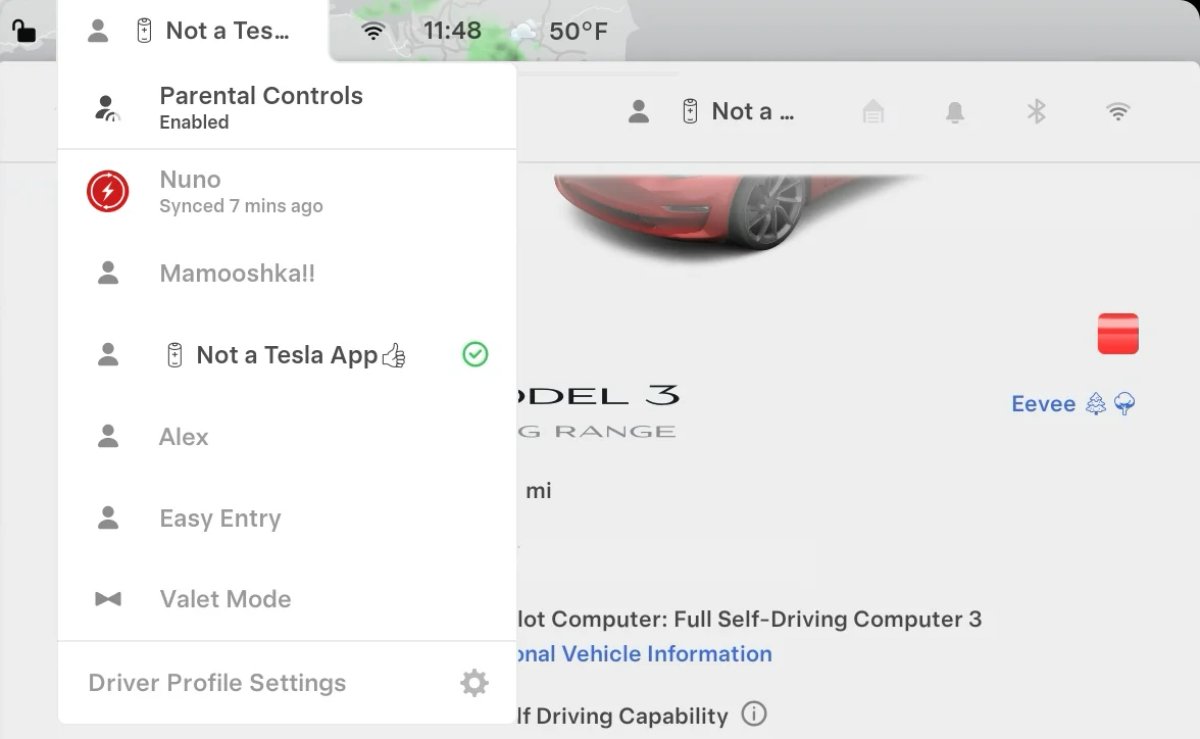
Activating Parental Controls is simple and can be done either in-vehicle or through the Tesla app, making it easy to manage restrictions anytime, anywhere.
• In-Vehicle: Go to Vehicle Settings > Safety, then scroll down to Parental Controls and choose Enable. You can also enable parental controls by tapping on the profile icon at the top of the screen and choosing Parental Controls.
• In the Tesla App: Navigate to Security & Safety to access Parental Controls.
After enabling Parental Controls, you’ll be asked to enter a four-digit code that will be required when turning it off.
How to Turn Off Parental Controls
Parental Controls apply to the entire vehicle and affect all driver profiles. If you’re switching between a driver who needs parental controls and one who doesn't, then parental controls must be enabled or disabled after each driver uses the vehicle.
To turn off parental controls, tap the Profiles icon in the status bar, then tap parental controls and enter your PIN.
How to Tell If Parental Controls Are Enabled
There are a few ways to tell if parental controls are enabled in the vehicle. The easiest way is to tap the Profile icon in the status bar. If parental controls are enabled, you’ll see “Parental Controls Enabled” at the top of the list of profiles.
Which Models Are Supported
Like most Tesla software updates, new features apply to most features. This means that parental controls are available on most Teslas, including all Model 3s, all Model Ys, Cybertrucks, and 2021+ Model S and Model X vehicles.
Future Updates
Since introducing Parental Controls in 2024, Tesla has already added additional functionality, such as requiring Park Assist Chimes, Emergency Lane Departure Avoidance, Automatic 911 Calls, and other features.
There will likely be further improvements to parental controls that will introduce additional capabilities in the future. Such features could include letting guardians customize the curfew hours and locking parental controls to specific profiles.
Parental Controls are an immensely valuable feature if you have a young driver in the house. Similar to Valet Mode, they restrict access to several features, but while Valet Mode focuses on privacy, Parental Controls focuses on safety.

















![Tesla’s Missing Voice: Why a PR Team Matters More Than Ever [Opinion]](https://www.notateslaapp.com/img/containers/article_images/multiple-models/group_93.jpg/4e1056961f0480c7b9eff43dd2ec288e/group_93.jpg)