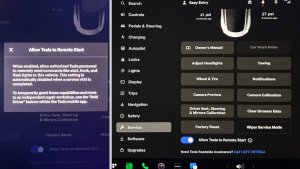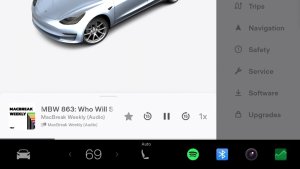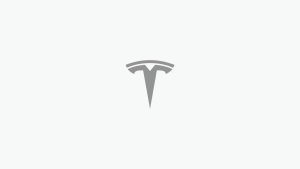Tesla FSD Beta 11.4.7.1 Released to Employees With a Massive Amount of New Features
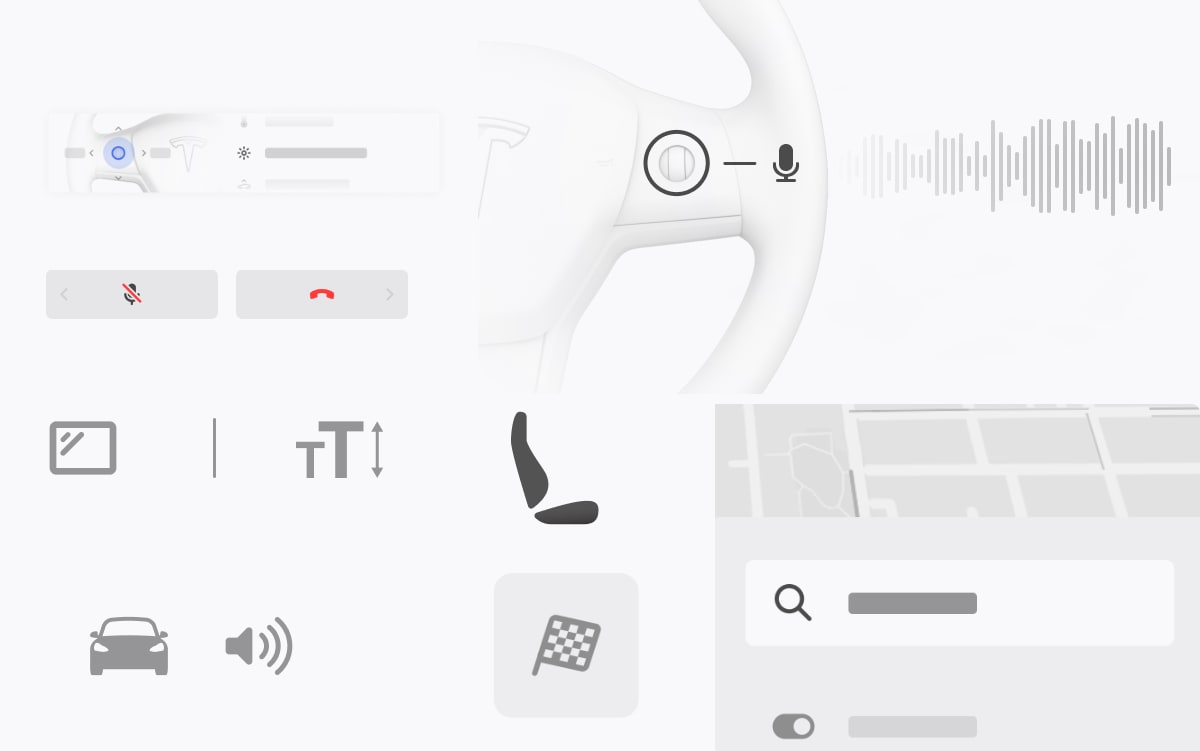
Tesla has released FSD Beta 11.4.7.1 to Tesla employees for internal testing. Although there are improvements to FSD Beta in the update, the big news is that this update comes in as version 2023.27.5, which means that it includes a massive number of features that have so far been missing in Tesla's FSD Beta.
Many owners are on Tesla's latest public FSD Beta v11.4.7 (update 2023.7.30), which includes non-FSD features up through update 2023.6. With this latest beta, Tesla includes features from three major updates, including update 2023.12, 2023.20 and 2023.26.
This amounts to a monumental release that includes over 50 new features across Tesla's models. Some of the features include the ability to customizable the scroll wheel, the new Spotify interface, support for Bluetooth game controllers, and Tesla's Charge on Solar feature. But there's so much more.
Below, we'll go through all of new, non-FSD features that are included in this massive release.
Features Included in Update 2023.12
Refresh Your Data Sharing Settings
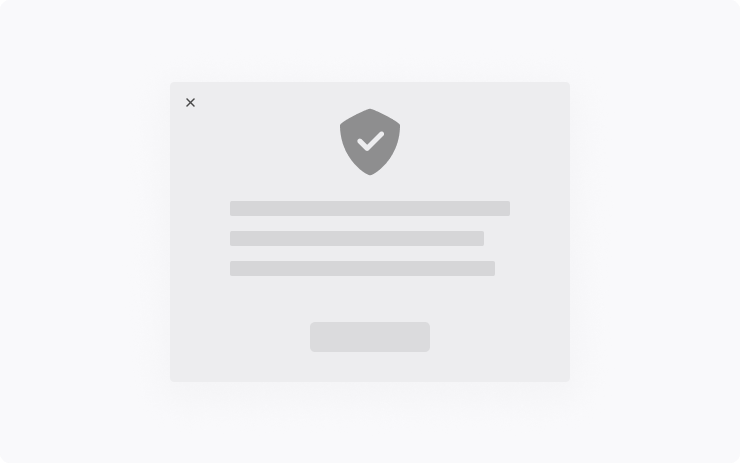
Enable or disable data sharing and learn more about how Tesla uses anonymous data to improve existing safety and convenience features and create new ones.
Go to Controls > Software > Data Sharing. For more information on how we protect your data, go to www.tesla.com/privacy.
Track Mode

With Track Mode, you can now:
- Reach a top speed of 200 mph when the optional Track Pack is installed.
- Monitor vehicle health at a glance with updated visuals on the instrument panel and touchscreen.
- Extract maximum track performance using adaptive suspension, torque vectoring and traction control systems, which have been updated to improve consistency and driver confidence.
Please refer to the Owner's Manual for more details.
Phone Call Controls
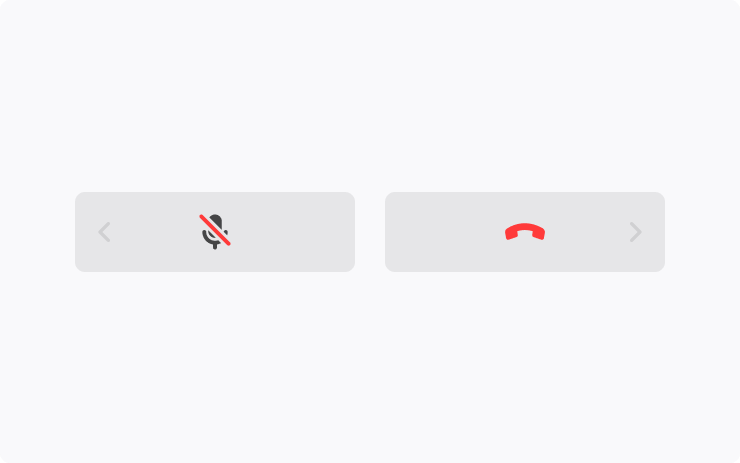
Control your phone calls from the steering wheel. Use the left scroll button to answer or decline incoming calls. While you're on a call, use it to mute/ unmute yourself or hang up.
Text Size
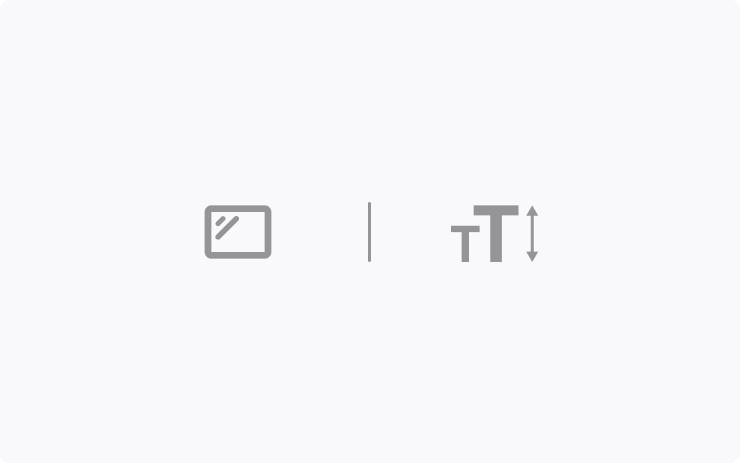
Choose Standard or Large text size for the touchscreen.
Go to Control > Display > Text Size
Scroll Wheel Customization
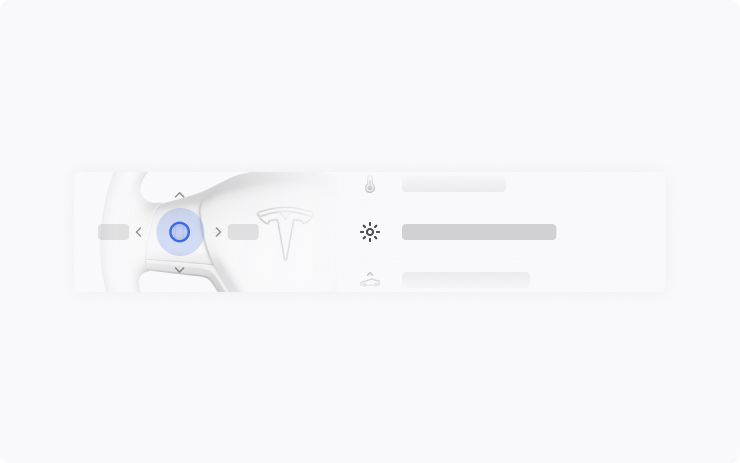
Do more with the left scroll button on the steering wheel. You can adjust settings like brightness and Acceleration Mode, or perform actions like toggling the Camera App, opening the glovebox, and saving Dashcam footage.
Long press the left scroll button to bring up a list of functions and scroll through the list. To choose which function comes up by default, go to Controls > Display > Scroll Wheel Function.
Controls Search
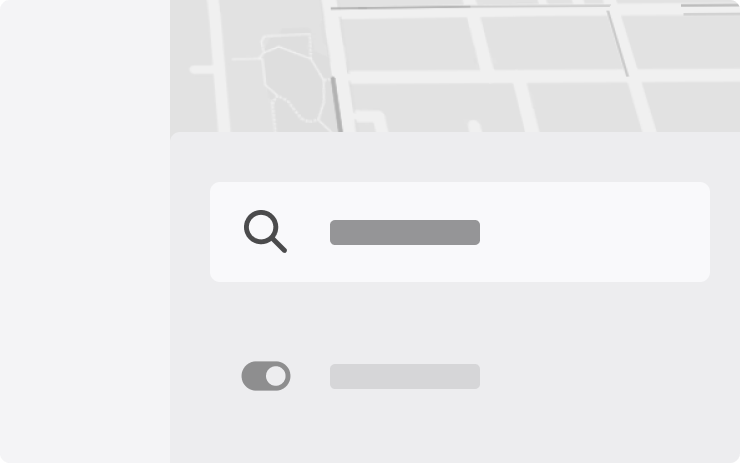
Use the 'Search' function for quicker access to controls and settings.
Go to Controls > Search and enter a search term. Make changes directly from the result or tap the link to jump to that panel in Controls.
Gear Chimes
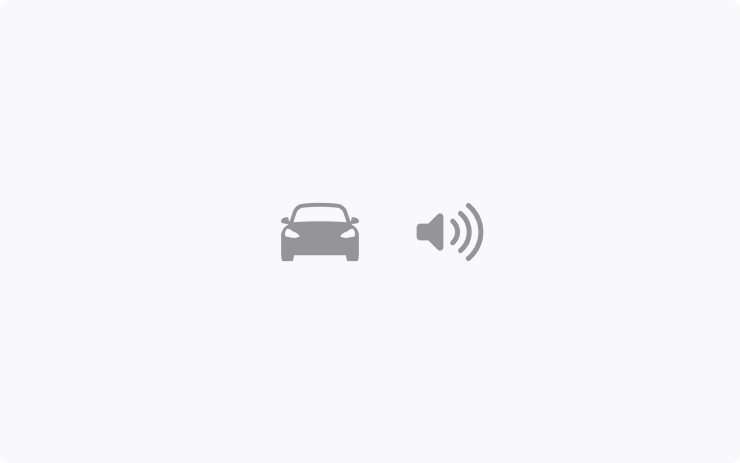
A chime now sounds when you shift gears. To toggle gear chimes, go to Controls > Safety > Gear Chimes.
Passenger Seat Controls
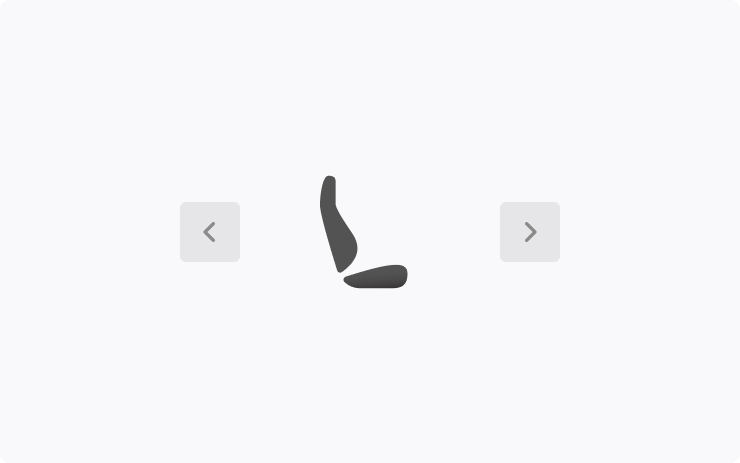
Adjust the passenger seat from the rear touchscreen to make it easier to enter or exit the rear seat. To access the passenger seat controls, tap the seat icon on the rear touchscreen. Hold one of the arrows to move the passenger seat forward or backward.
The controls are available only when the vehicle is not moving. To access the same controls from the front touchscreen, tap the App Launcher and go to the rear screen remote control app.
Points of Interest
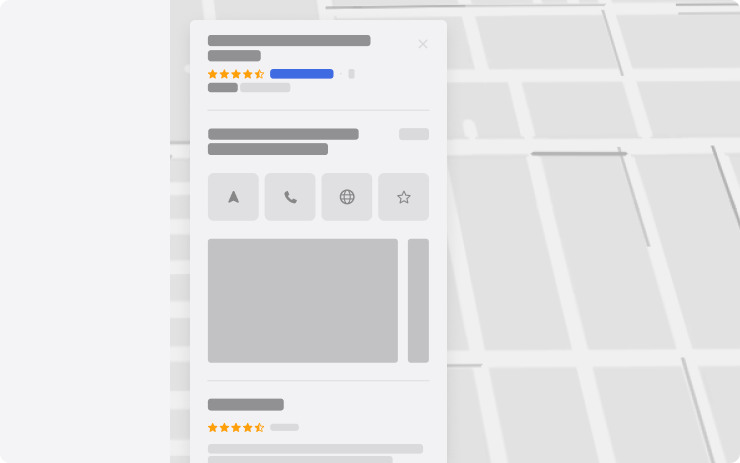
See photos and reviews when you select a point of interest or Supercharger location.
Voice Recognition Language
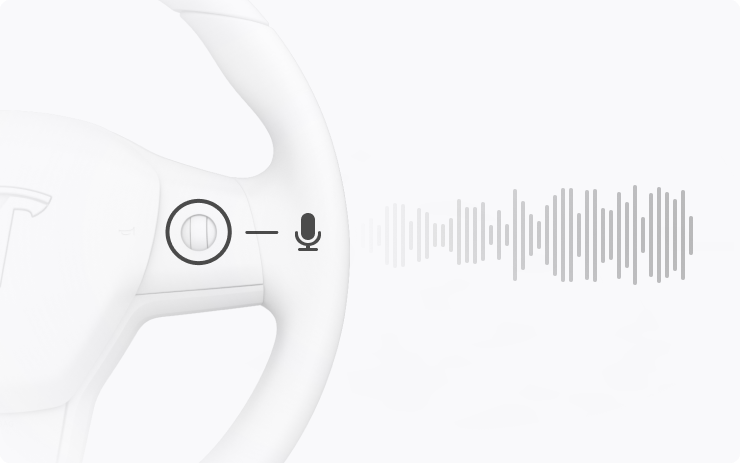
British English is now available as a voice recognition language.
To update your voice recognition language, go to Controls > Display > Voice Recognition Language and choose an option from the list.
Get to Know Your Tesla
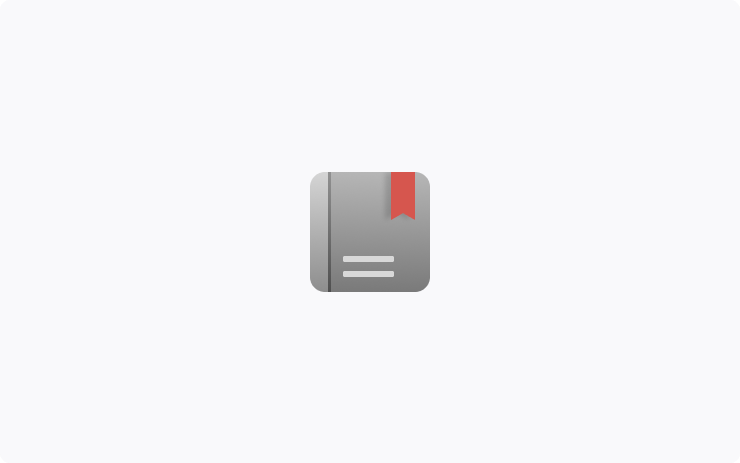
Learn basics like creating Driver Profiles, using Phone Key and regenerative braking from the 'Get to Know Your Tesla' educational experience within the new 'Manual' app. Each topic includes a visual and, if applicable, a link to the relevant feature.
The 'Manual' app also provides easy access to resources for learning much more about your Tesla, such as the on-screen Owner's Manual and online tutorial videos. Go to App Launcher > Manual.
Rename Vehicle in App
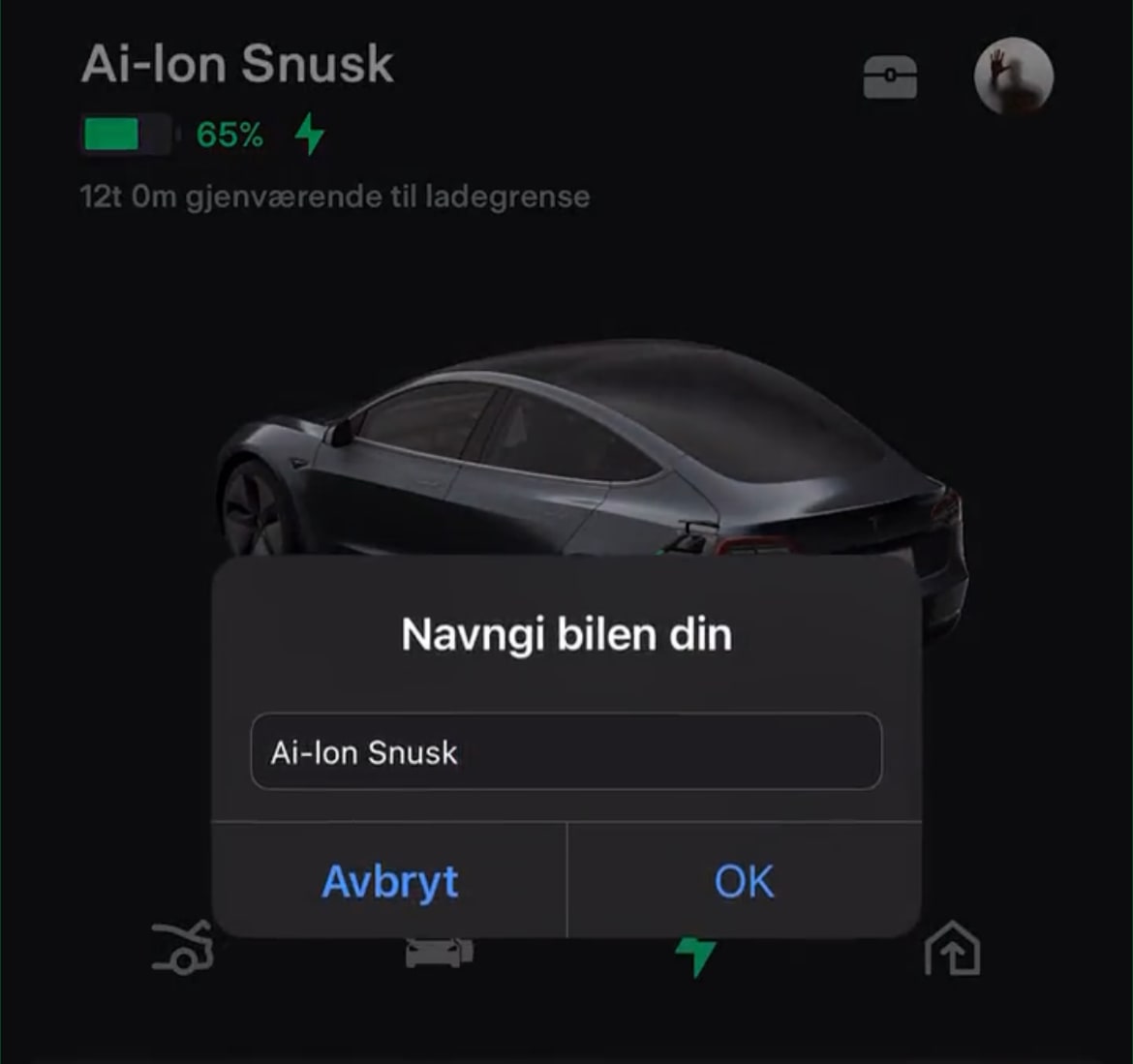
You can now set your vehicle's name through the Tesla app. To set your vehicle's name, simply tap the current name of your Tesla at the top of the app. You can then rename your vehicle and press 'OK.'
Parked Visualization
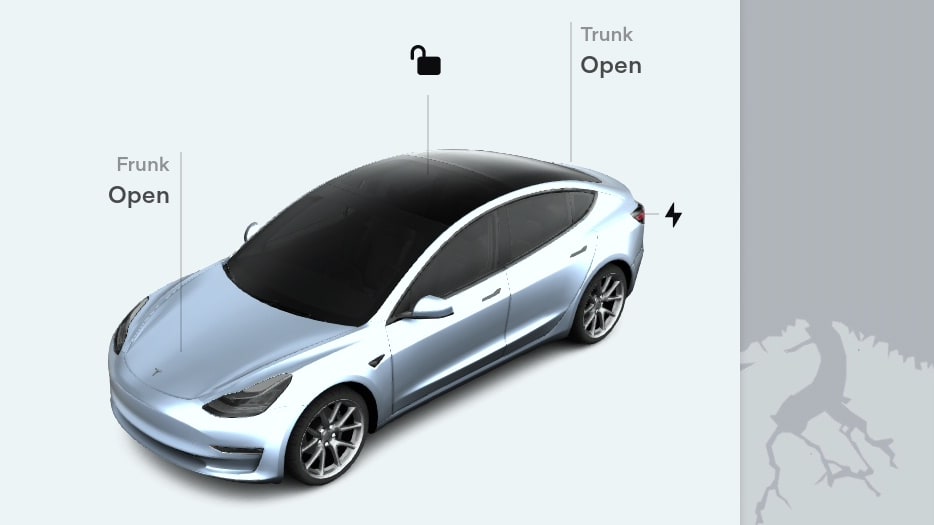
The vehicle visualization that appears while your vehicle is parked and contains labels to lock/unlock your car, as well as open your trunk/frunk can now be rotated to view the vehicle from different angles.
Speedometer Font
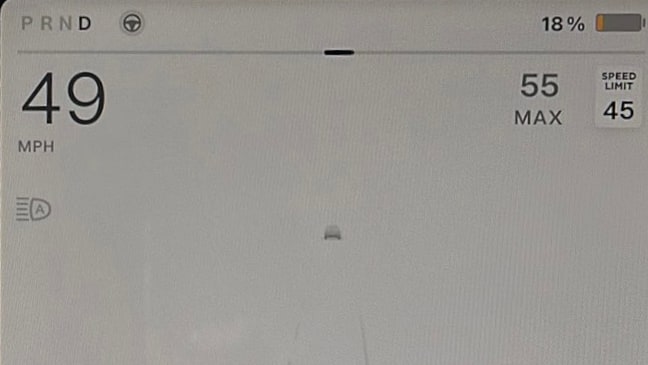
The font for the speedometer has been made bolder to be easier to see.
Nav Improvements
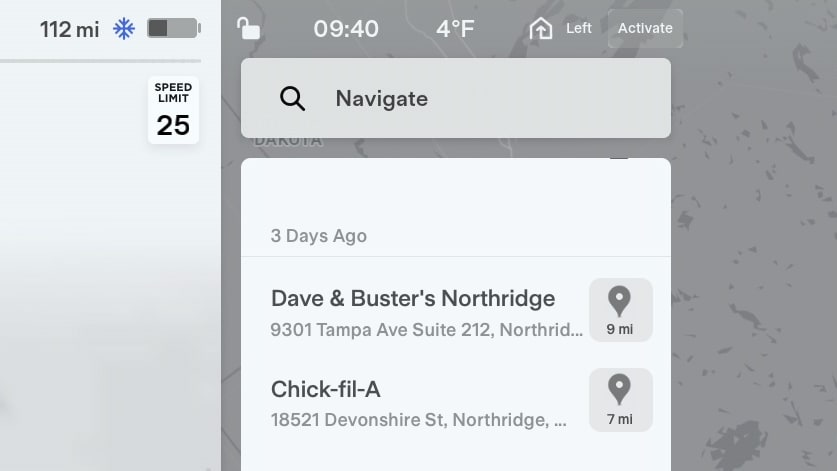
When searching for destinations in your vehicle’s navigation system, each destination will now display the distance in miles/km from your current location.
In addition, the map pin now looks more like a button, which brings up the destination information on the map, instead of navigating to it.
Favoriting Songs
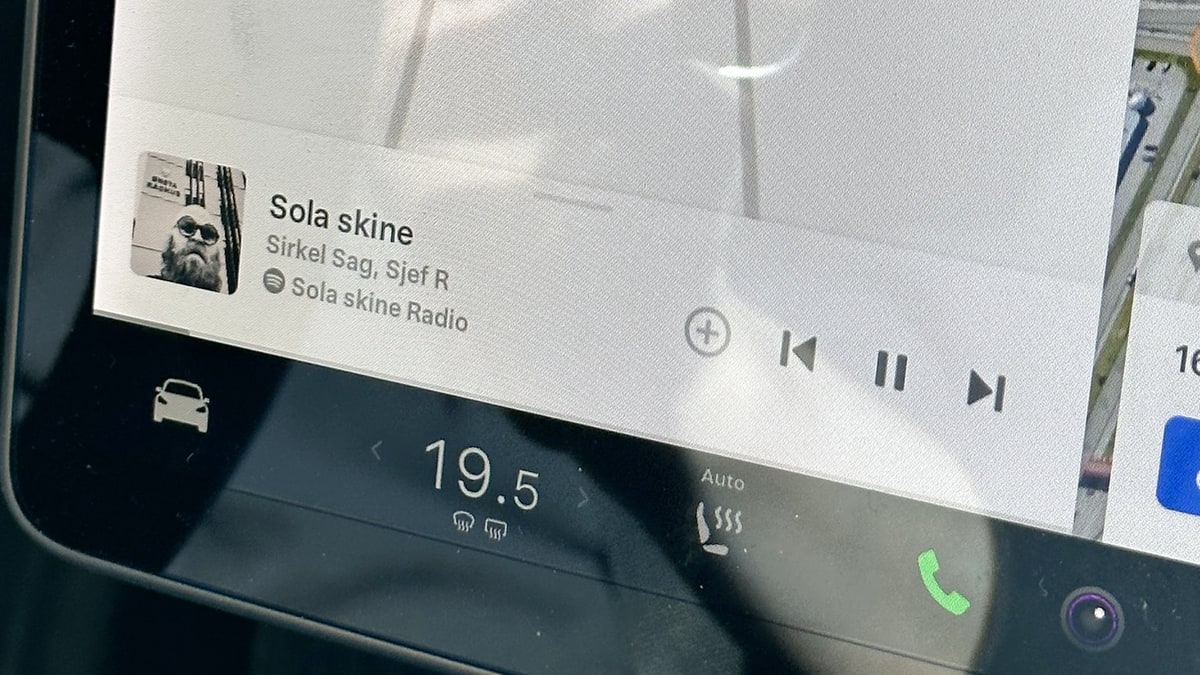
While the functionality hasn't changed, your car will now display a plus sign (+) next to music controls to favorite a song. The plus sign replaces the heart icon in the music player.
Adjust Wiper Speed
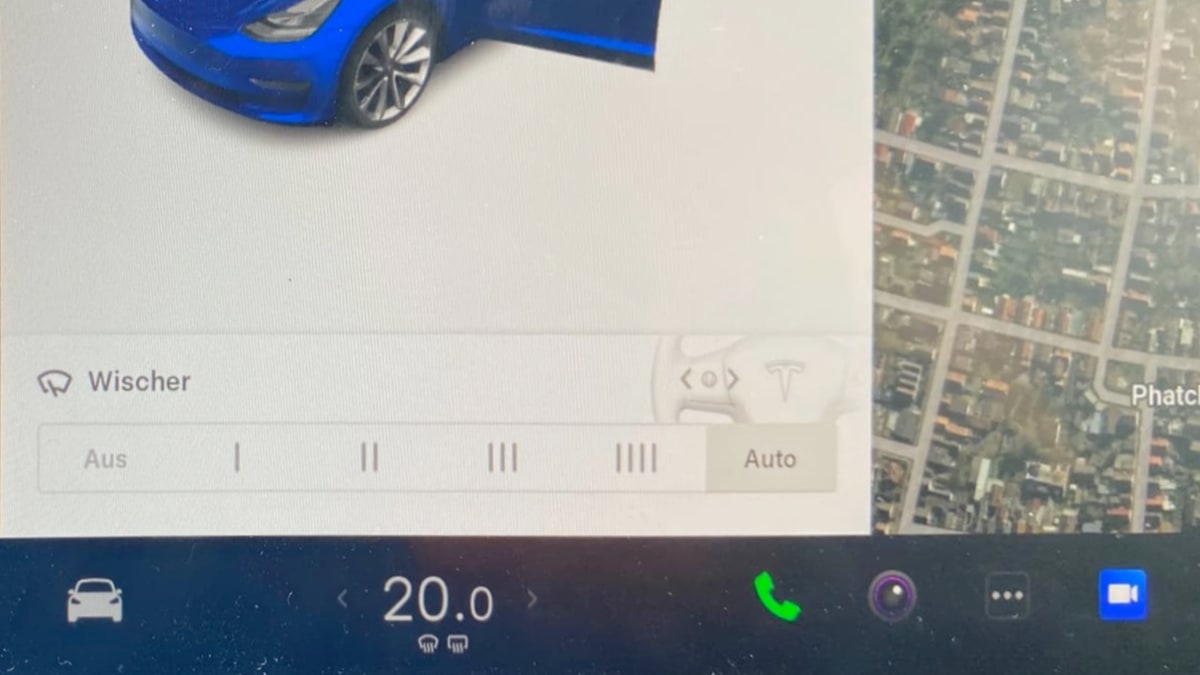
You can now adjust the windshield wiper speed by using the scroll wheel on the steering wheel. First, press the button at the end of the left stalk to activate the windshield wipers and have the controls appear on the screen.
You can then tilt the left scroll wheel left/right to cycle through the various speeds of the windshield wipers.
Air Suspension
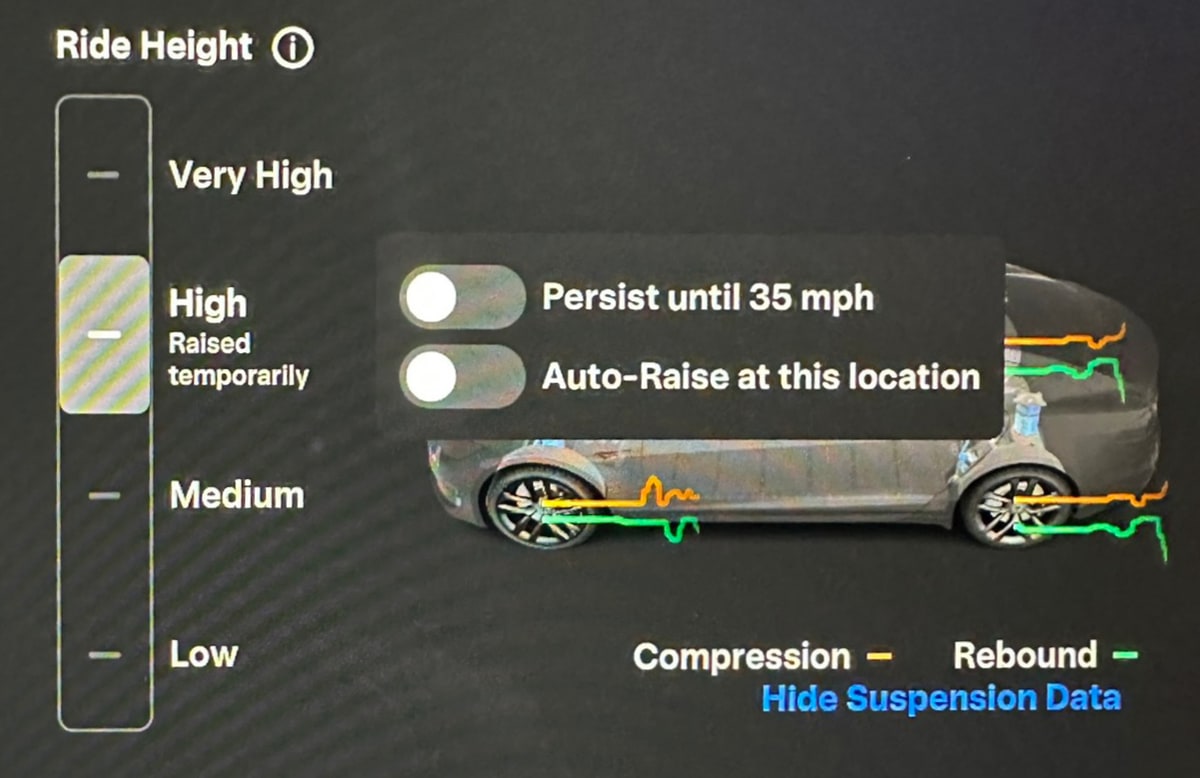
You now have more control over your air suspension. In the suspension menu, you now have toggles for enabling or disabling a vehicle's height or speed at a specific location.
The ride height is now also expressed in inches in the U.S.
Tesla Theater Icons
Tesla Theater now features square, app-like icons, instead of larger, horizontal logos.
App Drawer
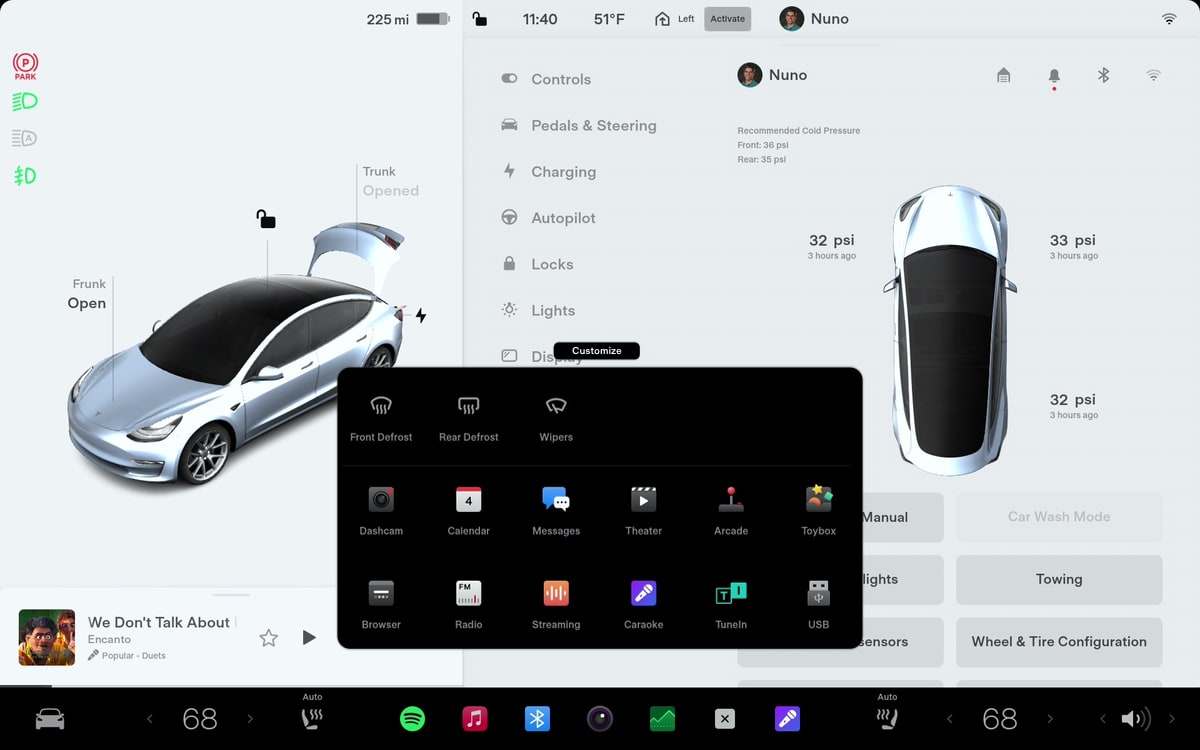
All available options will now be displayed when you open the app drawer. Previously, options such as Frost Defrost and Wipers only showed up when you were customizing the launcher.
There is now a Customize button at the top of the app drawer as well.
New Labels
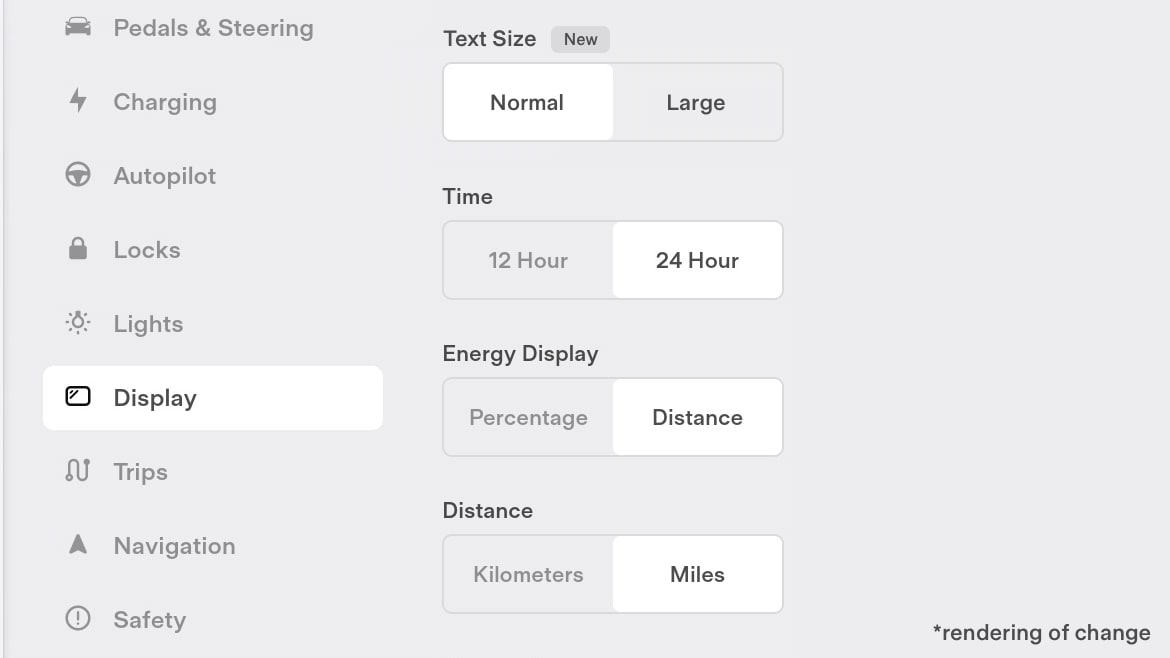
Tesla will now display a "NEW" badge next to new features or options. This makes new features more noticeable when scrolling through menus.
Charging Screen

The charging menu in the car has been updated to remove the car visualization and make the charging slider larger.
Features Included in Update 2023.20
Tire Service
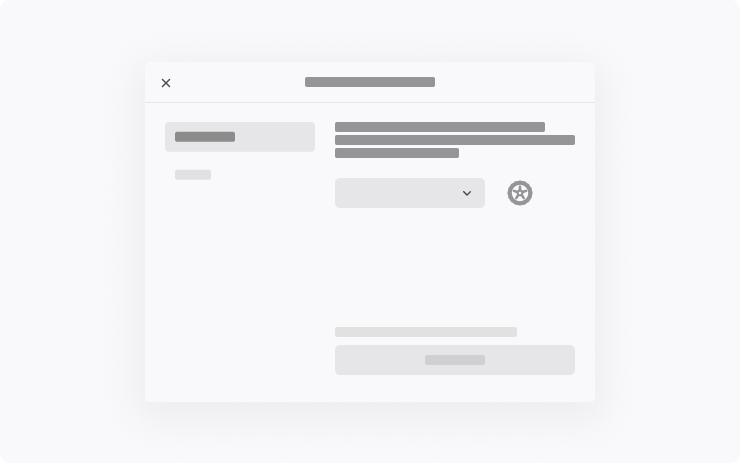
Go to Controls > Service to see how many miles it's been since your last tire service.
When you get your tires rotated, replaced, or swapped, tap 'Reset'.
You can also go to Controls > Service > Wheel and Tire > Tire to input your tire configuration. This tells your car to reset the learned tire settings to improve your driving experience.
Tire Service Mileage
Go to Controls > Service to see how many miles it's been since your last tire service.
When you get your tires rotated, replaced, or swapped, tap 'Reset' to reset the counter.
Text Size
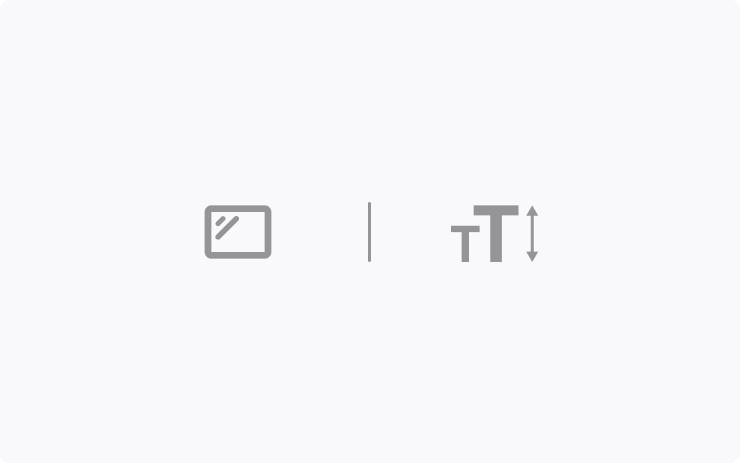
Large text size feature is now available in all supported languages.
To update your settings, go to Controls > Display > Text Size.
Windshield Wiper Control
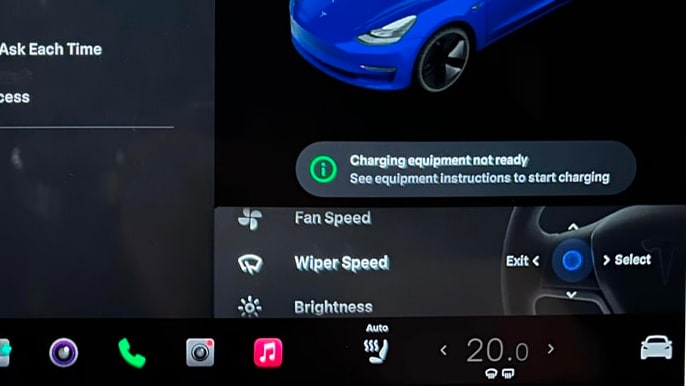
Windshield wiper controls have now been added to the list of options that you can control in Scroll Wheel Function.
The steering wheel customization feature lets you control a variety of vehicle settings directly from the steering wheel. You simply long press the left scroll wheel and you can scroll through various settings and options such as HVAC fan speed, rear camera and more.
You can customize the list of options shown, or add the windshield wiper functionality to the list by navigating to Controls > Display > Scroll Wheel Function.
Phone Key
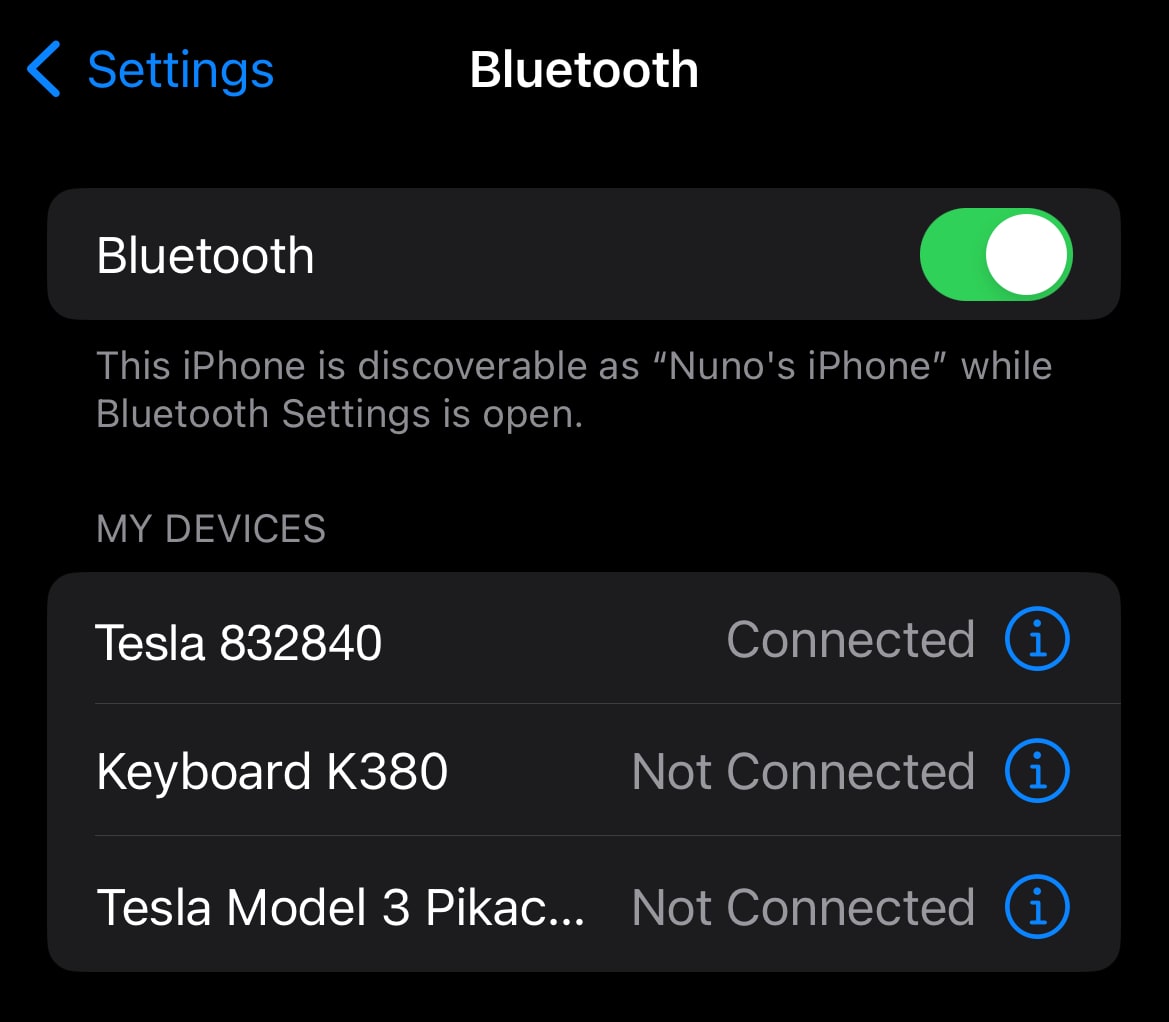
If you use your phone as a key for your Tesla, the device name that shows up in Bluetooth settings now has a more intuitive name.
The device name used to be a string of 18 characters without the word Tesla anywhere in the name, leaving some users wondering what the mystery may be.
As of this update, the vehicle key will now be displayed as "Tesla" followed by the last six characters of the vehicle's VIN.
Navigation Improvements
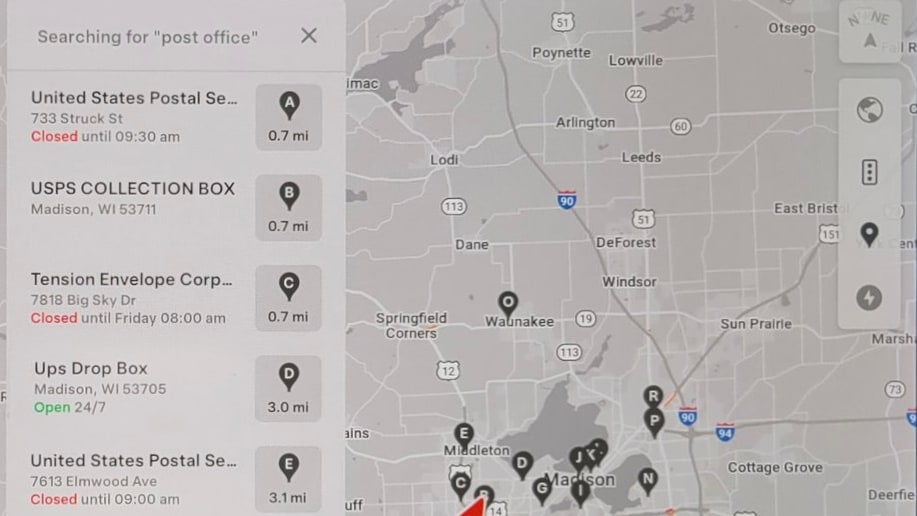
When searching for a destination in the vehicle's navigation system, the search results will now display which destinations are open and which are closed.
Set PIN to Drive
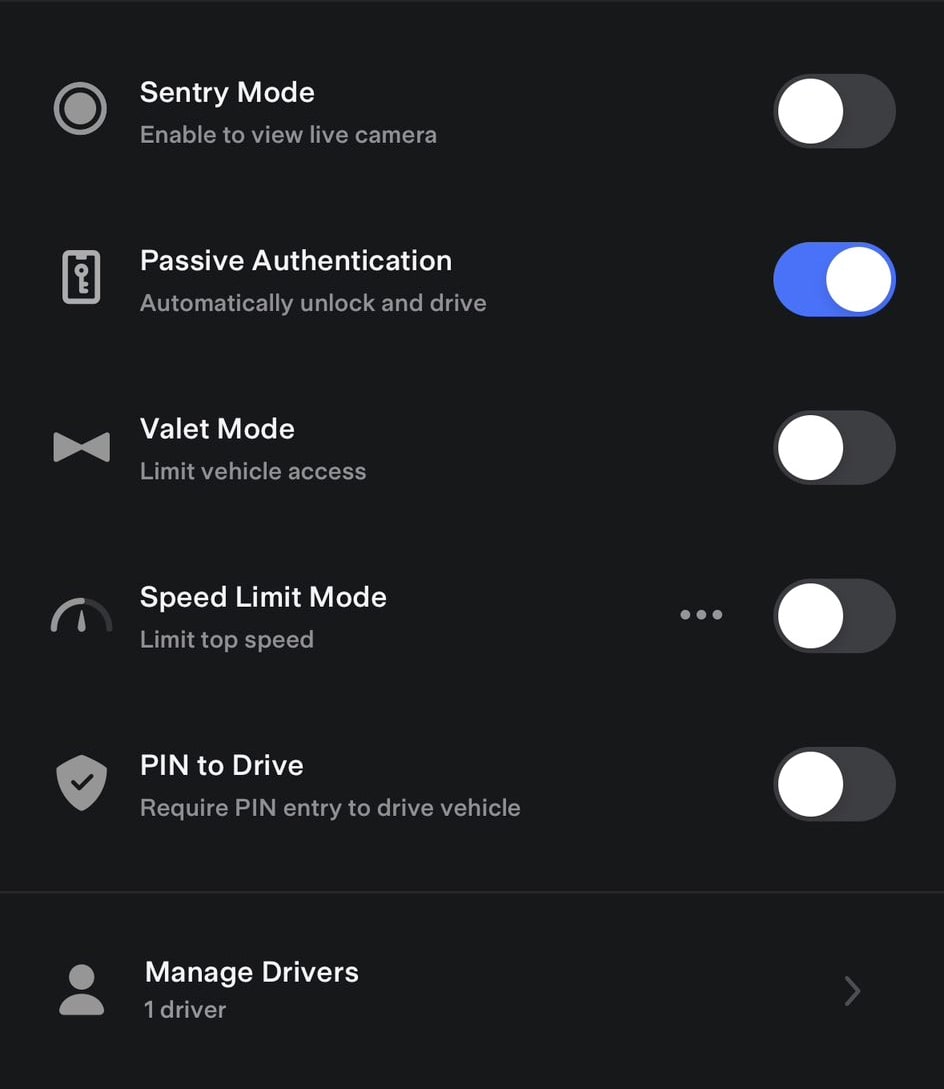
You can now enable the 'PIN to Drive' feature directly from the Tesla app. Simply navigate to Security & Drivers, toggle it on and set your PIN.
Having the ability to enable PIN to Drive in the app is useful for owners who may normally not use it, but may want to remotely enable the feature if they lose their key fob or phone.
This feature requires app update 4.21.5 or higher.
View All Cameras
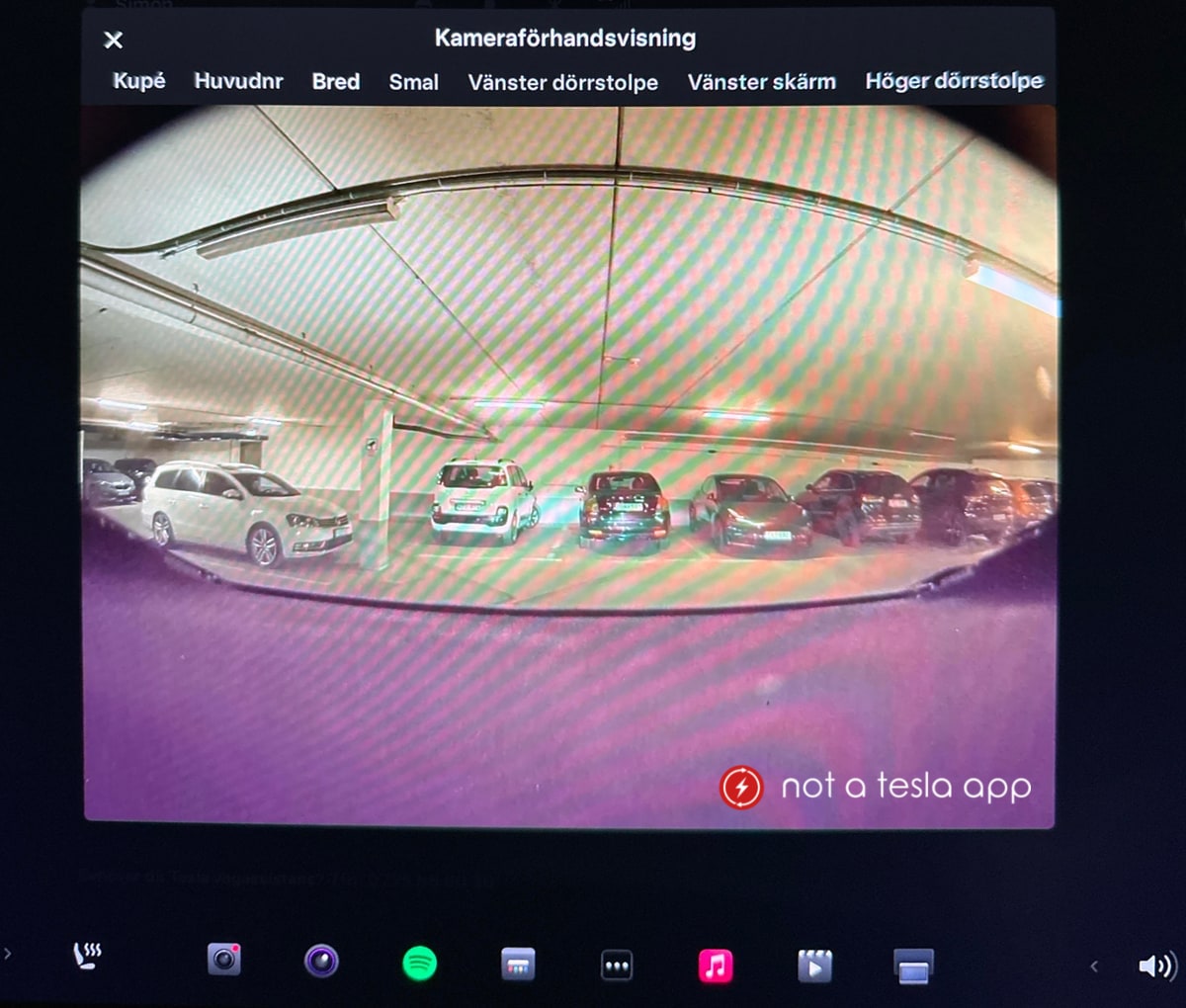
You can now preview more than just the cabin camera in your Tesla. By navigating to Controls > Service, you can now preview all nine (eight on hardware 4.0) of Tesla's cameras. This includes being able to view all the front-facing cameras and B-pillar cameras for the first time.
You can change cameras by tapping the name of the camera at the top of the live video.
Note: These camera views are only here to give customers a better understanding of what their vehicle can see and to confirm that the cameras are working correctly. There is no additional functionality gained from this feature, at this time.
Current Trip Odometer
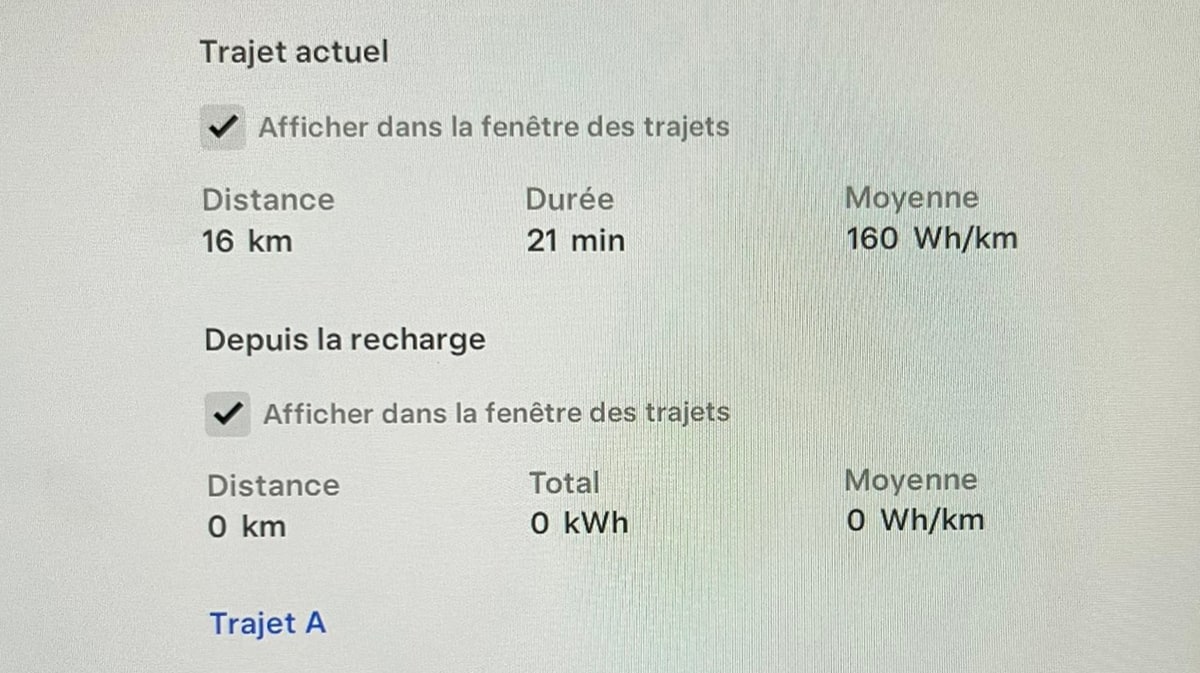
The 'Current Trip' odometer metrics have been updated with this update. Instead of displaying kWh, the Current Trip odometer will now display the number of minutes elapsed since the vehicle was put into drive.
The other odometers, such as 'Since Last Charge', 'Trip A' and 'Trip B' still display kWh.
Passenger Climate Temperature
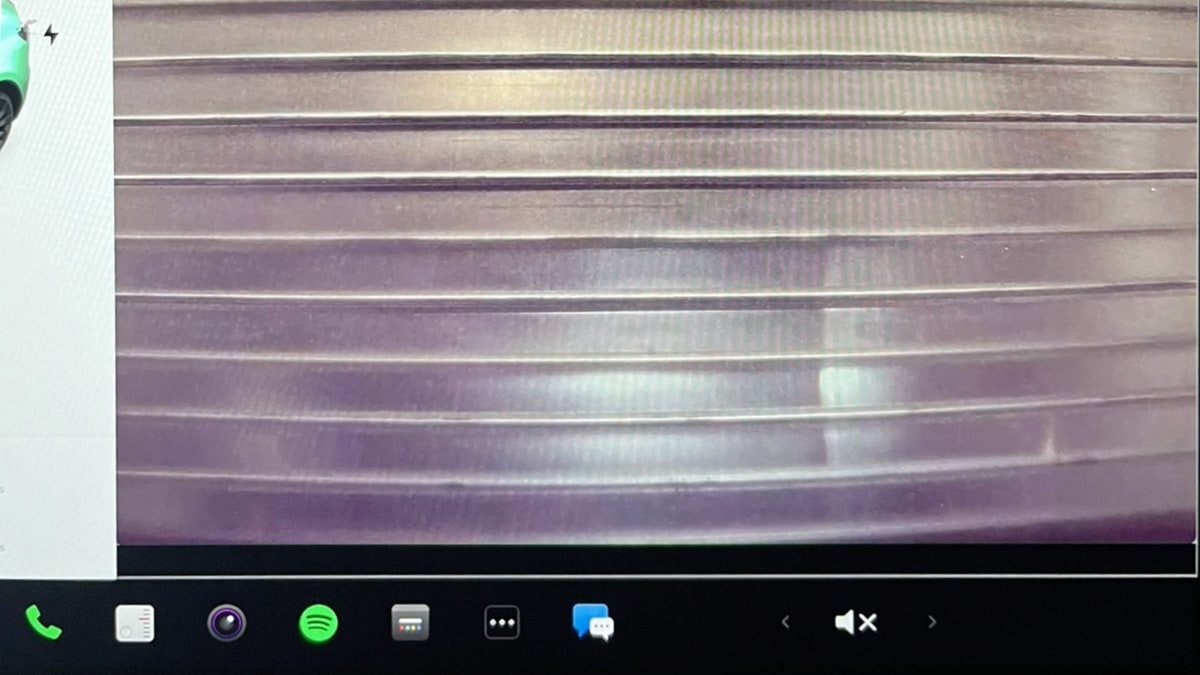
The app launcher at the bottom of the screen will now only display the driver's climate setting if there is no one sitting in the passenger seat.
If someone sits in the passenger seat, the passenger temperature setting will automatically appear.
Features Included in Update 2023.26
Blind Spot Camera
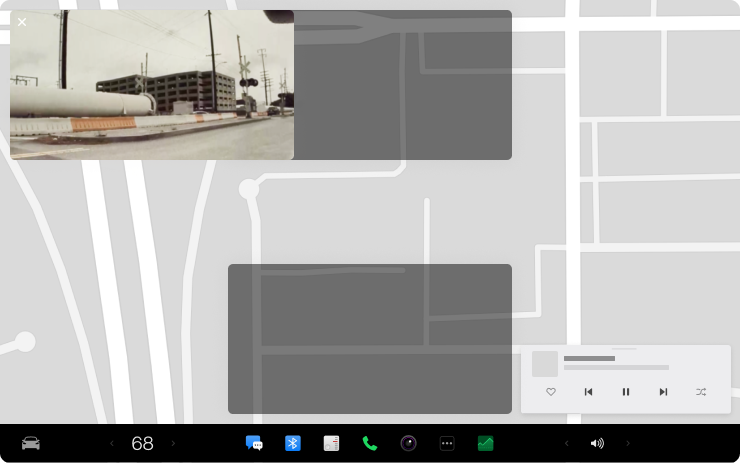
Drag your blind spot camera to another location on your touchscreen. After you move the camera window, it will appear in that same position whenever your turn signal is on.
Go to Controls > Autopilot > Automatic Blind Spot Camera.
Customize the Scroll Wheel
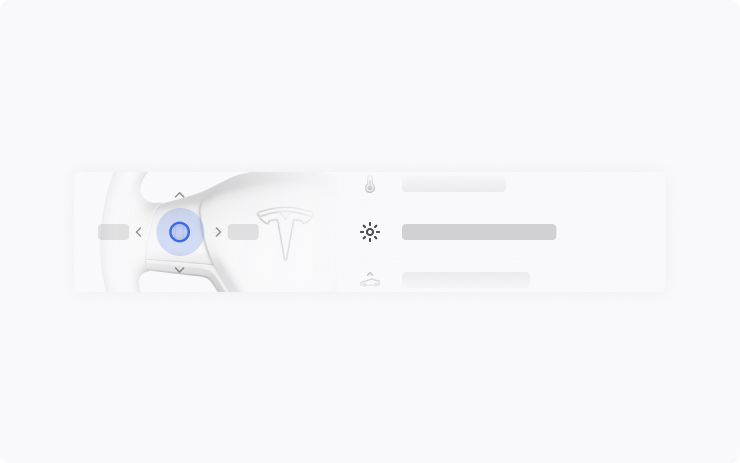
Do more with the left scroll button on the steering wheel. You can adjust settings like brightness and acceleration mode, or perform actions like toggle the camera, raise suspension, open the glovebox, or save Dashcam footage.
Long press the left scroll button to bring up a list of functions and scroll through the list. To choose which function comes up by default, go to Controls > Display > Scroll Wheel Function.
Destination Closing Soon
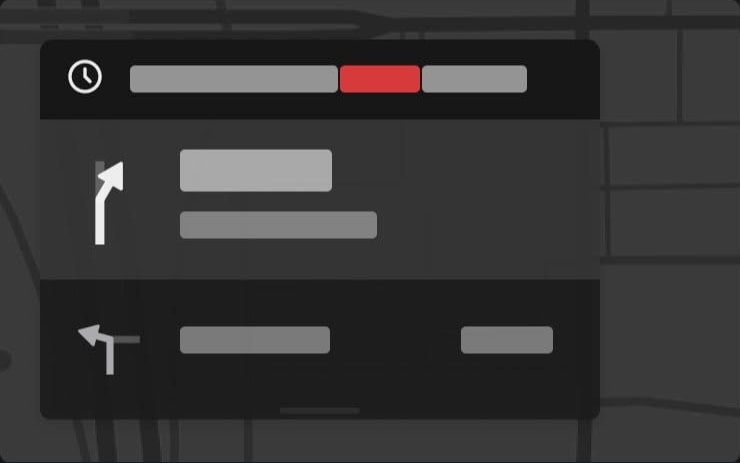
Navigation now shows if your destination is closing soon or may be closed by the time you arrive.
Spotify Refresh
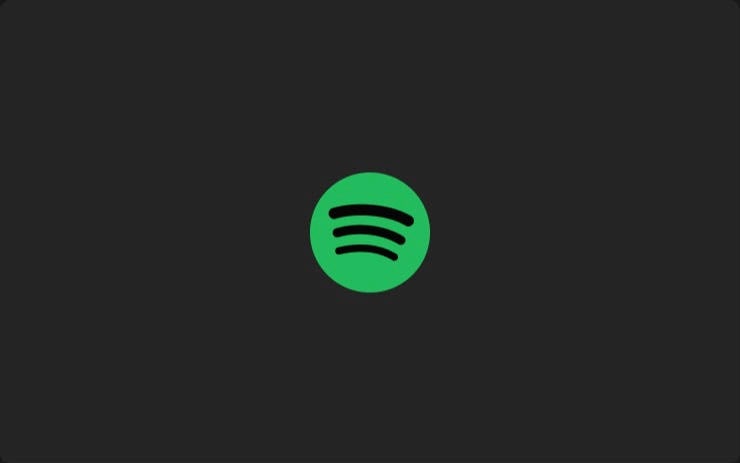
Play your Spotify music, playlists, podcasts, and audiobooks with a more familiar look and feel.
Go to App Launcher > Spotify. Requires Premium Connectivity.
Bluetooth Game Controllers
Use Bluetooth controllers to play games in Arcade.
To pair a controller, open the Bluetooth panel and follow the instructions.
This feature works best with PS5 controllers. Refer to the Owner's Manual for more information.
Warmer Display Colors
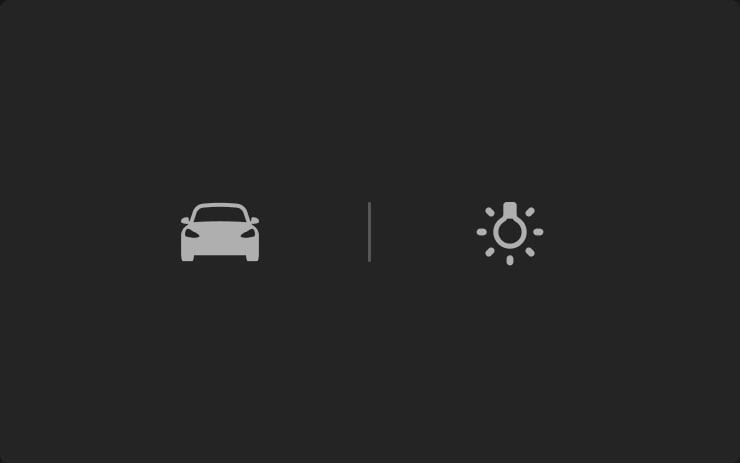
Set your touchscreen to automatically adjust to warmer colors at night.
Go to Controls > Display > Reduce Blue Light.
Automatic Headlights
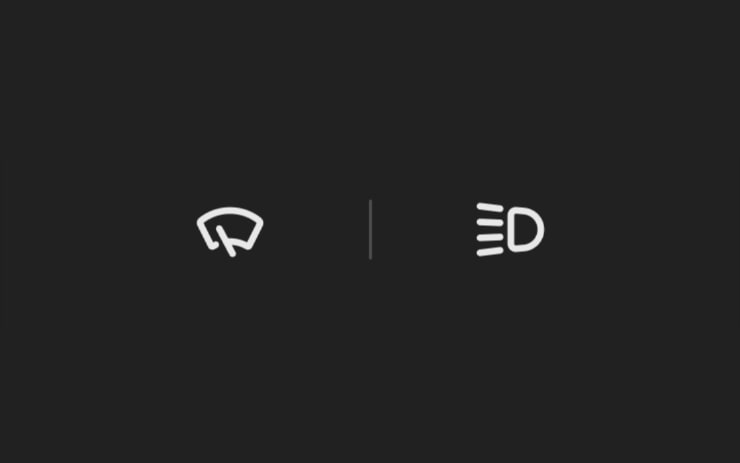
Your lights turn on automatically when windshield wipers are activated and headlights are set to Auto in Controls > Lights > Headlights.
Charge On Solar
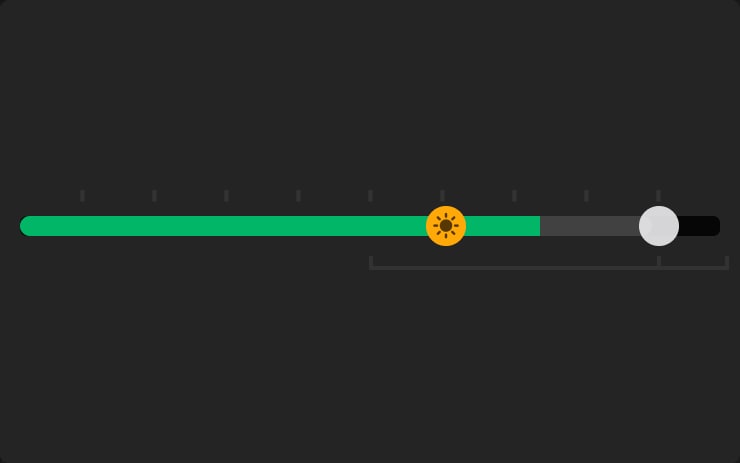
Charge your Tesla with solar energy if you have a Powerwall. You can choose how much charging comes from solar versus other sources.
To set it up, open the Tesla app for your vehicle, tap the “Charge on Solar” message, and follow the instructions. Requires Powerwall v23.12.10 and Tesla app v4.22.5.
Camera View on Tesla App
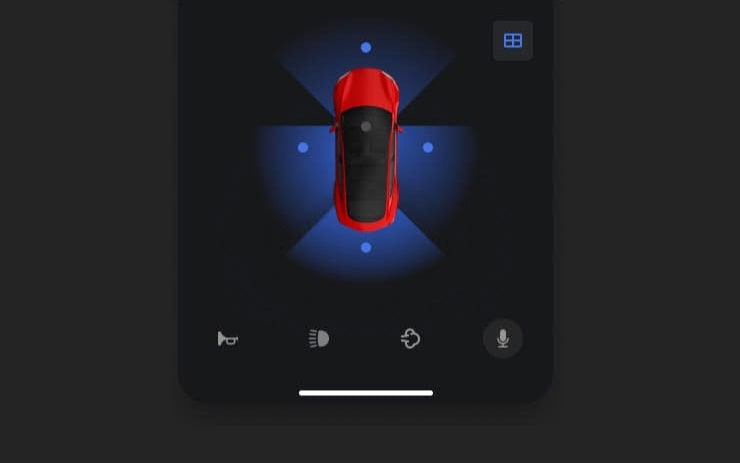
You can now see multiple cameras at once when checking your vehicle's surroundings.
To start using this feature, go to your vehicle settings in Controls > Safety > View Live Camera via Mobile App.
This feature requires Mobile App v4.22.5 and Premium Connectivity.
Vampire Survivors Game
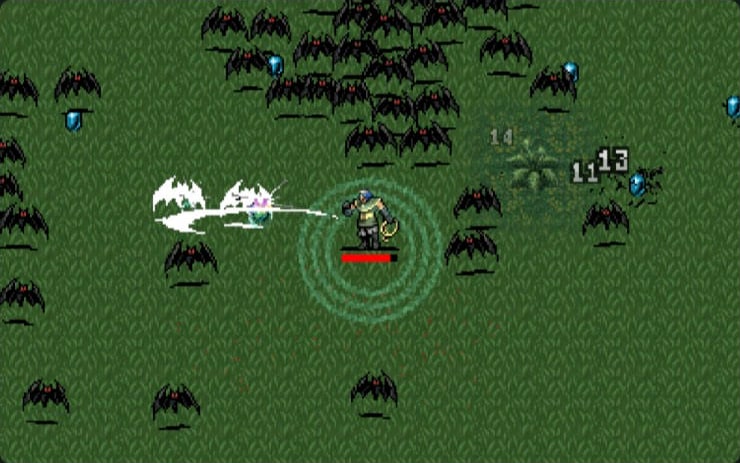
Defend yourself against an onslaught of night creatures to survive until dawn.
To play, shift to Park (P) and go to the App Launcher > Arcade > Vampire Survivors.
Other Updates
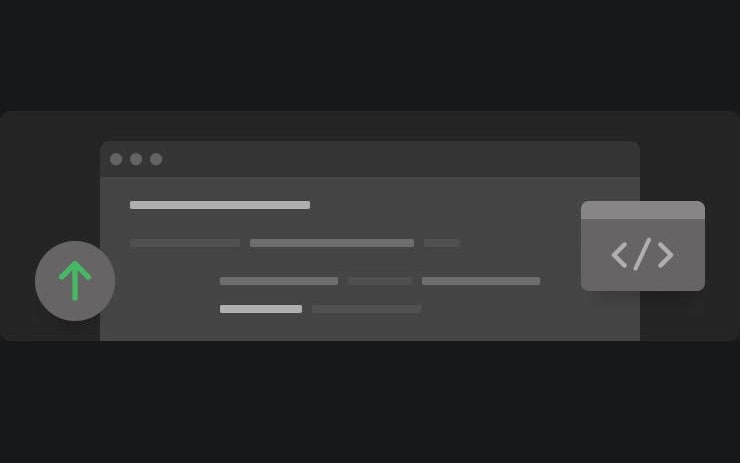
Recents & Favorites are now in separate tabs in the Media Player.
The sliders to adjust volume, temperature, and charge limit are more precise
Sentry Mode records if someone tries to open a door or trunk when the vehicle is locked.
Access the Owner's Manual and Release Notes more quickly with the new Manual app. Read up on everything from regenerative braking to phone key or maximizing range.
Automatic Navigation shows more details about your destination.
Swiss French keyboard is available.
Availability varies by model and location.
Improved Phone Calls
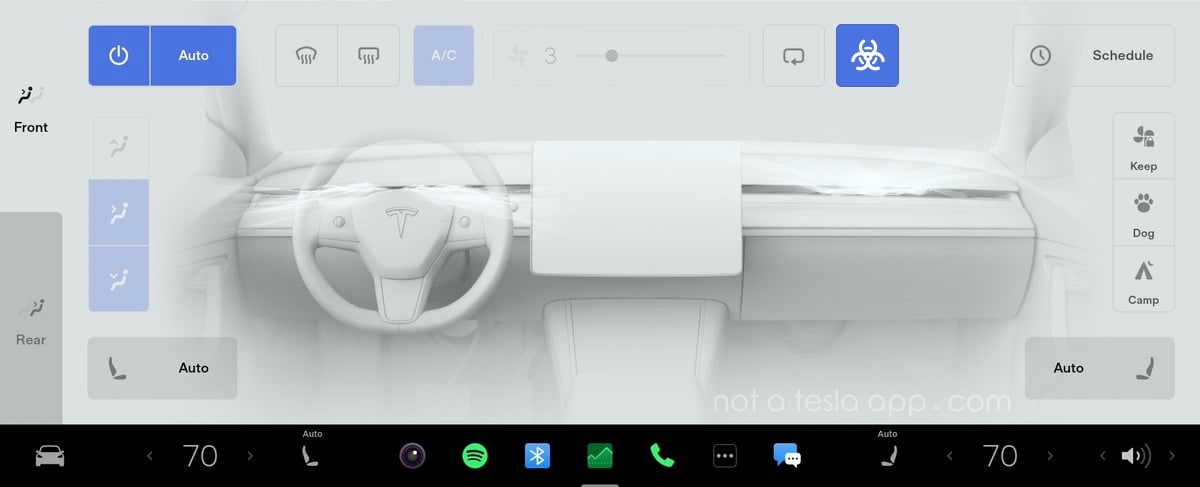
When you have your climate system set to 'Auto,' the HVAC fan speed may be lowered automatically to reduce cabin noise while you're on a phone call.
Service Mode Improvements
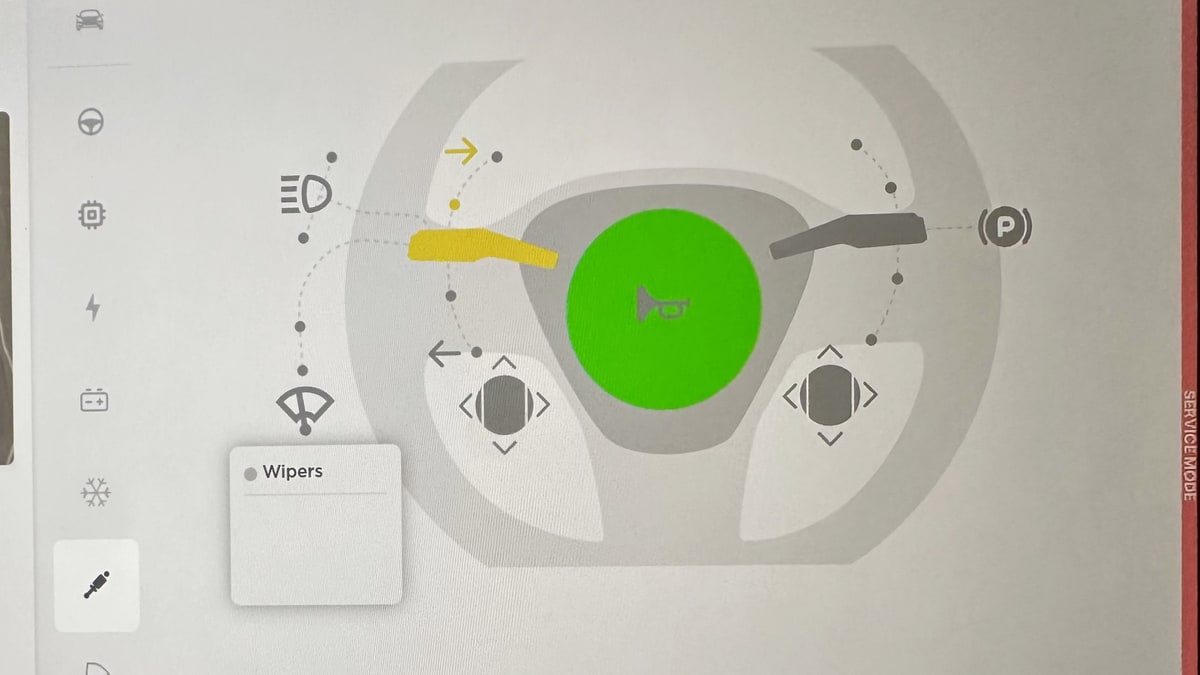
Several new diagnostic screens have been added to Service Mode. They include the ability to test your steering wheel stalks, scroll wheels, horn and parking brake. You can now view the status and details of your airbags, low-voltage battery and the pitch of your vehicle's cameras.
Service Mode is a mode that's typically reserved for service technicians, although it can be accessed by anyone. It is used to view information and test various aspects of a vehicle.
Supercharging Details
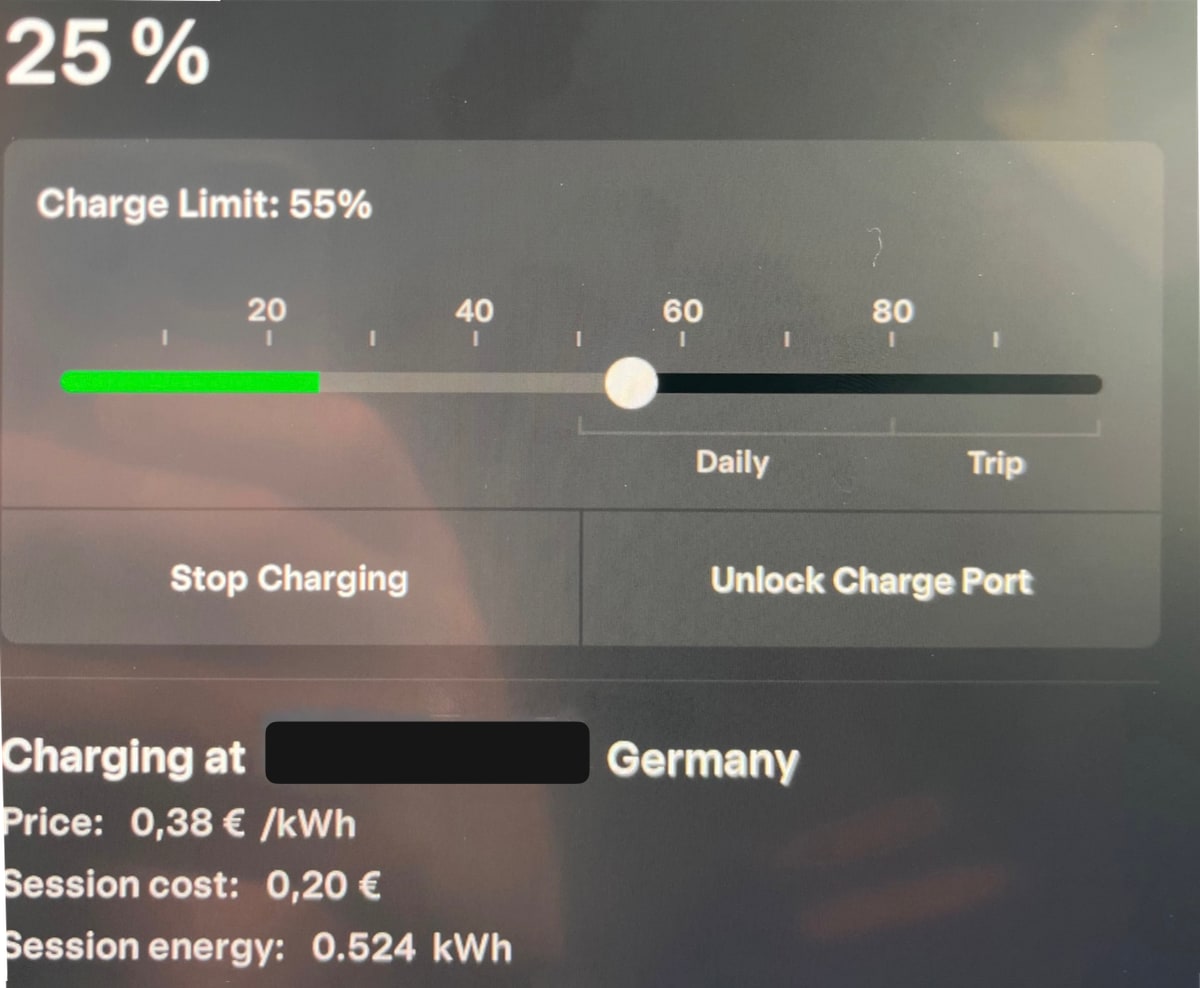
When charging your vehicle at a Tesla Supercharger, your vehicle will now display more details about the Supercharging session.
On the Charging screen (Controls > Charging), your Tesla will now display the price per kWh you're being charged, as well as the total energy charged.
This is in addition to the Supercharger location and the total cost for the Supercharger session, both of which were added in prior updates.
Automatic Navigation Improvements
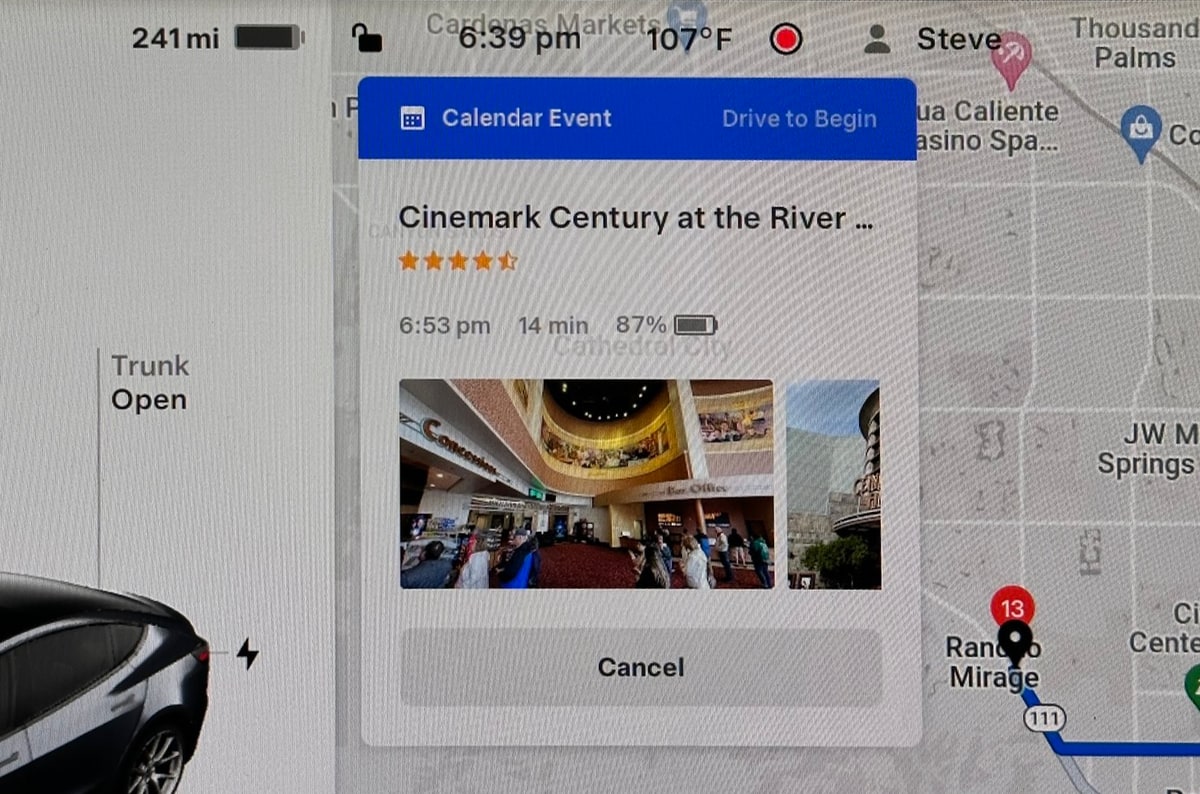
If you have Automatic Navigation enabled in your Tesla, you'll now be presented with your suggested destination when you enter your vehicle.
The popup on the screen will display your destination, your ETA, battery upon arrival, as well as a photo of your destination if available.
You can begin driving to automatically start the route, or you can cancel the suggested destination.
Note: You can turn on Automatic Navigation by going to Controls > Navigation and enabling Automatic Navigation.
Updated Apps Badges
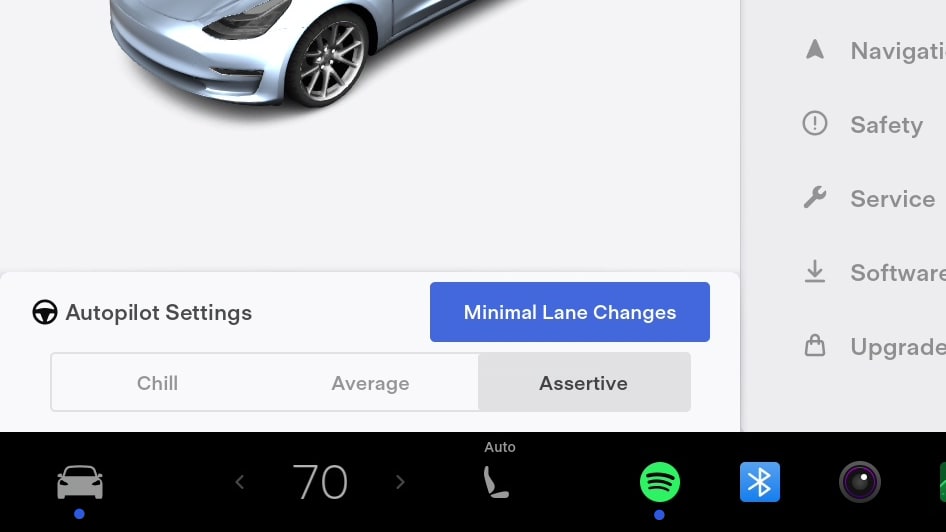
Similar to the "New" badges that Tesla added in update 2023.12 that signify which features are new in menus, Tesla will now display a blue dot underneath each app that is new or has been updated.
Daily Charge Limit
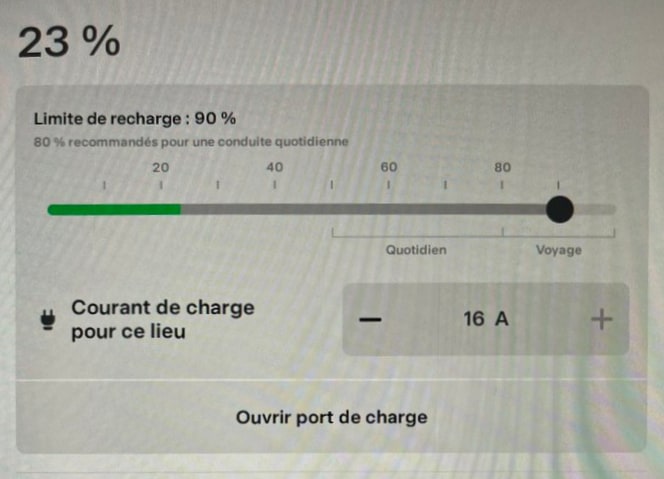
The recommended daily charge level has been updated for some vehicles. Depending on your vehicle, the types of batteries it uses and where it was manufactured, Tesla may have lowered the recommended daily charge limit.
Updated Manual App
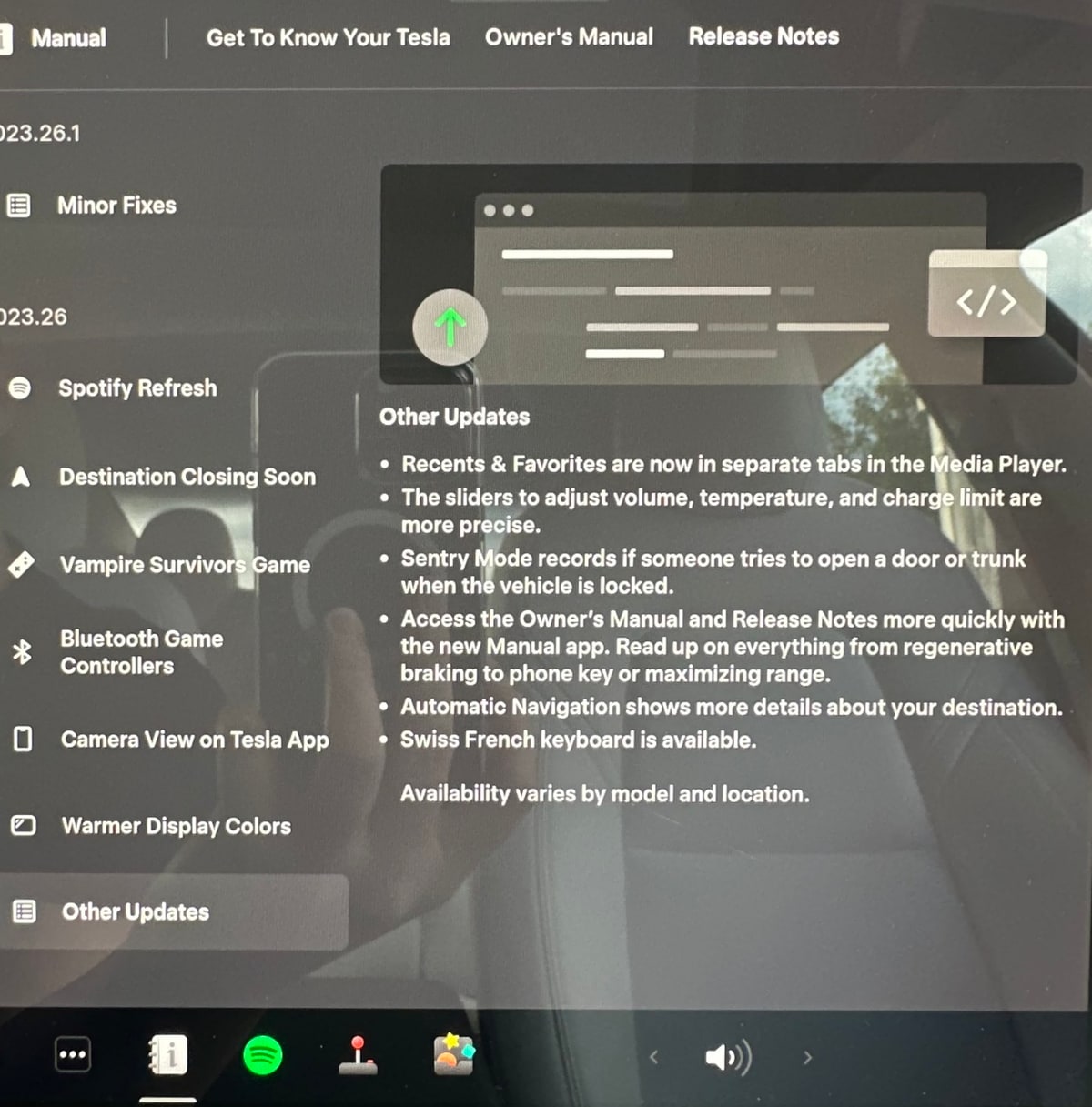
Software Release Notes are now part of the Manual App, which already houses the owner's manual and tutorials. The app's icon has also been updated slightly.
You can tab between the three sections of the app by tapping on the names near the top.
The Release Notes' left column has been simplified and now only lists the name of the new feature, instead of the category such as "Climate Control Improvements."











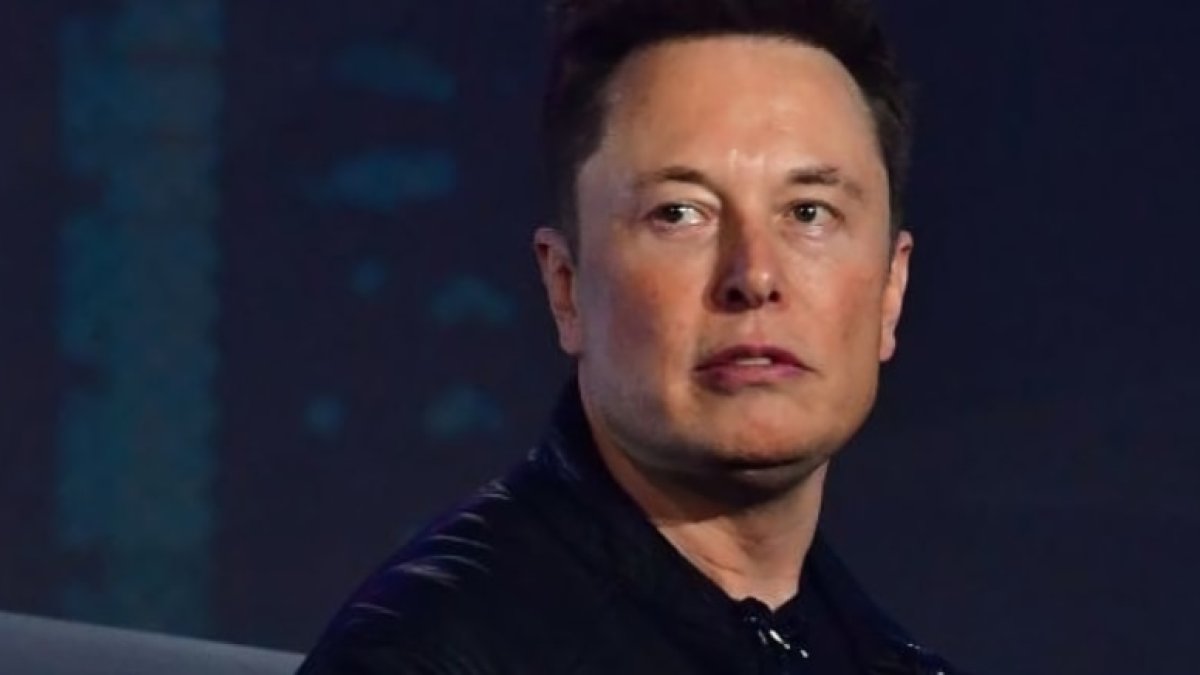
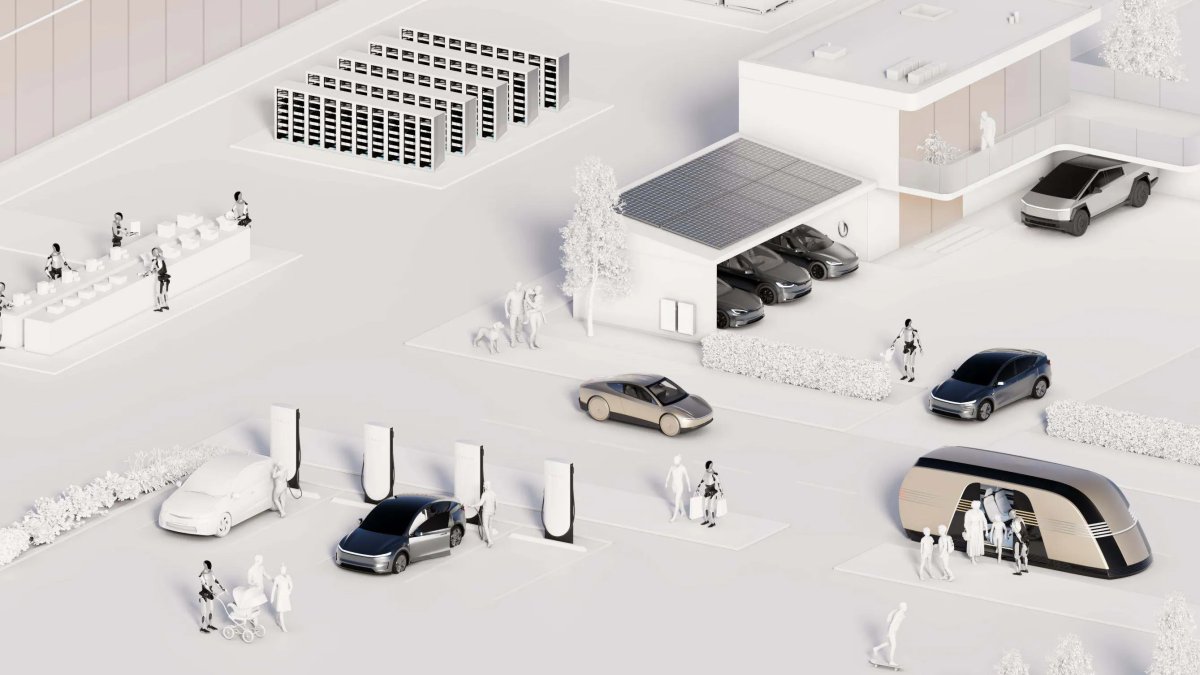


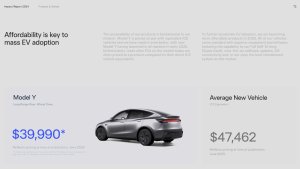


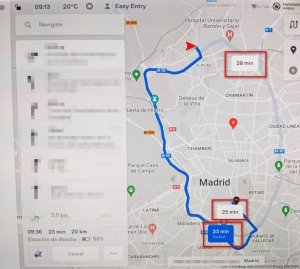



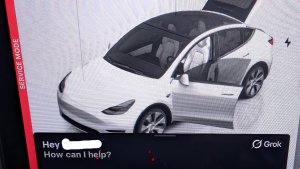
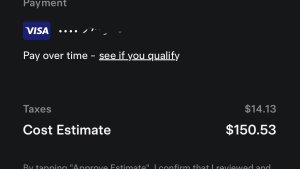

![Tesla Autonomously Delivers Its First Vehicle to Customer — And It’s More Impressive Than Expected [VIDEO]](https://www.notateslaapp.com/img/containers/article_images/model-y-2025/newmodely_77.jpg/382e0312c769d0bb2e1234f7ac556fad/newmodely_77.jpg)