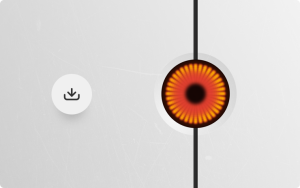Tesla's Track Mode: What It Does and All Its Settings
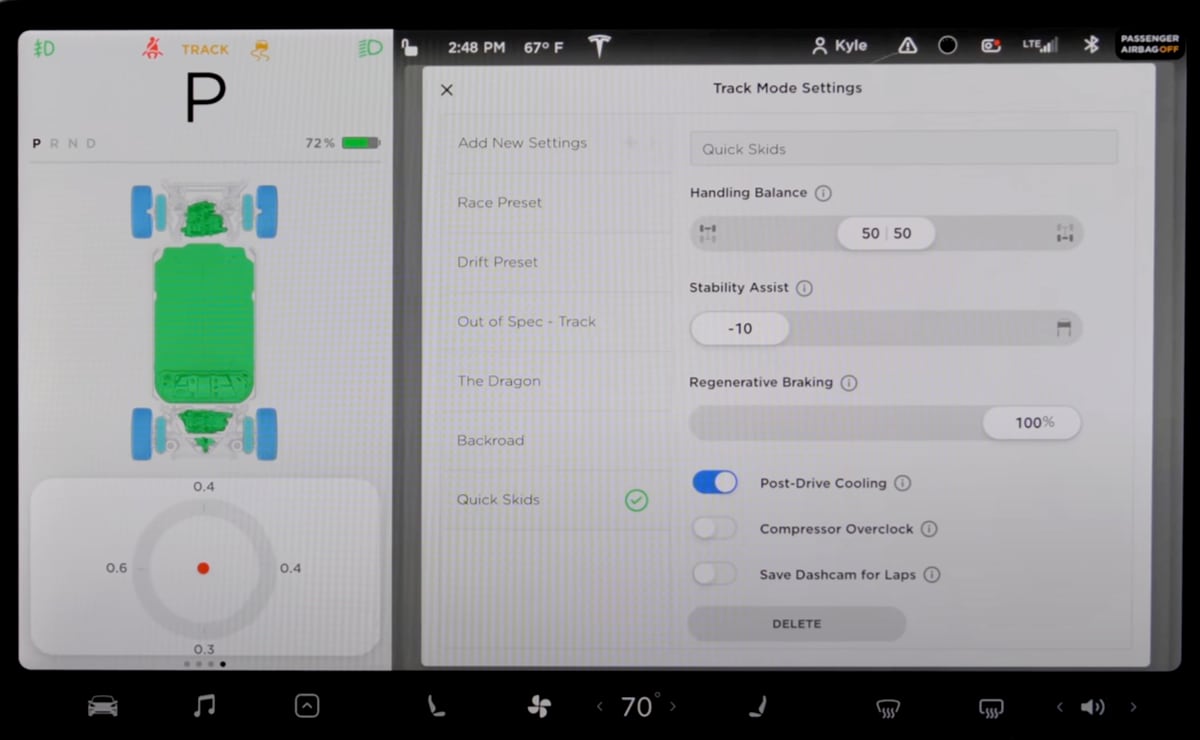
Track Mode turns a Tesla into a stunt car that could keep pace with the Fast and Furious franchise, even Toyko Drift. Except while Dom and the other gearheads would be under the hood adjusting or using a laptop and some nitrous for an extra jump, Track Mode enables users to make stability, braking and cooling changes with a few simple swipes of the screen.
Track Mode is available on Model 3 and Model Y Performance variants, as well as the Model S Plaid. However, Elon Musk has committed to Track Mode in the Model X Plaid. He's also said that it could be available for all Models, even those non-Performance models.
Track Mode first appeared in 2018 on the Model 3 Performance. But Track Mode V2, an updated version, was sent to Model 3 Performance vehicles via an over-the-air update in 2020 with several enhancements. Several YouTubers wasted no time taking their Model 3 with V2 to the track and showing the results. It's fair to say Track Mode surprised many people with its wide range of adjustments, ease of use and tire-eating capabilities. It left as many rubber marks as it did smiles in most videos.
Track Mode is completely software-based; however, there is hardware available for purchase on the Tesla website to ramp up the Model 3 Performance even further. The package includes 20-inch lightweight rims with XL Michelin Pilot Sport Cup 2 Tires, upgraded tire pressure sensors, and high-performance brake pads. Excellent addition but certainly not necessary.
Track Mode in Action
Track Mode Software
Now to the software update that beamed into Model 3 Performance vehicles in 2020. Users select Driving and then tap on Track Mode and enable it. The screen displays an overhead view of the car with green and blue colors on the components that will be used the most while driving the car hard and therefore need monitoring. These parts include the battery pack, the front and rear motor, the brakes, and the tires. A setting tab is also displayed that opens a menu, where the real fun begins. Telsa allows users to make drastic changes or minor tweaks, on the fly, right from the comfort of the vegan driver's seat.
Handling Balance
The first option is Handling Balance, which allows users to adjust the motor bias from the front to the back or vice versa. But that's not all. Like how you can change your car stereo speakers to blast from the rear, the front, or a blend somewhere in between, Track Mode has this set up for power to the motors. The software gives users 10 percent increments to move power to the front or rear motor. This adjustment addresses understeer or oversteer and will play a big part in creating burnouts or drifting around a corner.
Stability Assist
Speaking of drifting, Model 3s have won several safety awards, and many of those accolades may be due to its excellent stability control. The traction control reacts within ten milliseconds to a loss of traction, sending power to the other wheels to avoid slipping and sliding. Stability Assist in Track Mode can be adjusted from -10 to 10. There are several videos of drivers spinning out when turning the Stability Control to -10, not realizing how much the Tesla does to help the driver control the car.
Regenerative Braking
Track Mode also allows users to adjust how much regenerative braking occurs while on the course. Drivers can pick zero, which then goes up in 5 percent increments to 100 percent. Unfortunately, this isn't as useful as it sounds since the regenerative braking system helps prevent the braking system from overheating, a real threat during track time. Tesla recommends keeping regenerative braking at 100 percent, and there doesn't appear to be a way to turn it off completely.
Cooling Features
That's it for sliders, but there are also on/off buttons for Post Drive Cooling, Compressor Overclock and Save Dashcam for Laps. Post Drive Cooling and Compressor Overclock are utilized to decrease components' heat after a track session. While these seem like easy decisions to have turned on, Tesla warns that using the Overclock Compressor will reduce the part's lifespan.
Lap Times and Dashcam
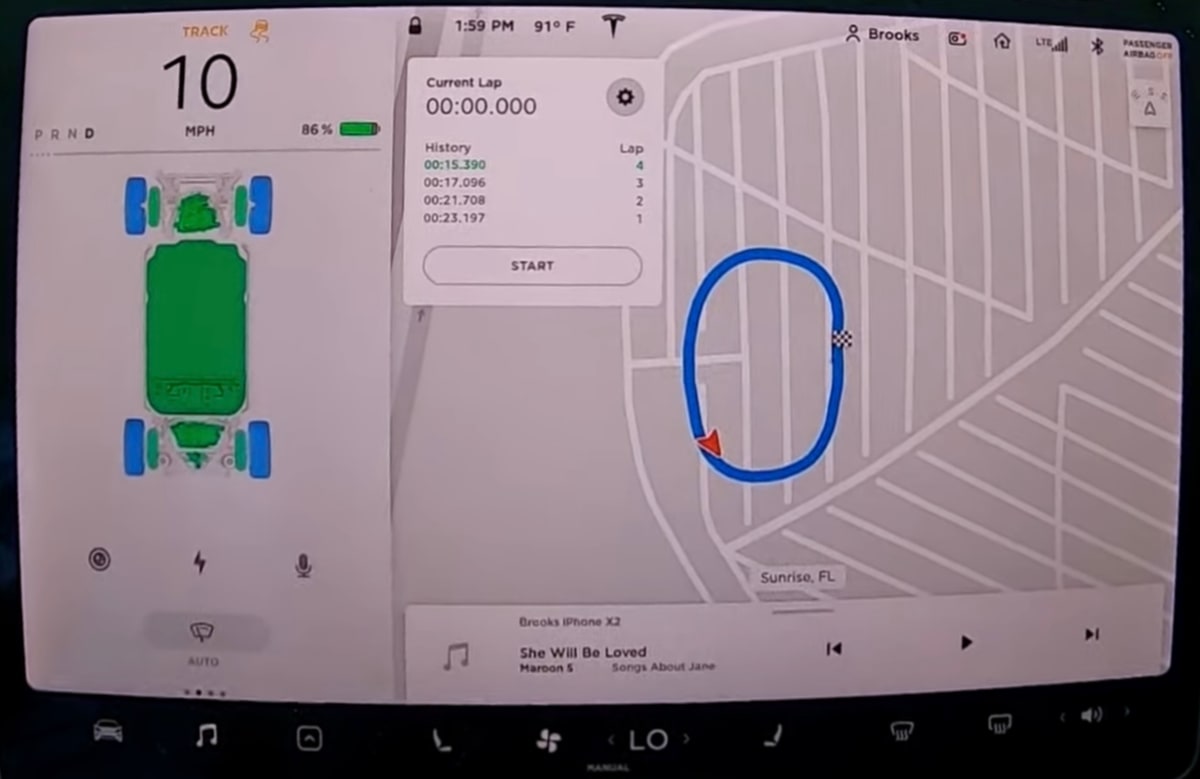
As for Save Dashcams for Laps, that opens another element of Track Mode. After closing the settings and returning to the usual navigation screen, users can tap and hold on to the icon representing the car, which will set the finish line. After pushing start, the vehicle will use the location to start and stop lap times. When passing the finish line for the first time, the system puts the course in blue on the screen so drivers can follow their exact path. The screen shows the lap number and lap times. This information, video and telemetry data can then be downloaded and viewed on a computer. There is a lot of data, including vehicle thermals, tire use, acceleration and deceleration rates, and the G-meter. Yes, Track Mode also displays the G-forces on the car.
Tesla Warns Users
For all the above reasons, Tesla warns that Track Mode is designed for closed circuit courses. The company states: "It is the driver's responsibility to drive safely and ensure others are not endangered. Track Mode is designed for use by experienced track drivers familiar with the course. Do not use on public roads. It is the driver's responsibility to be in control of the vehicle at all times, including on the track. Because vehicle behavior (including traction and stability control) differs when using Track Mode, always use caution."















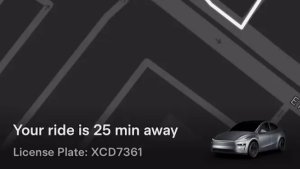
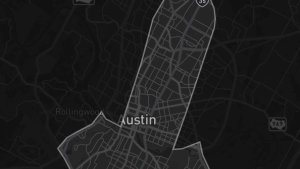

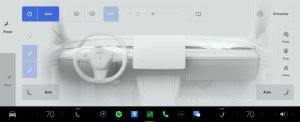


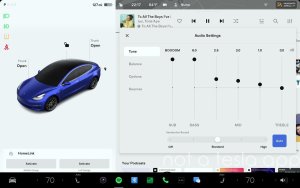
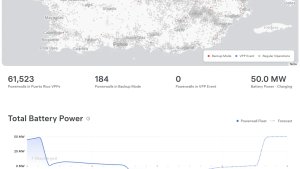
![Tesla Software Update 2025.26: Grok, Light Sync, Audio Presets and More [VIDEO]](https://www.notateslaapp.com/img/containers/article_images/tesla-update/light-sync-update.jpeg/e84ab2f1fe12f493a75927db105a9586/light-sync-update.jpg)

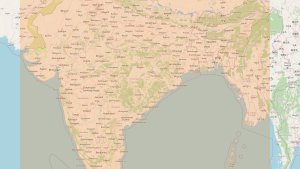


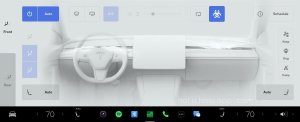
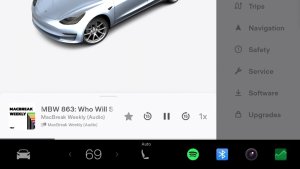
![Andrej Karpathy considers returning to Tesla to work on Optimus [video]](https://www.notateslaapp.com/images/news/2022/karpathy-podcast_300w.jpg)