Improved Navigation

Navigation has been improved with more intuitive maneuvers and accuracy. With more frequent voice guidance updates, you can navigate easily to any destination.
QQ Music

Tesla owners in China can now listen to music via QQ Music. You can select QQ Music from the Media menu. Simply scan the QR code with WeChat or QQ on your phone to start enjoying your favorite artists, stations, and songs.
Navigate on Autopilot (Beta)
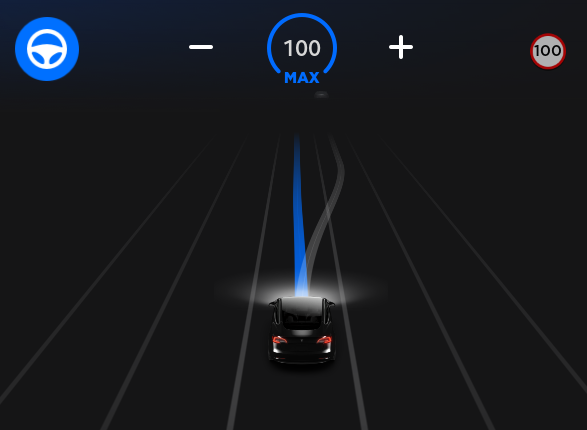
\n \n
\n\n \n
\n\nNavigate on Autopilot intelligently suggests lane changes to keep you on your route, and makes adjustments so you don’t get stuck behind slow cars or trucks.
\nEnable Navigate on Autopilot by going to Controls > Autopilot and first enabling Autosteer. For each route where the feature is available, you have the option of enabling or disabling it by pressing the NAVIGATE ON AUTOPILOT button located in your Navigation turn list. You can also enable Navigate on Autopilot at the start of each route where the feature is available by setting ENABLE AT START OF EVERY TRIP to YES.
\nOnce enabled for your route, Navigate on Autopilot can be activated on controlled-access roads by pulling the cruise stalk toward you twice in quick succession. While activated, a single blue line will indicate the path ahead, keeping your car in the lane. Gray lines may appear to indicate upcoming lane changes based on your route or to suggest opportunities for you to move to a faster lane. When active, Navigate on Autopilot will also guide your car toward highway interchanges and exits based on your destination.
\nOnce enabled for your route, Navigate on Autopilot can be activated on controlled-access roads by moving the gear lever fully down twice in quick succession. While activated, a single blue line will indicate the path ahead, keeping your car in the lane. Gray lines may appear to indicate upcoming lane changes based on your route or to suggest opportunities for you to move to a faster lane. When active, Navigate on Autopilot will also guide your car toward highway interchanges and exits based on your destination.
\nAdjust how aggressive Navigate on Autopilot makes lane changes to keep your car at the set speed by changing the SPEED BASED LANE CHANGES setting
Beach Buggy Racing 2: Tesla Edition

Beach Buggy Racing 2: Tesla Edition is a fanciful kart racer where you drive your own actual car in an action-packed race to the finish. Careen through Egyptian pyramids, dragon-infested castles, pirate shipwrecks, and experimental alien bio-labs. Blast your opponents with an arsenal of fun and wacky Powerups. Recruit a colorful cast of new drivers - including SpaceX's Starman!
As with all games, you can play by tapping the Tesla "T" at the top center of the touchscreen, then tap the Tesla arcade icon in your Easter Egg tray and select your desired game from the drop down menu.
Application Launcher

The Application Launcher has been updated to include the Toybox to access easter eggs and the Arcade to access games. As usual, the Arcade can only be launched when your car is in PARK.
Summon (Beta)

With Summon, you can move your car in and out of a parking space from outside the vehicle using the Tesla mobile app. Using data from the ultrasonic sensors, Summon is designed to maneuver your car forward or reverse into a parking space. Before operating Summon, use the touchscreen to enable it. Tap Controls > Autopilot > Summon (Beta). Then tap CUSTOMIZE SUMMON to specify how Summon operates whenever it parks or retrieves your vehicle. Please refer to the Owner’s Manual for more detailed information about this feature.
Display Brightness

The AUTO setting for adjusting the display brightness has been tuned to better account for ambient light, particularly when in night mode. This setting can be enabled in Quick Controls or by tapping Controls > Display > Brightness > AUTO. As a reminder, even if the AUTO setting is selected, you can further adjust the display brightness to suit your preference by manually dragging the Display Brightness slider.
Conditional Speed Limits

Your vehicle will now display conditional speed limits, such as a speed limit based on time of day, weather condition, etc. If there is a conditional speed limit for your current road, it will be displayed in grey below the regular speed limit sign.
Note: This feature requires the latest map data. Please connect to Wifi to download the latest map data.
Dog Mode Improvements

You will now receive a mobile push notification warning every 30 minutes if your car battery level reaches 20% or lower while Dog Mode is enabled. Your car's climate and screen will temporarily stay on during this time.
Note: Check local laws for any restrictions on leaving pets unattended in your car.
Lock Confirmation Sound

Model X is now able to emit confirmation sounds when locked, unlocked, or if there is a mislock (for example, if a door is not fully closed). To enable this feature, tap Controls > Vehicle > Lock Confirmation Sound.
CCS Charging

Your car can now charge up to 200kW at third-party stations.










![Tesla’s Hollywood Diner: In-Car Controls & Theater Screens Turned On [VIDEO]](https://www.notateslaapp.com/img/containers/article_images/2025/tesla-diner.webp/3aaa2ea0edf2eaa0fabe1217530f3476/tesla-diner.jpg)


















