Full Self-Driving (Beta)

You can enable Full Self-Driving (Beta) by tapping 'Control' > 'Autopilot' > 'Full Self-Driving (Beta)' and following the instructions.
Full Self-Driving is in early limited access Beta and must be used with additional caution. It may do the wrong thing at the worst time, so you must always keep your hands on the wheel and pay extra attention to the road. Do not become complacent. When Full Self-Driving is enabled your vehicle will make lane changes off highway, select forks to follow your navigation route, navigate around other vehicles and objects, and make left and right turns. Use Full Self-Driving in limited Beta only if you will pay constant attention to the road, and be prepared to act immediately, especially around blind corners, crossing intersections, and in narrow driving situations.
Your vehicle is running on Tesla Vision! Note that Tesla Vision also includes some temporary limitations, follow distance is limited to 2-7 and Autopilot top speed is 85 mph.
FSD Beta v11.3.1

- Enabled FSD Beta on highway. This unifies the vision and planning stack on and off-highway and replaces the legacy highway stack, which is over four years old. The legacy highway stack still relies on several single-camera and single-frame networks, and was setup to handle simple lane-specific maneuvers. FSD Beta's multi-camera video networks and next-gen planner, that allows for more complex agent interactions with less reliance on lanes, make way for adding more intelligent behaviors, smoother control and better decision making.
- Improved recall for close-by cut-in cases by 15%, particularly for large trucks and high-yaw rate scenarios, through an additional 30k auto-labeled clips mined from the fleet. Additionally, expanded and tuned dedicated speed control for cut-in objects.
- Improved the position of ego in wide lanes, by biasing in the direction of the upcoming turn to allow other cars to maneuver around ego.
- Improved handling during scenarios with high curvature or large trucks by offsetting in lane to maintain safe distances to other vehicles on the road and increase comfort.
- Improved behavior for path blockage lane changes in dense traffic. Ego will now maintain more headway in blocked lanes to hedge for possible cans in dense traffic.
- Improved lane changes in dense traffic scenarios by allowing higher acceleration during the alignment phase, This results in more natural gap selection to overtake adjacent lane vehicles very close to ego
- Made turns smoother by improving the detection consistency between lanes, lines and road edge predictions. This was accomplished by integrating the latest version of the lane-guidance module into the road edge and lines network.
- Improved accuracy for detecting other vehicles' moving semantics. Improved precision by 23% for cases where other vehicles transition to driving and reduced error by 12% for cases where Autopilot incorrectly detects its lead vehicle as parked. These were achieved by increasing video context in the network, adding more data of these scenarios, and increasing the loss penalty for control-relevant vehicles,
- Extended maximum trajectory optimization horizon, resulting in smoother control for high curvature roads and far away vehicles when driving at highway speeds.
- Improved driving behavior next to row of parked cars in narrow lanes, preferring to offset and staying within lane instead of unnecessarily lane changing away or slowing down.
- Improved back-to-back lane change maneuvers through better fusion between vision-based localization and coarse map lane counts.
- Added text blurbs in the user interface to communicate upcoming maneuvers that FSD Beta plans to make. Also improved the visualization of upcoming slowdowns along the vehicle's path. Chevrons render at varying opacity and speed to indicate the slowdown intensity, and a solid line appears at locations where the car will come to a stop.
- Improved the recall and precision of object detection, notably reducing the position error of semi-trucks by 10%, increasing the recall and precision of crossing vehicles over 100m away by 3% and 7%, respectively, and increasing the recall of motorbikes by 5%. This was accomplished by implementing additional quality checks in our two million video clip autolabeled dataset.
- Reduced false offsetting around objects in wide lanes and near intersections by improving object kinematics modeling in low speed scenarios.
Over-the-Air (OTA) Recall
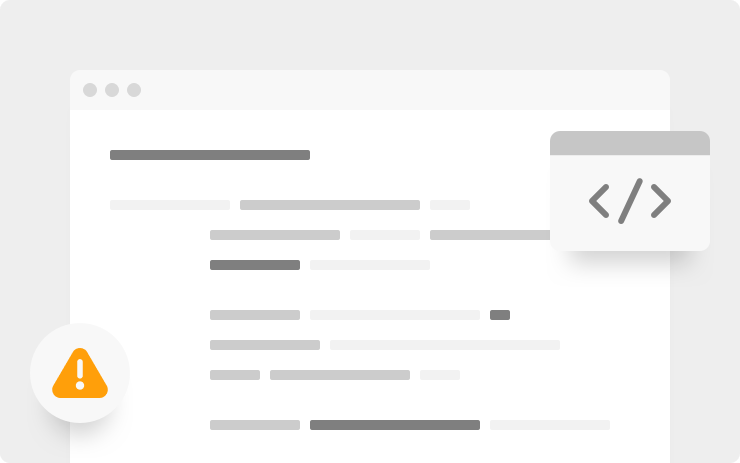
In accordance with a recent recall (campaign #23V085 for US and #2023-063 for Canada), Tesla is making improvements to the following specific behaviors within FSD Beta:
1. Improved decision logic to proceed through or stop at certain yellow lights by modeling the decision as a tradeoff framework that considers estimated: deceleration required to stop, time to enter and exit the intersection, and the distance traversed across the intersection before the light transitions to red. This should make yellow light handling more natural and human-like.
2. Improved the longitudinal slowdown control profile when leading up to stop sign intersections to make the overall maneuver feel more perceptible and natural.
3. Improved the Tesla's speed adjustment when entering certain speed zones by allowing for earlier control for detected speed limit signs. The assertiveness of the response when slowing down for detected speed limit signs is determined by the current speed and its difference to the speed indicated by the detected sign. Added a visual glow behind the speed limit icon on the user-interface to alert the driver when the vehicle's set speed exceeds the detected speed limit by more than 50%. Finally, the option for an absolute Speed Limit offset in FSD Beta was removed; only the percent-based offset will be available.
4. Updated the behavior for certain scenarios where the Tesla may maneuver from a turn lane to continue traveling straight. These maneuvers will now be treated as a lane change, where the turn indicator is used to alert other drivers of the Tesla's intent.
As a reminder, the driver is responsible for vehicle operation even when FSD Beta is engaged. You must constantly supervise the road, keep your hands on the wheel and be ready to intervene to maintain safety.
Driving Visualization Improvements
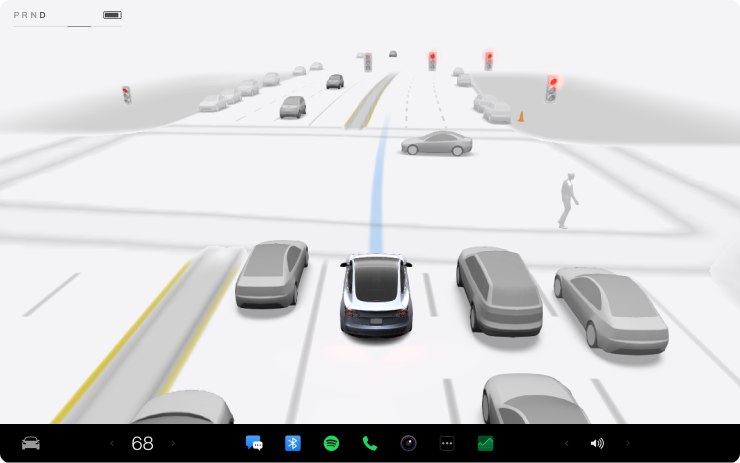
To view an expanded driving visualization when in drive with Full Self-Driving enabled, drag the light gray visualization bar to the right.
Full Self-Driving (Beta) Suspension
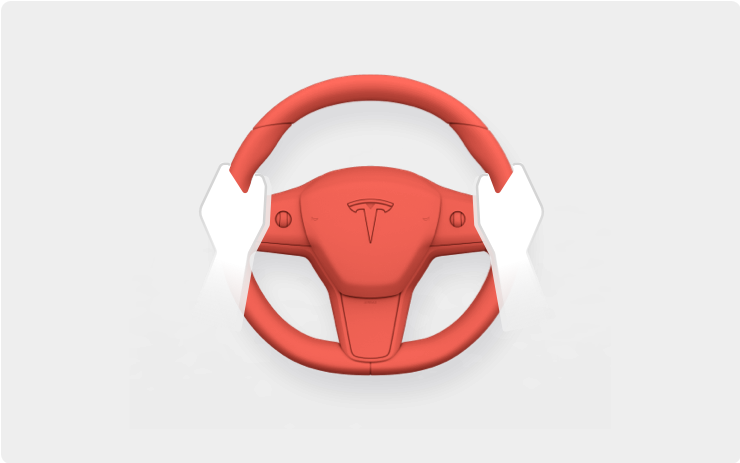
For maximum safety and accountability, use of Full Self-Driving (Beta) will be suspended if improper usage is detected. Improper usage is when you, or another driver of your vehicle, receive five 'Forced Autopilot Disengagements'. A disengagement is when the Autopilot system disengages for the remainder of a trip after the driver receives several audio and visual warnings for inattentiveness. Driver-initiated disengagements do not count as improper usage and are expected from the driver. Keep your hands on the wheel and remain attentive at all times. Use of any hand-held devices while using Autopilot is not allowed.
The FSD Beta feature can only be removed per this suspension method and it will be unavailable for approximately two weeks.
New Visualizations
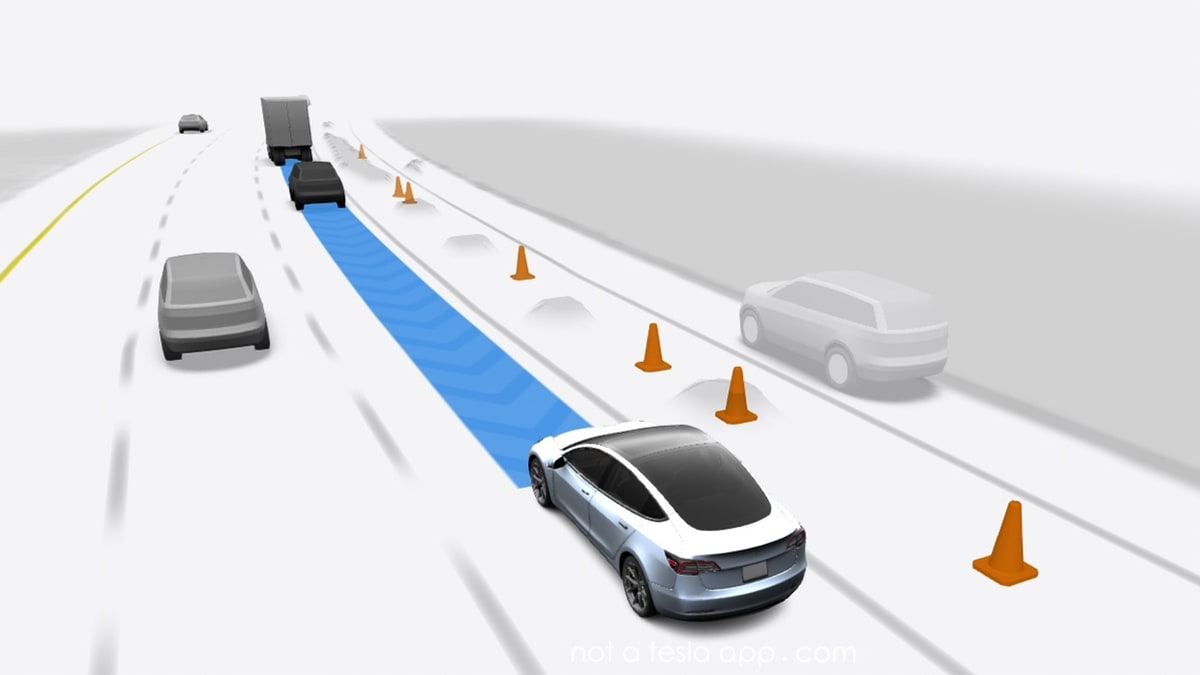
This FSD Beta includes new driving visualizations. They include:
Wider Path: The vehicle's intended path is now wider to better illustrate which objects may be in the vehicle's path and better represents the space the vehicle will occupy in an intersection or lane.
Chevrons: Blue chevrons will now be displayed in the vehicle's path to illustrate that the vehicle is slowing down during that path segment. The opacity and speed of the moving chevrons depict the rate of slow down.
Stop Line: The path will also display a black or white line that signifies that the vehicle is planning to stop at that location.
Blue Traffic Lights: The visualization will now display traffic lights in blue if the vehicle feels they are relevant to its navigation.
Voice Drive Notes
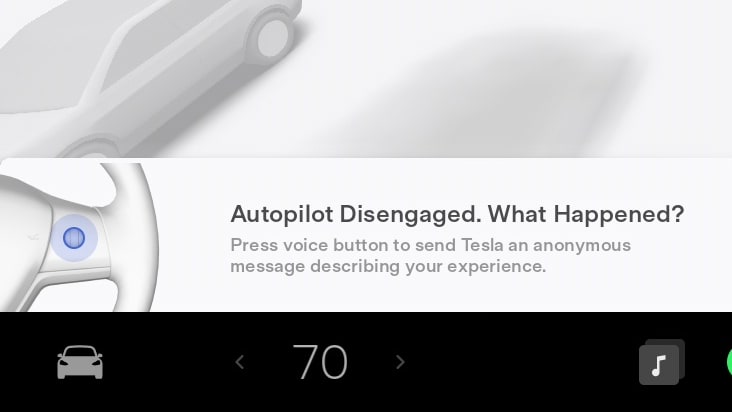
Drivers now have a new, hands-free way to provide feedback to Tesla. After a disengagement of Autopilot, the driver will be able to provide a brief audio message describing why they disengaged Autopilot.
The car will automatically prompt the driver to leave feedback and the driver can activate the feature by pressing the voice command button.
FSD Beta Messages
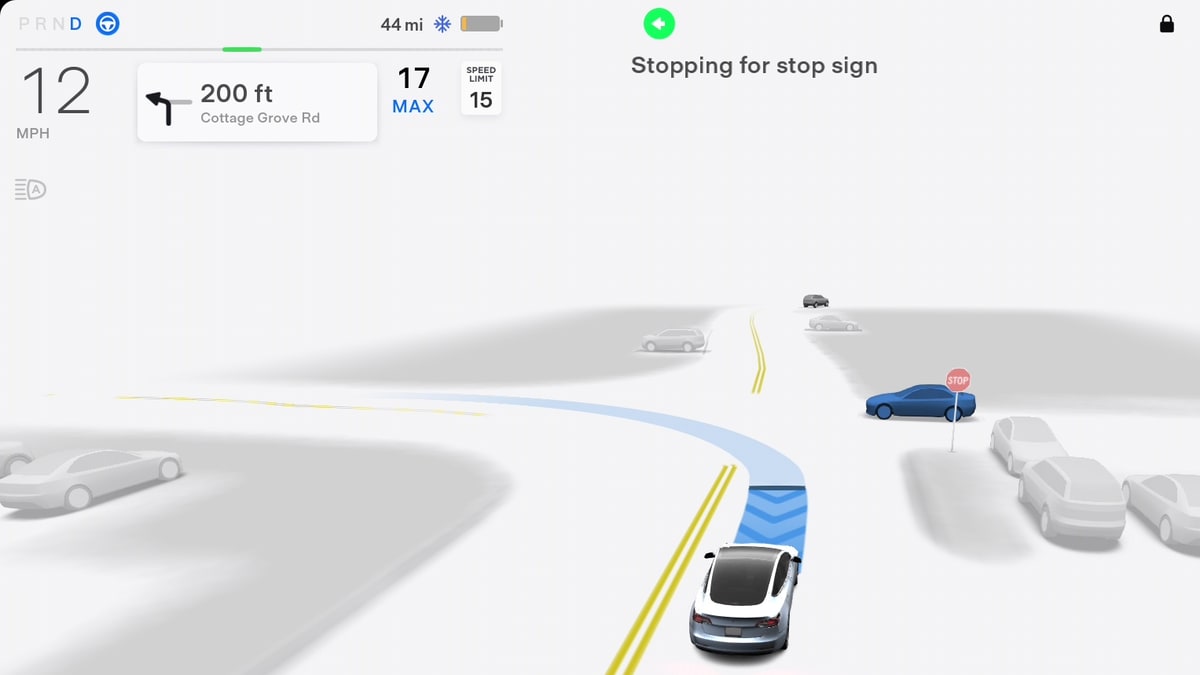
Above the visualization, FSD Beta will now display messages to indicate what the vehicle is planning to do or what it's waiting for.
For example, you may see messages such as 'Waiting for bicyclist,' or 'Stopping for red light.'
Minimal Lane Changes
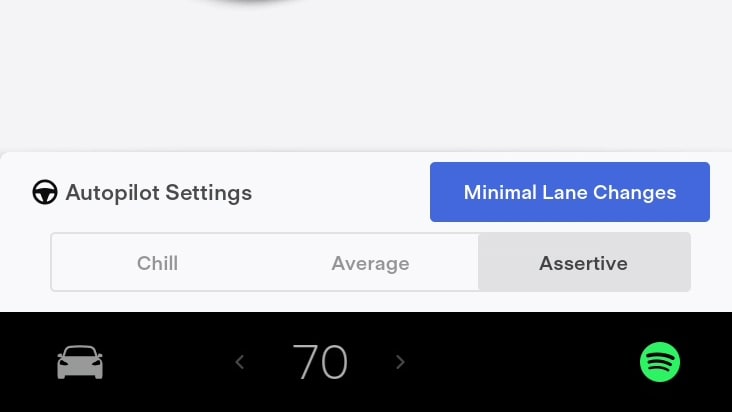
With Navigate on Autopilot, you could have the vehicle avoid speed-based lane changes and only perform a lane change when it was necessary to follow the route.
With the introduction of FSD Beta to highway driving, Tesla has introduced a new 'Minimal Lane Changes' option. This option will also reduce the number of lane changes. Tesla says Minimal Lane Changes will do the following:
"When enabled, Full Self-Driving (Beta) will limit changes only to follow the navigation route or when required for safety. This option gets reset when the car is parked at the end of a drive."
Updated Autopilot Menu
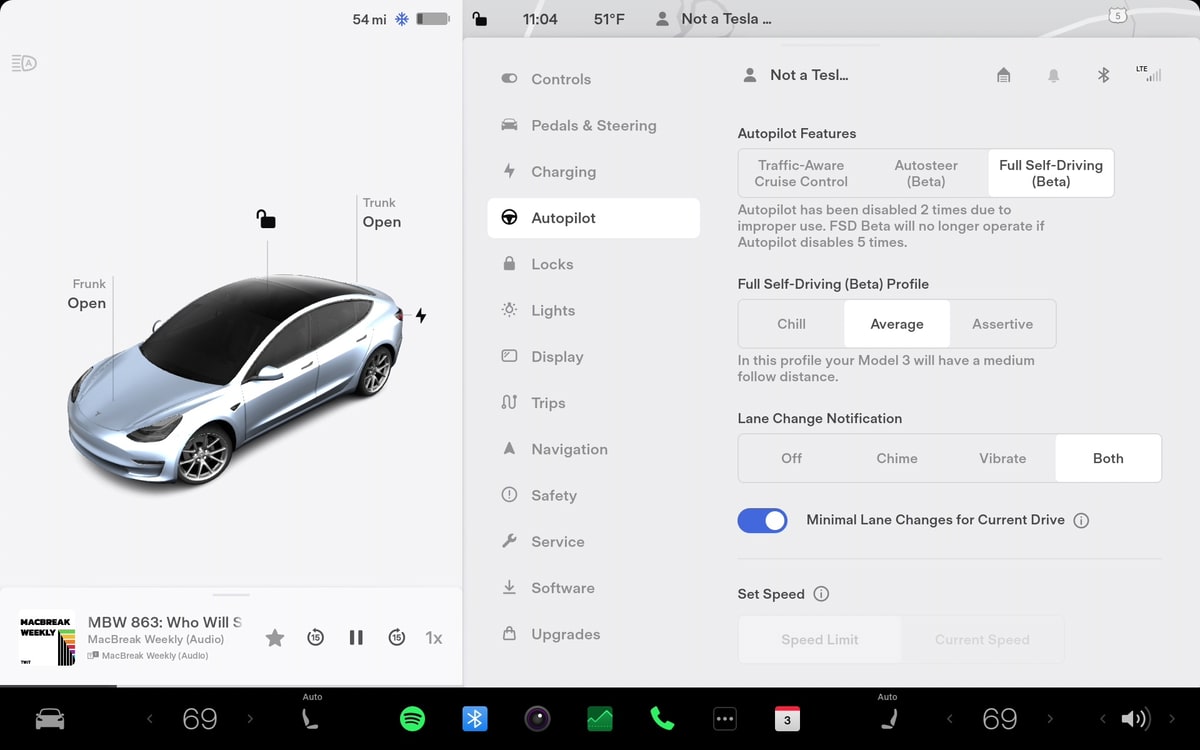
Tesla's Autopilot menu has been reorganized. Tesla now clearly lays out the options for its Driver Assistance System. You now pick from one of the three options: Traffic-Aware Cruise Control, Autosteer (Beta) and Full Self-Driving (Beta).
Certain options such as Navigate on Autopilot preferences, 'Traffic Light and Stop Sign Control' and 'Full Self-Driving Visualization Preview' will no longer appear if you select FSD Beta.
FSD Profiles Shortcut
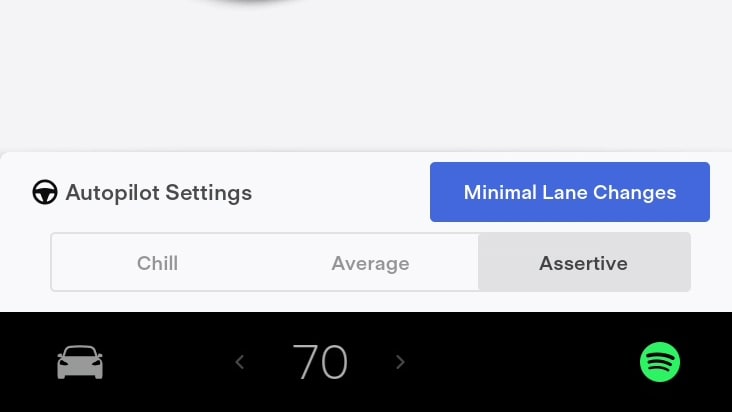
Tilting the right scroll wheel left/right will now adjust the FSD Profile from Chill to Average to Assertive.
This is the same profile that shows up in the Controls > Autopilot menu.
Before FSD Beta was enabled on the highway, the right scroll wheel would adjust the follow distance from 2 to 7.
View Cabin Camera
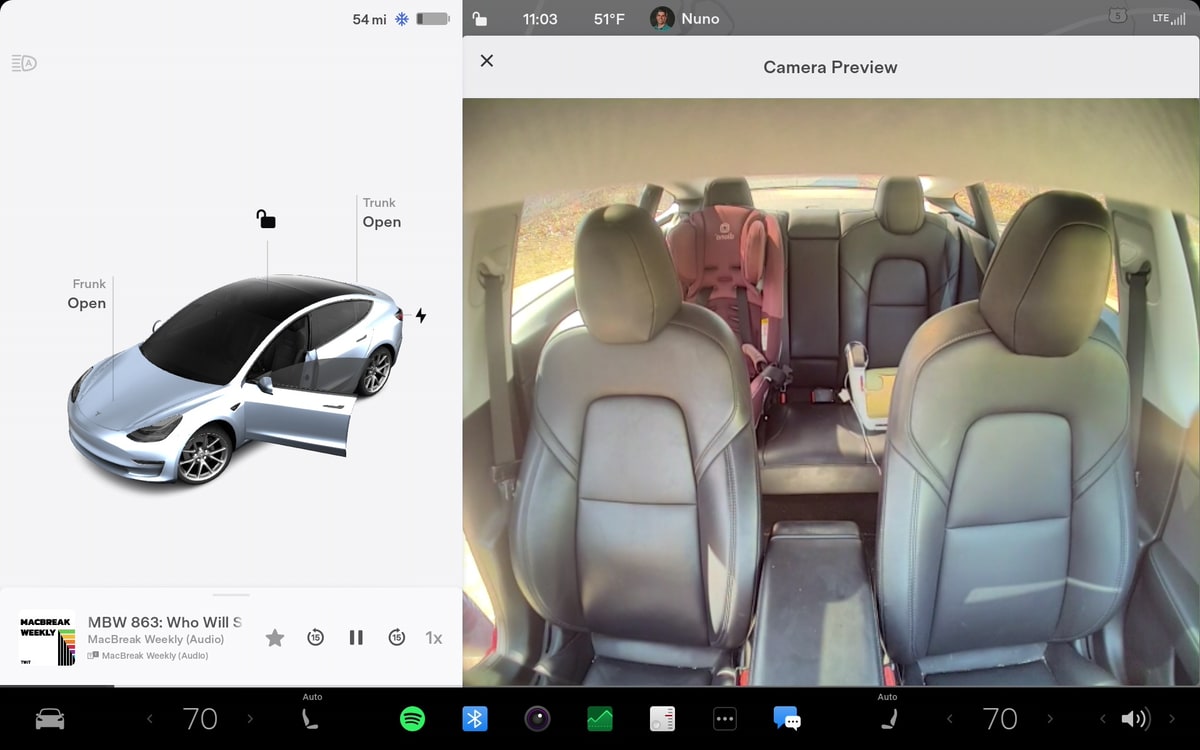
You can now see a live view of your vehicle's cabin camera while within the vehicle.
You can now view your vehicle's cabin camera feed while in the vehicle. This is useful to see what the cabin camera captures, as well as being able to preview your video feed before beginning a Zoom meeting.
To preview your cabin camera feed go to Controls > Service and tap on Preview Camera.








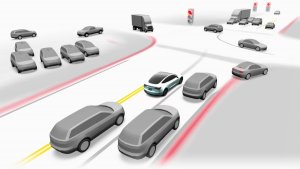



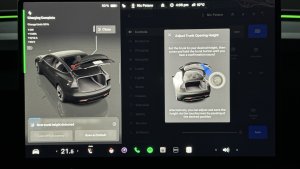

![Tesla's 2025 Q1 Earnings Call: How to Listen [Listen to Replay]](https://www.notateslaapp.com/img/containers/article_images/multiple-models/group_81.jpg/b2695a53b51e4c7927802deba2534b09/group_81.jpg)














