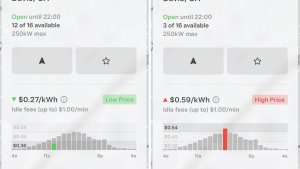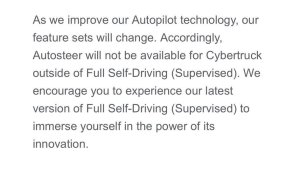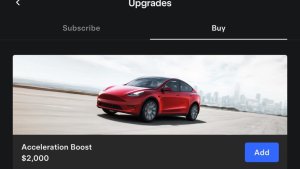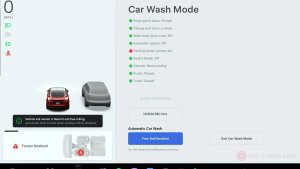Version 9.0

Version 9.0 introduces updates to the touchscreen and Tesla mobile app designed for an easier, more convenient driving experience. We have also made improvements to Climate, Navigation, Media and Controls.
Version 9.0

Version 9.0 introduces updates to the touchscreen and Tesla mobile app designed for an easier, more convenient driving experience. We have also made improvements to Climate, Navigation, Media, Controls and several safety enhancements.
Version 9.0

Version 9.0 introduces updates to the touchscreen and Tesla mobile app designed for an easier, more convenient driving experience. Three new applications can be accessed from the application launcher in the bottom bar: Calendar, Energy and Web Browser. For cars with Enhanced Autopilot, this release includes Navigate on Autopilot (Beta) — our newest Autopilot convenience feature, designed to get you to your destination more efficiently by actively guiding your car from on-ramp to off-ramp including lane changes and highway exits. We have also made improvements to the Tesla mobile app, Status Bar, Navigation, Climate, Media, Seatbelt Card and several safety features.
Version 9.0

Version 9.0 introduces updates to the touchscreen and Tesla mobile app designed for an easier, more convenient experience. For cars with Enhanced Autopilot, this release includes Navigate on Autopilot (Beta) — our newest Autopilot convenience feature, designed to get you to your destination more efficiently by actively guiding your car from on-ramp to off-ramp including lane changes and highway exits. We have also made improvements to Climate, Navigation, Media, Controls and several safety enhancements.
Navigate on Autopilot (Beta)
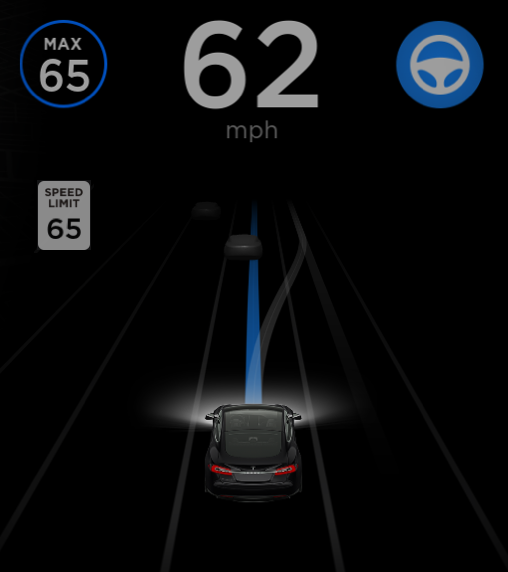
Navigate on Autopilot intelligently suggests lane changes to keep you on your route, and makes adjustments so you don’t get stuck behind slow cars or trucks.
Enable Navigate on Autopilot by going to Controls > Autopilot and first enabling Autosteer. For each route where the feature is available, you have the option of enabling or disabling it by pressing the NAVIGATE ON AUTOPILOT button located in your Navigation turn list.
Once enabled for your route, Navigate on Autopilot can be activated on controlled-access roads by pulling the cruise stalk toward you twice in quick succession. While activated, a single blue line will indicate the path ahead, keeping your car in the lane. Gray lines may appear to indicate upcoming lane changes based on your route or to suggest opportunities for you to move to a faster lane. When active, Navigate on Autopilot will also guide your car toward highway interchanges and exits based on your destination.
Adjust how aggressive Navigate on Autopilot makes lane changes to keep your car at the set speed by changing the SPEED BASED LANE CHANGES setting which can be found in Controls > Autopilot > CUSTOMIZE NAVIGATE ON AUTOPILOT.
Note: Before this feature can be enabled, camera calibration will be required, and the latest version of Navigation maps must be downloaded via WiFi.
Navigate on Autopilot (Beta)
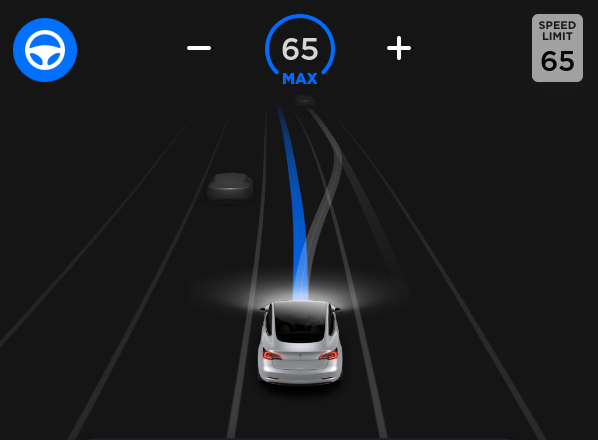
Navigate on Autopilot intelligently suggests lane changes to keep you on your route, and makes adjustments so you don’t get stuck behind slow cars or trucks.
Enable Navigate on Autopilot by going to Controls > Autopilot and first enabling Autosteer. For each route where the feature is available, you have the option of enabling or disabling it by pressing the NAVIGATE ON AUTOPILOT button located in your Navigation turn list.
Once enabled for your route, Navigate on Autopilot can be activated on controlled-access roads by moving the gear lever fully down twice in quick succession. While activated, a single blue line will indicate the path ahead, keeping your car in the lane. Gray lines may appear to indicate upcoming lane changes based on your route or to suggest opportunities for you to move to a faster lane. When active, Navigate on Autopilot will also guide your car toward highway interchanges and exits based on your destination.
Adjust how aggressive Navigate on Autopilot makes lane changes to keep your car at the set speed by changing the SPEED BASED LANE CHANGES setting which can be found in Controls > Autopilot > CUSTOMIZE NAVIGATE ON AUTOPILOT.
Note: Before this feature can be enabled, camera calibration will be required, and the latest version of Navigation maps must be downloaded via WiFi.
Combining Autosteer and Auto Lane Change

Autosteer and Auto Lane Change are now combined into a single Autosteer (Beta) setting available under Controls > Autopilot. When Autosteer is enabled, engaging the turn signal will activate Auto Lane Change to move your car into an adjacent driving lane.
Blindspot Warning
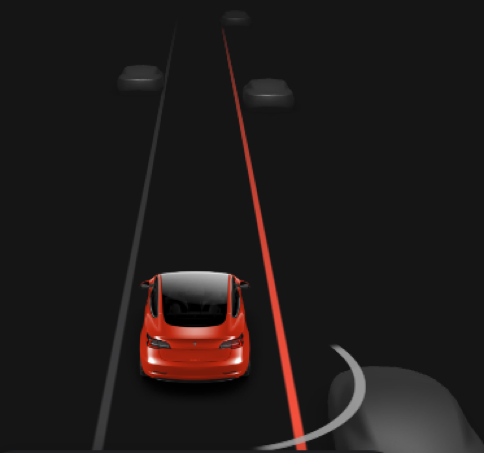
To improve safety and increase confidence when changing lanes, the lane line on the touchscreen now turns red when your turn signal is engaged and a moving vehicle or obstacle is detected in your target lane.
Blindspot Warning
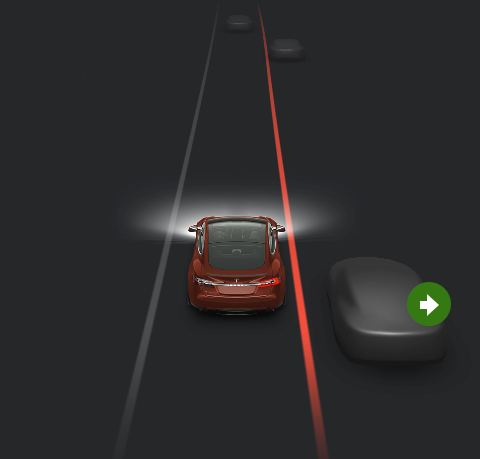
To improve safety and increase confidence when changing lanes, the lane line on the instrument panel now turns red when your turn signal is engaged and a moving vehicle or obstacle is detected in your target lane.
Dashcam

You can now record and store video footage captured by your car’s narrow forward camera onto a USB flash drive. Note that you must manually add a base-level folder in the flash drive called “TeslaCam”. When properly configured, the Dashcam icon will be displayed in the status bar with a red dot indicating that it is recording. Tap the icon to save video clips of the last 10 minutes or press and hold to pause recording.
Mobile App

You can now do even more with your car from your mobile app.
Start navigation in your car by using the share button in your favorite phone apps. Note: iOS users will need to enable sharing to your vehicle. Open the app you want to share from, open the share feature, scroll to the right, and tap the More button. Then enable Tesla for sharing.
You can also allow your passengers to quickly control the media – Play, Pause, Previous, Skip, and cycle through your media favorites. Note: You can disable this feature by going to Media Settings > Allow Mobile Control.
Whenever there's a software update available for your car, you can conveniently start the update from your phone. A notification will be sent to other drivers of your car, and they’ll have a few minutes to cancel the update from their app.
Note: these features require mobile software version 3.6.0 or above.
Application Launcher
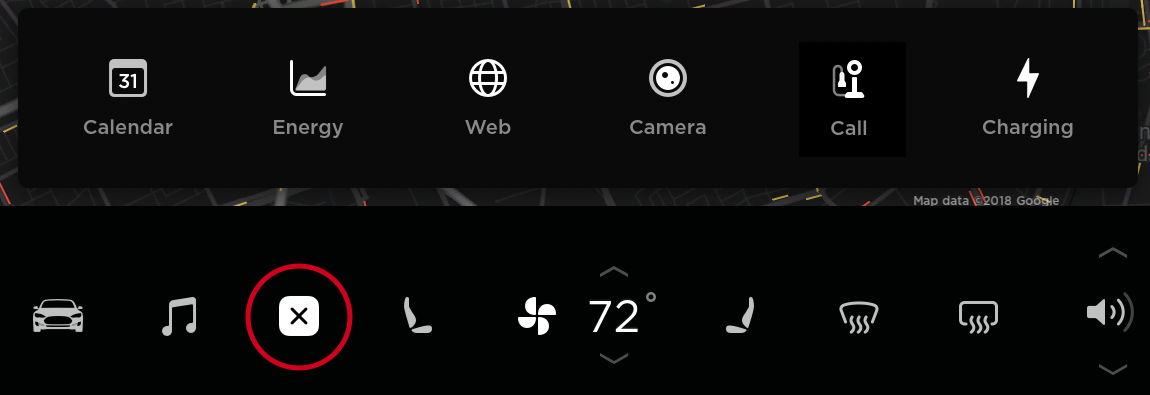
Located at the bottom of your touchscreen, the new application launcher brings all your apps together in one place. You can also access your last-used app by swiping up on the application launcher icon.
Application Launcher
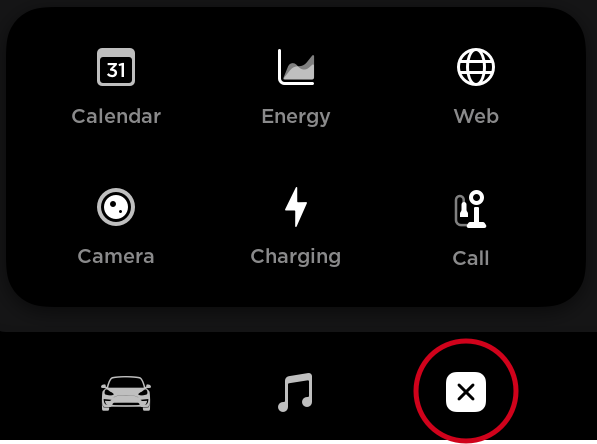
Located at the bottom of your touchscreen, the new application launcher brings all your apps together in one place, including your Calendar, Energy, Web Browser, Rear View Camera, Phone and Charging apps. You can also access your last-used app by swiping upward.
Calendar

The Calendar app lets you view your phone’s calendar for the current and next day on your touchscreen. The Calendar is conveniently integrated with Phone and Navigation so you can dial into a meeting or route to your next destination with a single tap. For events to appear, just connect your phone to your car via Bluetooth and allow access by enabling Calendar Sync in the Tesla mobile app settings.
Energy App

View energy consumption in real time for your Model 3. When there is an active navigation route, touch the Trip tab to view the projected energy consumption for the trip.
Web Browser

The Web browser app allows you to access the internet in your car. Navigate to any website by entering the URL in the address bar. Tap the heart icon to save your favorite sites for later.
Status Bar

The status bar at the top of the touchscreen has been rearranged to make the time and temperature easier to view at a glance.
Climate Control
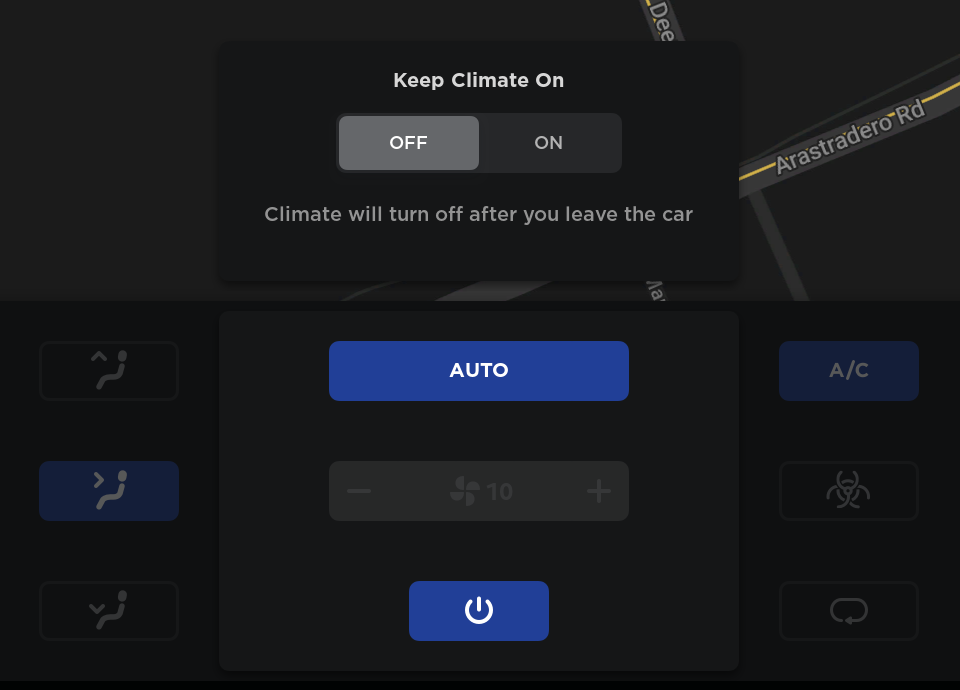
Climate has been redesigned to be more compact and easier to use.
Tapping the power button will open your Climate menu and turn Climate on. You can turn Climate off from this menu, or by pressing and holding on the climate button from the bottom bar.
Climate Control
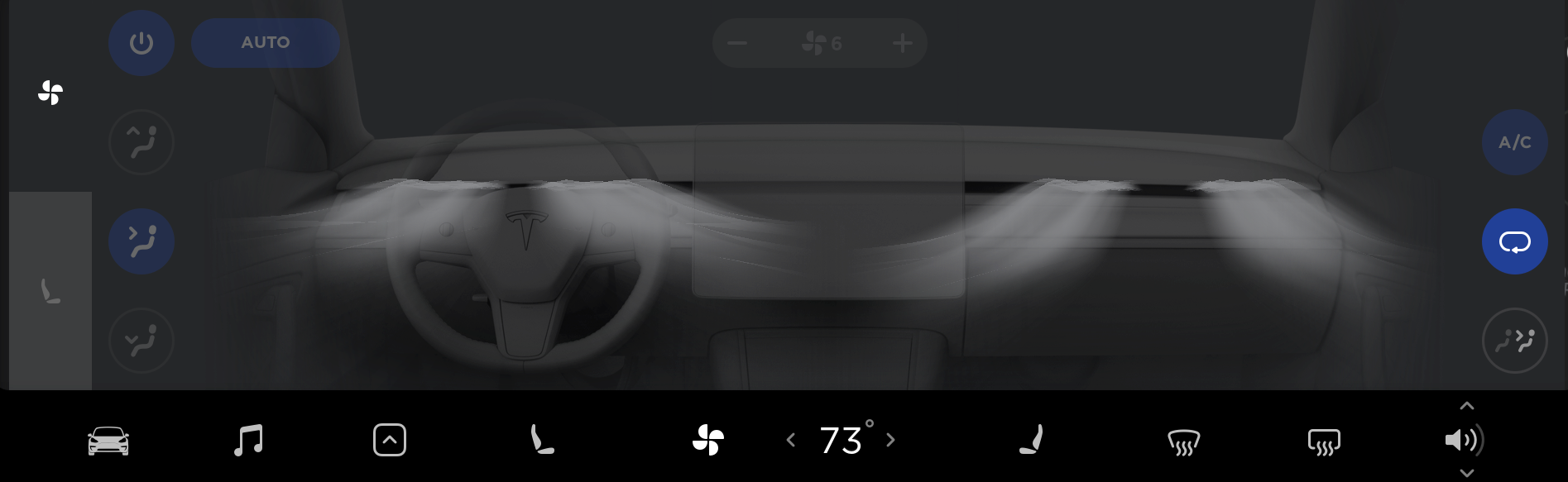
A new visualization makes it easier to direct airflow where you want it. When you're done, you can now simply swipe the Climate panel down to dismiss. The temperature settings on the bottom bar can now be controlled with a simple swipe: swipe to the left to lower the setting, or to the right to raise it. Tapping or pressing and holding the control will continue to work as before. As before, if you'd like to have different passenger and driver temperatures, simply unsync to reveal two temperature settings.
You can now turn Climate off without needing to open the Climate menu: simply press and hold on the Climate button from the bottom bar.
Cold Weather
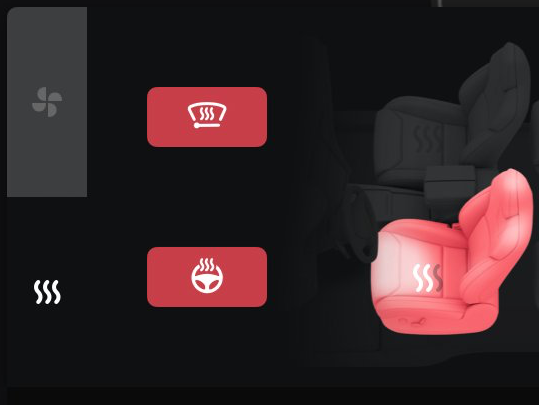
All of your controls for cold weather have been moved to one place as part of Climate. Touch the fan icon to open the Climate menu, then tap on the heating icon to access controls for all seat heaters, steering wheel heater, and wiper heater.
Navigation
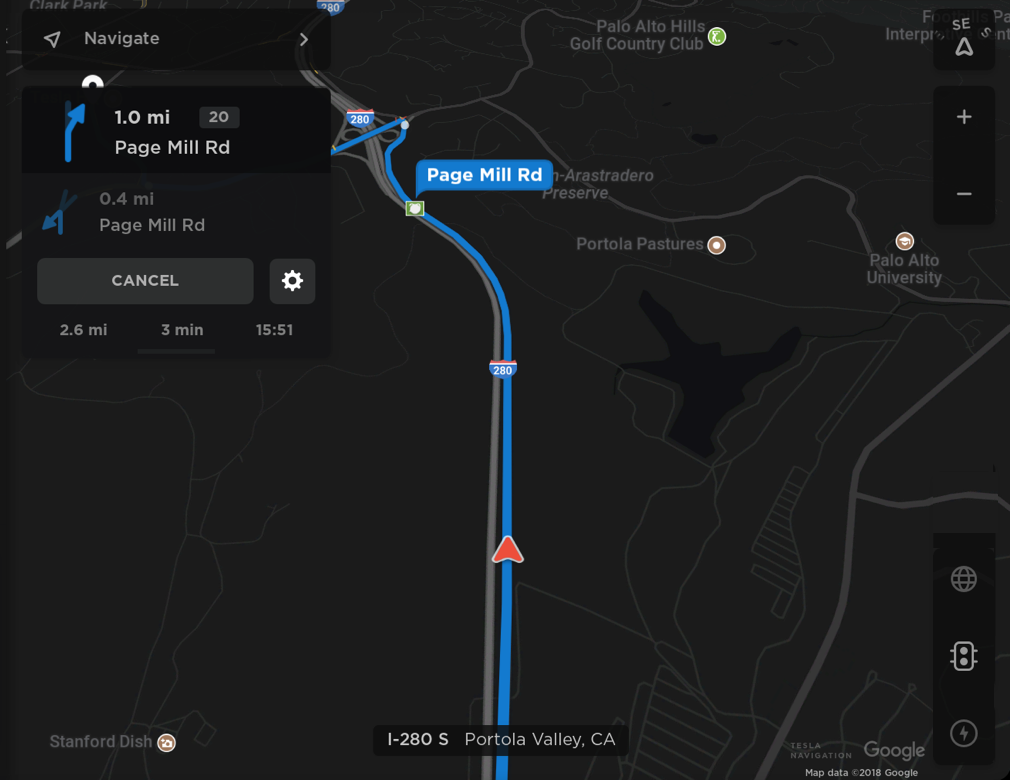
Directions have been moved to the left side of the screen, and simplified to display relevant upcoming information—including highway exits, when applicable. Tap or pull down to see additional details in the full Trip Overview. Navigation settings including voice guidance volume can easily be adjusted by tapping the settings icon on the touchscreen map.
Navigation
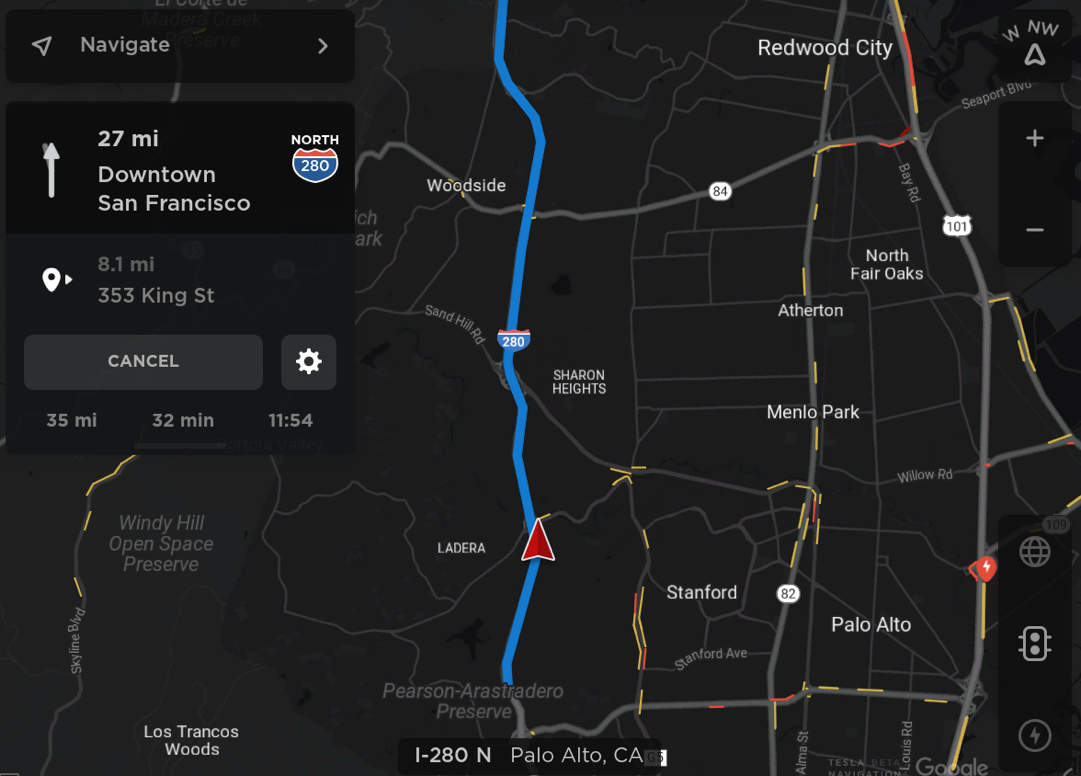
Navigation on your touchscreen now provides more information about upcoming turns—including highway exit information, when applicable. Tap or pull down the turn-by-turn list to see additional details in the full Trip Overview. Navigation settings, including voice guidance volume, can be quickly accessed by tapping the settings icon directly in the Navigation turn list.
Use HOV Lanes

To improve Navigation’s ability to provide relevant instructions, you can now select whether or not your car is eligible for high-occupancy vehicle (HOV) lanes. When enabled, Navigation will route you though HOV lanes. When disabled, Navigation avoids routing you through HOV lanes. Tap the settings icon on the bottom corner of the map then enable or disable Use HOV Lanes.
Note: Before this feature can be enabled, the latest version of Navigation maps must be downloaded via WiFi.
Traffic View

The traffic view has been restyled to further highlight problematic areas. Roads experiencing slower speeds or delays will be emphasized with red and yellow outlines.
Media

To switch sources, tap on the icons on the bottom of the Media player. Similar to other apps, when browsing a source, use the tabs on the left to access your favorites or look for more content.
Media
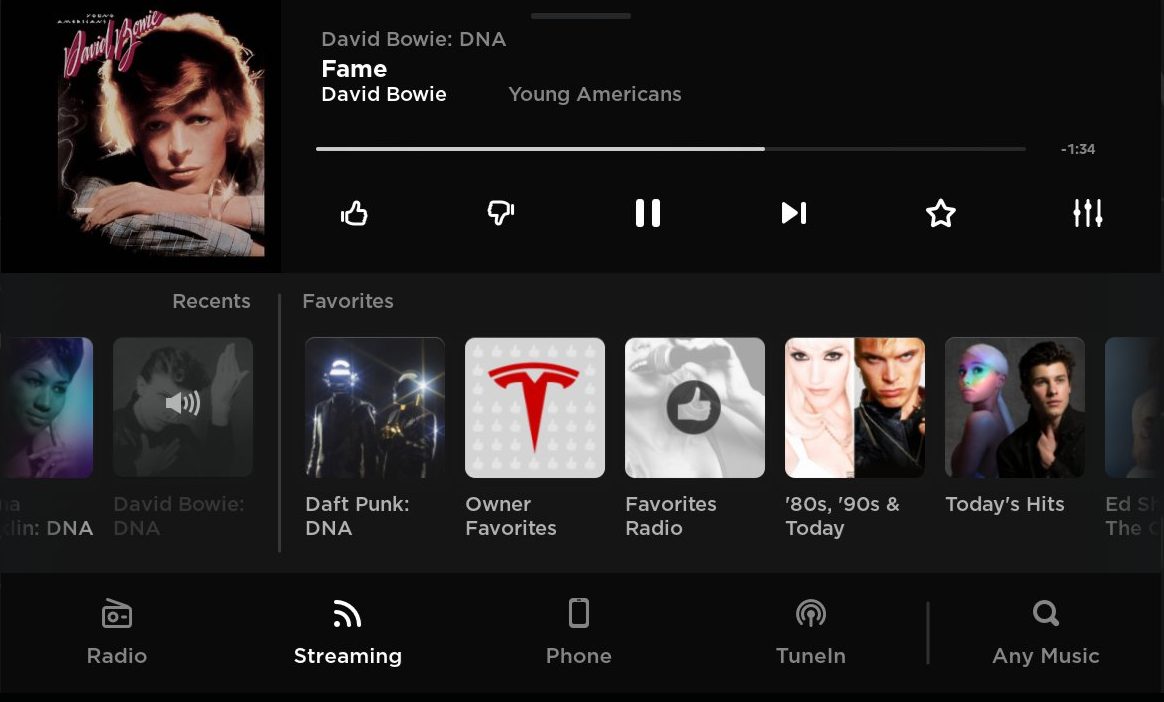
\n \n \n
The Media Player now allows for three different views: the Miniplayer with simple controls and more space for viewing your map; Recent & Favorites with your favorites and listening history; and Browse, for discovering something new. You can easily hide or show the Media Player by dragging the window up or down. Your favorites and recent listening history in the media player have also been combined into one list for easy viewing. Swipe to see more of your favorites or recent media selections. To switch sources, tap on the desired icon at the bottom of the Media Player.
\n \n \n\n \n \n
On the radio, you can now tune directly to a station using Direct Tune. For example, enter \"88.5\" while you\'ve selected FM and the station will start playing immediately.
\nIn Media Settings, the Options tab now has two settings for Streaming. You can now turn off explicit lyrics for with the Explicit Content setting. The DJ commentary button for hearing music news on Streaming stations has also moved to Media > Settings.
\nMedia
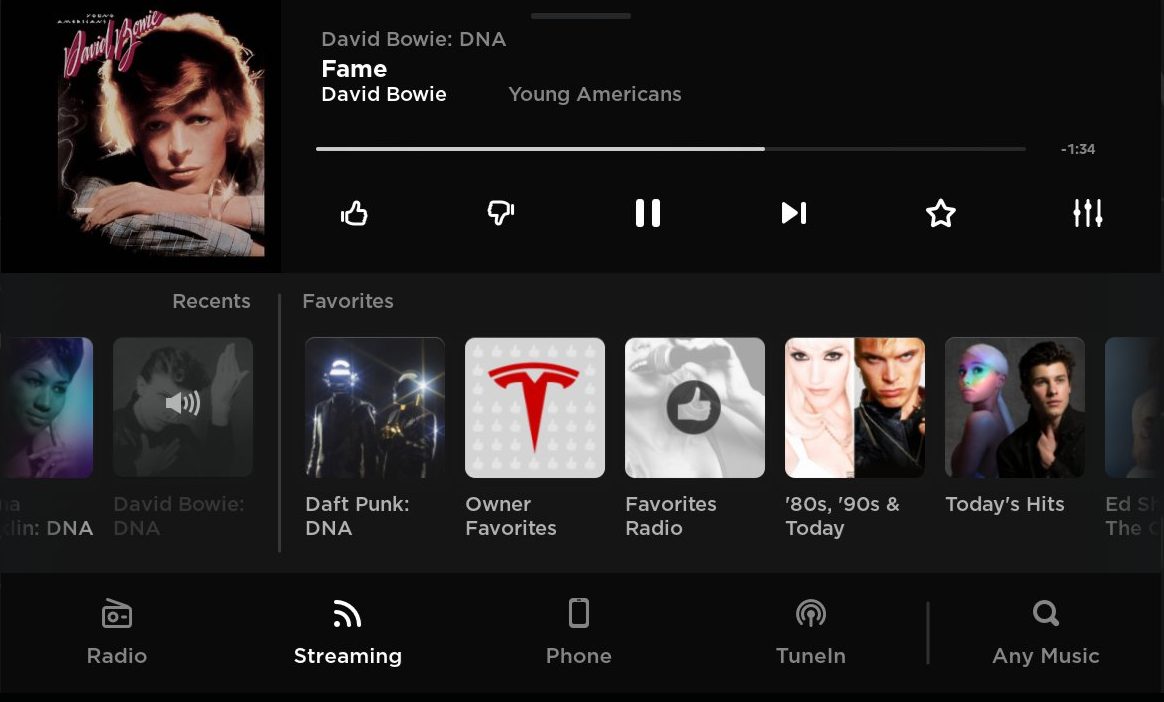
The Media Player now allows for three different views: the Miniplayer with simple controls and more space for viewing your map; Recent & Favorites with your favorites and listening history; and Browse, for discovering something new. You can easily hide or show the Media Player by dragging the window up or down. Your favorites and recent listening history in the media player have also been combined into one list for easy viewing. Swipe to see more of your favorites or recent media selections. To switch sources, tap on the desired icon at the bottom of the Media Player.
\n \nOn the radio, you can now tune directly to a station using Direct Tune. For example, enter \"88.5\" while you\'ve selected FM and the station will start playing immediately.
\nIn Media Settings, the Options tab now has two settings for Streaming. You can now turn off explicit lyrics for with the Explicit Content setting. The DJ commentary button for hearing music news on Streaming stations has also moved to Media > Settings.
Media

The Media Player now allows for 3 different views: the Miniplayer when you want just the basics; Recent & Favorites when you might want to quickly change what you're listening to; and Browse, for when you're looking for something different. You can easily hide or show the Media player by dragging the window up or down.
To switch sources, tap on the icons on the bottom of the Media player.
Similar to other apps, use the tabs on the left to navigate the Media Player, where you can find your saved Favorites or look for more content.
On the radio, you can now tune directly to a station using Direct Tune. For example, enter "88.5" while you've selected FM and you can listen immediately.
Media
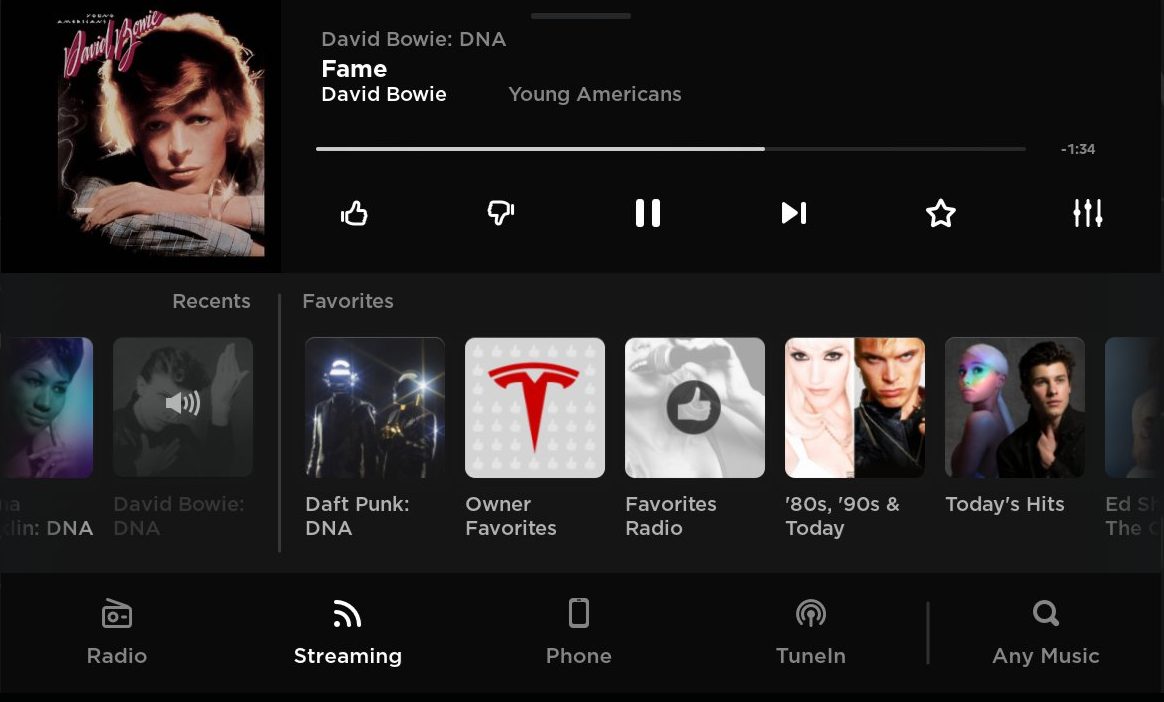
Your favorites and recent listening history in the media player have been combined into one list for easy viewing. Swipe to see more of your favorites or recent media selections.
\nOn the radio, you can now tune directly to a station using Direct Tune. For example, enter \"88.5\" while you\'ve selected FM and the station will start playing immediately.
\n \nIn Media Settings, the Options tab now has two settings for Streaming. You can now turn off explicit lyrics for with the Explicit Content setting. The DJ commentary button for hearing music news on Streaming stations has also moved to Media > Settings.
\n \nMedia

The Media Player now allows for 3 different views: the Miniplayer when you want just the basics; Recent & Favorites when you might want to quickly change what you're listening to; and Browse, for when you're looking for something different. You can easily hide or show the Media player by dragging the window up or down.
To switch sources, tap on the icons on the bottom of the Media player.
Similar to other apps, use the tabs on the left to navigate the Media Player, where you can find your saved Favorites or look for more content.









![Exclusive: A Look Inside the Tesla Diner [PHOTOS]](https://www.notateslaapp.com/img/containers/article_images/2025/diner-seats.jpg/b0b4cb51b80d1f29298c9ca6b9ad2ae8/diner-seats.jpg)