FSD (Supervised) v12.5.2.1

FSD (Supervised) v12 upgrades the city-streets driving stack to a single end-to-end neural network trained on millions of video clips, replacing over 300k lines of explicit C++ code.
Upcoming Improvements:
- Earlier and more natural lane change decisions.
- Vision-only driver monitoring with sunglasses.
- End-to-End on highway.
- FSD on Cybertruck.
Editorial note: Tesla updated these release notes after the initial release of FSD v12.5.
Vision-Based Attention Monitoring
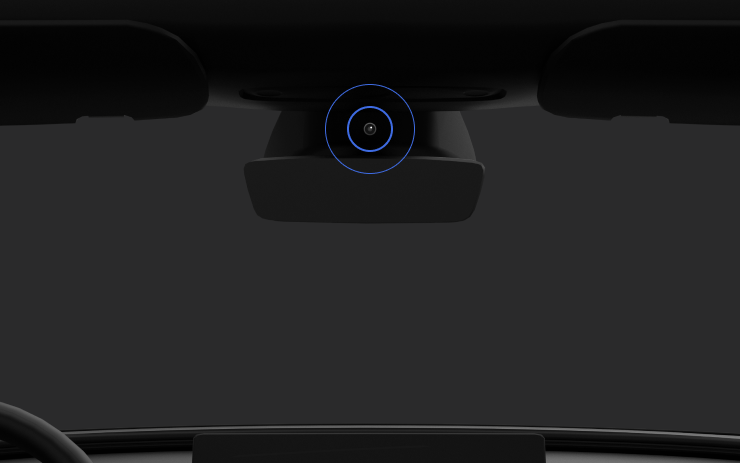
When Full Self-Driving (Supervised) is enabled, the driver monitoring system primarily relies on the cabin camera to determine driver attentiveness. Cabin camera must have clear visibility (e.g., camera is not occluded, eyes, arms, are visible, there is sufficient cabin illumination, and the driver is looking forward at the road without sunglasses, or other objects covering their eyes). In other circumstances, the driver monitoring system will primarily rely on torque-based (steering wheel) monitoring to detect driver attentiveness.
If the cabin camera detects inattentiveness, a warning will appear. The warning can be dismissed by the driver immediately reverting their attention back to the road ahead. Warnings will escalate depending on the nature and frequency of detected inattentiveness, with continuous inattention leading to a Strikeout.
Full Self-Driving (Supervised)

Under your supervision, Full Self-Driving (Supervised) can drive your Tesla almost anywhere. It will make lane changes, select forks to follow your navigation route, navigate around other vehicles and objects, and make left and right turns. You and anyone you authorize must use additional caution and remain attentive. It does not make your vehicle autonomous. Do not become complacent.
Full Self-Driving (Supervised) is enabled on your vehicle. To use the feature, pull the drive stalk down once. You can disable Full Self-Driving (Supervised) in Autopilot Settings.
YouTube Music
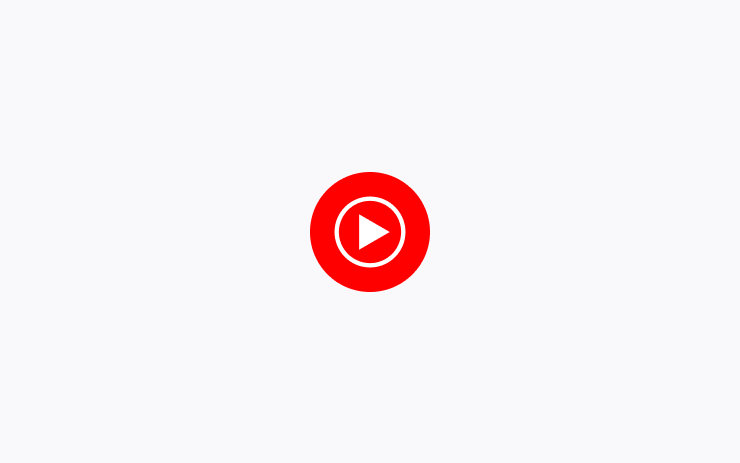
Listen to over 100M songs ad-free with your YouTube Premium or Music Premium account. Access your Library to see all of your liked and added songs, playlists you created and artists and podcasts you subscribed to.
Requires Premium Connectivity or an active WiFi connection.
Go on Green
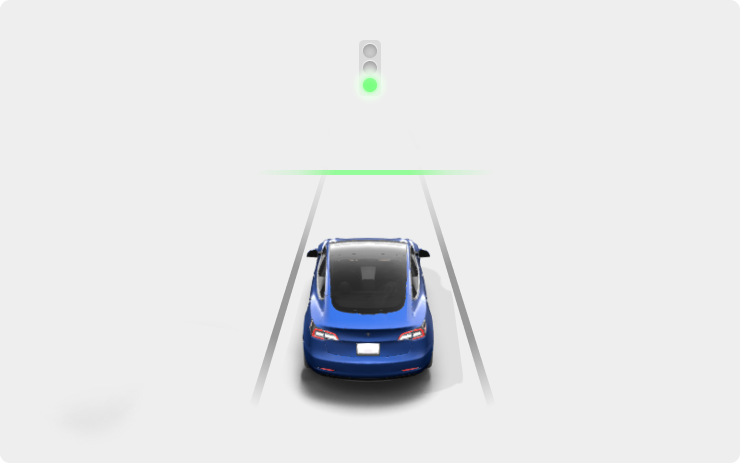
The Traffic Light and Stop Sign Control (Beta) feature no longer requires explicit driver confirmation to continue straight through an intersection for green traffic lights when there is a lead vehicle ahead of you and Autopilot is confident that you are not in a turn-only lane. The stop line in the driving visualization will now turn green to indicate that the car will continue through an intersection.
As with all Autopilot features, you must continue to pay attention and be ready to take immediate action.
Vision Speed Limits
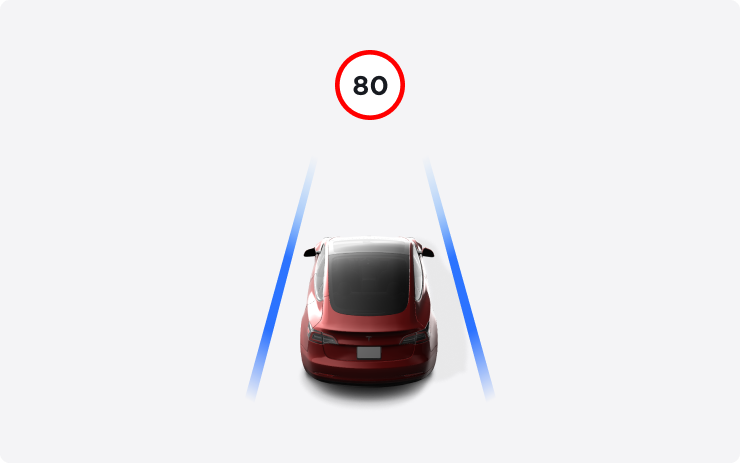
Vision Speed Limits now leverages your car's cameras to detect speed limit signs to improve the accuracy of speed limit data on highways and local roads. Detected speed limit signs will be displayed in the driving visualization and used to set the associated Speed Limit Warning.
Amazon Music
Prime members get access to over 100 million songs in shuffle mode, All-Access playlists, plus the largest catalog of top ad-free podcasts. Upgrade to Amazon Music Unlimited for full, on-demand access.
Requires Premium Connectivity or an active WiFi connection.
Castle Doombad Classic
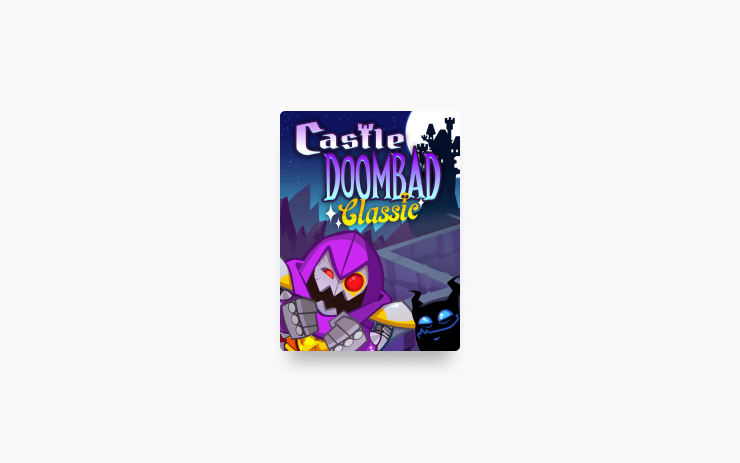
The Castle Doombad demo has been replaced with the full version release of Castle Doombad Classic! Featuring full touch support and packed with more than 70 new levels and endless content, challenge yourself in this trap-based tower defense game against hordes of goody-two-shoed heroes invading your castle.
To play, shift into Park (P), and go to Arcade > Castle Doombad Classic.
Parental Controls
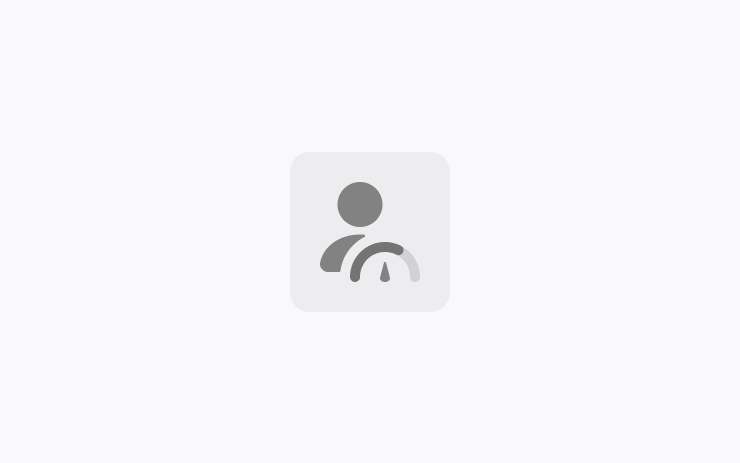
You can now enable Parental Controls with a PIN on your vehicle. Set a maximum speed limit and limit acceleration to Chill. Turn on safety features, such as Speed Limit Warning, Automatic Emergency Braking, and Forward Collision Warning. Configure Night Curfew to receive notifications through your Tesla mobile app when the vehicle is driven past curfew.
Enable Parental Controls from the vehicle or the Tesla mobile app. Navigate to Controls > Safety > Parental Controls. Follow the instructions on screen and provide a PIN. Drivers can't disable the controls or change the settings without re-entering the PIN.
Weather Forecast and Air Quality
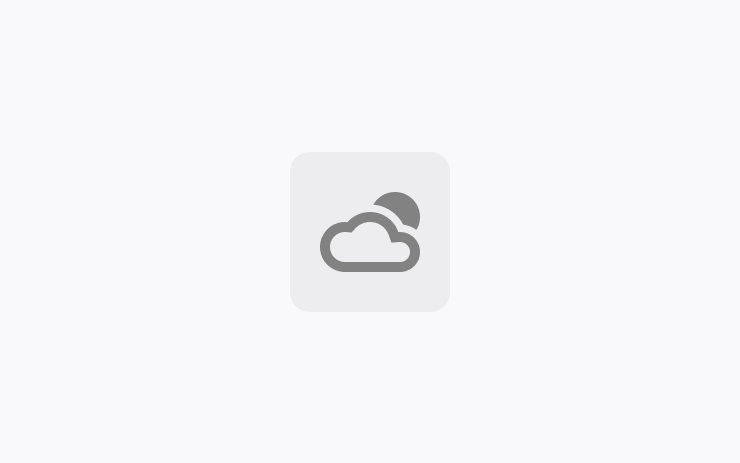
Your vehicle status bar now shows the local weather conditions alongside the temperature. When air quality is poor, your vehicle also shows an AQI symbol and index value.
Tap the temperature on your touchscreen to see details about your local weather forecast, such as the weather condition, highs and lows of the day, and the chance of rain. Requires Premium Connectivity.
Schedule Charge and Preconditioning
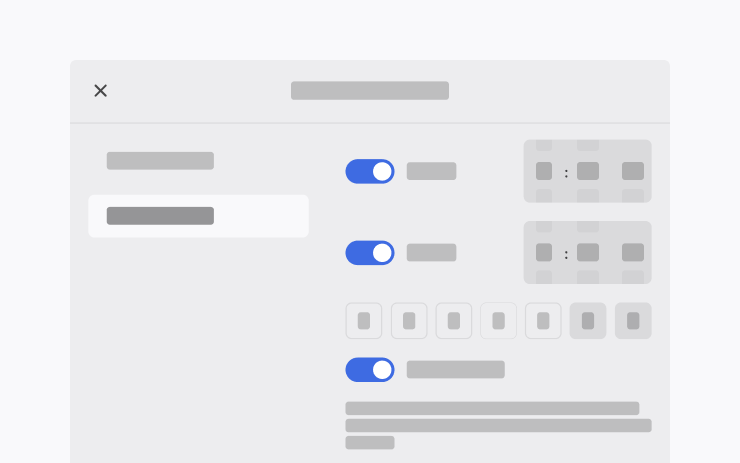
From the redesigned menu or the Tesla mobile app, schedule charging or preconditioning for your vehicle. You can select a location, schedule a one-off, repeat specific times or days of the week, and also control when charging starts and stops.
To schedule your charge and precondition, tap Controls > Schedule.
Navigate to Sub-Destinations
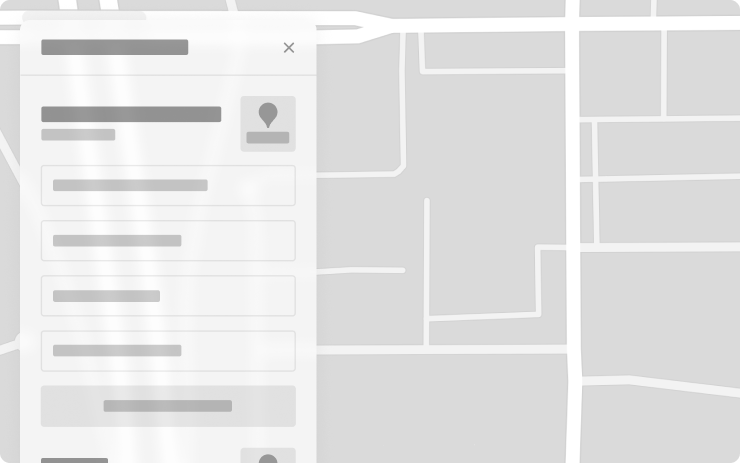
Now when you enter a navigation destination you can select a sub-destination (such as a specific terminal at the airport) to get more accurate routing details.
Other Updates
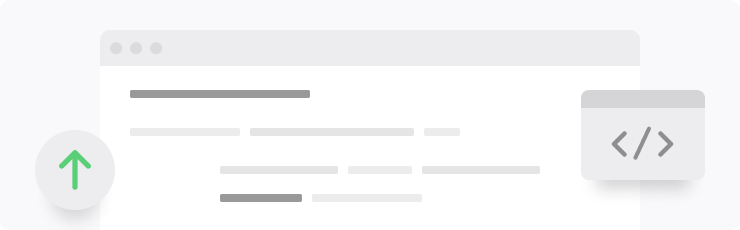
- The Battle of Polytopia - ∑∫ỹriȱŋ ₼idŋighţ Skin Update - Create graves, build crypts, and summon demons from the graves in the dark forests with the special ∑∫ỹriȱŋ ₼idŋighţ skin.
- Vampire Survivors - "Laborratory" Update - Discover the secrets to dark mysteries with a new character, power-up, achievements, stages, and weapons.
- A redesigned climate panel allows you to select your comfort settings with ease. (Model 3 & Model Y)
- When in Auto, the fan speed may now automatically lower to reduce the sound of ambient noise during a phone call.
- Adjust the accent lights by changing the brightness and color to your preferences. Use "Night Only" to turn the accent lights on when dim conditions are detected outside. To customize, go to Lights > Accent Lights. (Cybertruck & 2024 Model 3)
- Zoom meetings now default to full-screen when your car is in Park. You can also log in with QR code. (Requires AMD Ryzen)
- Watch helpful tutorial videos in the Tesla Theater. (Cybertruck only)
- Controls Search now surfaces climate related features and navigation when searching for an address.
- TeslaMic is now supported in conjunction with availability in the Tesla store. (U.S.)
Security Improvements
This update includes important security fixes and improvements.
AutoPark Shift Change
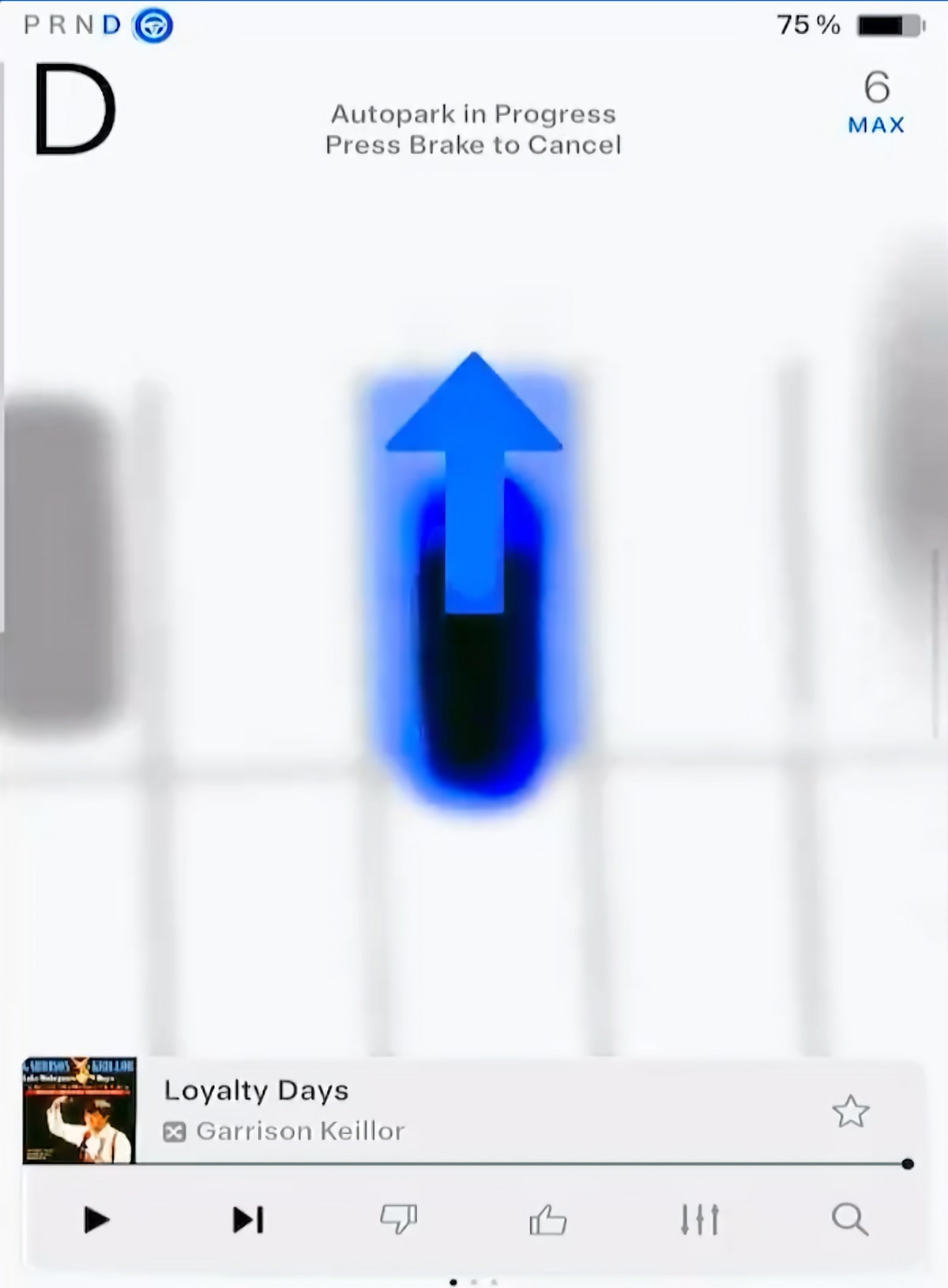
When using AutoPark, the vehicle will now display a large arrow on top of the visualization if the car needs to shift gears.
This makes it more obvious that the vehicle is switching directions so that you can continue to monitor the vehicle.
Show Next Preconditioning / Charging Event
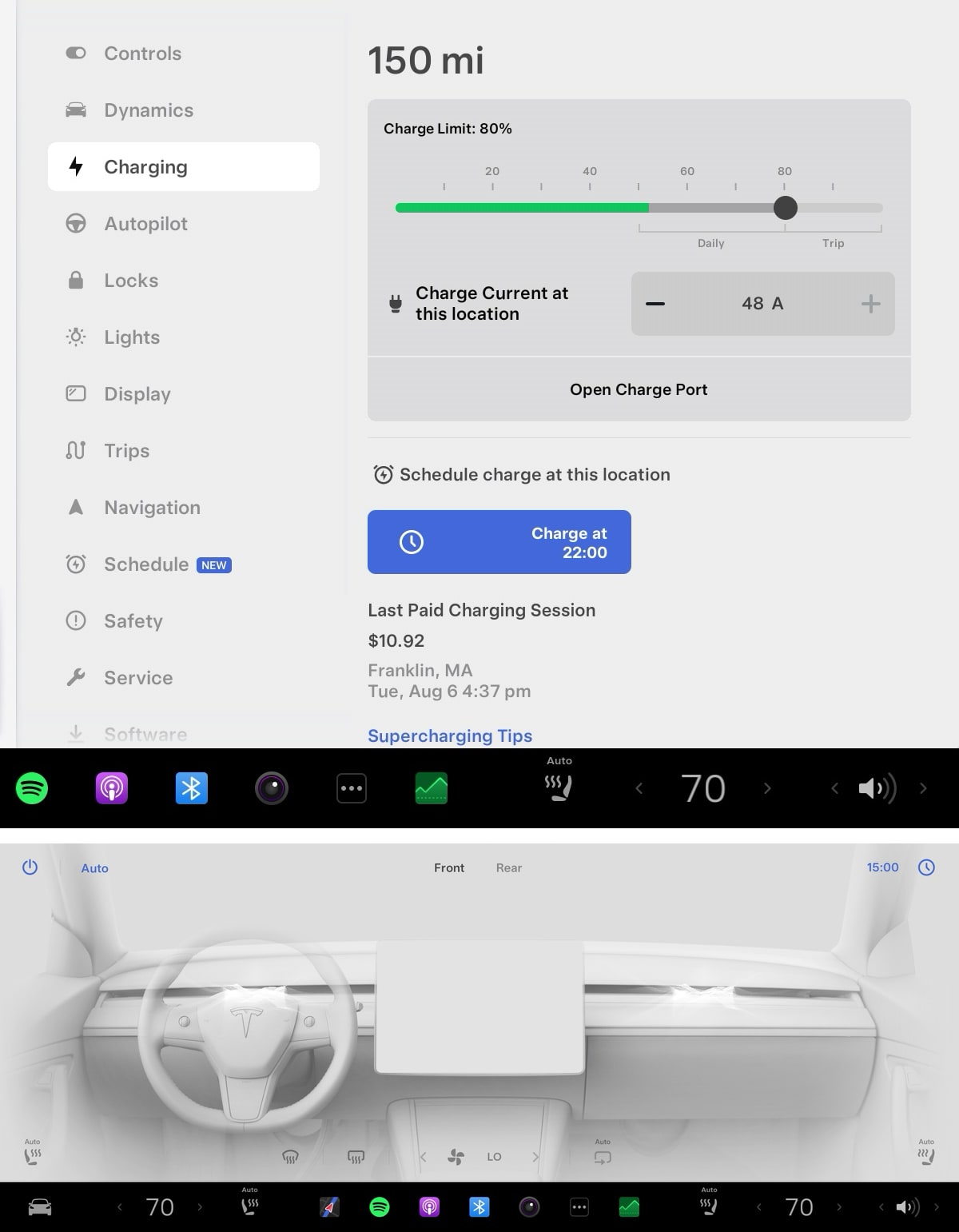
If you have scheduled a preconditioning or charging event, Tesla will now show you the next event that will take place.
An event to precondition the cabin will appear at the climate screen's top right corner. If you have set a charging schedule, your next charge time will now show up in the charging menu under Controls > Charging.
Hide Music Services Per Profile
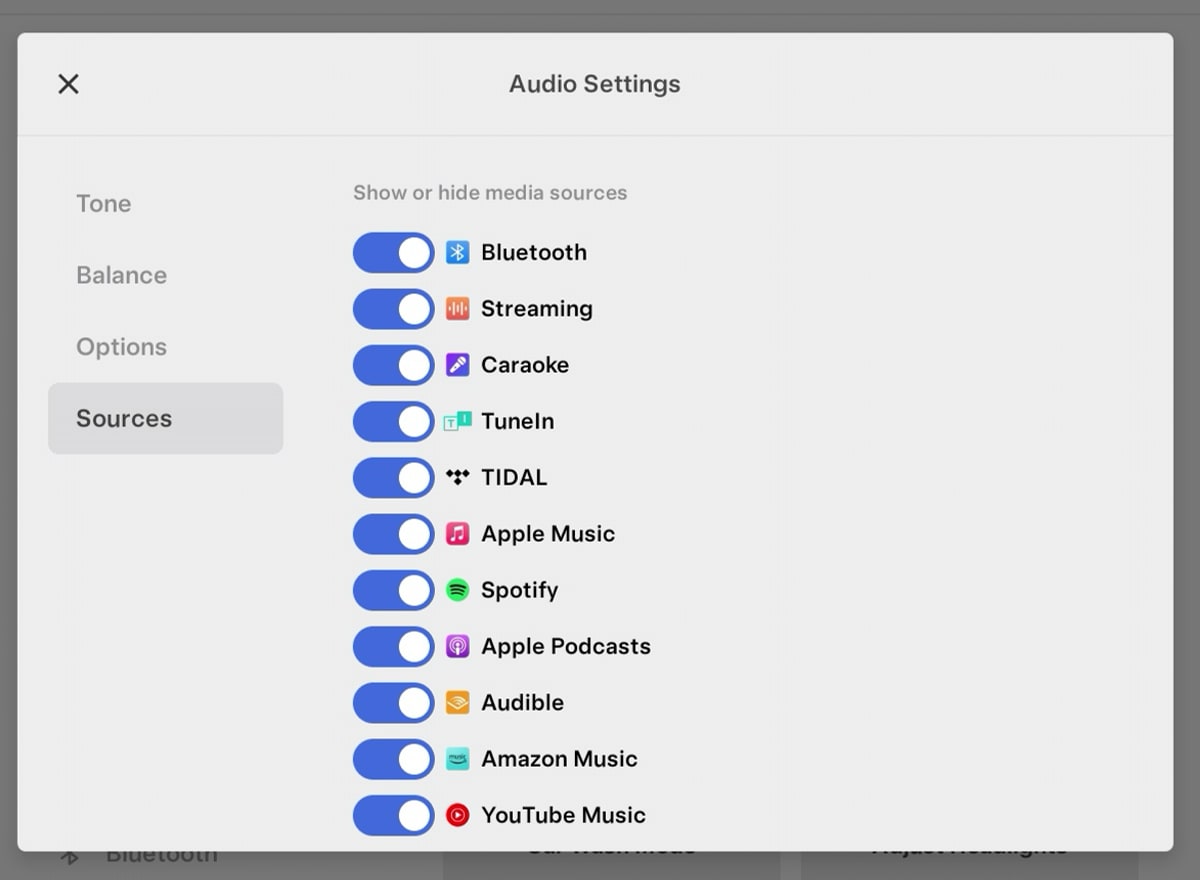
When you hide a music service, the music service/app will no longer show up in the all apps menu. Music search will also not display results for services you have hidden.
With this update, Tesla now saves hidden music services per driver profile. This allows a driver to hide any services they don't use while making them accessible to other drivers.
You can hide specific music apps/services by tapping the audio settings icon in the music player and choosing services.
Audio Balance Per Profile
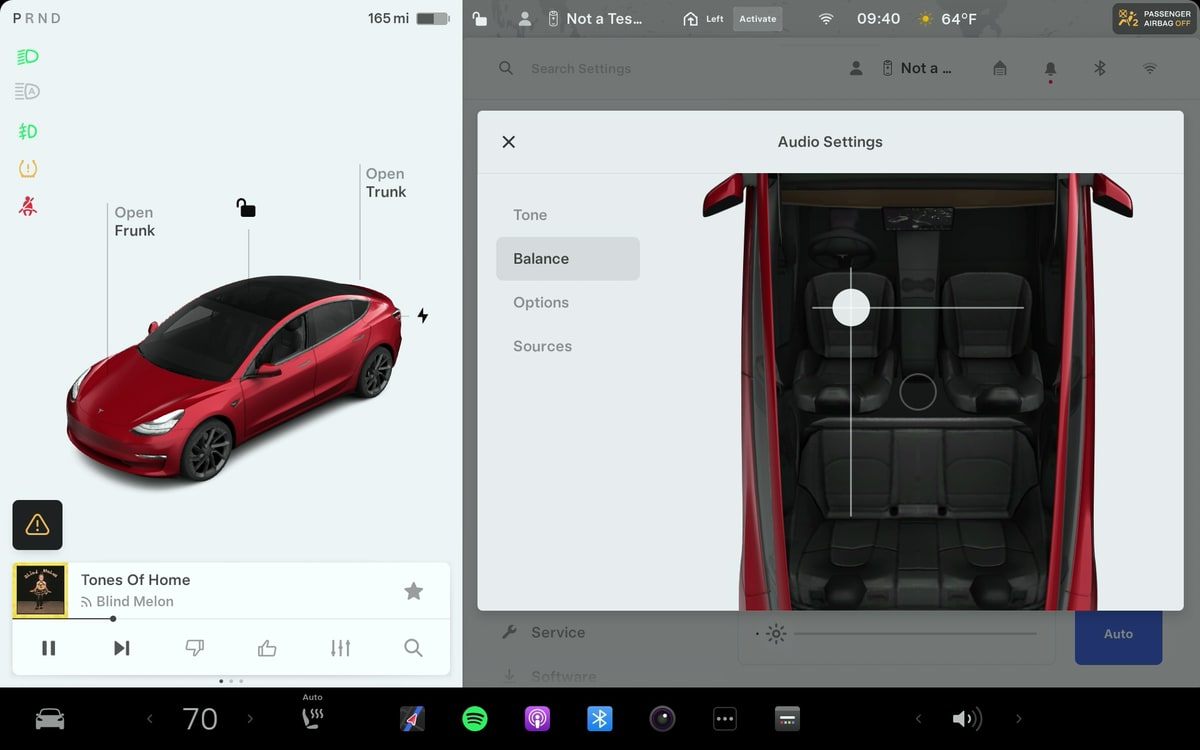
Your audio balance that controls how much sound goes to each speaker is now saved per driver profile. This allows each driver to save their own preferred listening preferences.
You can set your audio system's balance by tapping on the audio levels icon in the music player then choosing Balance.
Service Center Tips
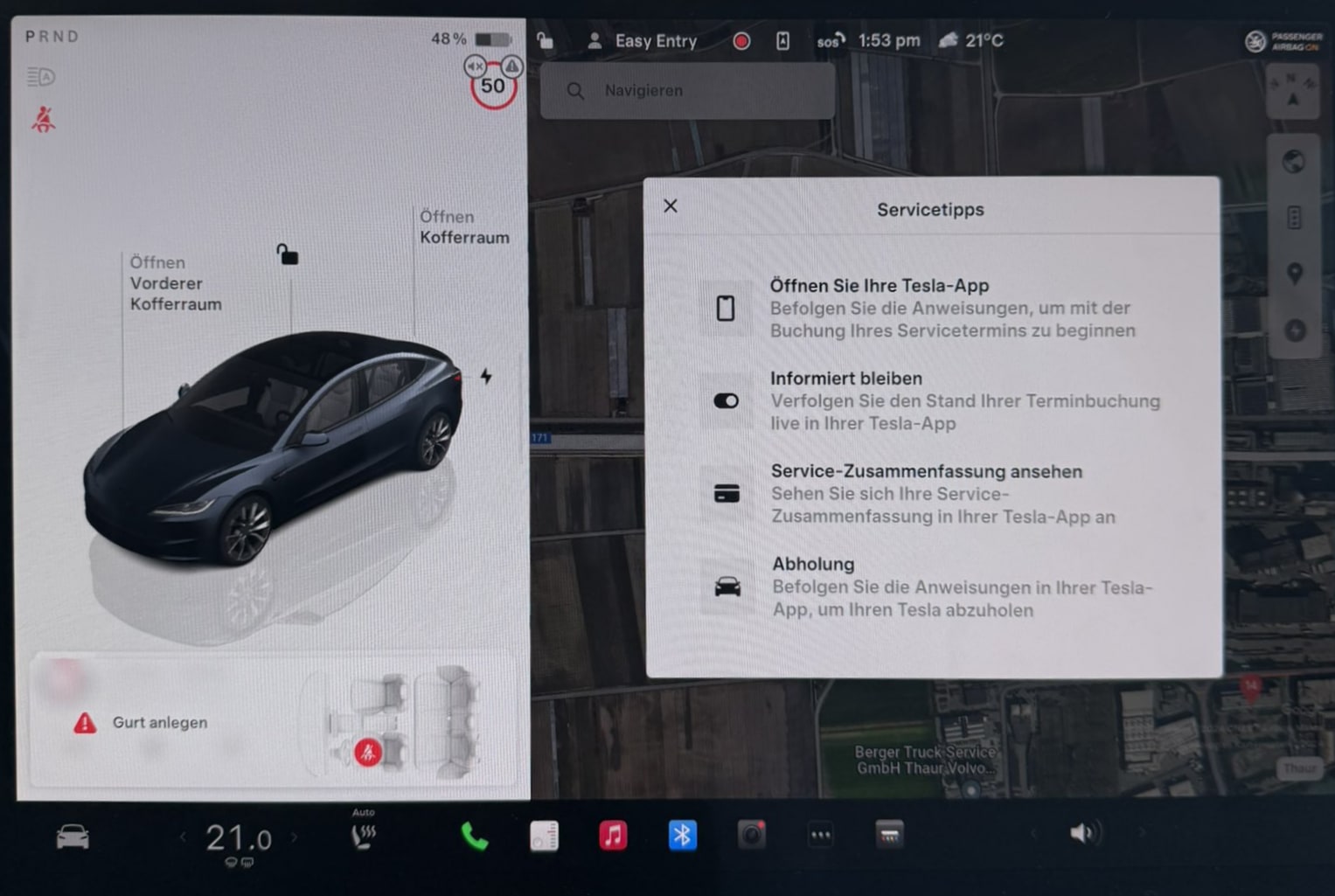
If you have a Service Center appointment, your Tesla will now display tips on screen when you arrive at your appointment.
The tips will remind you that you can see your service appointment status and review your summary in the Tesla app.
Reduce Fan Speed Hint
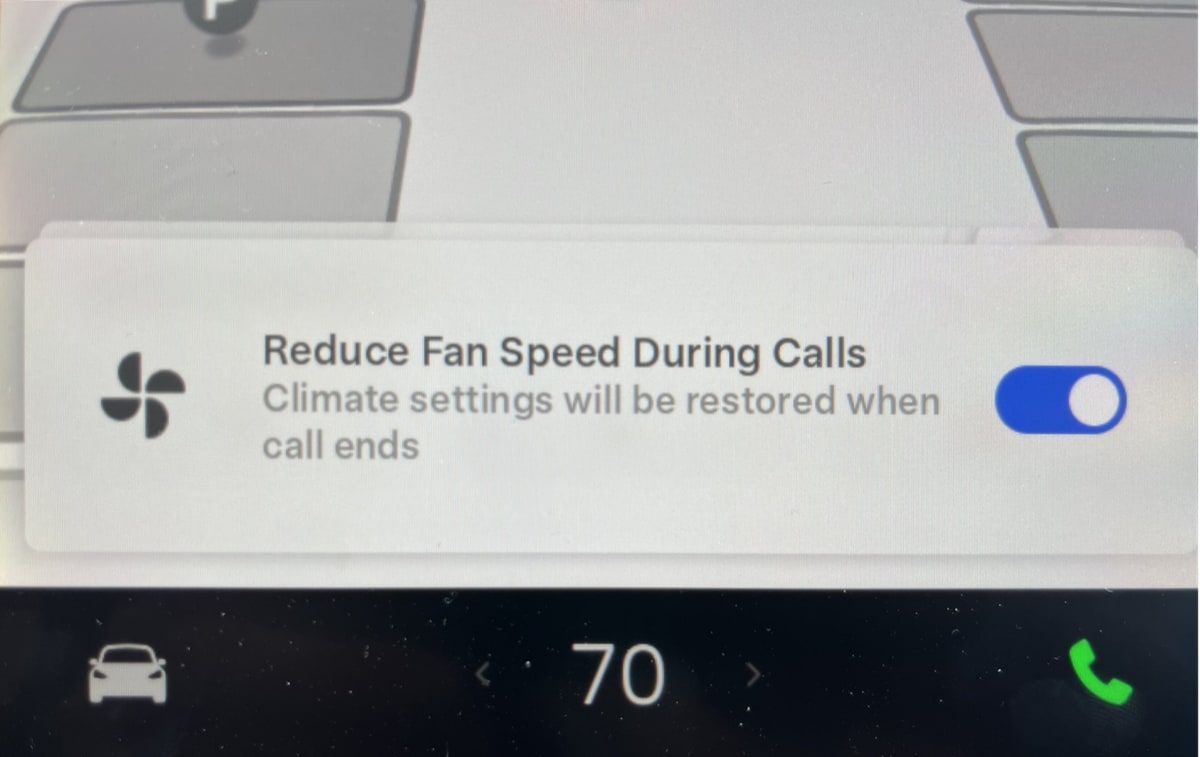
As Tesla points out in 'Other Updates,' they have improved the the climate menu by simplifying the screen by removing certain options when they're unavailable and reshuffling buttons around to make them easier to access for drivers and passengers.
Reduce Fan Speed Option
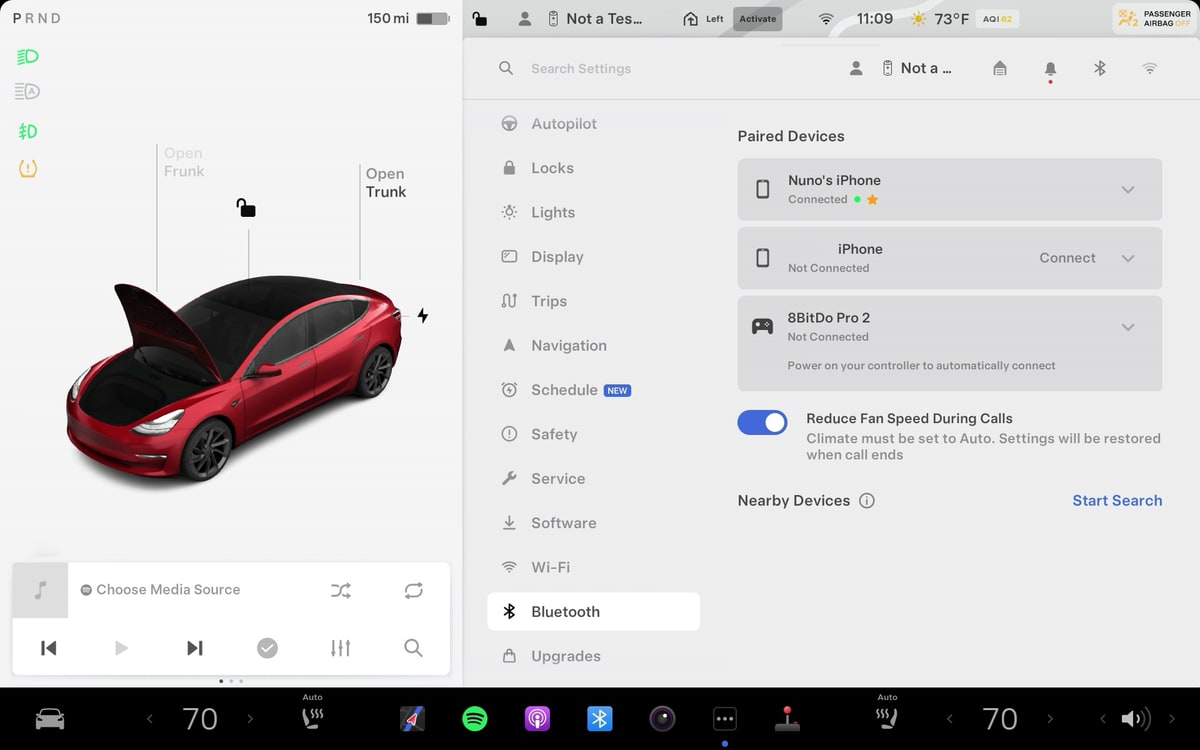
When in Auto, the fan speed may now automatically lower to reduce the sound of ambient noise during a phone call.
This feature can temporarily be turned off under Controls > Bluetooth if you need to prioritize cooling or heating the cabin.
New Key Required Screen
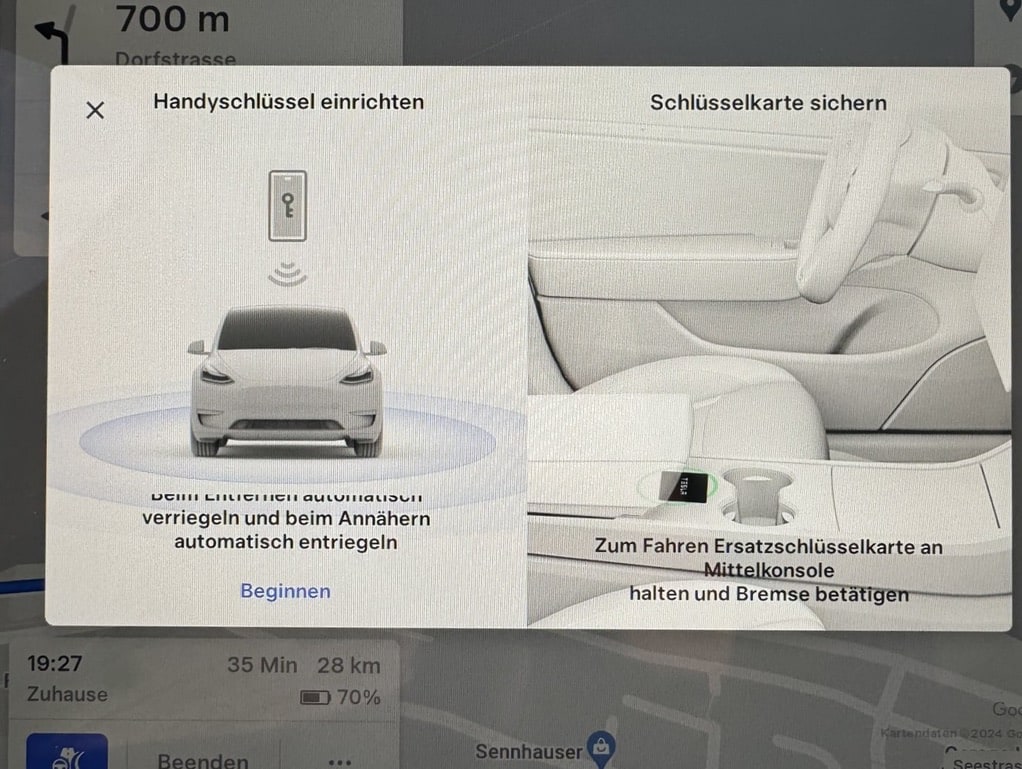
This update introduces a new key-required screen when you try to perform an action that requires a key and there isn't one nearby.
Improved Front Camera Clarity
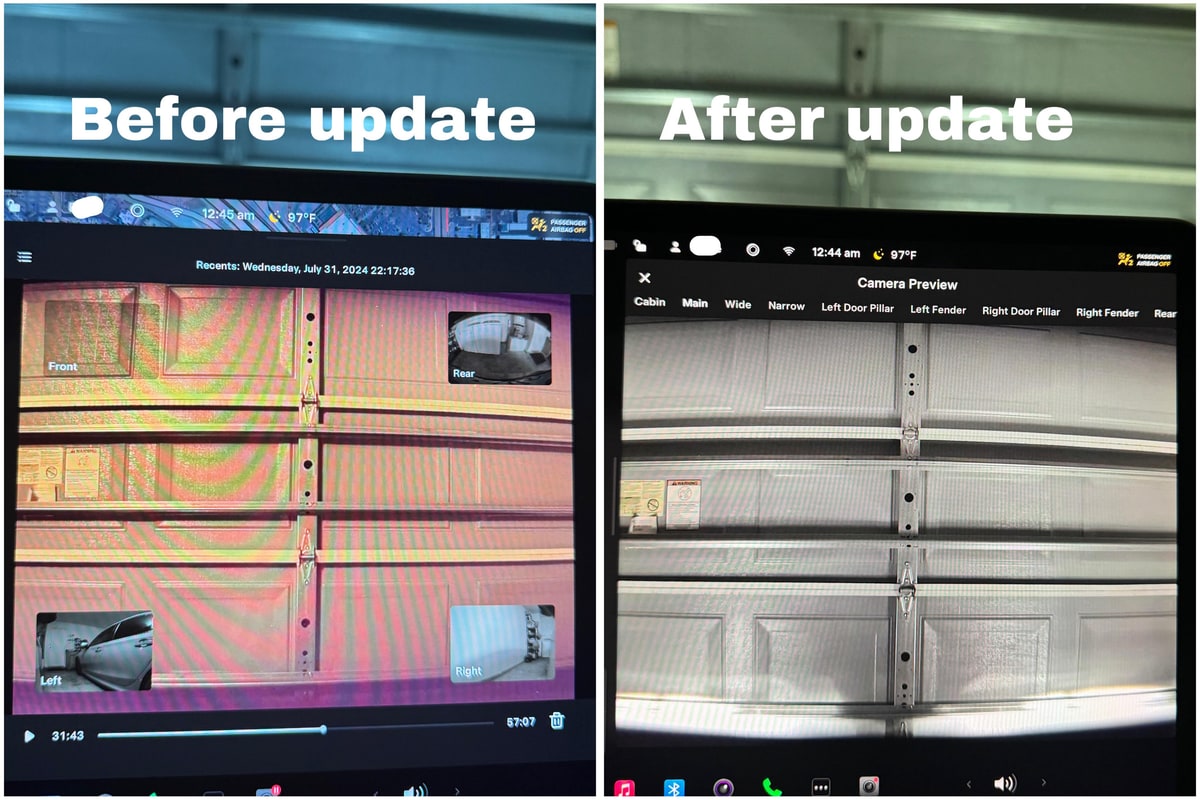
Video post-processing is now applied to the front camera for hardware 3-based vehicles.
Improved camera clarity was first noticed in update 2023.32 when Tesla began applying post-processing filters to achieve sharper and more natural-looking video to the vehicle's repeater and rear cameras.
With this update, Tesla appears to now be applying the same techniques to the vehicle's front-facing cameras.
Traffic-Aware Cruise Control Chime
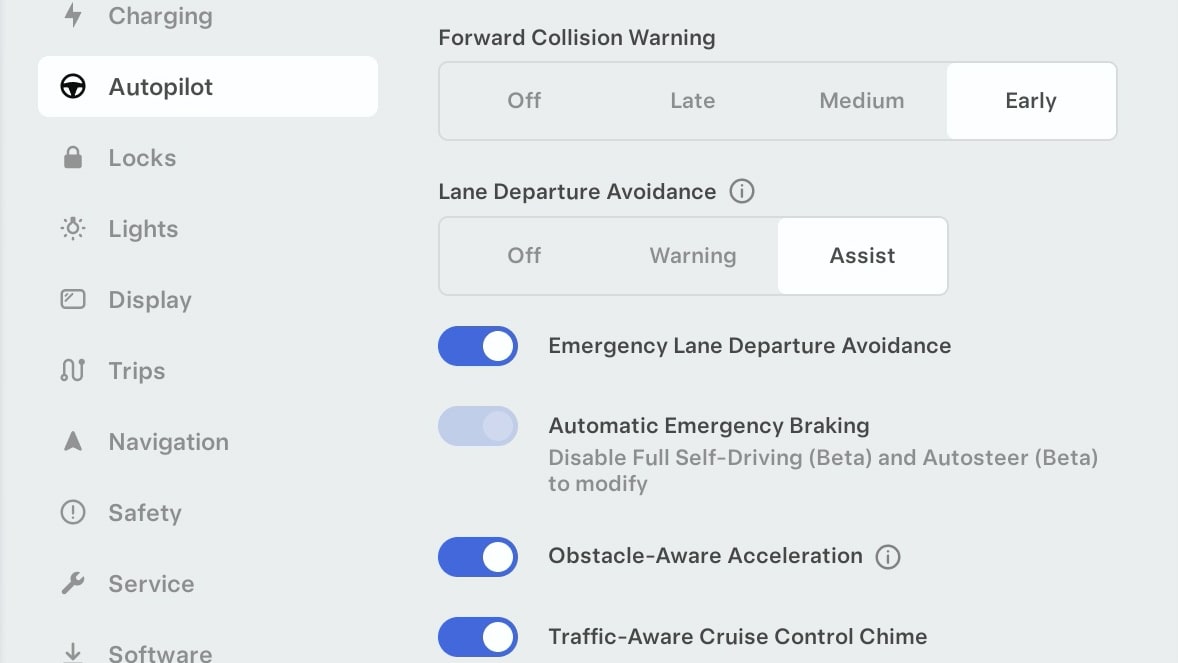
In Tesla update 2021.40, Tesla added the option to receive an audio alert when Traffic-Aware Cruise Control is enabled.
This was an option that could be turned on or off under Controls > Autopilot > Traffic-Aware Cruise Control Chime, however, with update 2024.26, this option has now been removed. With this update, TACC will always chime when the feature is engaged or disengaged.
New Ambient Lighting Options

There are now additional options for your vehicle's ambient lighting. Under Controls > Lights, you can now control the brightness of the vehicle's accent lights. In addition, you can choose for the accent lights to only turn on when the vehicle detects dim conditions outside.
Improved Climate Panel

As Tesla points out in 'Other Updates,' they have improved the the climate menu by simplifying the screen by removing certain options when they're unavailable and reshuffling buttons around to make them easier to access for drivers and passengers.





























