This is an early look at the features in this year's holiday update. There may be additional features that require specific hardware that are not shown here yet.
Tesla Videos
Details
Release Date
2023.44 Updates
Update 2023.44.400
Update 2023.44.300
Update 2023.44.200.5.1
Update 2023.44.200.5.1
Update 2023.44.200
Update 2023.44.100.1
Update 2023.44.100
Update 2023.44.30.30
Update 2023.44.30.25
Update 2023.44.30.20
Update 2023.44.30.16
Update 2023.44.30.15
Update 2023.44.30.14
Update 2023.44.30.13
Update 2023.44.30.12
Update 2023.44.30.11
Update 2023.44.30.10
Update 2023.44.30.9
Update 2023.44.30.8
Update 2023.44.30.7
Update 2023.44.30.6
Update 2023.44.30.5.1
Update 2023.44.30.4
Update 2023.44.30.3
Update 2023.44.30.2
Update 2023.44.30.1
Update 2023.44.30
Update 2023.44.25.1
Update 2023.44.25
Update 2023.44.9.2
Update 2023.44.9.1
Update 2023.44.1
Update 2023.44
Recent News
Over-the-Air (OTA) Recall
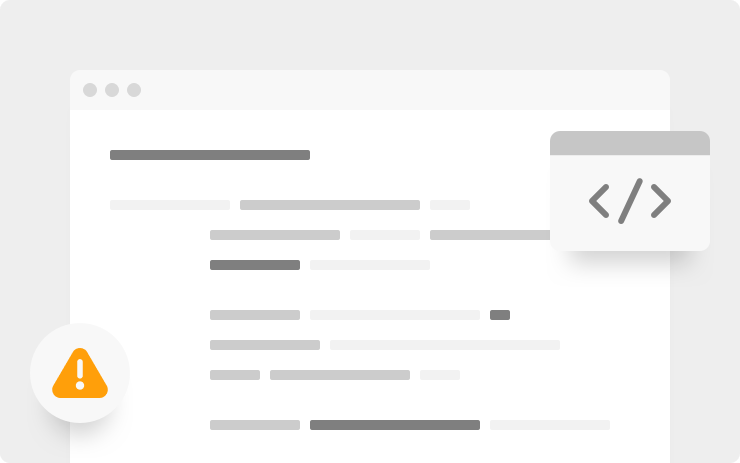
In accordance with a recent recall (campaign #23V-838 for US and #2023-657 for Canada), Tesla is making the following improvements to Autosteer:
- Improved visibility of driver monitoring warning alerts on the touchscreen by increasing the text size and moving the notifications to a more prominent position (Model 3 and Model Y only).
- Added option to activate Autopilot features with a single stalk depression, instead of two, to help simplify activation and disengagement.
- Increased the strictness of driver attentiveness requirements when using Autosteer and approaching traffic lights and stops signs off-highway.
- Introduced a Suspension Policy that will restrict Autosteer usage for one week if improper usage is detected. Improper usage is when you, or another driver of your vehicle, receive five "Forced Autopilot Disengagements."
You are the driver. As the driver, you must be vigilant to the road, keep your hands on the wheel, and be ready to intervene to maintain safety.
Autopilot Suspension
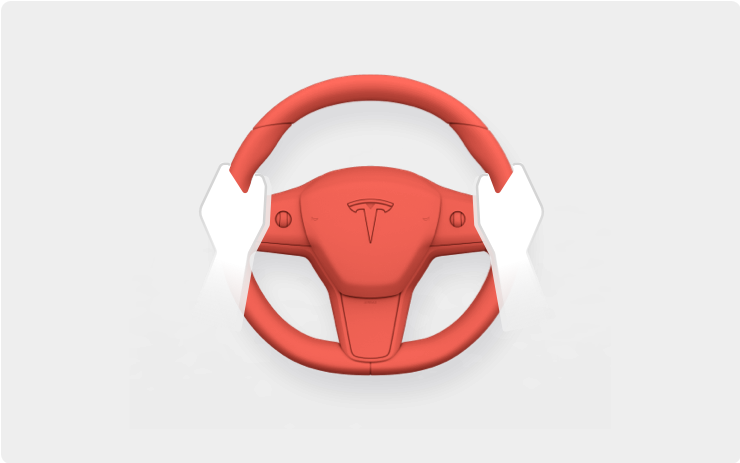
For maximum safety and accountability, use of Autopilot features will be suspended if improper usage is detected. Improper usage is when you, or another driver of your vehicle, receive five ‘Forced Autopilot Disengagements’. A disengagement is when the Autopilot system disengages for the remainder of a trip after the driver receives several audio and visual warnings for inattentiveness. Driver-initiated disengagements do not count as improper usage and are expected from the driver. Keep your hands on the wheel and remain attentive at all times. Use of any hand-held devices while using Autopilot is not allowed.
Autopilot features can only be removed per this suspension method and they will be unavailable for approximately one week.
FSD Beta 11.4.9

-Added option to activate Autopilot with a single stalk depression, instead of two, to help simplify activation and disengagement.
-Introduced a new efficient video module to the vehicle detection, semantics, velocity, and attributes networks that allowed for increased performance at lower latency.This was achieved by creating a multi-layered, hierarchical video module that caches intermediate computations to dramatically reduce the amount of compute that happens at any particular time.
-Improved distant crossing object detections by an additional 6%, and improved the precision of vehicle detection by refreshing old datasets with better autolabeling and introducing the new video module.
-Improved the precision of cut-in vehicle detection by 15%, with additional data and the changes to the video architecture that improve performance and latency.
-Reduced vehicle velocity error by 3%, and reduced vehicle acceleration error by 10%, by improving autolabeled datasets, introducing the new video module, and aligning model training and inference more closely.
-Reduced the latency of the vehicle semantics network by 15% with the new video module architecture, at no cost to performance.
-Reduced the error of pedestrian and bicycle rotation by over 8% by leveraging object kinematics more extensively when jointly optimizing pedestrian and bicycle tracks in autolabeled datasets.
-Improved geometric accuracy of Vision Park Assist predictions by 16%, by leveraging 10x more HW4 data, tripling resolution, and increasing overall stability of measurements.
-Improved path blockage lane change accuracy by 10% due to updates to static object detection networks.
- Introduced Automatic Emergency Braking on general obstacles detected by Occupancy Network.
Cabin Camera
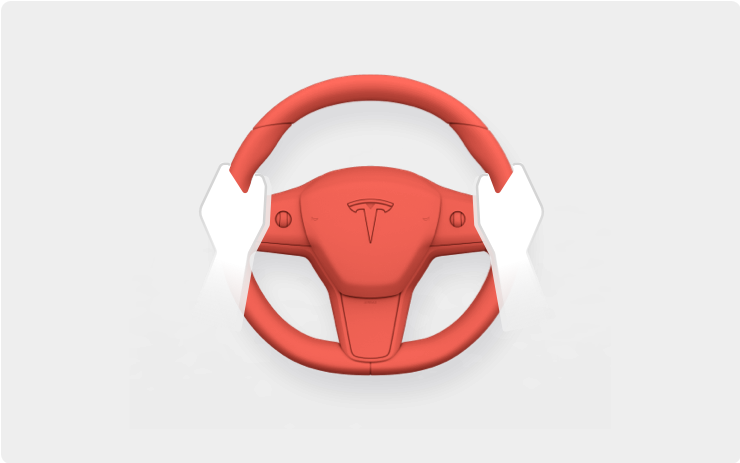
The cabin camera above your rearview mirror can now determine driver inattentiveness and provide you with audible alerts, to remind you to keep your eyes on the road when Autopilot is engaged. Camera images do not leave the vehicle itself, which means the system cannot save or transmit information unless you enable data sharing. To change your data settings, tap Controls > Software > Data Sharing on your car's touchscreen.
Alternate Routes While Driving
See alternative routes in Navigation and switch routes, even after you've started driving.
While driving, choose the map mode button at top right, or tap the next turn, to switch to the Navigation overview, and choose which route you want.
Custom Lock Sounds

Replace the horn sound of your vehicle locking with another sound, like a screaming goat, a round of applause, or a random fart.
Choose from the options at Toybox > Boombox > Lock Sound, or save your own sound as "LockChime.wav" (< 1 MB) onto a USB flash drive.
Park Assist Upgrade

Tesla Vision Park Assist now displays a high fidelity 3D representation of the world around your vehicle, including the proximity and shape of nearby objects, barriers, vehicles, and painted road markings.
You can use Park Assist with or without audible feedback. To turn chimes on or off, go to Controls > Safety > Park Assist Chimes.
Note that Park Assist is for guidance purposes only and is not a substitute for an alert driver. Remain attentive and avoid obstacles as required.
Castle Doombad Game
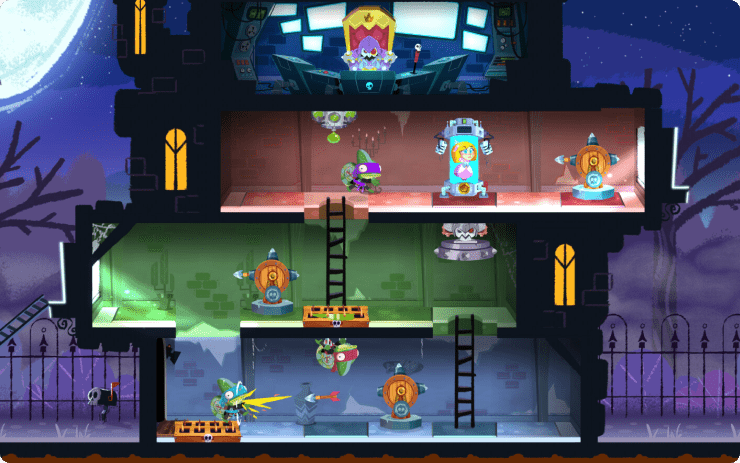
You are the villain. It's up to you to destroy the goody-two-shoed heroes invading your castle.
Defend your evil lair solo or in two-player co-op with terrible traps, monstrous minions, and wicked weapons. This trap-based puzzler game is like Cartoony Tower Defense meets Dungeon Keeping.
To play, shift into Park (P), and go to Arcade > Castle Doombad.
Play Games on Rear Screen
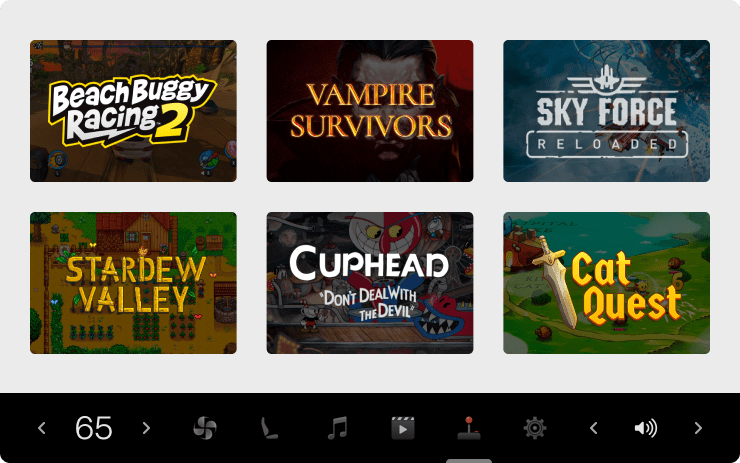
Play games from the backseat.
To start a game on the rear touchscreen, open the Arcade app. You can also join a game that started on the front touchscreen.
Extend the experience for some games with a paired Bluetooth controller.
Apple Podcasts
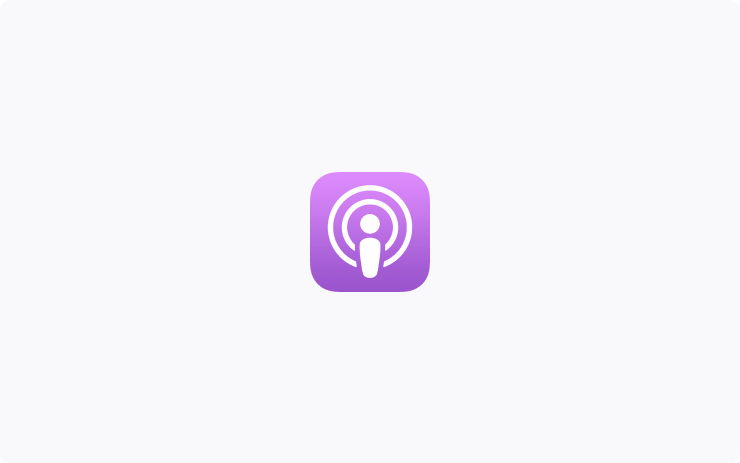
Listen to millions of the world's most popular podcasts. Apple Podcasts for Tesla syncs with your favorite Apple devices, so you can seamlessly follow shows, save episodes, and pick up right where you left off. Browse new and noteworthy podcasts or explore what's trending on Top Charts.
From the Application Launcher, open the Apple Podcasts app, scan the QR code, and log in with your Apple ID. Premium Connectivity required.
Rear Passenger Headphones
Passengers in the back seat can listen on wireless Bluetooth headphones when watching the Theater app on the rear touchscreen. The rest of the vehicle can continue to listen to other audio from the front.
Pair your headphones at App Launcher > Rear Display > Settings > Add New Headphones. To listen, turn on the headphones (up to two), open a Theater app on the rear screen, and hit play.
Tesla Arcade Updates
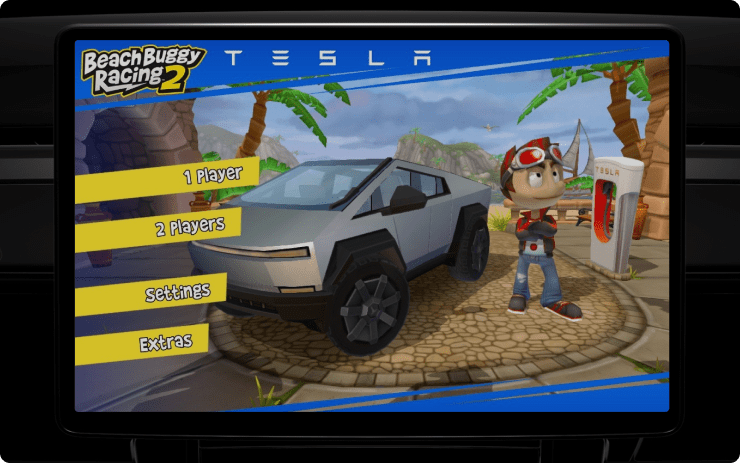
-Beach Buggy Racing - Unlock new vehicles and tracks. Your racing vehicle now matches the color you've set in Toybox > Colorizer.
-Polytopia Diplomacy Update — Explore new options for peaceful and hostile interactions, from peace treaties and embassies to stealth infiltration and guerrilla warfare.
-Vampire Survivors Chilling Update - Melt hordes of snowmen and defend against ice monsters in the new wintry Whiteout map, along with a new character, achievements, and items to collect.
-PS4, PS5, and Xbox Controllers - Feel more immersed in the action with rumble effects in select Tesla Arcade games.
To pair a controller, open the Bluetooth panel and follow the instructions.
Availability varies by model and location.
Automatic 911 Calls
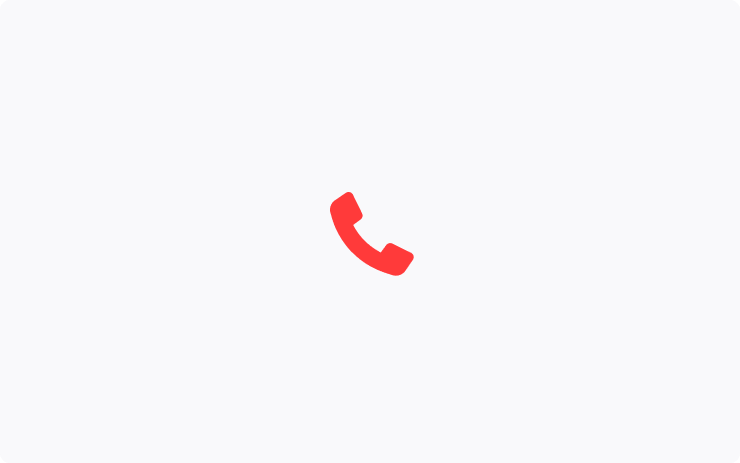
Your vehicle will call 911 if an accident triggers the airbags.
A countdown timer allows you to cancel the call before it's placed if you don't need 911.
This feature works automatically when your mobile phone is connected to your vehicle via Bluetooth.
Speed Cameras on Your Route
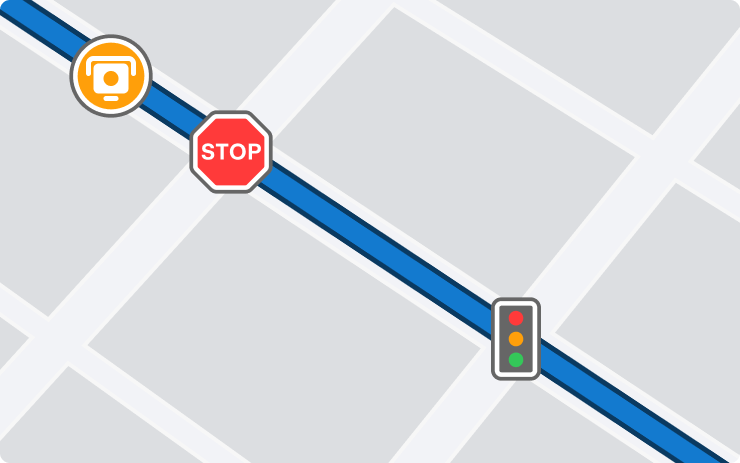
Navigation now includes symbols along your route to show speed cameras, stop signs, and traffic lights.
To see this route information, you must have Navigation > Online Routing turned on. Requires Premium Connectivity.
Trip Planner on Mobile App
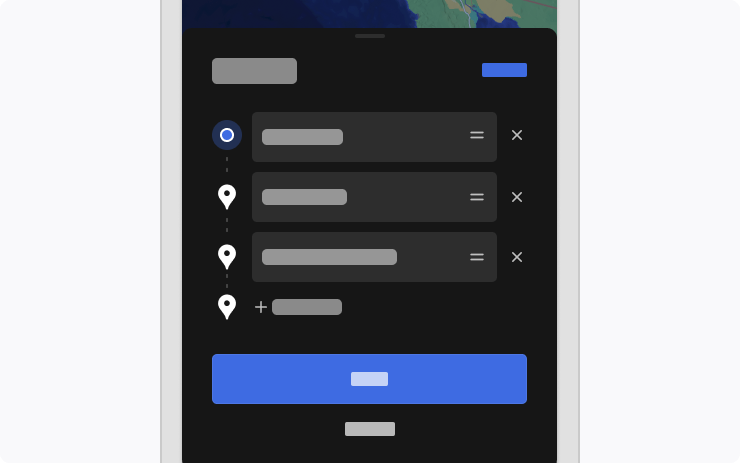
Use the Tesla mobile app to plan a trip.
Go to Location > Navigate and enter a destination. For multiple stops or to make changes, simply Edit Trip > Add Stop. If needed, Trip Planner will also include charging stops along the way. Then choose Send to Car to share it with your vehicle.
Requires Tesla app 4.27.5+ to add multiple stops to a trip.
More Cameras in Live Camera View
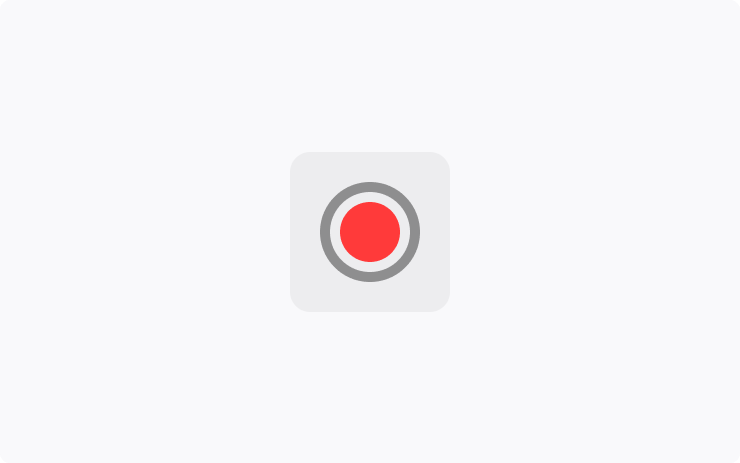
When you view your vehicle surroundings from the Tesla app, now you'll have access to the left and right pillar cameras.
On your vehicle touchscreen, go to Controls > Safety > View Live Camera via Mobile App. Then you can view from the app on your phone.
Live Camera is end-to-end encrypted and can't be accessed by Tesla. Requires Tesla app 4.27.5+ and Premium Connectivity.
Automatic Blind Spot Camera
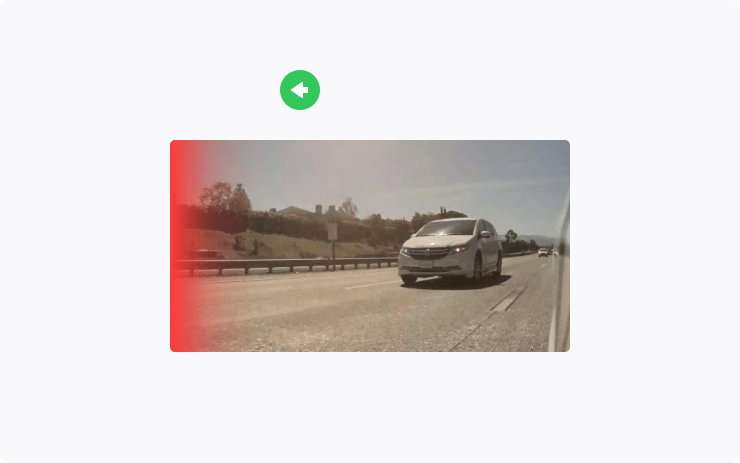
The blind spot camera view now alerts you with red shading along the edge when your turn signal is on and your vehicle detects an object or another vehicle in your blind spot.
Go to Controls > Autopilot > Automatic Blind Spot Camera.
Light Show
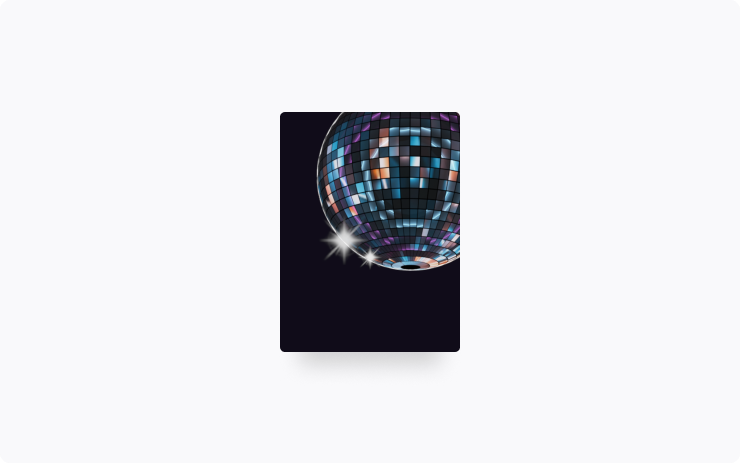
Time to celebrate with the latest Light Show to the tune of The Arrival by Irving Victoria.
Play it right away, or schedule the show up to 10 minutes in advance, with one vehicle or synced with friends. Go to Toybox > Light Show.
Light Show enthusiasts can now play multiple custom Light Shows from the same USB flash drive. Simply save the show files to a directory named ""LightShow"" on your flash drive, connect, and choose.
Minor Updates
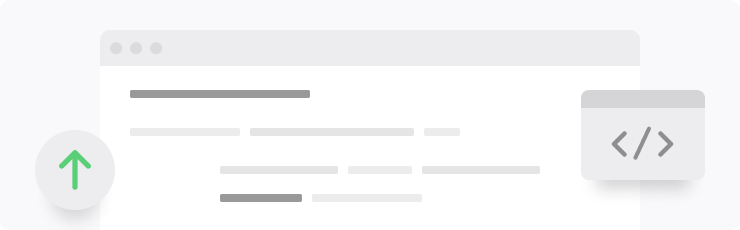
- Shuffle your TIDAL playlists and albums.
- In Apple Music and Spotify, you can show your account profile image to indicate which account you're using for each. Availability varies by model and location.
- When you use Controls > Search on the touchscreen, your results now include links to entries in the Owner's Manual, in addition to results with vehicle settings. So you can find the setting you want or learn more about it.
- When you search the vehicle map for charging locations, you can now filter between two charging speeds: Three lightning bolts shows locations with more than 70 kW. One lightning bolt shows locations with 70 kW or less.
Cabin Camera

Help Tesla continue to develop safer vehicles by sharing camera data from your vehicle. This update will allow you to enable the built-in cabin camera above the rearview mirror. If enabled, Tesla will automatically capture images and a short video clip just prior to a collision or safety event to help engineers develop safety features and enhancements in the future. As usual, you can adjust your data sharing preferences by tapping Controls > Software > Data Sharing > Allow Cabin Camera Analytics.
Note: Cabin camera images and video clips will not be associated with your VIN to protect your privacy.
Improved Transition to Cellular
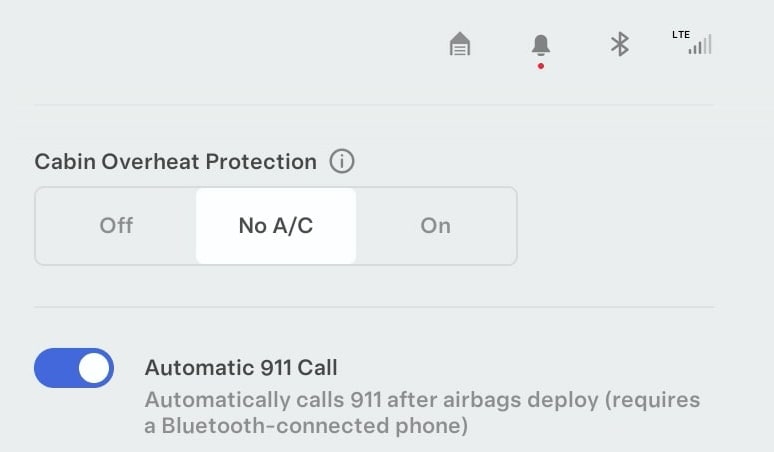
Even if your vehicle is connected to WiFi, it will now immediately connect to cellular data once the vehicle is put into drive or reverse.
Previously, if a vehicle was connected to WiFi, it would often not have an internet connection for a period of time until the cellular connection was established.
The transition from WiFi to cellular now appears to be instant. Tesla may be activating the cellular connection as you enter the car, instead of waiting until the vehicle is put into drive.
Improved Reverse Functions
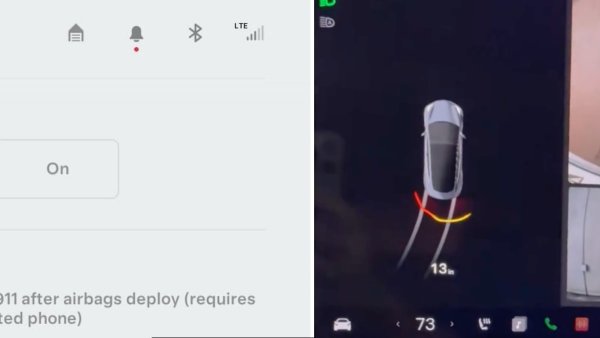
There are two improvements to reverse in this update.
The vehicle's visualization will now display reverse lane markers when the vehicle is in reverse, indicating the vehicle's path.
For vehicles equipped with ultrasonic sensors, the update brings an innovative feature - the distance to objects behind the vehicle will now dynamically change based on the steering wheel's position. For example, if the steering wheel is centered and will go straight backward, then the distance to an object will be for the object behind the vehicle. However, if the steering wheel is turned, then the distance will be for the object that is in the vehicle's direction.
View Supercharger Amenities on Map
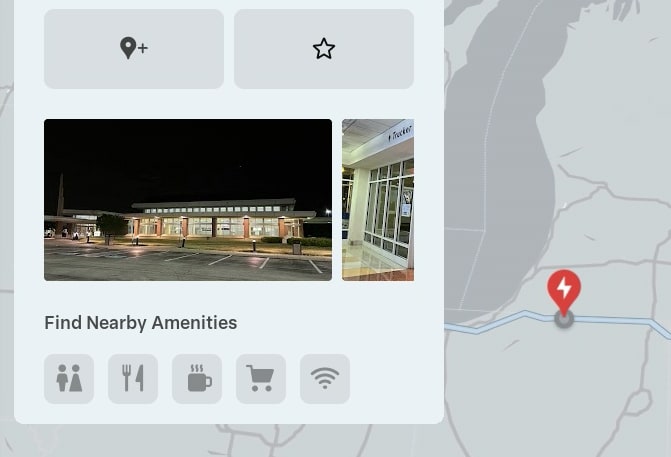
When viewing details about a Supercharger in the vehicle, you can now tap on each amenity icon to view the locations on the map.
Autopilot / FSD Beta Strike Reset
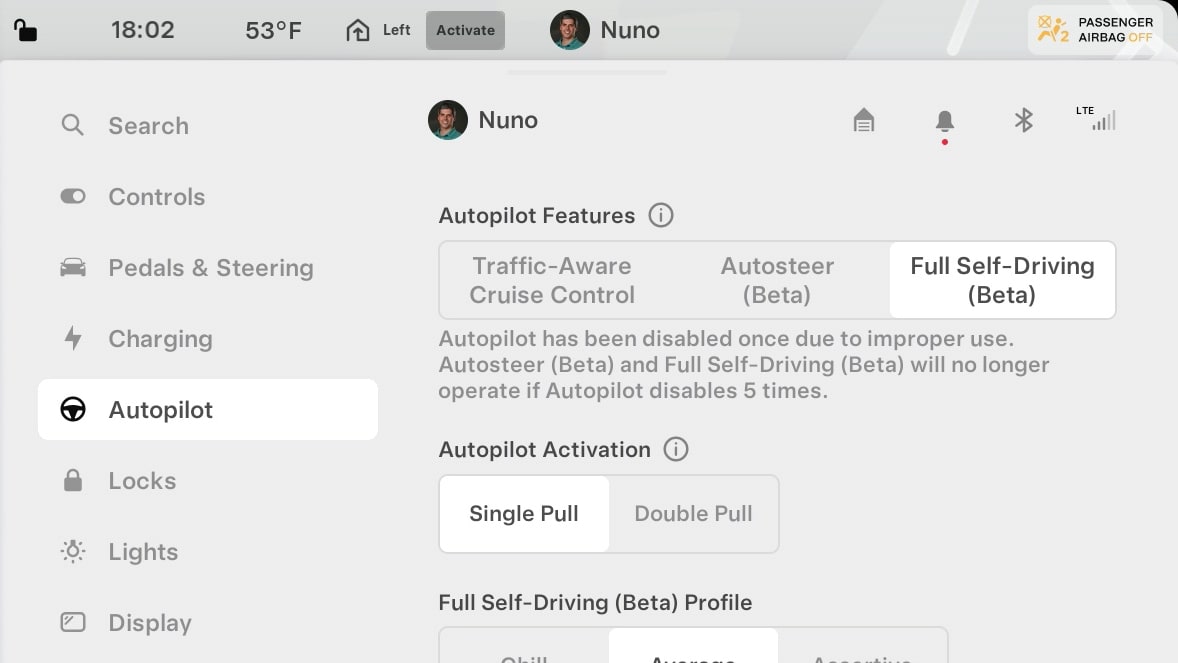
With the holiday update, FSD Beta strikes have been reset for everyone. This gives everyone a clean slate when using the updated system that now applies to FSD Beta and Autopilot use.
If your vehicle has a cabin camera, you’ll lose access to Autopilot and FSD Beta after accumulating five strikes. If your vehicle doesn’t have a cabin camera, then you’re limited to three strikes.
Cabin Camera Privacy
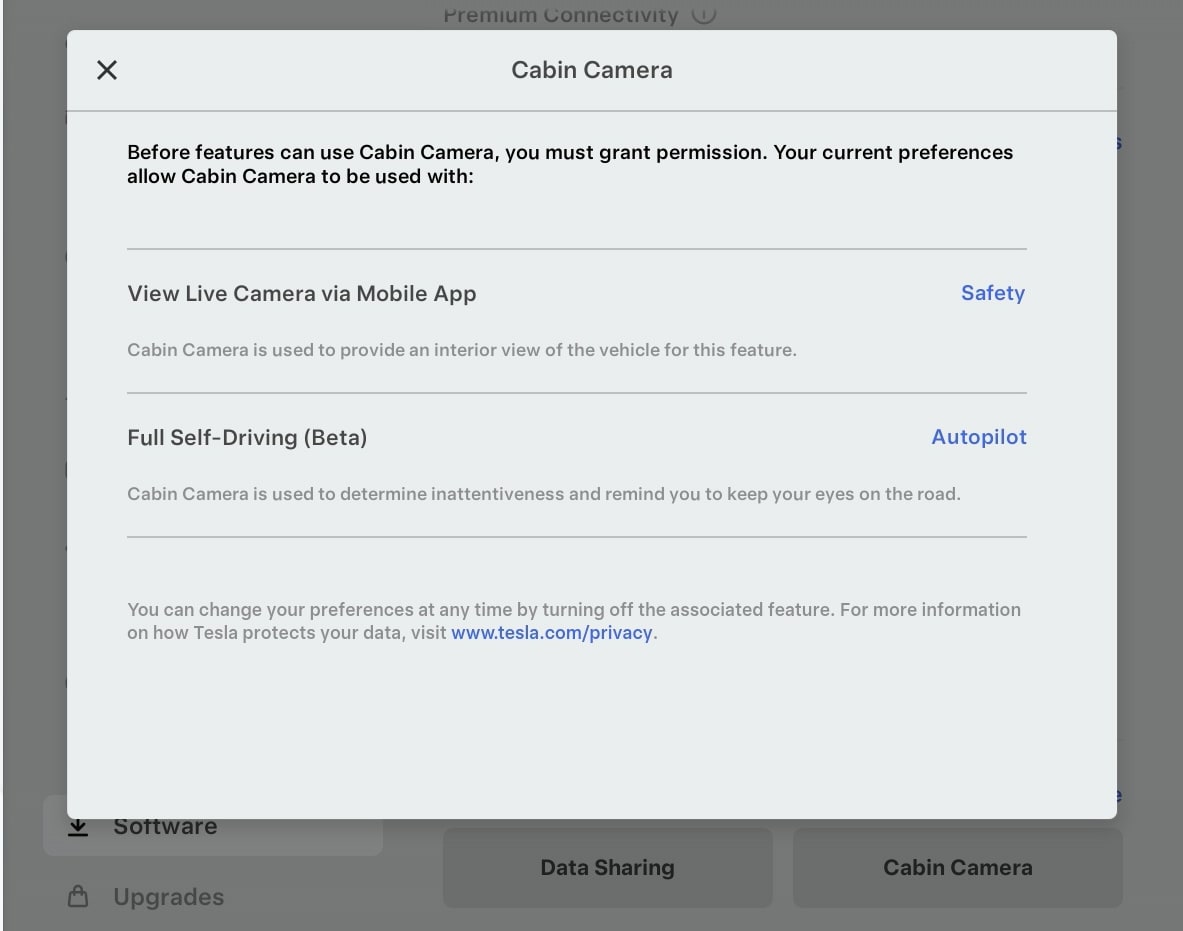
You can now view which Tesla features have access to the cabin camera. Simply navigate to Controls > Software > Cabin Camera.
The vehicle will display all features that are enabled and have access to the vehicle's interior camera.
Dashcam
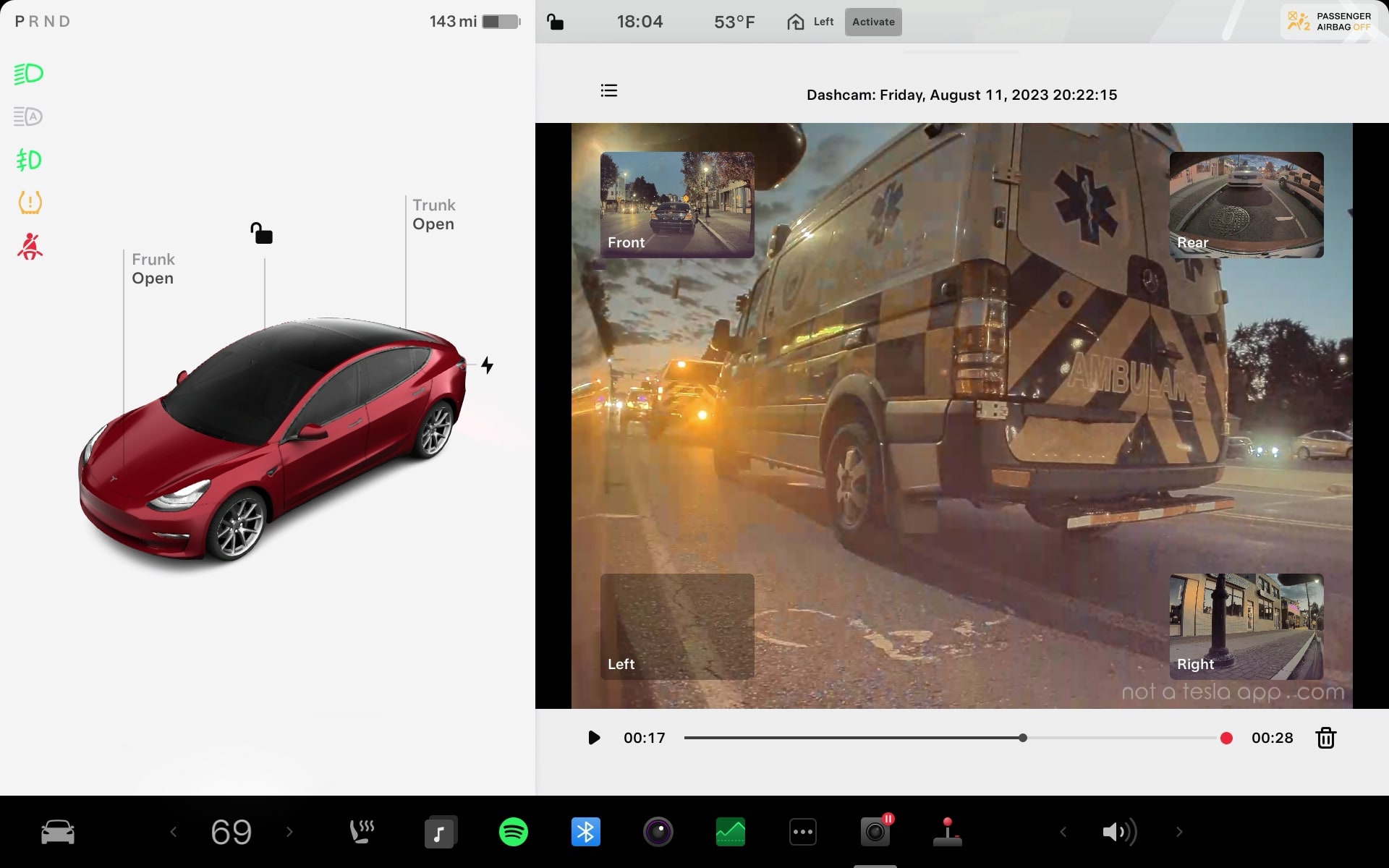
The dashcam now features an icon that is more informative. The dashcam icon will now display these states:
Saving / Loading: This icon features a gray badge with arrows letting you know the dashcam is saving or retrieving footage to the USB drive.
Saved Footage: After successfully saving footage to the USB drive, a green checkmark badge will now briefly appear on the dashcam icon.
Error / Not Recording: If there is an error with your dashcam, USB drive or recording is turned off, there will be a gray badge with an 'X' that signifies that the dashcam is not actively recording.
Paused: A red pause badge shows up on the dashcam's icon if the dashcam is temporarily not recording, like if the Dashcam Viewer is actively being used.
Automatic Wipers
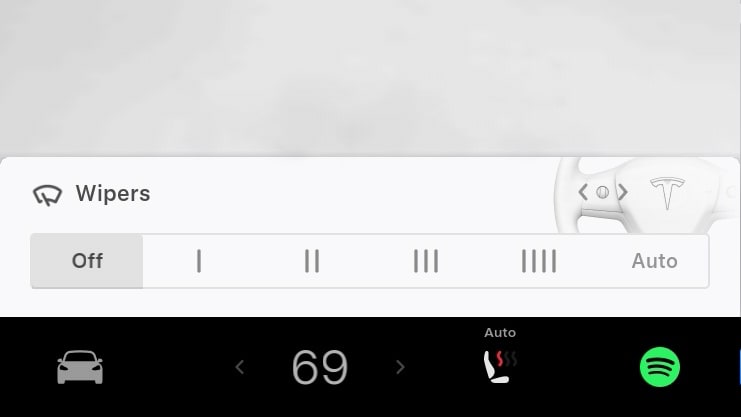
Automatic windshield wipers can now be turned off, even while Autopilot or FSD Beta is enabled.
Previously, you could change the time interval between wipes, but you could not turn off the wipers completely.
Dashcam Viewer Improvements
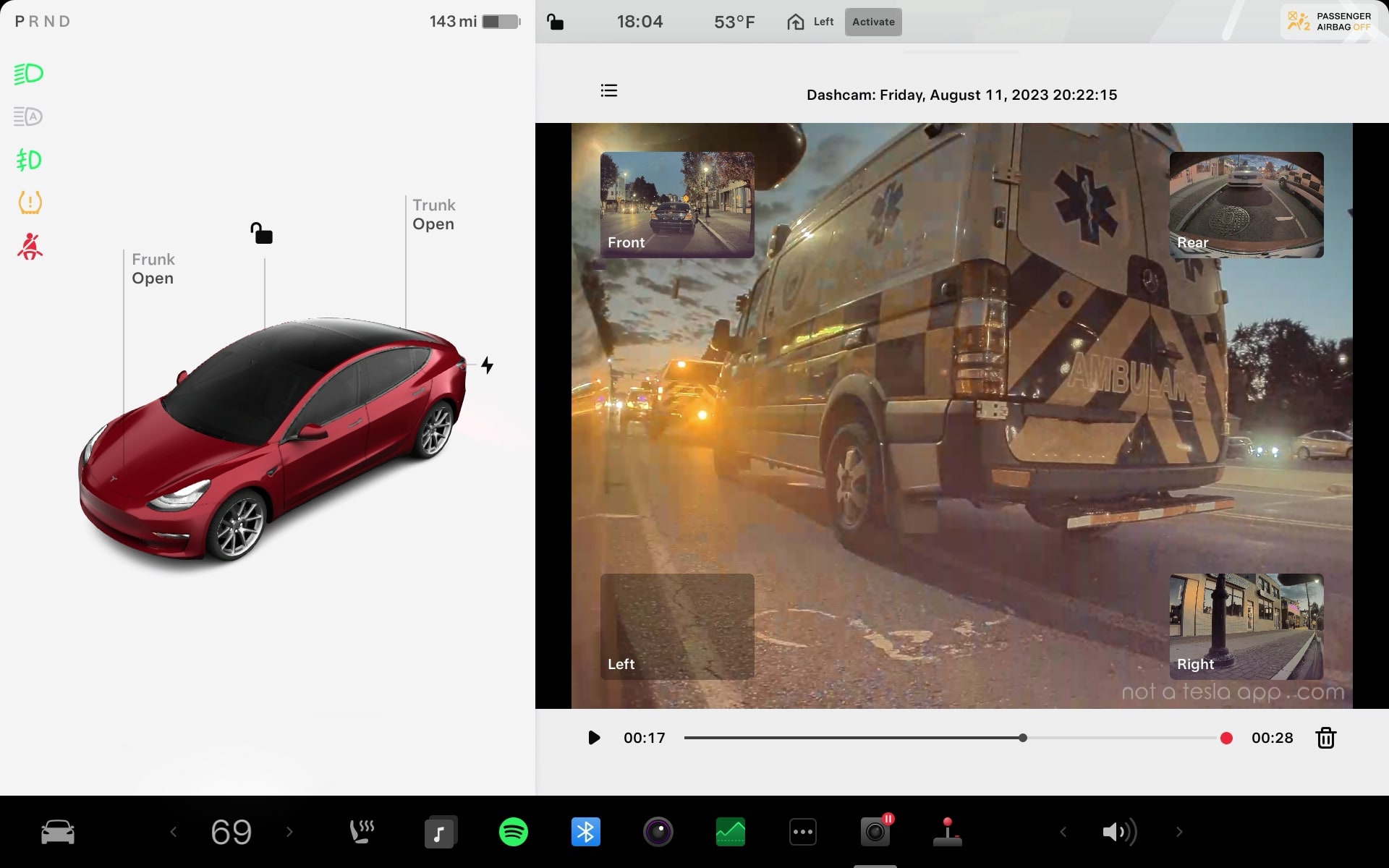
Thanks to hardware video decoding, the Dashcam Viewer is now faster and more responsive. When scrubbing the progress bar, video is now smoother and jumps around less.
Tesla Theater Improvements
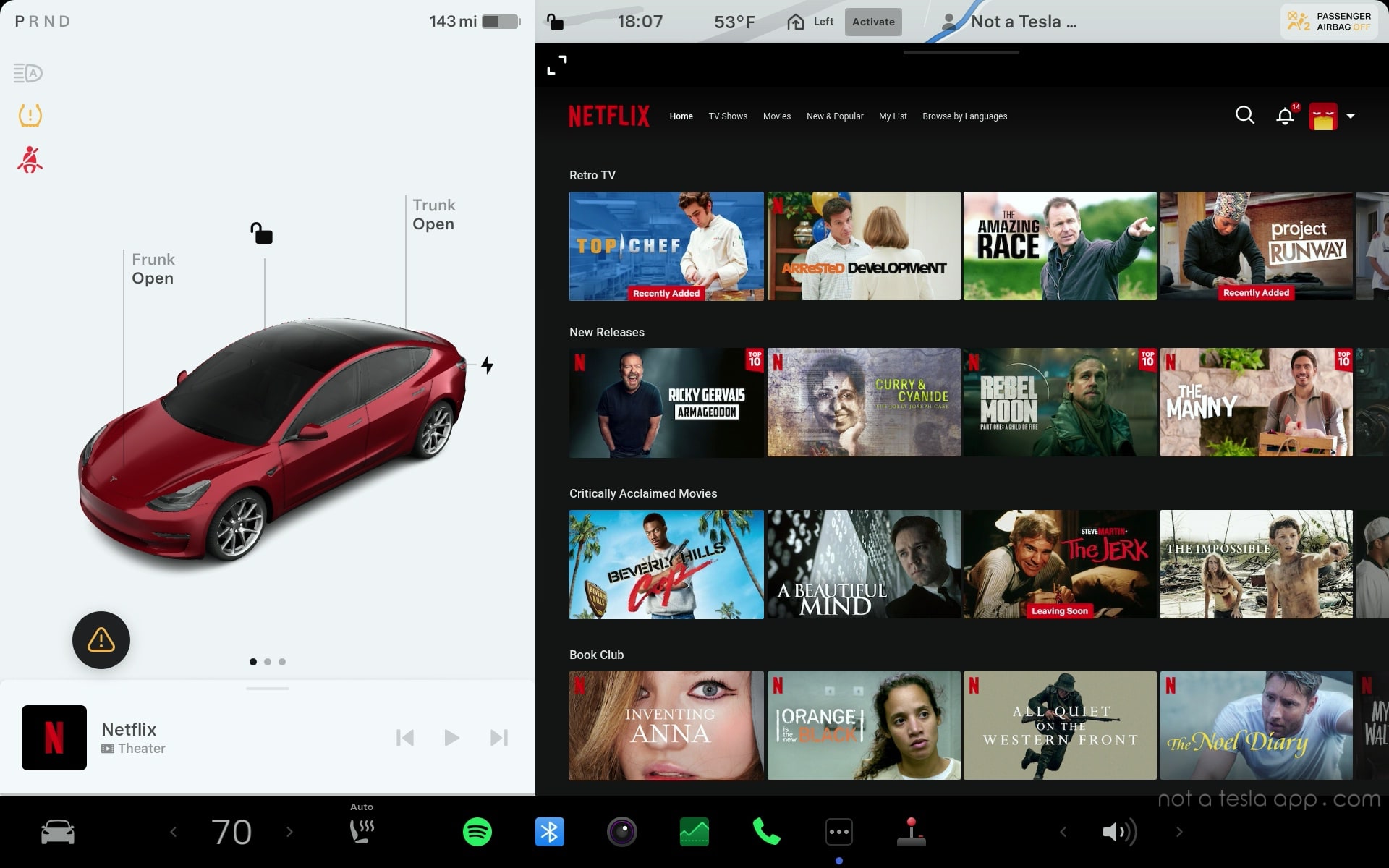
Similar to the Dashcam Viewer improvements, Tesla Theater is now much faster and smoother as well. Improvements are noticed while browsing content, playing content and minimizing Tesla Theater.
Automatic Emergency Braking
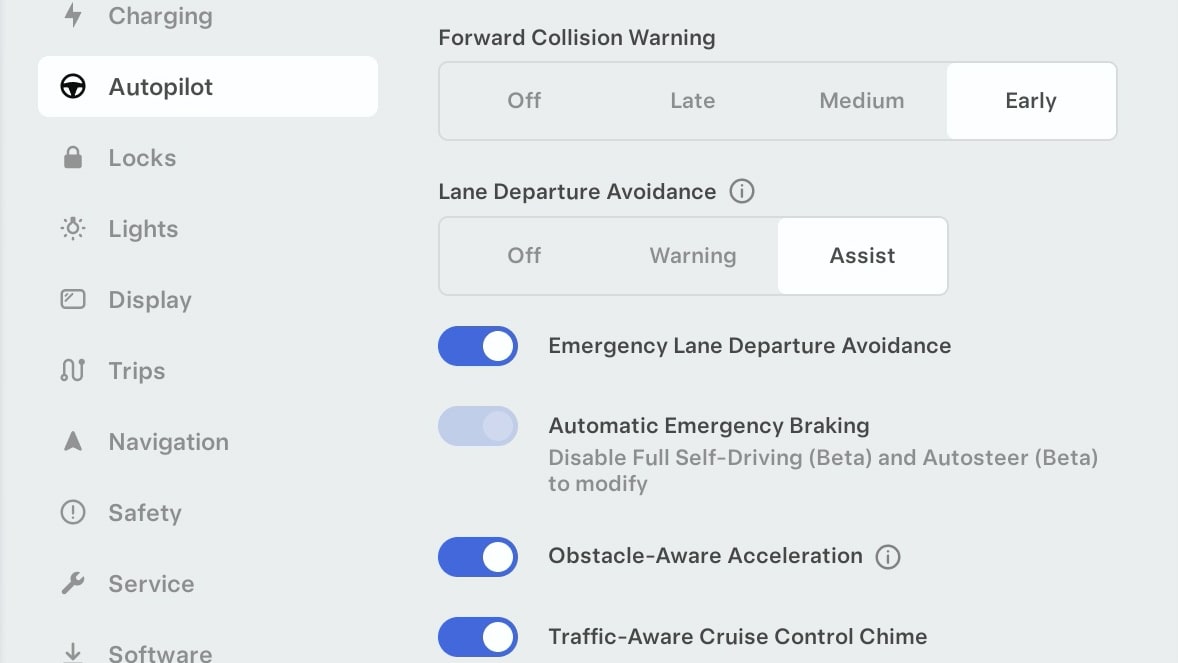
Automatic Emergency Braking, which can help stop your vehicle for perpendicular dangers, or in reverse, must now remain enabled if your vehicle is set up to use Autopilot or FSD Beta, even if they are not active.
Turn Off Automatic 911 Call
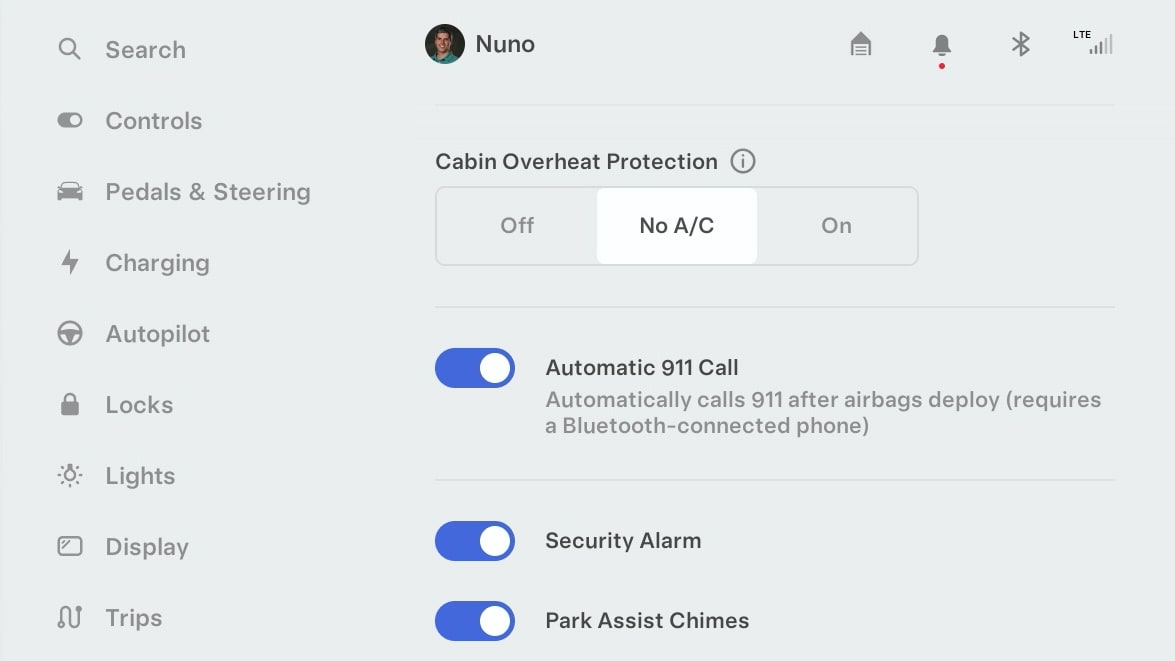
With this update, your vehicle will automatically call 911 if airbags are deployed and your phone is actively connected to the vehicle via Bluetooth.
The vehicle shows a countdown in such as situation, which allows you to cancel the call, however the feature is optional and can be turned off by navigating to Controls > Safety > Automatic 911 Call.








![Tesla’s Missing Voice: Why a PR Team Matters More Than Ever [Opinion]](https://www.notateslaapp.com/img/containers/article_images/multiple-models/group_93.jpg/4e1056961f0480c7b9eff43dd2ec288e/group_93.jpg)




















