Full Self-Driving (Beta) Suspension
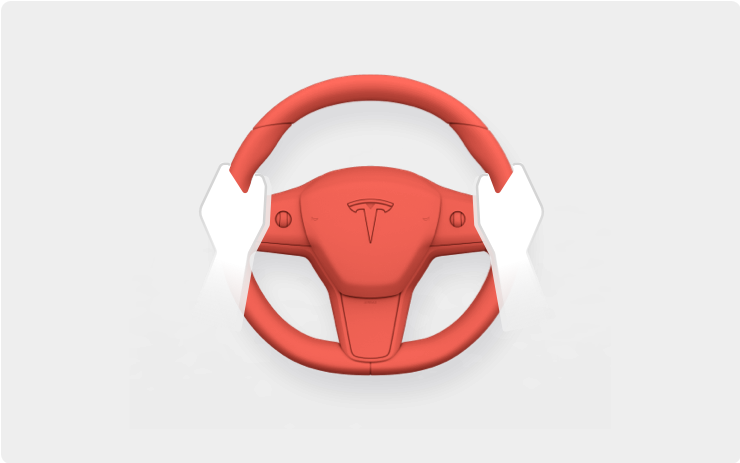
For maximum safety and accountability, use of Full Self-Driving (Beta) will be suspended if improper usage is detected. Improper usage is when you, or another driver of your vehicle, receive five 'Forced Autopilot Disengagements'. A disengagement is when the Autopilot system disengages for the remainder of a trip after the driver receives several audio and visual warnings for inattentiveness. Driver-initiated disengagements do not count as improper usage and are expected from the driver. Keep your hands on the wheel and remain attentive at all times. Use of any hand-held devices while using Autopilot is not allowed.
FSD Beta v10.69.3.1 Release Notes
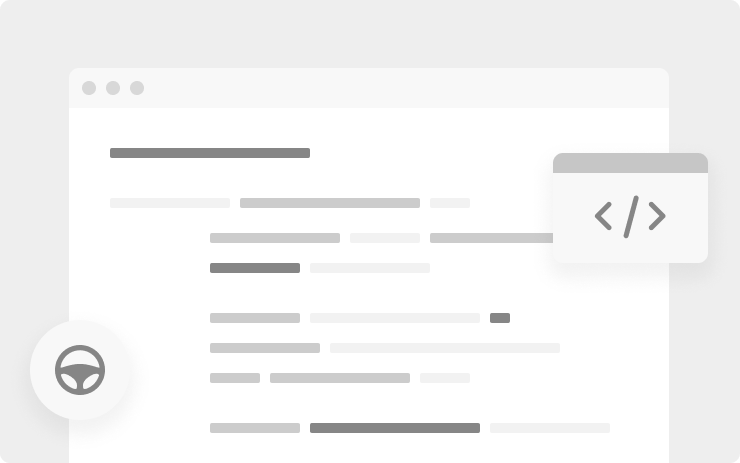
- Upgraded the Object Detection network to photon count video streams and retrained all parameters with the latest autolabeled datasets (with a special emphasis on low visibility scenarios). Improved the architecture for better accuracy and latency, higher recall of far away vehicles, lower velocity error of crossing vehicles by 20%, and improved VRU precision by 20%.
- Converted the VRU Velocity network to a two-stage network, which reduced latency and improved crossing pedestrian velocity error by 6%.
- Converted the Non VRU Attributes network to a two-stage network, which reduced latency, reduced incorrect lane assignment of crossing vehicles by 45%, and reduced incorrect parked predictions by 15%.
- Reformulated the autoregressive Vector Lanes grammar to improve precision of lanes by 9.2%, recall of lanes by 18.7%, and recall of forks by 51.1%. Includes a full network update where all components were re-trained with 3.8x the amount of data.
- Added a new "road markings" module to the Vector Lanes neural network which improves lane topology error at intersections by 38.9%.
- Upgraded the Occupancy Network to align with road surface instead of ego for improved detection stability and improved recall at hill crest.
- Reduced runtime of candidate trajectory generation by approximately 80% and improved smoothness by distilling an expensive trajectory optimization procedure into a lightweight planner neural network.
- Improved decision making for short deadline lane changes around gores by richer modeling of the trade-off between going off-route vs trajectory required to drive through the gore region
- Reduced false slowdowns for pedestrians near crosswalk by using a better model for the kinematics of the pedestrian
- Added control for more precise object geometry as detected by general occupancy network.
- Improved control for vehicles cutting out of our desired path by better modeling of their turning / lateral maneuvers thus avoiding unnatural slowdowns
- Improved longitudinal control while offsetting around static obstacles by searching over feasible vehicle motion profiles
- Improved longitudinal control smoothness for in-lane vehicles during high relative velocity scenarios by also considering relative acceleration in the trajectory optimization
- Reduced best case object photon-to-control system latency by 26% through adaptive planner scheduling, restructuring of trajectory selection, and parallelizing perception compute. This allows us to make quicker decisions and improves reaction time.
- Introduced foundational support for model-parallel neural network inference by sharing intermediate tensors across SOCs to improve road edge and road line prediction consistency through changes to TRIP compiler, inference runtime, and inter-processor communication layer.
- Improved handling of traffic control behavior in dense intersection areas by improving the association logic between traffic lights and intersections.
Press the "Video Record" button on the top bar UI to share your feedback. When pressed, your vehicle's external cameras will share a short VIN-associated Autopilot Snapshot with the Tesla engineering team to help make improvements to FSD. You will not be able to view the clip.
Energy App
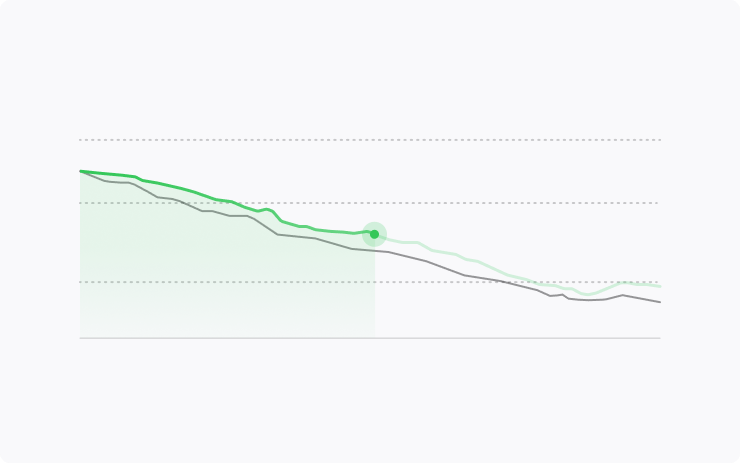
Learn more about your vehicle's energy consumption with the updated Energy app. You can now:
- Monitor the amount of energy used while driving and parked.
- See how much energy is consumed by different vehicle components, driving behaviors, and environmental conditions.
- View energy used in comparison to trip projection and the battery indicator.
- Receive personalized suggestions for using energy more efficiently.
Alternate Routes
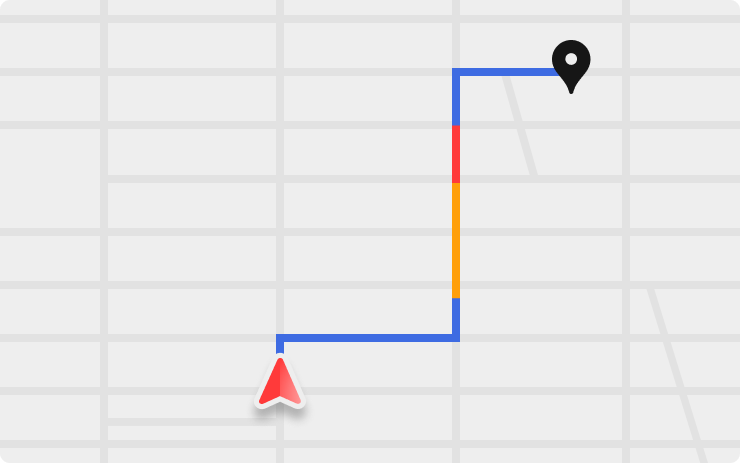
View up to three routes when navigating to a destination. Quickly compare the total travel time and traffic information for each route.
Note: Traffic information is only displayed with Premium Connectivity.
Editor's note: Tesla is rolling out Alternate Routes selectively. The feature is enabled by Tesla remotely and not all vehicles will receive it at the same time. Tesla appears to be gathering feedback before rolling out the feature to everyone.
Cabin Overheat Protection
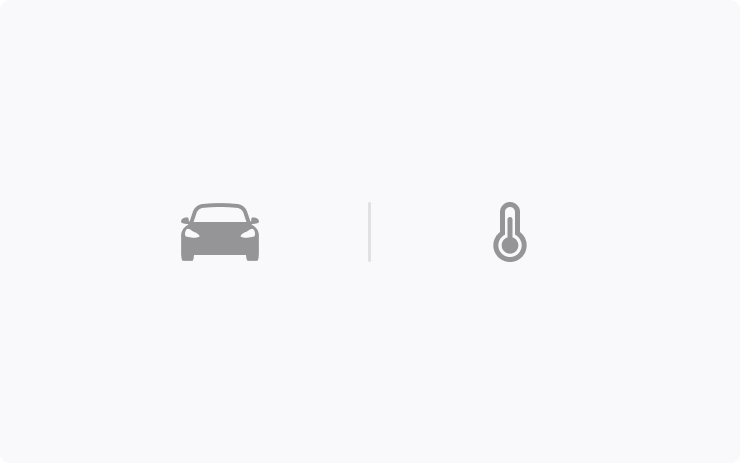
Choose the activation temperature for Cabin Overheat Protection according to your preferences by tapping Controls > Safety > Cabin Overheat Protection.
Blind Spot Camera
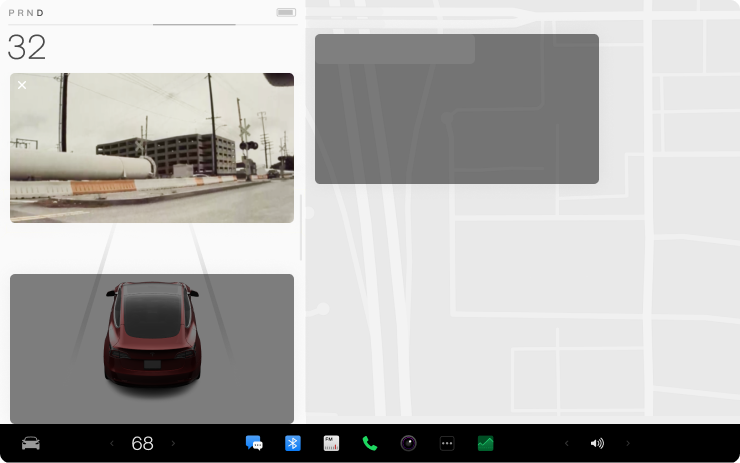
Adjust the placement of your blind spot camera on your display by dragging the camera feed. The camera feed will appear in the same position when your blinker is active. To enable, tap Controls > Autopilot > Automatic Blind Spot Camera.
Tesla App
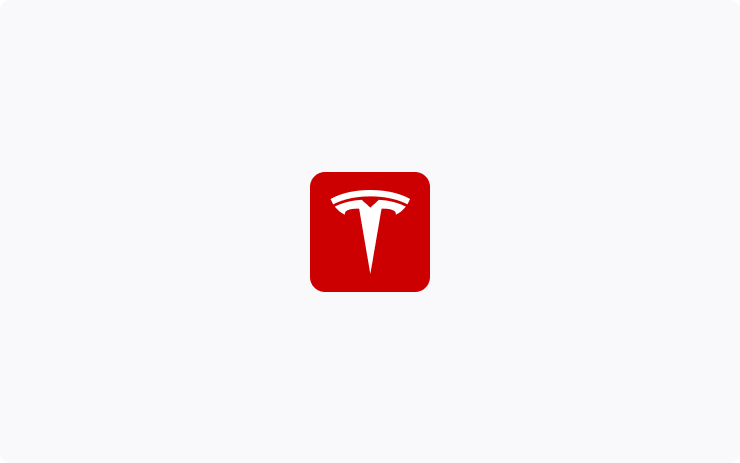
View additional media player details and the ETA to a destination when a route is active from the Tesla mobile app with version 4.13.0.
Theater Mode
Full screen Theater Mode can now be minimized, allowing access to vehicle controls without video playback interruption. Tap the minimize button on the top left corner of the window to toggle full screen mode.
Tesla Profiles
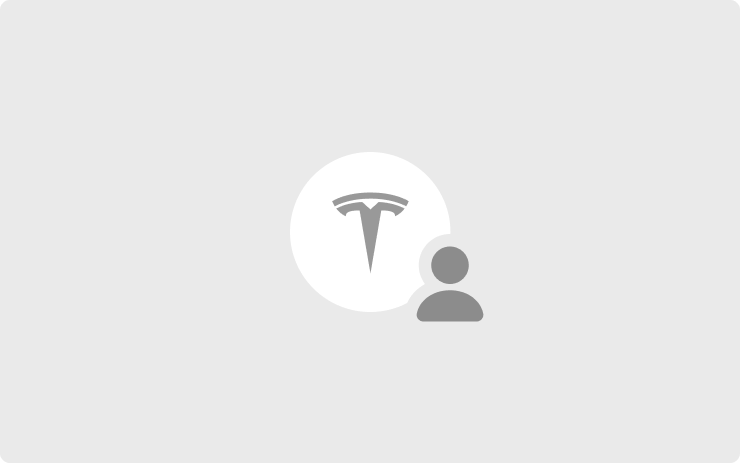
Keep your settings and preferences synchronized across all supported vehicles using your Tesla account, including:
- Mirror, seating and steering wheel adjustments
- Autopilot, driving and climate control preferences
- Navigation, media and data sharing preferences
You can set up your Tesla Profile from Driver Profile settings and change your profile picture from the Tesla Mobile app.
Status Bar
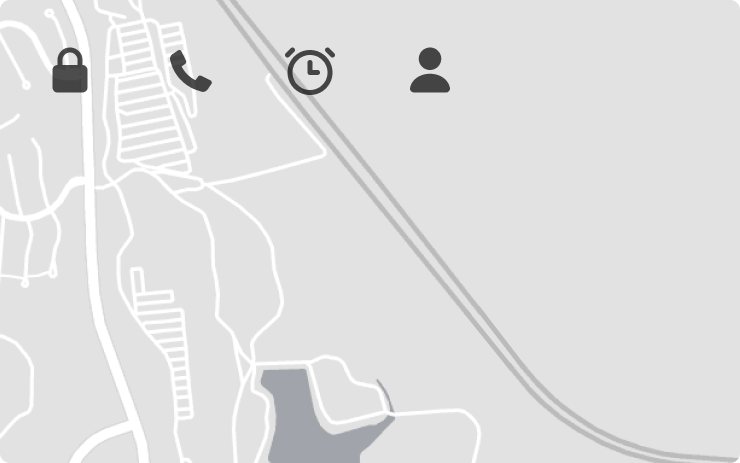
A status bar with select quick controls has been added to the top of the touchscreen map.
Driver Profiles
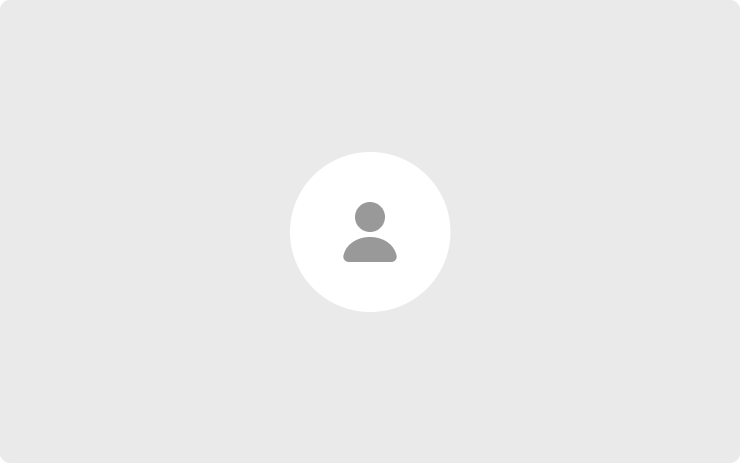
Any navigation recents or favorites will now be saved to the active driver profile.
Traffic Along Route
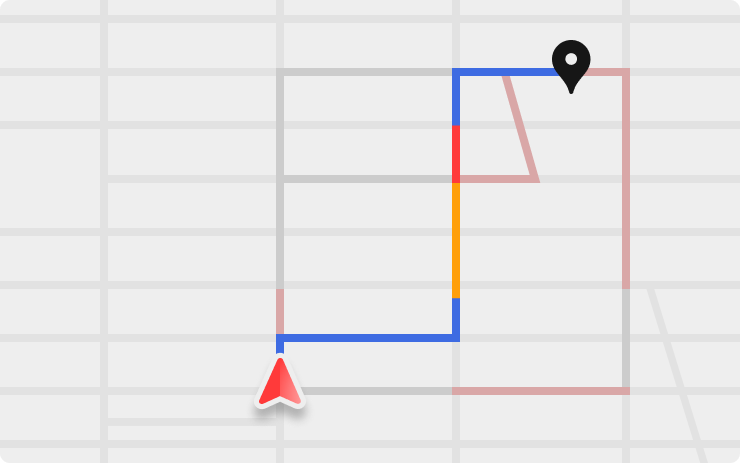
Any slow traffic conditions along your navigation route are now shown prominently as part of the route line on the map Note: This feature requires Premium Connectivity.
Supercharger Additional Details
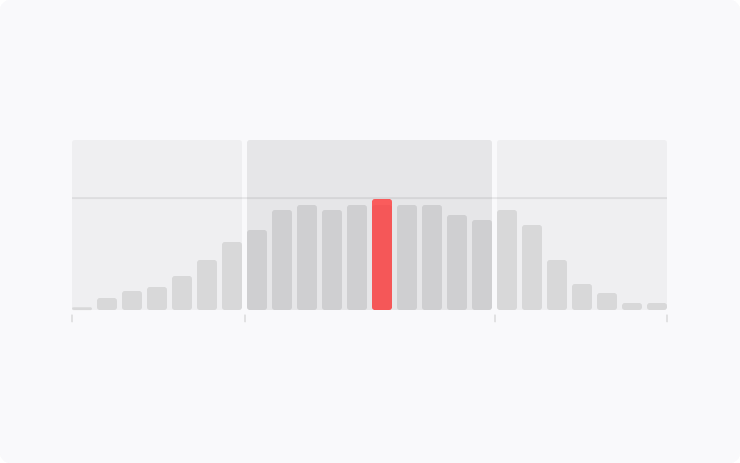
The redesigned Supercharger map popup will now display historical site occupancy in addition to the associated charging fees when available. To view these details, tap on any Supercharger pin that is in the vicinity of your vehicle.
Car Left Open Notifications
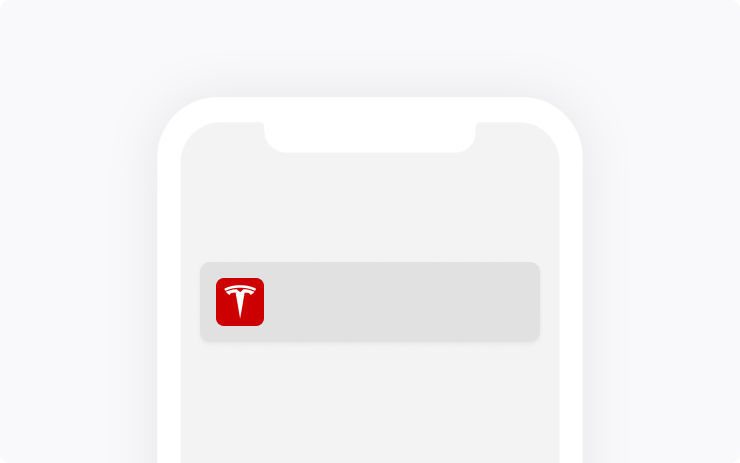
Car Left Open Notifications will now notify you when the doors have been accidentally left unlocked.
Caraoke
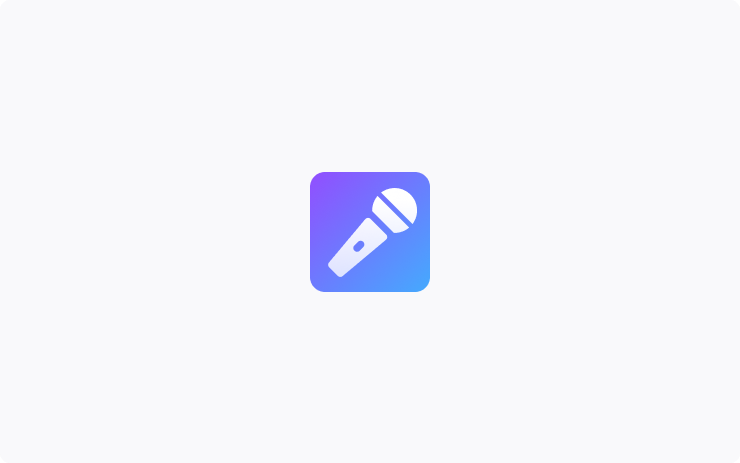
Sing along to your favorite songs by tapping the Caraoke icon on the Application Launcher. Back seat passengers can join in by viewing the lyrics on the rear display. To add or remove vocal tracks during playback, tap on the microphone icon on the 'Now Playing' screen.
New Language Support

You can now select Lithuanian as your touchscreen language. To update your language settings, tap Controls > Display and select your preferred language from the Touchscreen Language' drop- down menu.
Battery Heating Performance
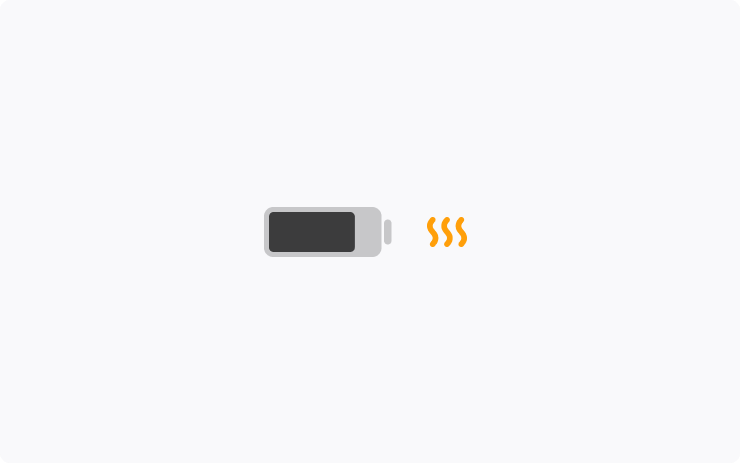
Battery heating performance has been improved when driving at highway speeds with a Supercharger selected as the destination.
Disable Sentry Sounds
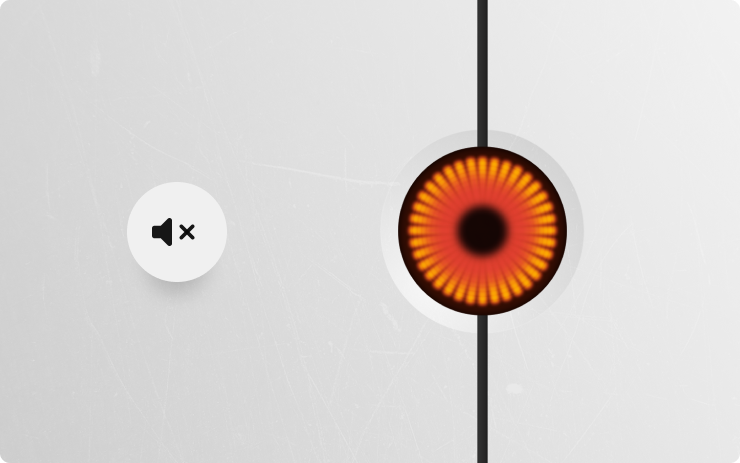
To prevent disturbing neighbors, you can now disable the sounds made by Sentry Mode. Mobile app notifications will still be delivered. To enable this setting on the touchscreen, tap Controls > Safety > Sentry Mode > Disable Sentry Sounds.
Auto Rear Climate Controls
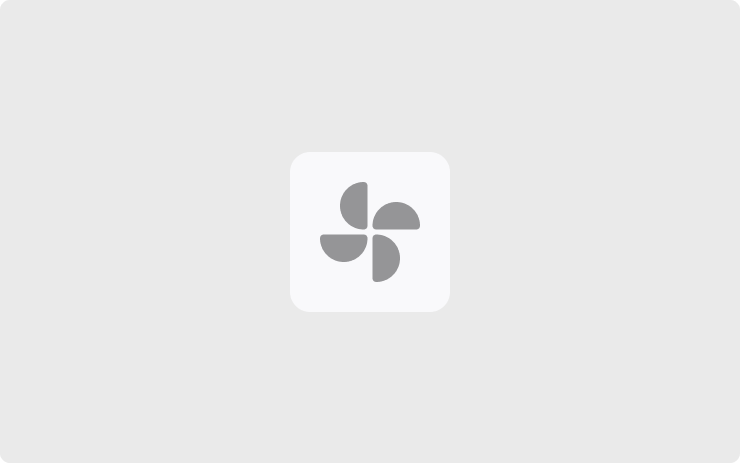
Rear climate controls can now be set to Auto. Tap on the climate icon > Auto on the rear screen, or Rear > Auto on the center display climate popup. When Auto mode is enabled, the fan speeds will adjust automatically in order to reach the desired temperature.
Regenerative Braking
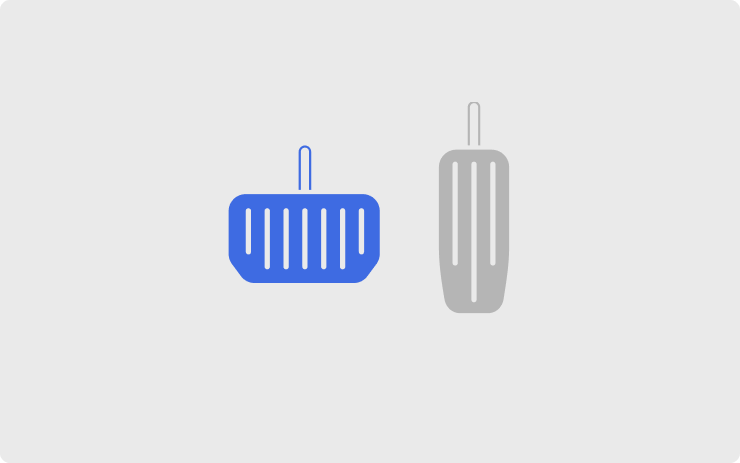
Your vehicle can now automatically apply regular brakes for consistent deceleration when regenerative braking is limited due to battery temperature or state of charge. To enable, tap Controls > Pedals & Steering > Apply Brakes When Regenerative Braking Is Limited.
Sonic
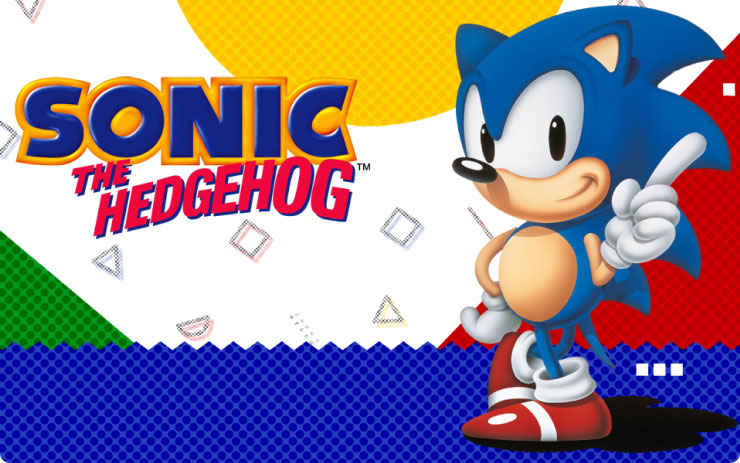
Jump into the original Sonic the Hedgehog! Use the supersonic spin attack or defy gravity to defeat Dr. Eggman as the fastest hedgehog of all time. To access Sonic in PARK, tap the Application Launcher > Arcade. A game controller plugged into the glovebox USB port is required.
Cat Quest

Leap into a grand adventure of dragons, magic and cats to pursue the evil Drakoth and your catnapped sister. To access Cat Quest in PARK, tap the Application Launcher > Arcade. A game controller plugged into the glovebox USB port is required.
Cuphead

Traverse strange worlds with new weapons and powerful super moves to repay your debt to the Devil with this classic run-and-gun action game. To access Cuphead in PARK, tap the Application Launcher > Arcade. A game controller plugged into the glovebox USB port is required.
Full Screen Visualization
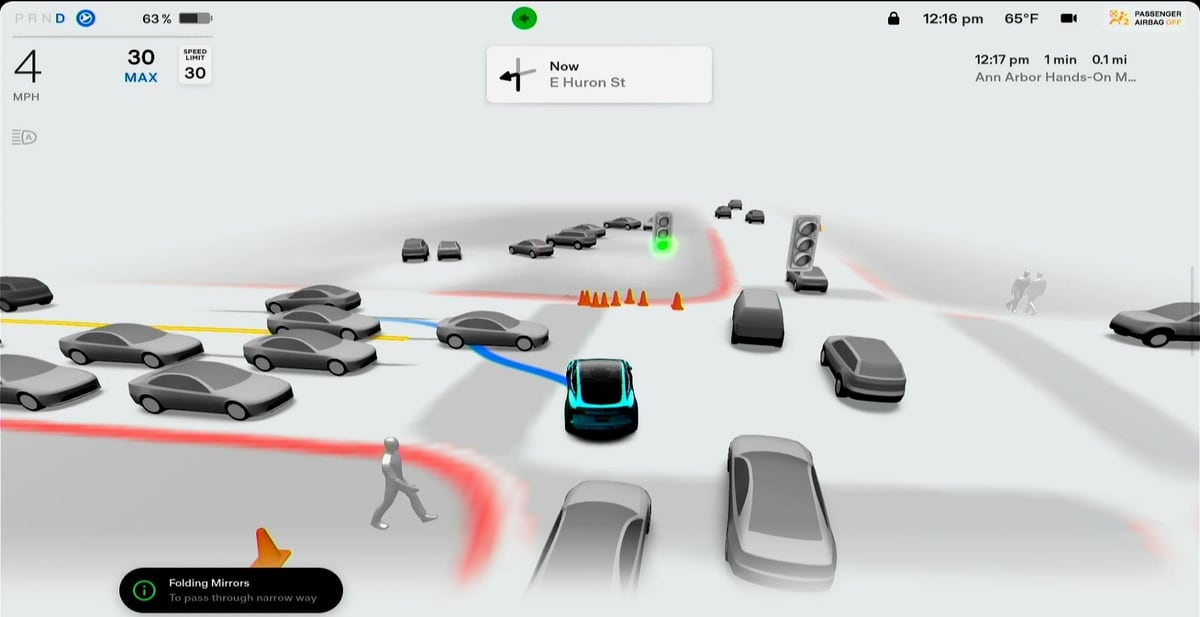
When you enlarge the visualization so that it takes up the full screen, your destination details will now remain in the top right corner of the screen.
This includes information such as your destination name or address, your arrival time, distance to go and time remaining. This crucial information was previously hidden if the visualization was taking up the entire display. Your next turn is also displayed at the top of the screen instead of at the bottom.
Suggested Destinations

When tapping on the 'Navigate' button, you will now be presented with various suggested destinations. You will receive up to three suggested destinations that will appear at the top of recent destinations. These suggestions will automatically change depending on various factors.
Tire Pressure
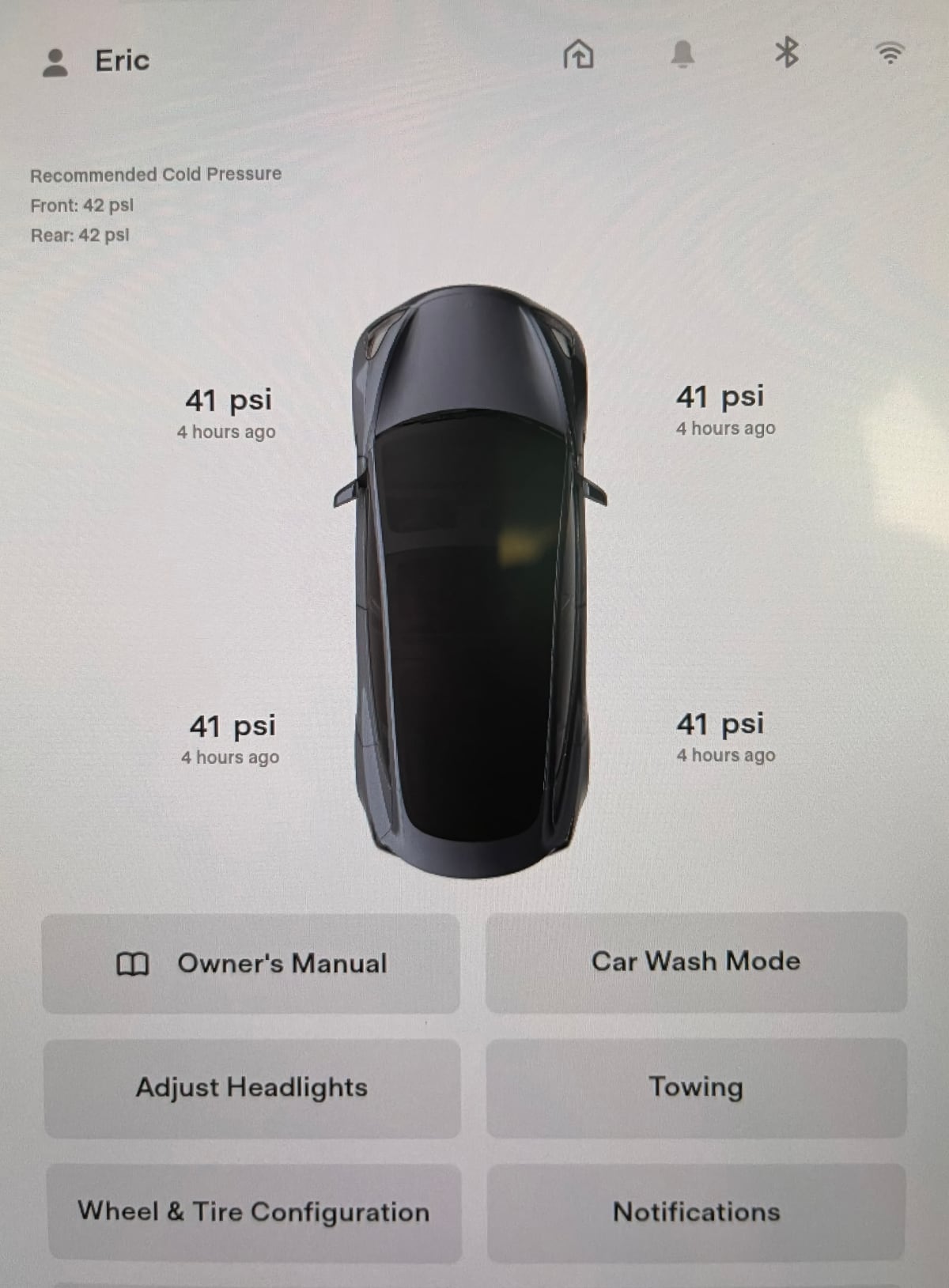
Since tire pressure data is only sent while wheels are in motion, the Service section under Controls will now display the last known tire pressure for each wheel.
At the top of the screen the recommended cold tire pressure will also be displayed for the front and rear wheels.
Photo by @Eric5un
Unlatch Door
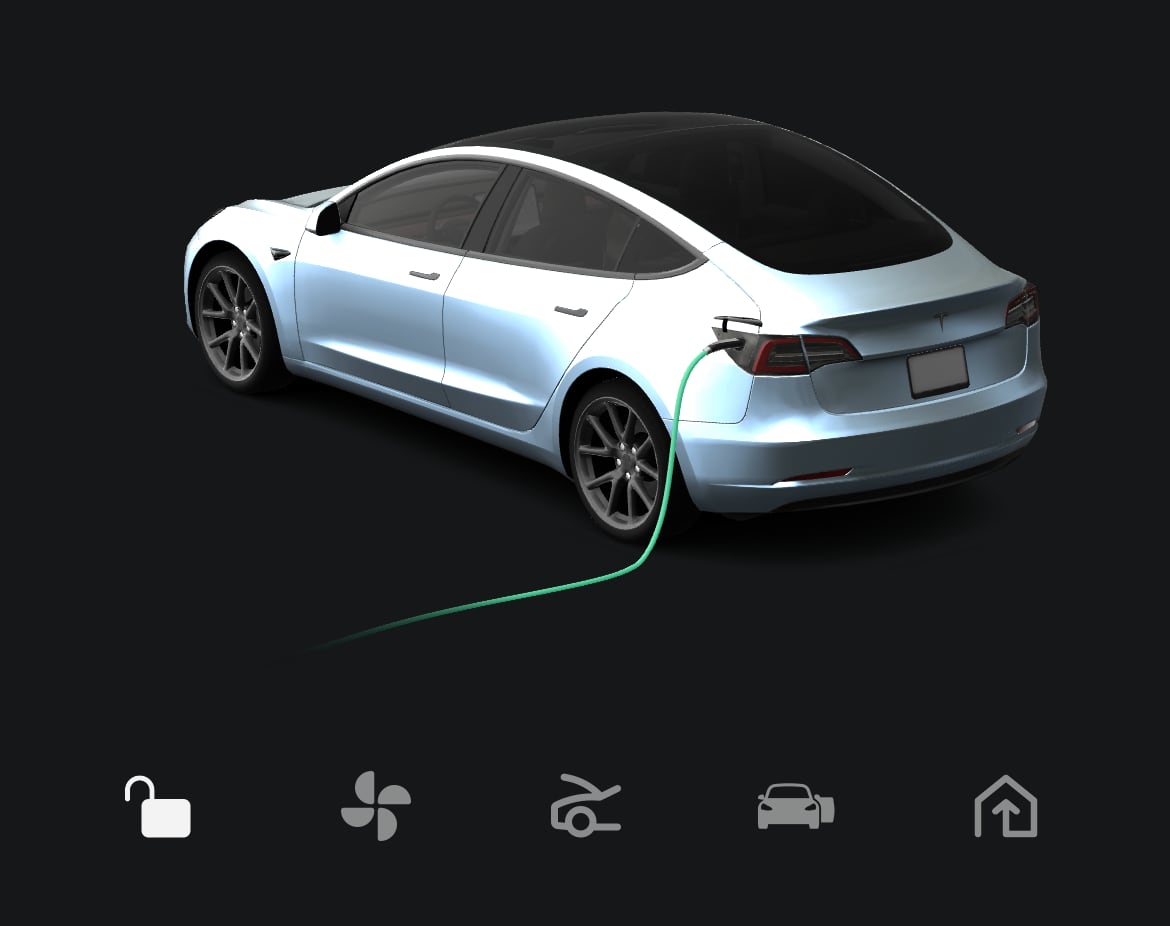
Tesla has added the ability to unlatch the driver's door through the app. As Tesla explains, this could be useful if the Model 3 or Model Y door handle is frozen.
To unlatch the door you'll need to add the new action 'Door Unlatch' to your list of Quick Controls in the app.
* Requires Tesla app 4.14+
GPS Directions
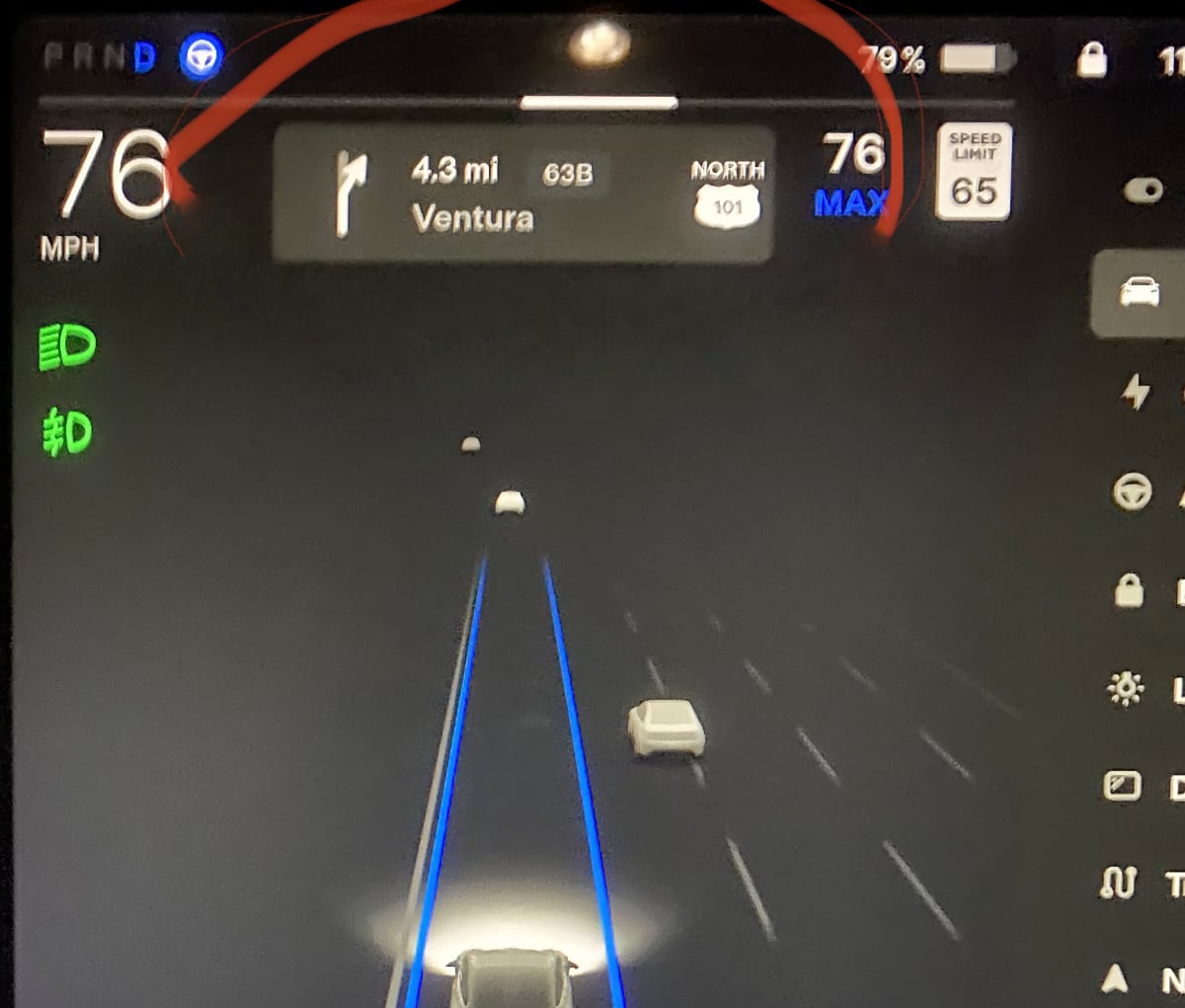
When the vehicle's navigation is active and the maps are covered with another application, the next step in the directions will now be shown at the top left corner of the screen, instead of the bottom left corner.
Photo by @ aestheticsjess
Mirrors Calibration
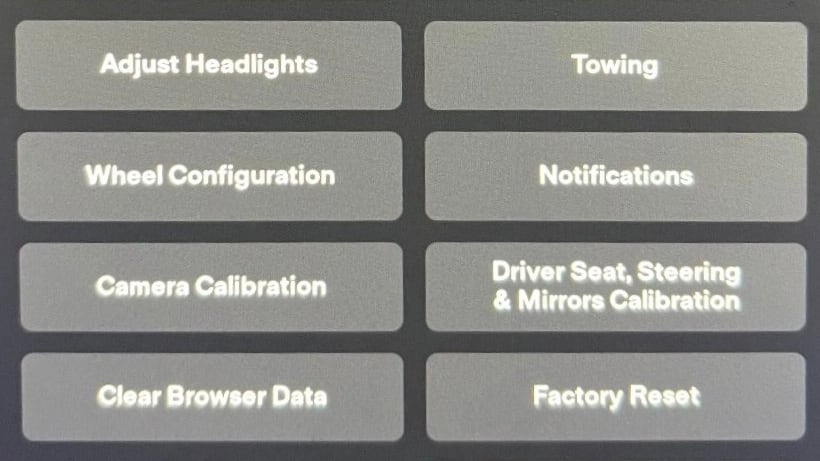
In addition to being able to calibrate your seat and steering wheel, your powered mirrors can now be calibrated as well.
To calibrate your mirrors, go to Controls > Service > Driver Seat, Steering & Mirrors Calibration.
Photo by: daniel454 in our forums
Uninstall Games
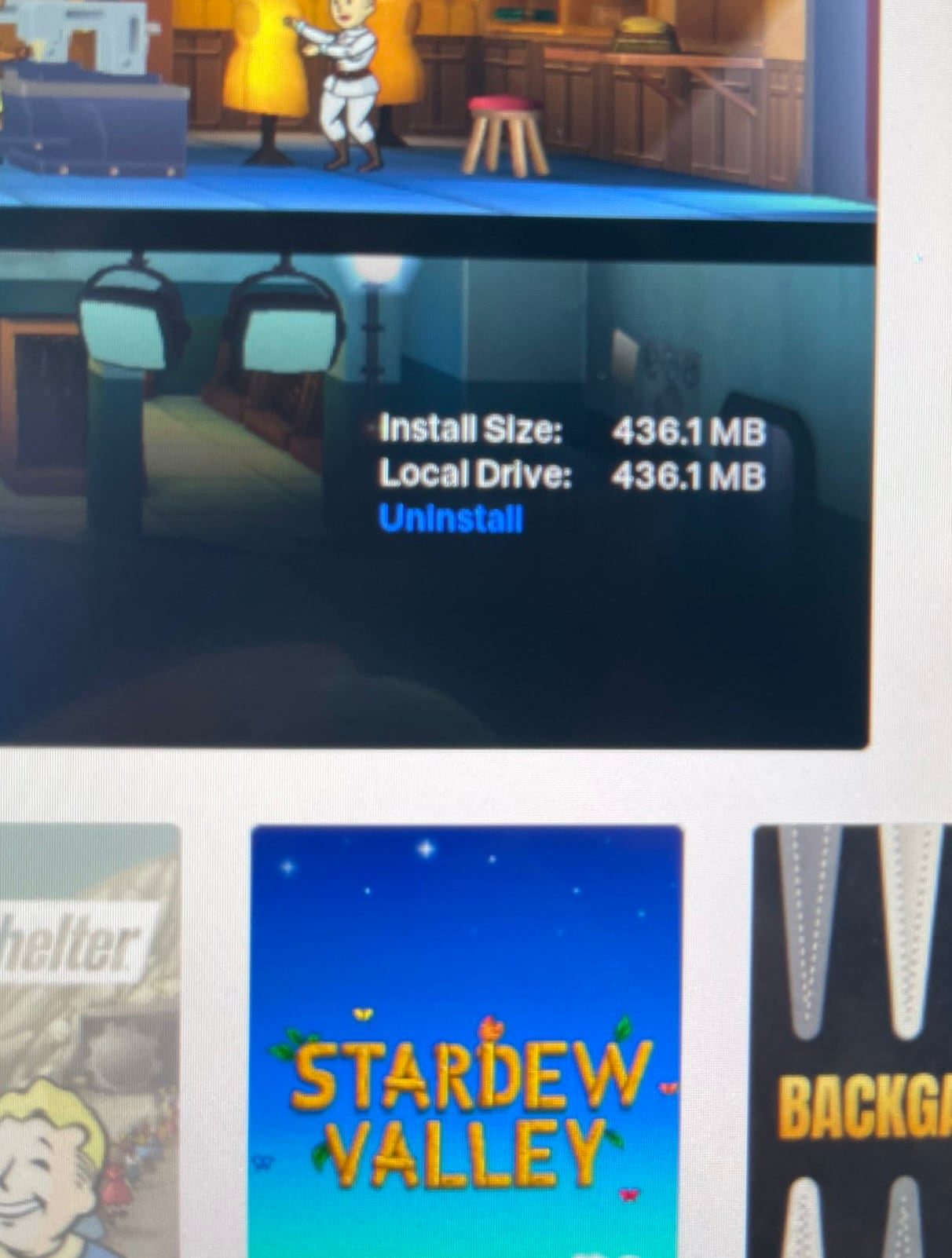
You can now uninstall individual games, freeing up space on the vehicle's internal drive. In addition to uninstalling games, you can also view the size of each game and which drive they're installed on.
Photo by @Eric5un
Cabin Overheat Protection Default Temperature
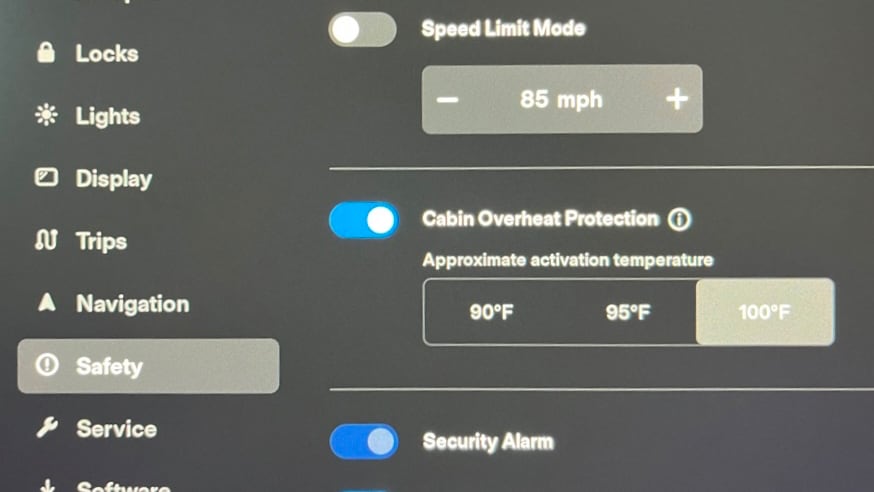
The temperature at which Cabin Overheat Protection activates has been changed in this update if you use the Fahrenheit scale. The highest selectable, and default temperature for Cabin Overheat Protection is now 100° F instead of the previous activation temperature of 105° F.
For users who use Celsius, the default activation temperature remains at 40° C.
Photo by: daniel454 in our forums
Phone Icon
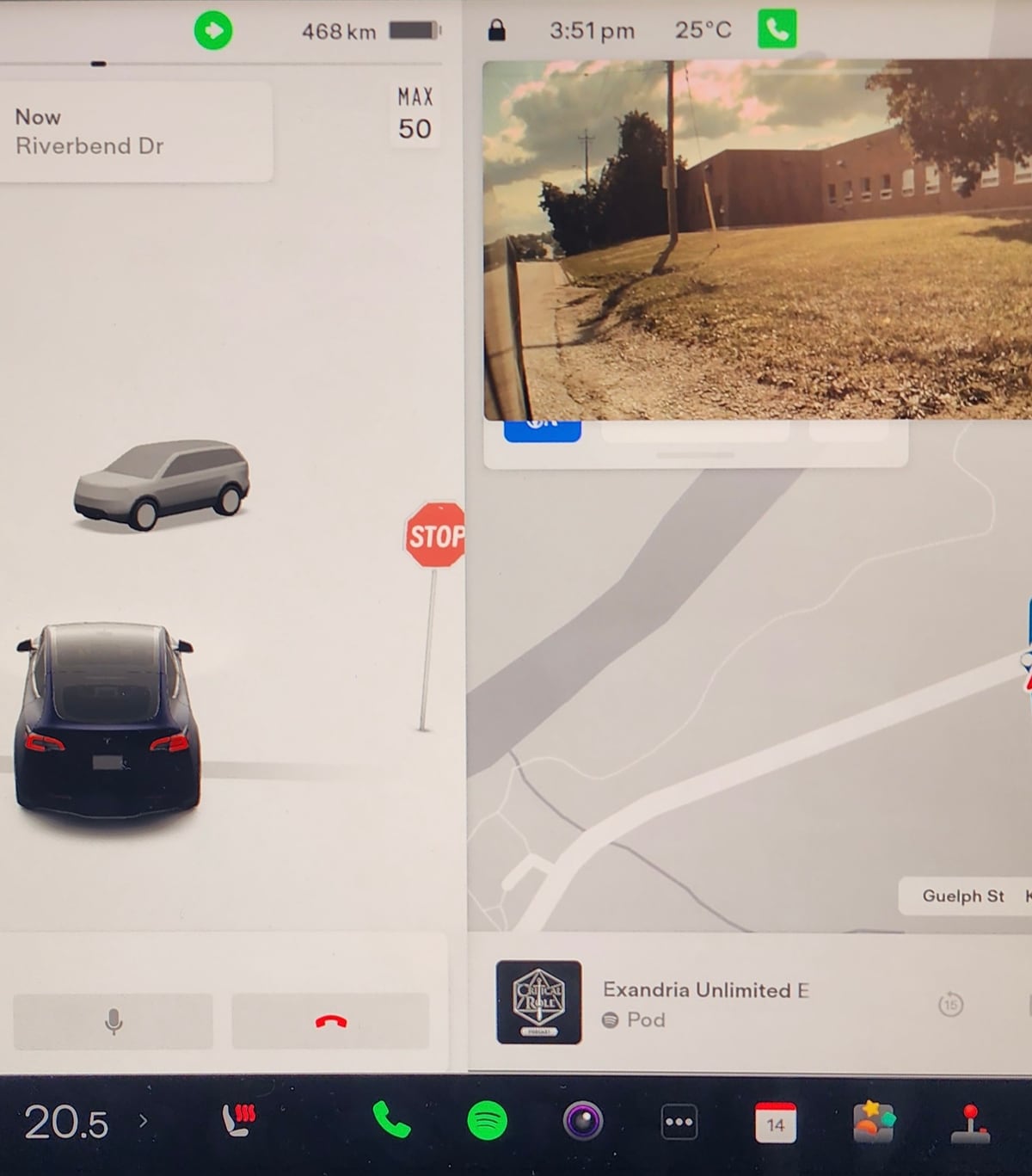
When you're on a call in the vehicle, the green phone icon will now always remain visible in the status bar, regardless if the phone card is hidden or not. The icon in the status bar has also changed shape slightly, going from a pill shape to a square.
Photo by Corey2002 in the Not a Tesla App forums.
HomeLink Buttons
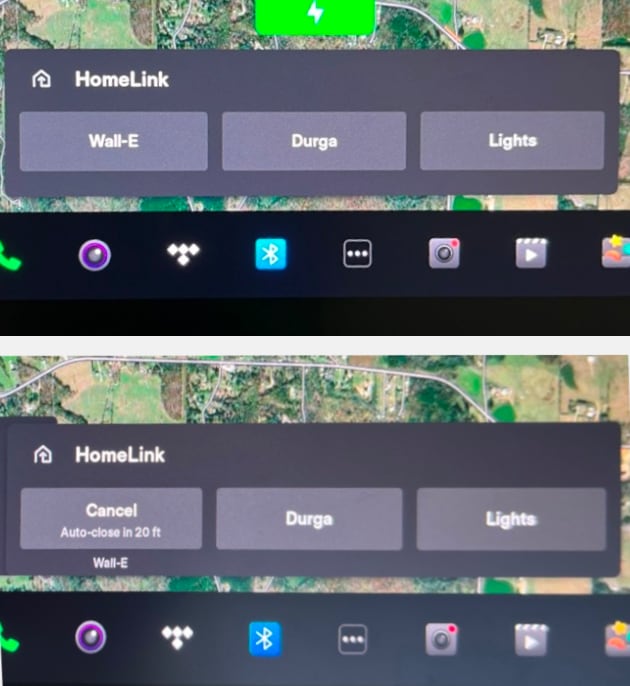
The HomeLink buttons have once again been relabeled. When pulling up to your garage door, the buttons will once again be labeled with the name you've given your garage doors (top photo). However, if you have auto-open or auto-close enabled, then you will see the 'Cancel' text inside of the button for the specific door that will be opened or closed. The rest of the buttons will still show their given labels (bottom photo).
Photo by daniel454/Not a Tesla App forums
Safety Menu Reorganized
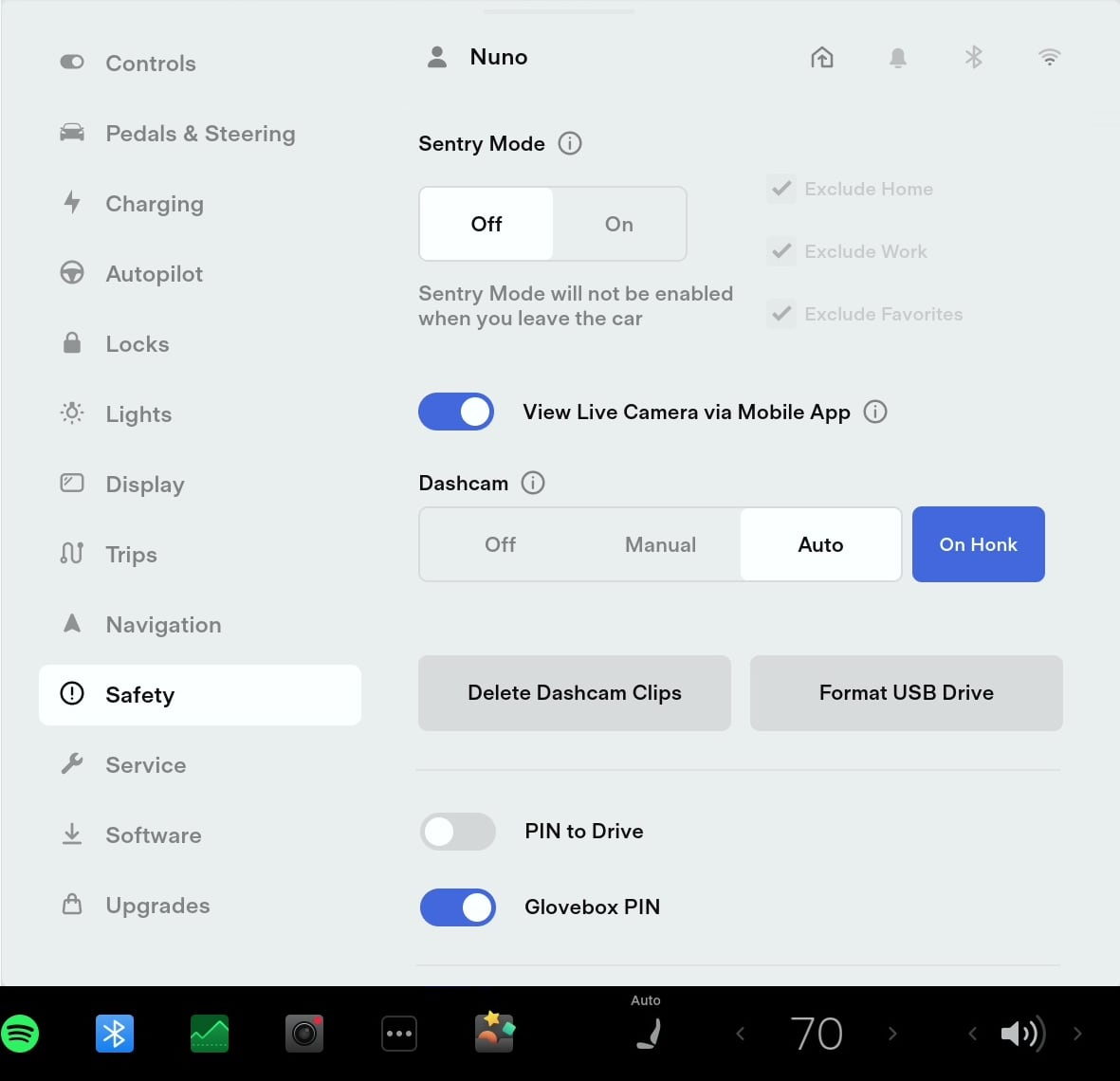
The vehicle options under Controls > Safety have been slightly rearranged. Sentry Mode, PIN to Drive and Glovebox PIN have moved up. This allows you to quickly enable or disable them without needing to scroll.
Battery Test in Service Mode
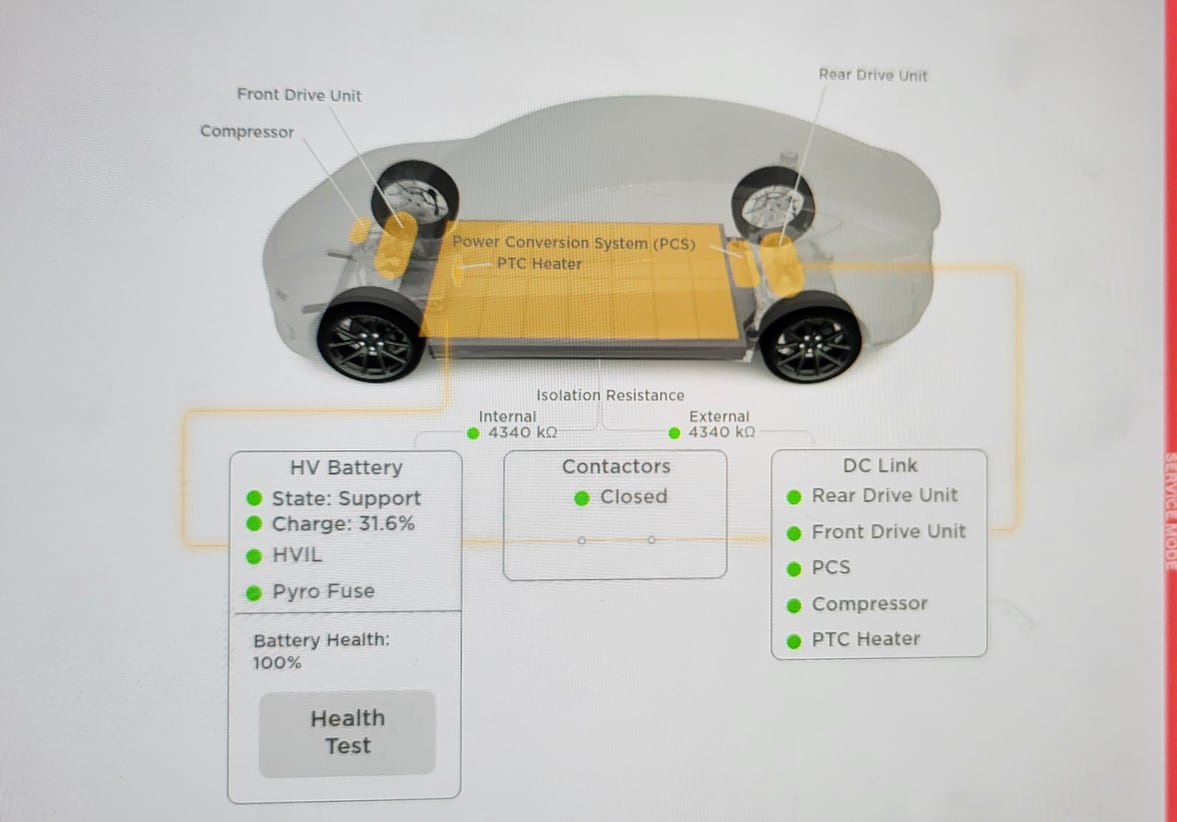
Tesla's Service Mode now contains a battery section that allows you to view the vehicle's high-voltage battery health and perform 'Health Test.'
Photo by u/RobseRob
Autosteer Tips
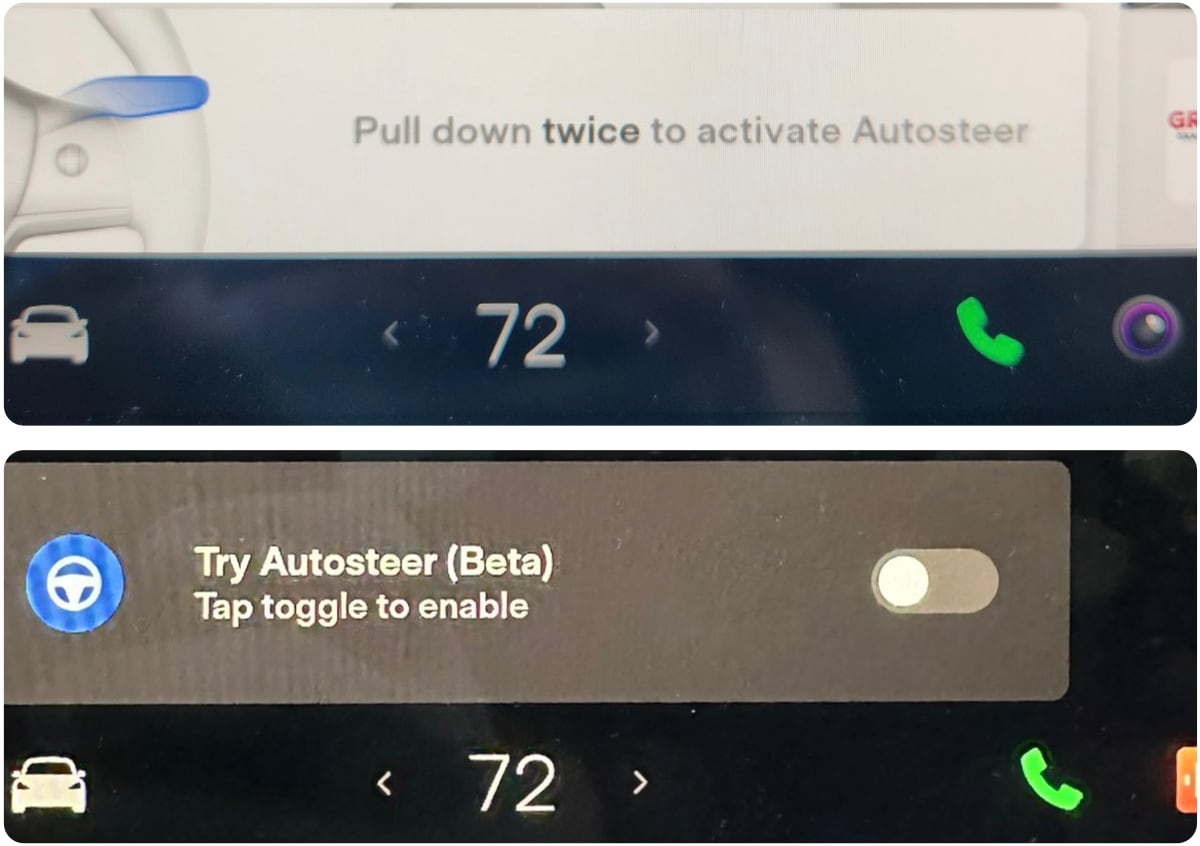
Tesla is now displaying tips on how to enable or activate Autosteer. Users have seen these new tips while in traffic or before starting a drive.
Photos by @EZebroni and @mynewru
Turn Signals
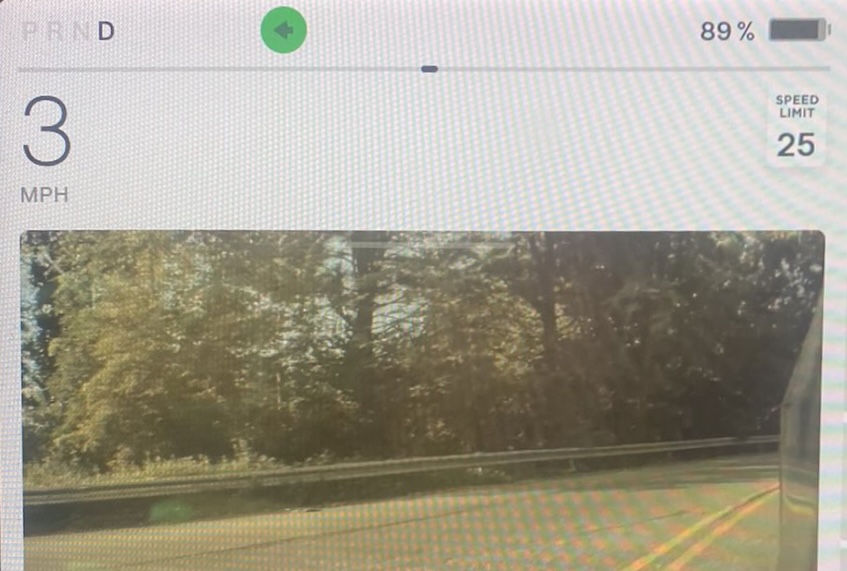
In order to create additional room for the Blind Spot Camera, the vehicle's turn signals have moved up to the top of the screen. They're now located above the regeneration/acceleration line and will appear between the gear indicator and battery icon.
Radio Icon
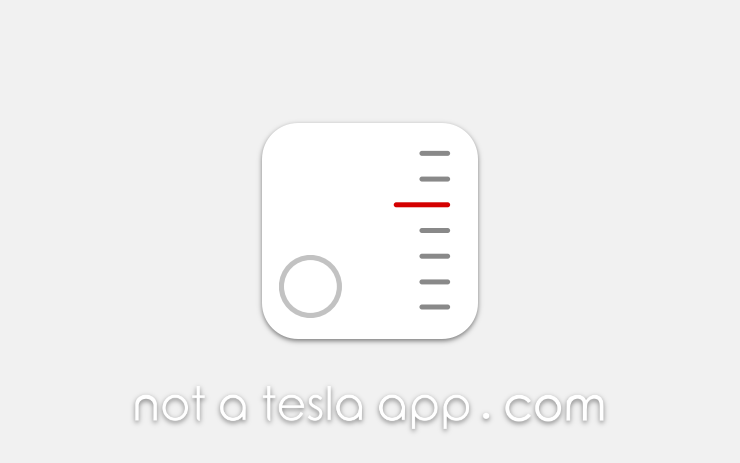
The radio icon has also been updated to be more ambiguous with this update. The traditional analog radio markers have been flipped so that they now run vertically instead of horizontally.
The letters 'FM' have also been replaced with a generic circular icon so that it's more inclusive of other supported bands such as DAB, which is supported in many parts of the world.
Spotted by @roslan3d
Vehicle Alerts
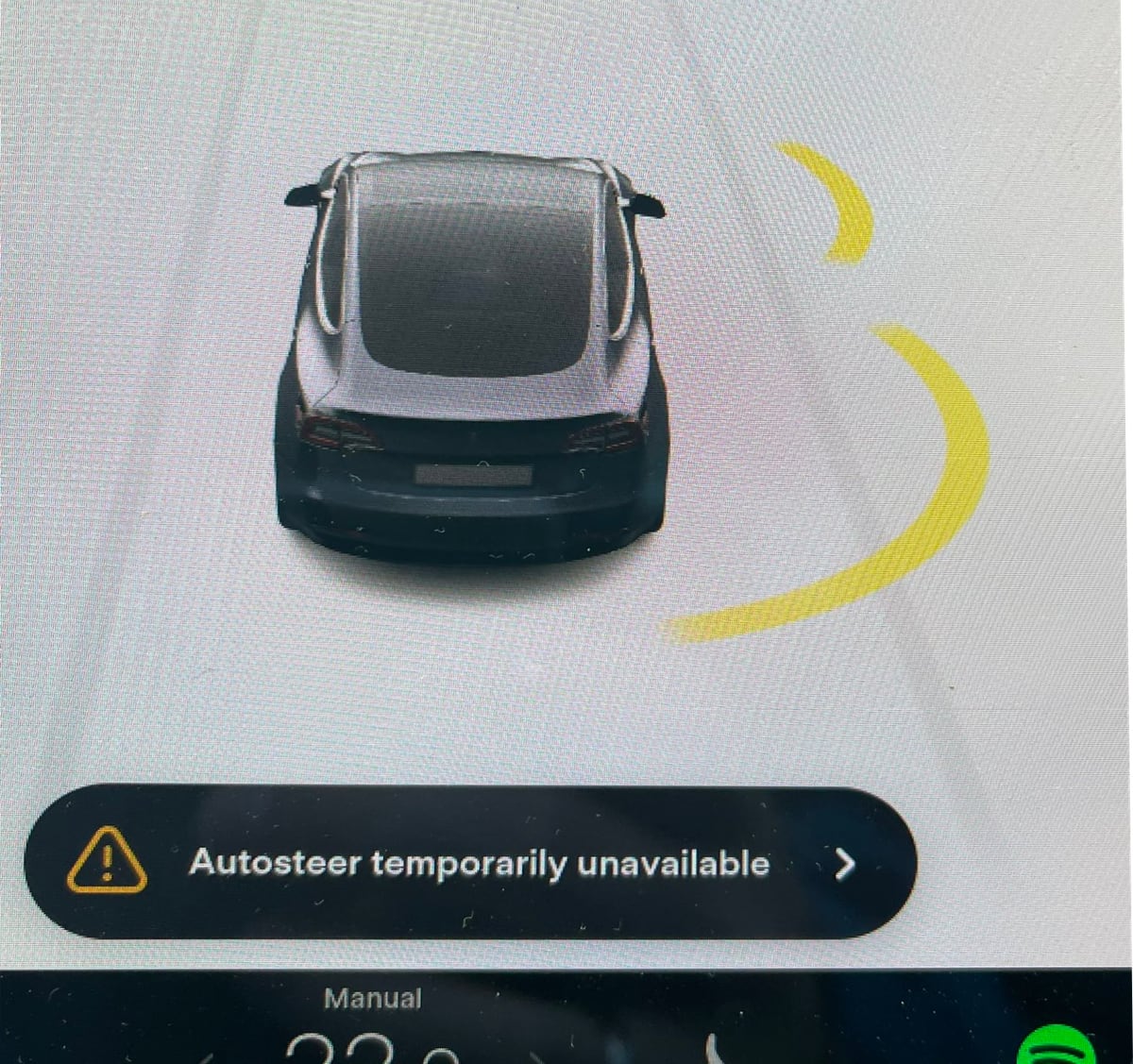
Some vehicle alerts will now contain an arrow that could be tapped for additional information.
Tapping the arrow will open the vehicle's manual to the appropriate section and display additional details regarding the alert.
Photo by @StianWalgermo
Battery Calibration
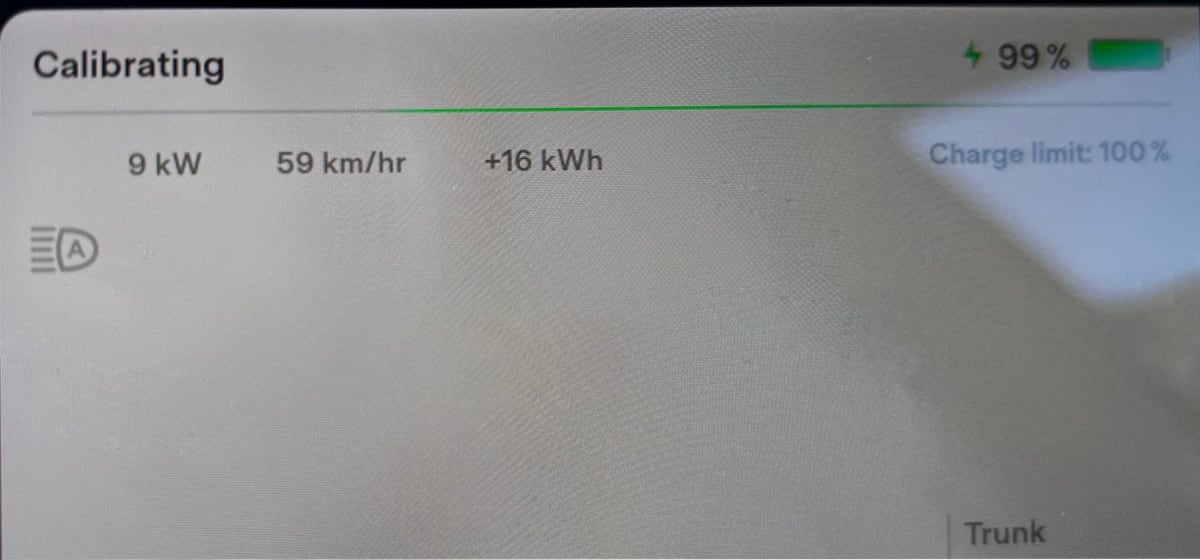
Your vehicle will now display 'Calibrating,' when charging is nearing completion. This will be displayed for all vehicles, regardless of their battery type.
Photo by @roslan3d
Tesla Theater Status Bar
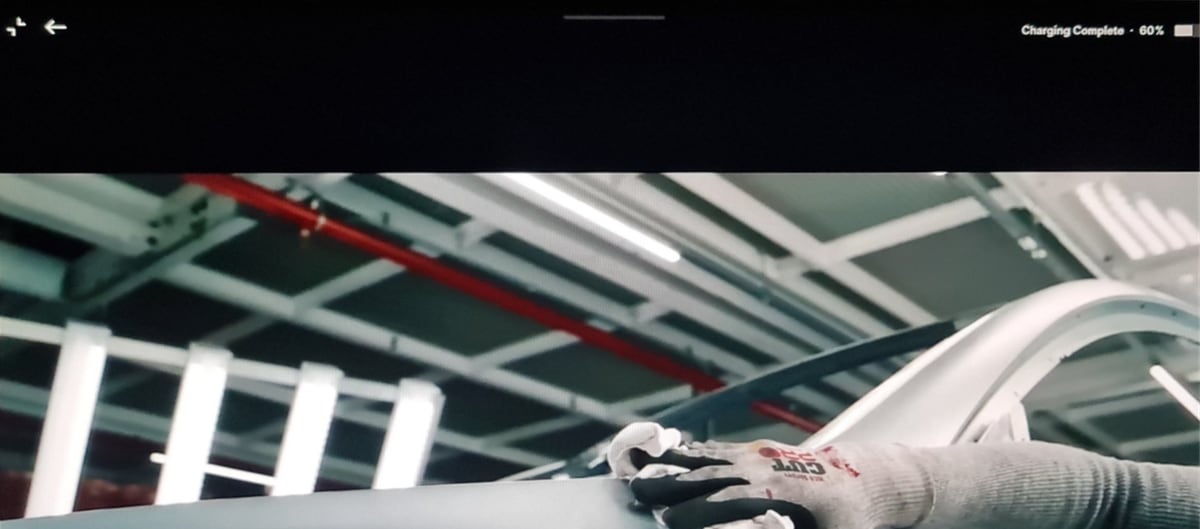
With this update Tesla introduces the ability to minimize Tesla Theater, allowing you to access vehicle menus and settings without leaving your streaming video.
Previously while streaming video in full screen, there was a quick access bar at the top of the video that could be revealed by tapping near the top of the screen. This status bar lets you access some vehicle controls without leaving the video. Video controls such as cabin temperature, screen brightness and volume could easily be changed.
Since you can now minimize a full-screen video without leaving the video app, Tesla has mostly removed the options that once appeared at the top of a video.
When tapping near the top of the screen, the number of options has been reduced to minimize theater, a back button and the state of charge of your battery.
A gray line has also been added to the top of the screen to let you know that you can now swipe down on the full-screen video to access other car functions.
Photo by @ ClemensBecher








![Tesla’s Missing Voice: Why a PR Team Matters More Than Ever [Opinion]](https://www.notateslaapp.com/img/containers/article_images/multiple-models/group_93.jpg/4e1056961f0480c7b9eff43dd2ec288e/group_93.jpg)




















