Vehicle Alarm Includes Trailer
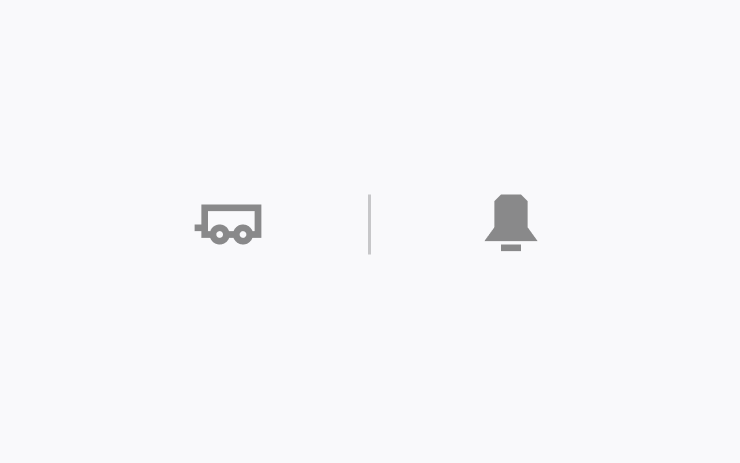
Your vehicle alarm now also monitors whether your trailer is plugged in to the hitch.
The trailer alarm sets and turns off along with your vehicle alarm. You can disable this security feature in your vehicle settings at Towing and Hauling > Trailer Alarm.
One-Time Charge Limit
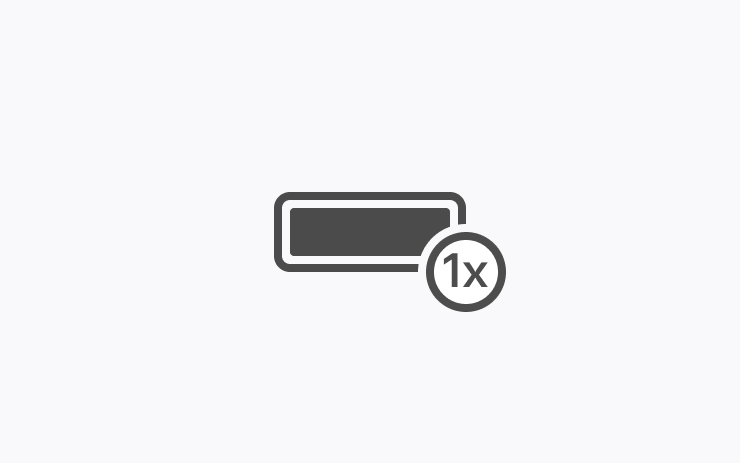
If you're planning a road trip, you can choose the One-Time Charge option.
This option appears when you increase the Charge Limit above the daily driving recommendation.
Afterward your vehicle will automatically revert back to your previous daily driving Charge Limit.
View or Reset Tire Mileage
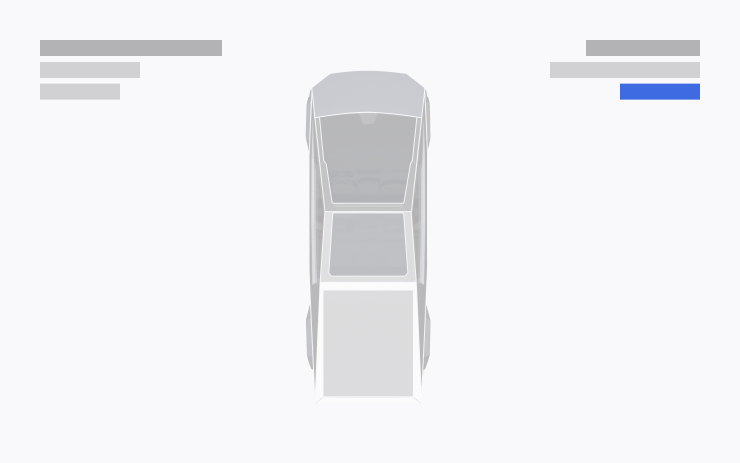
To see the number of miles traveled since your last tire service, in your vehicle settings go to Service and look in the upper right corner. When you get your tires rotated, replaced, or swapped, choose Reset to zero out the counter.
Rear Passenger Headphones
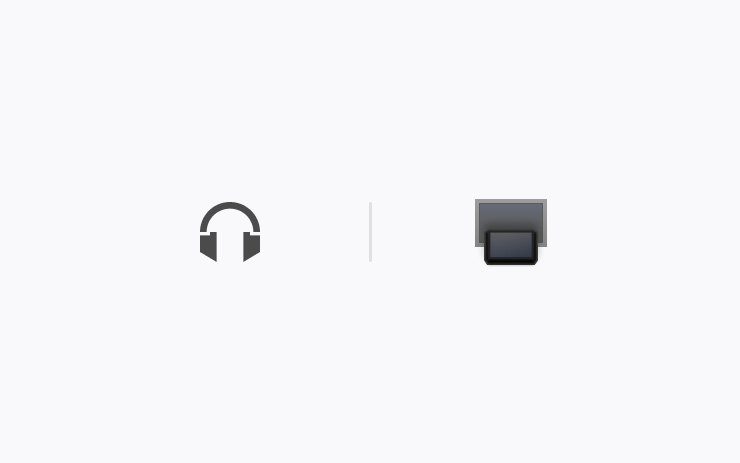
Passengers in the back seat can listen on wireless Bluetooth headphones when watching shows or playing games on the rear touchscreen. The rest of the vehicle can continue to listen to other audio from the front.
Pair your headphones at App Launcher > Rear Display > Settings > Add New Device. To listen, turn on the headphones (up to two), open an app in Theater or Arcade on the rear screen, and hit play.
Auto Wipers
Wipers now have an Auto setting that detects precipitation and adjusts the wiping speed and intensity.
Turning on Autopilot features automatically sets wipers to Auto.
Danger Zones on Your Route
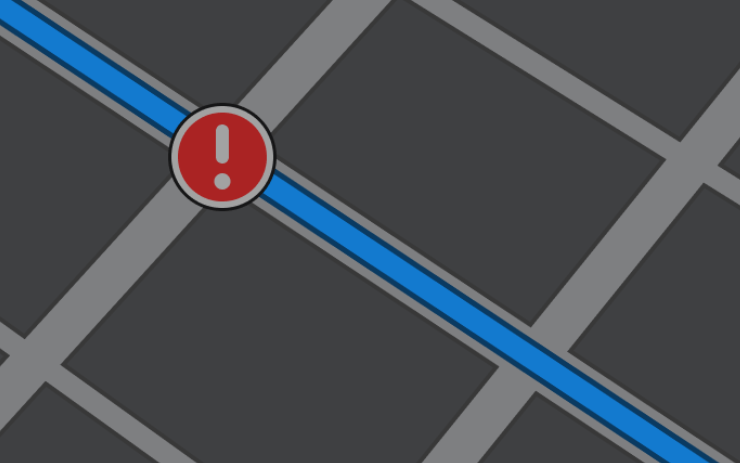
Navigation now includes symbols along your route to show danger zones.
To see this route information you must have Navigation > Online Routing turned on. Requires Premium Connectivity.
Adaptive High Beams
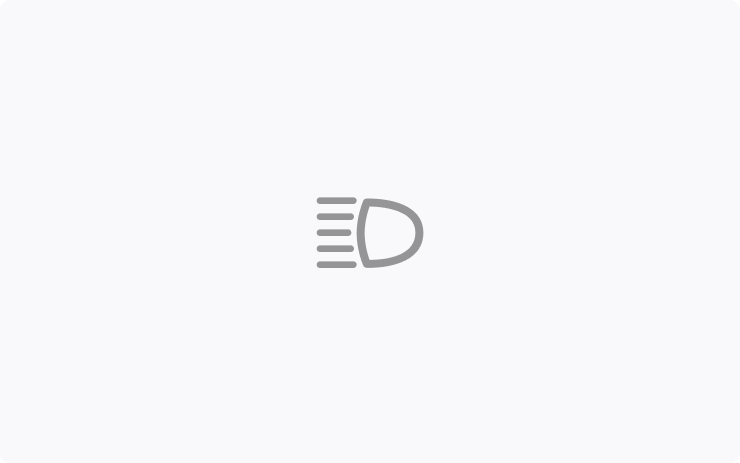
High beams now adapt to reduce glare for other drivers and cyclists.
By detecting other road users, and selectively dimming individual pixels of the headlight, your high beams stay on more often for greater visibility at night.
To turn them on, in your vehicle settings go to Lights > Adaptive High Beams.
Editor's note: This applies to vehicles with matrix headlights seen on some of the redesigned Model S and Model X vehicles, as well as the first-gen Model 3 and Model Y. It currently only applies to vehicles in Europe, but Tesla is working on adding support in the U.S.
Blitzer auf Ihrer Route
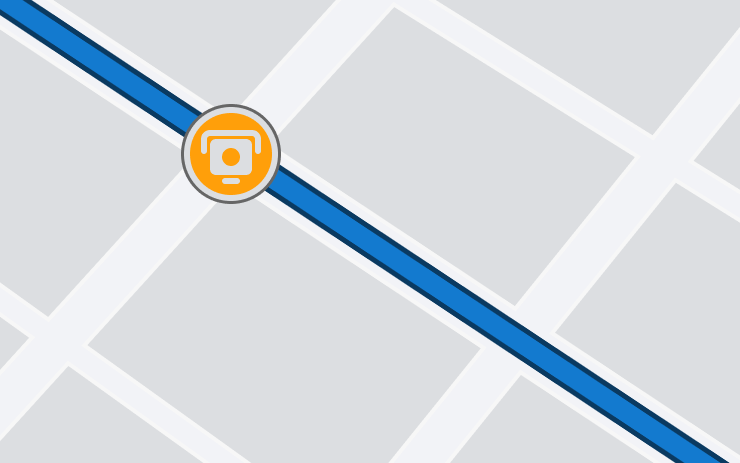
Im Rahmen der Navigation werden nun Symbole für Blitzer entlang Ihrer Route angezeigt.
Damit diese Routeninformationen angezeigt werden, muss „Navigation > Online Routenplanung“ eingeschaltet sein. Erfordert Premium-Konnektivität.
Sicherheit
Dieses Update enthält wichtige Sicherheitskorrekturen und Verbesserungen.
Windshield Washer

The nozzle that sprays your windshield when the left stalk or steering wheel button is held down previously only sprayed the windshield when the wipers were in the lower position.
With this update, the nozzle will now spray the windshield immediately if you're traveling above 60 mph, regardless of the wiper's position.
Fold Mirrors Button
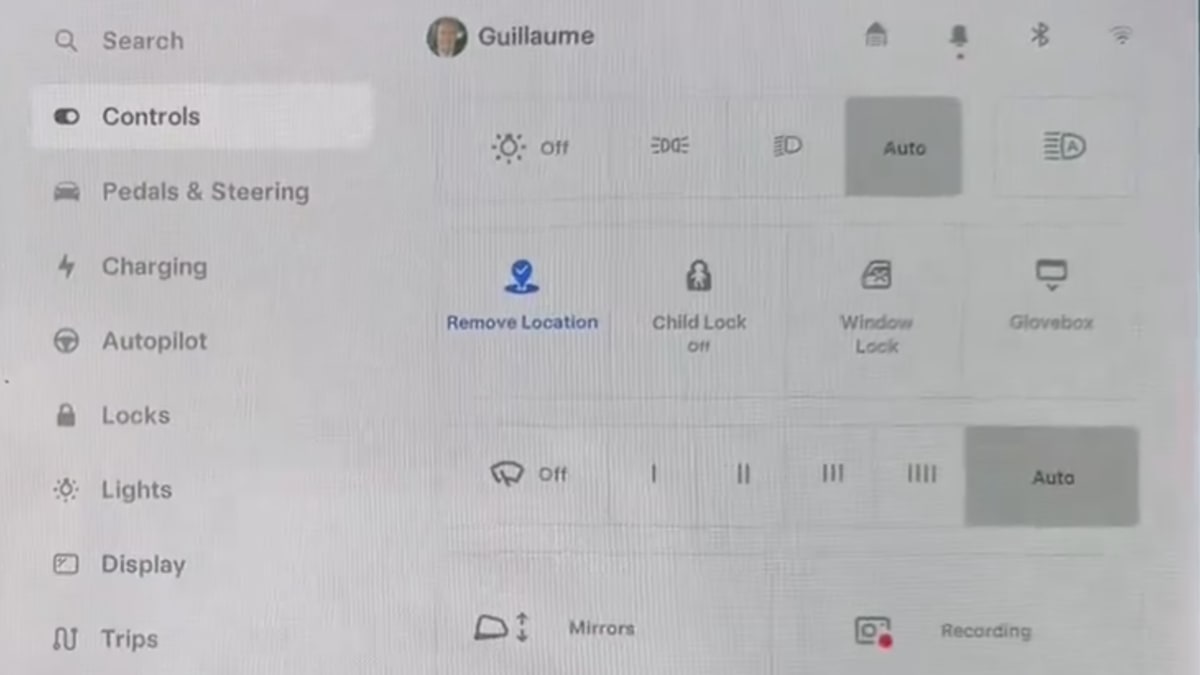
The Fold Mirrors button under Controls has been updated to have multiple states. The mirror now has four states:
Fold Mirrors: This button will fold your mirrors and then briefly change to 'Save Location.'
Save Location: If your mirrors were recently folded, then you'll be presented with a Save Location button that will cause the vehicle to always fold its mirrors when it arrives near this location.
Remove Location: If your mirrors are set to be folded at the current location, the button will change to 'Remove Location," letting you remove the automatic folding of the mirrors at this location.
Unfold Mirrors: If your mirrors are currently folded, but not set to fold automatically based on the location, then the button will simply display 'Unfold Mirrors.'
Connectivity Icon
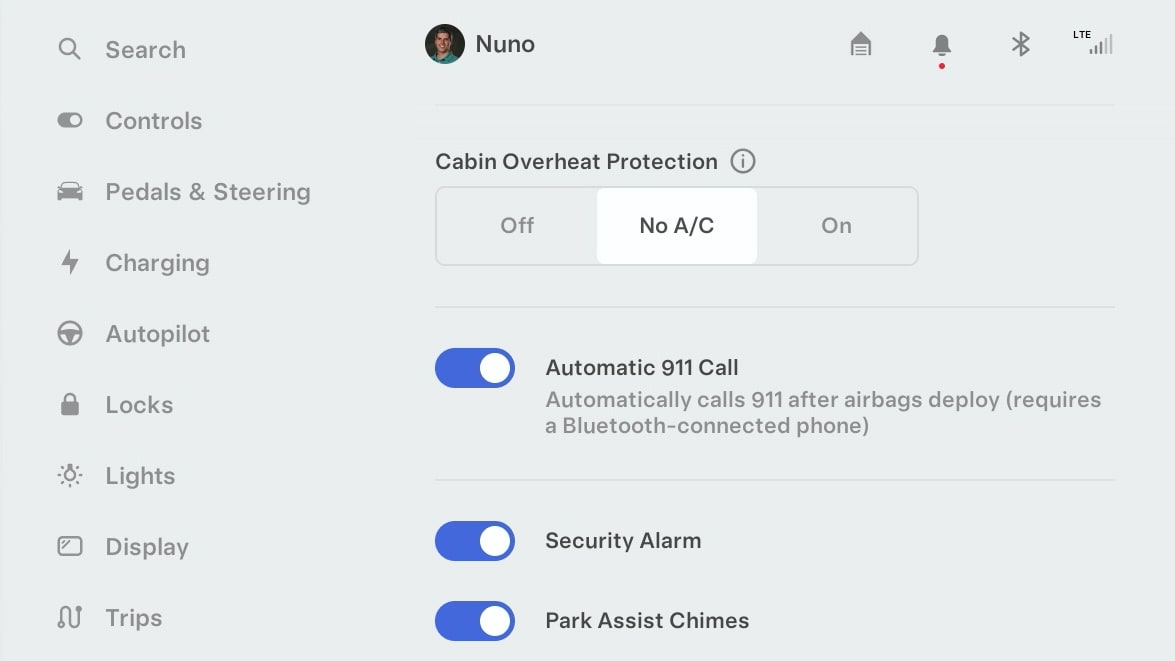
Tesla's connectivity icon is now always displayed in the status bar to give you instant access to the vehicle's signal strength.
Prior to this update, the cellular connection icon was only displayed if there was low or no coverage, or if you went into the main Controls menu.
Turn Signals
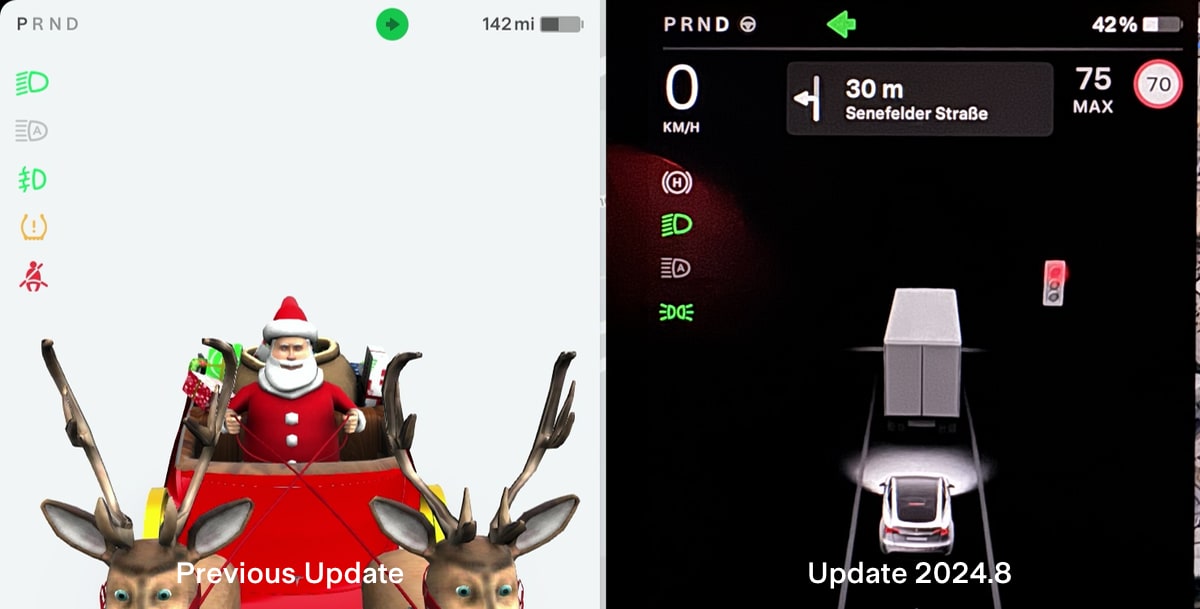
The vehicle's turn signal icons are now easier to see at a glance. Instead of the arrow being inside of a circle, the new turn signals are now simple arrows, which better matches other vehicles.
New WiFi Menu
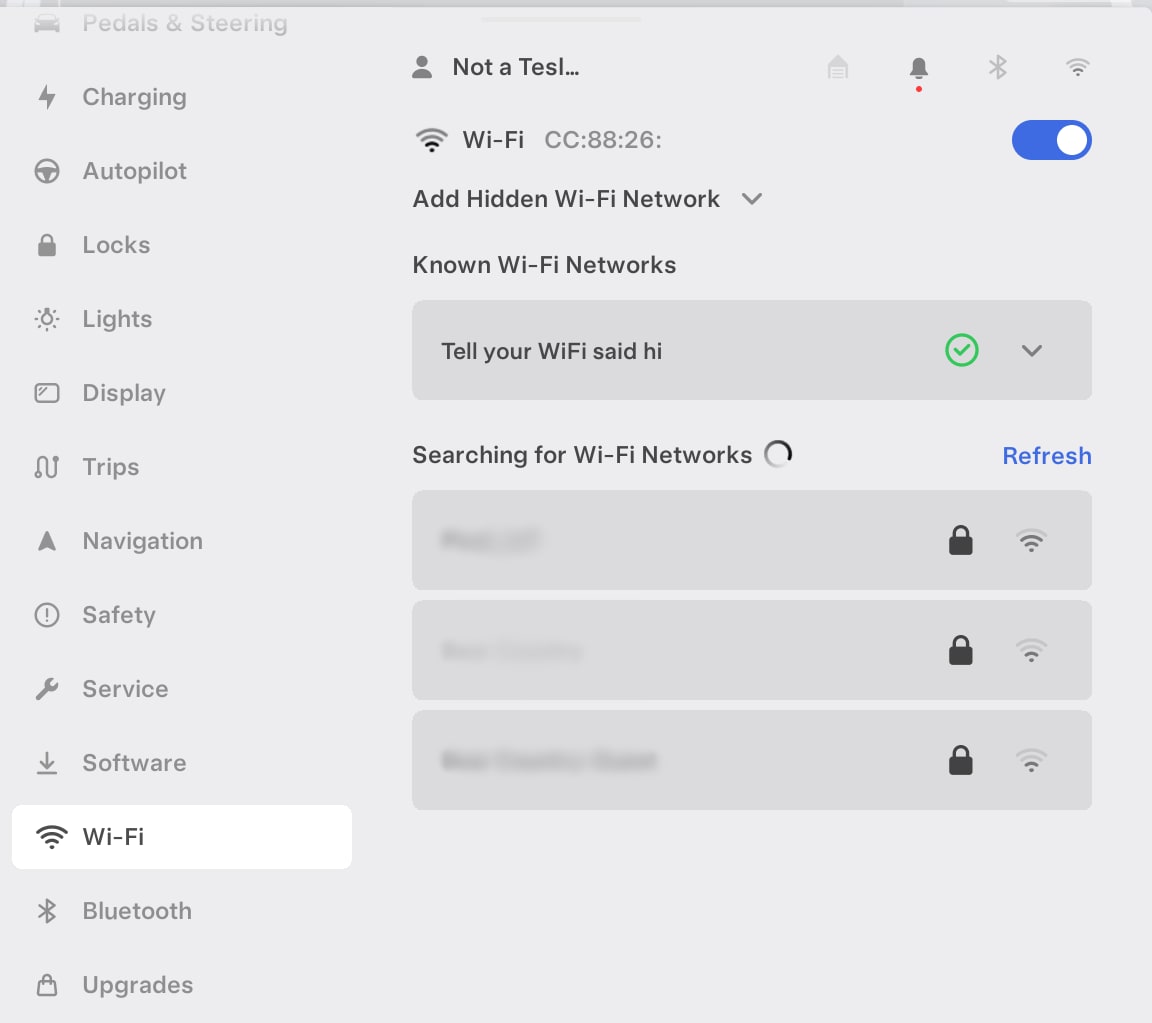
There is a new WiFi menu that makes it easier to connect your vehicle to WiFi. The new menu can be found under Controls > WLAN (WiFi).
The updated menu replaces the old dialog box that appeared when you tapped the WiFi icon at the top of the Controls menu.
The status icons at the top of the screen are still present to let you quickly view whether the vehicle is connected to WiFi and its signal strength.
New Bluetooth Menu
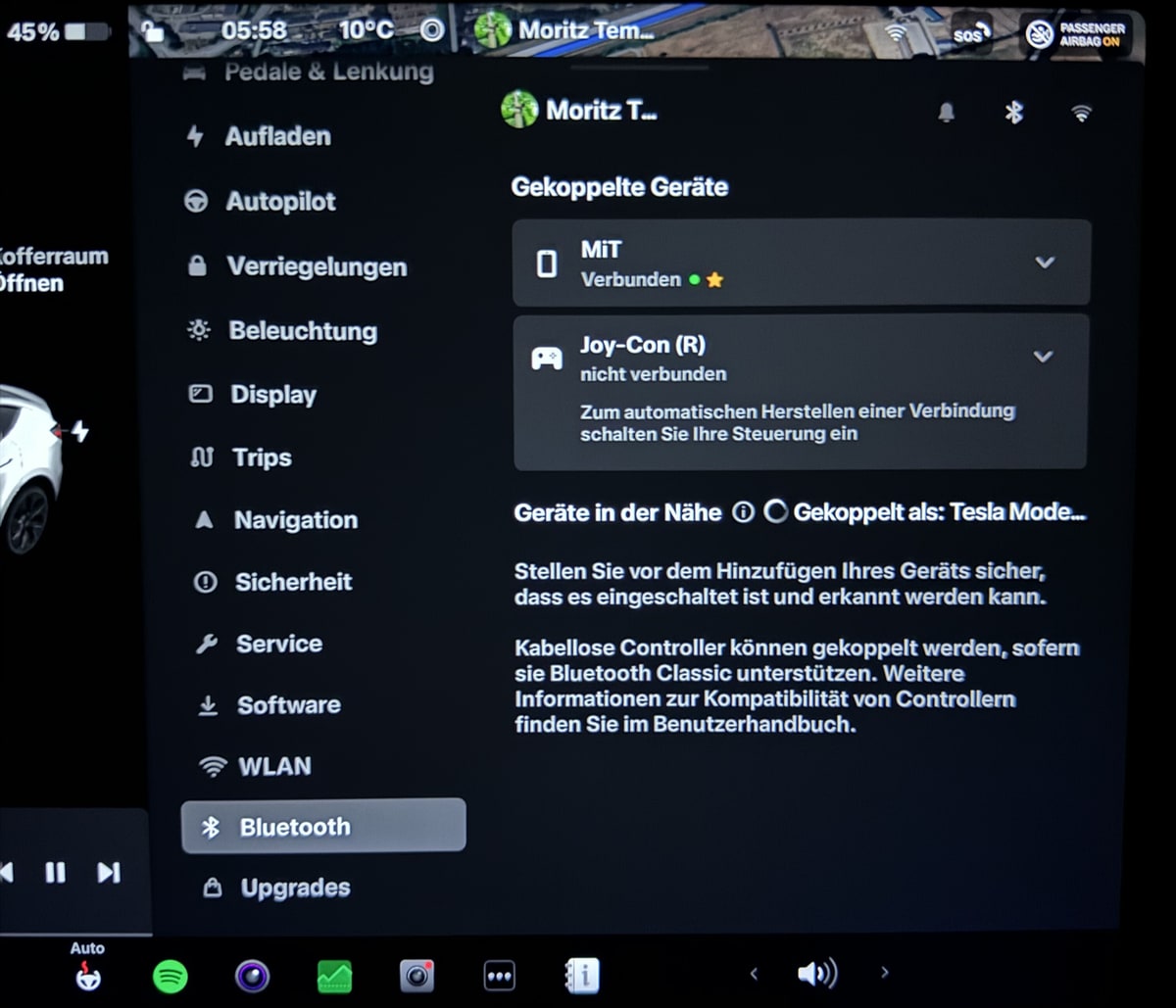
Similar to WiFi, the Bluetooth menu is now located under Controls > Bluetooth, instead of an overlay on the screen.
To make additional room for the additional WiFi and Bluetooth options in the left column, you can now scroll the column vertically, with WiFi, Bluetooth and Upgrades being the last options.
The Bluetooth icon will also remain at the top of the screen to quickly let you know whether any Bluetooth devices are conneced.








![Tesla’s Missing Voice: Why a PR Team Matters More Than Ever [Opinion]](https://www.notateslaapp.com/img/containers/article_images/multiple-models/group_93.jpg/4e1056961f0480c7b9eff43dd2ec288e/group_93.jpg)




















