Alternative Routen
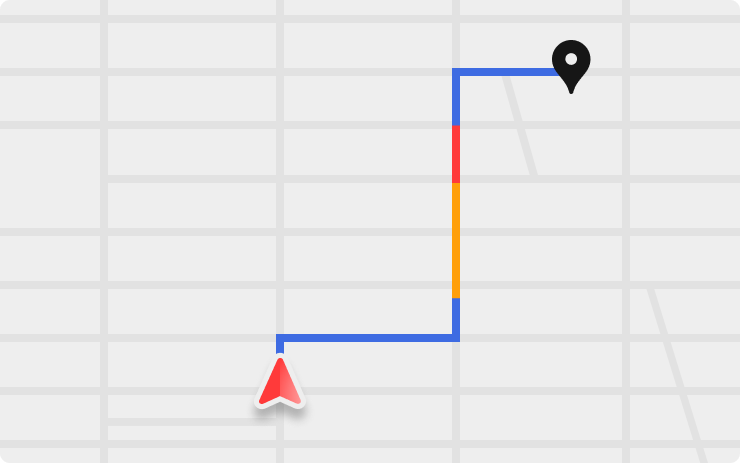
Lassen Sie sich beim Navigieren zu einem Ziel bis zu drei Routen anzeigen. Vergleichen Sie schnell die Gesamtfahrzeit und die Verkehrsinformationen für jede Route.
Hinweis: Verkehrsinformationen werden nur mit der Premium-Konnektivität angezeigt.
Kinomodus
Ab sofort kann der Vollbild-Kinomodus minimiert werden, sodass die Fahrzeugsteuerung ohne Unterbrechung der Videowiedergabe zugänglich ist. Um in den Vollbildmodus zu wechseln, tippen Sie auf die Minimieren-Schaltfläche in der oberen linken Ecke des Fensters.
Statusleiste
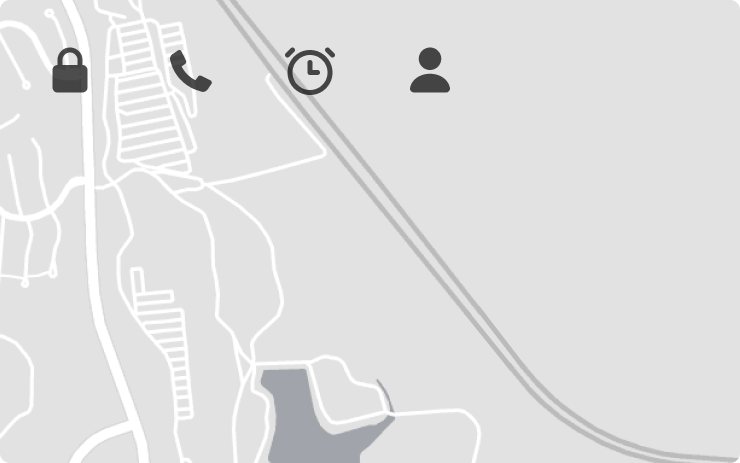
Am oberen Rand der Touchscreen-Karte wurde eine Statusleiste mit ausgewählten Schnellbedienungen hinzugefügt.
Sonic
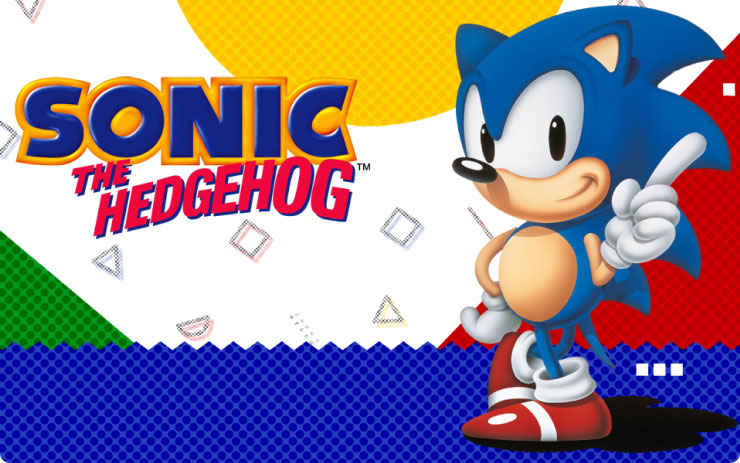
Schlüpfen Sie in die Rolle des echten Sonic the Hedgehog! Rasen Sie in Hochgeschwindigkeit mit Hilfe der Supersonic Spin Attack oder trotzen Sie der Schwerkraft, um Dr. Eggman als schnellster Igel aller Zeiten zu besiegen. Zum Aufrufen von Sonic in der Parkstellung tippen Sie auf App Launcher > Arcade. Benötigt wird ein Game-Controller, der an den USB-Anschluss im Handschuhfach angeschlossen ist.
Cuphead

Durchqueren Sie mit diesem klassischen Actionspiel fantastische Welten mit neuen Waffen und mächtigen Super-Moves, um Ihre Schulden beim Teufel zu begleichen. Zum Aufrufen von Cuphead in der Parkstellung tippen Sie auf App Launcher > Arcade. Benötigt wird ein Game-Controller, der an den USB-Anschluss im Handschuhfach angeschlossen ist.
Cat Quest

Tauchen Sie ein in ein großes Abenteuer mit Drachen, Magie und Katzen auf einer Suche, die Sie schnurr-gerade zum bösen Drakoth und Ihrer entführten Schwester bringen wird. Zum Aufrufen von Cat Quest in der PARKSTELLUNG tippen Sie auf App Launcher > Arcade. Benötigt wird ein Game-Controller, der an den USB-Anschluss im Handschuhfach angeschlossen ist.
Navigationssprache Portugiesisch
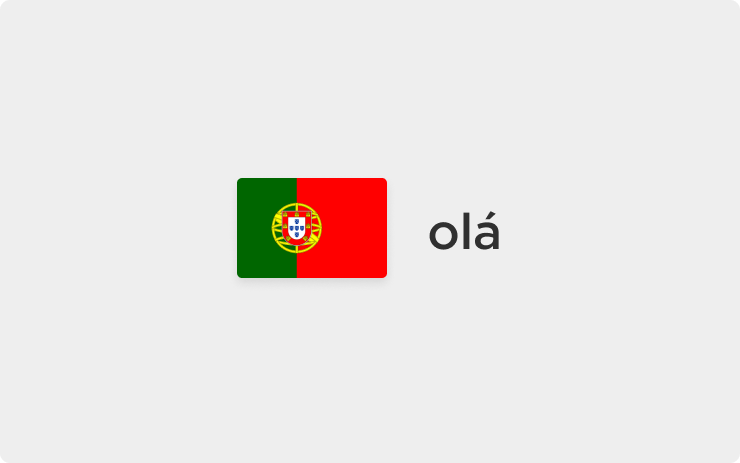
Ab sofort ist Ihre Sprachführung für die Navigation auch auf Portugiesisch verfügbar. Zum Ändern der Spracheinstellungen tippen Sie auf Fahrzeug > Display > Sprache > Navigationssprache.
Radio Icon
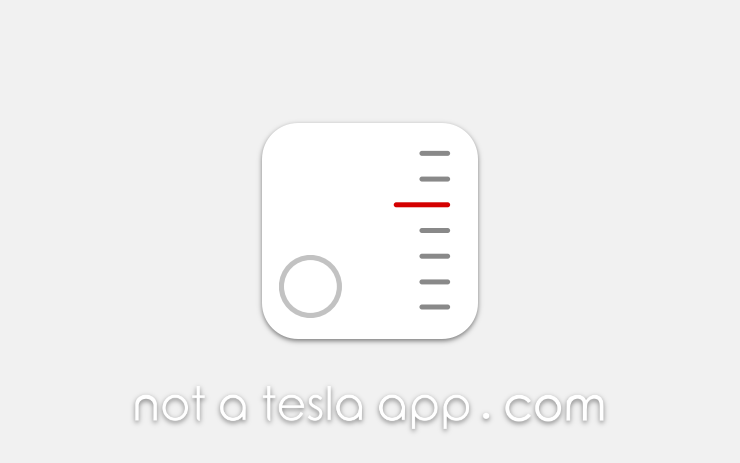
The radio icon has also been updated to be more ambiguous with this update. The traditional analog radio markers have been flipped so that they now run vertically instead of horizontally.
The letters 'FM' have also been replaced with a generic circular icon so that it's more inclusive of other supported bands such as DAB, which is supported in many parts of the world.
Spotted by @roslan3d
HomeLink Buttons
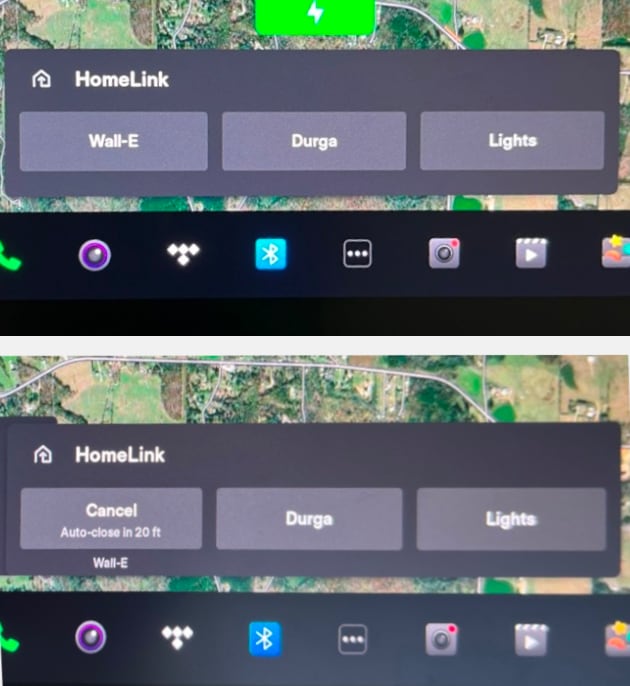
The HomeLink buttons have once again been relabeled. When pulling up to your garage door, the buttons will once again be labeled with the name you've given your garage doors (top photo). However, if you have auto-open or auto-close enabled, then you will see the 'Cancel' text inside of the button for the specific door that will be opened or closed. The rest of the buttons will still show their given labels (bottom photo).
Photo by daniel454/Not a Tesla App forums
Safety Menu Reorganized
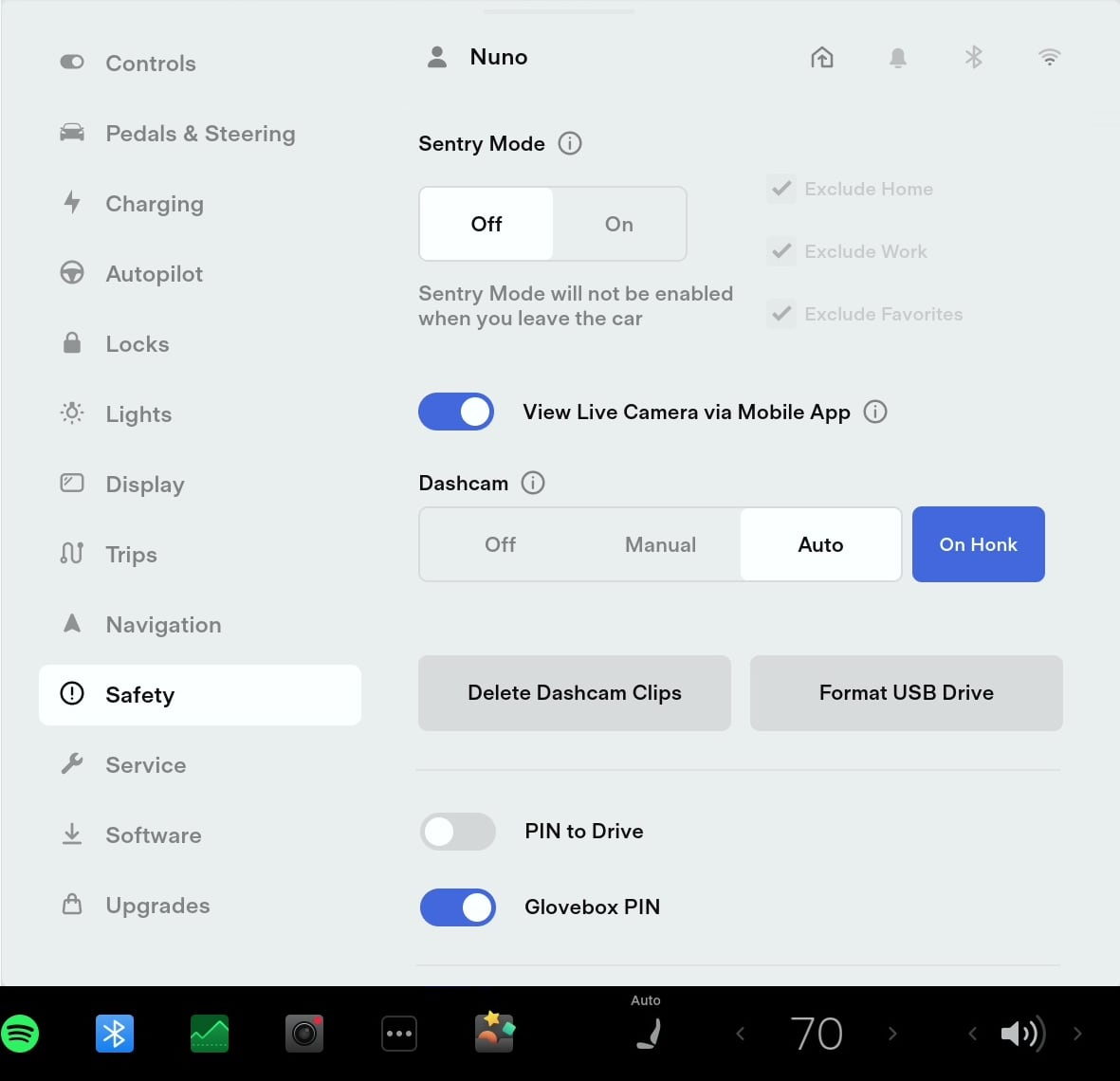
The vehicle options under Controls > Safety have been slightly rearranged. Sentry Mode, PIN to Drive and Glovebox PIN have moved up. This allows you to quickly enable or disable them without needing to scroll.
Dark Mode
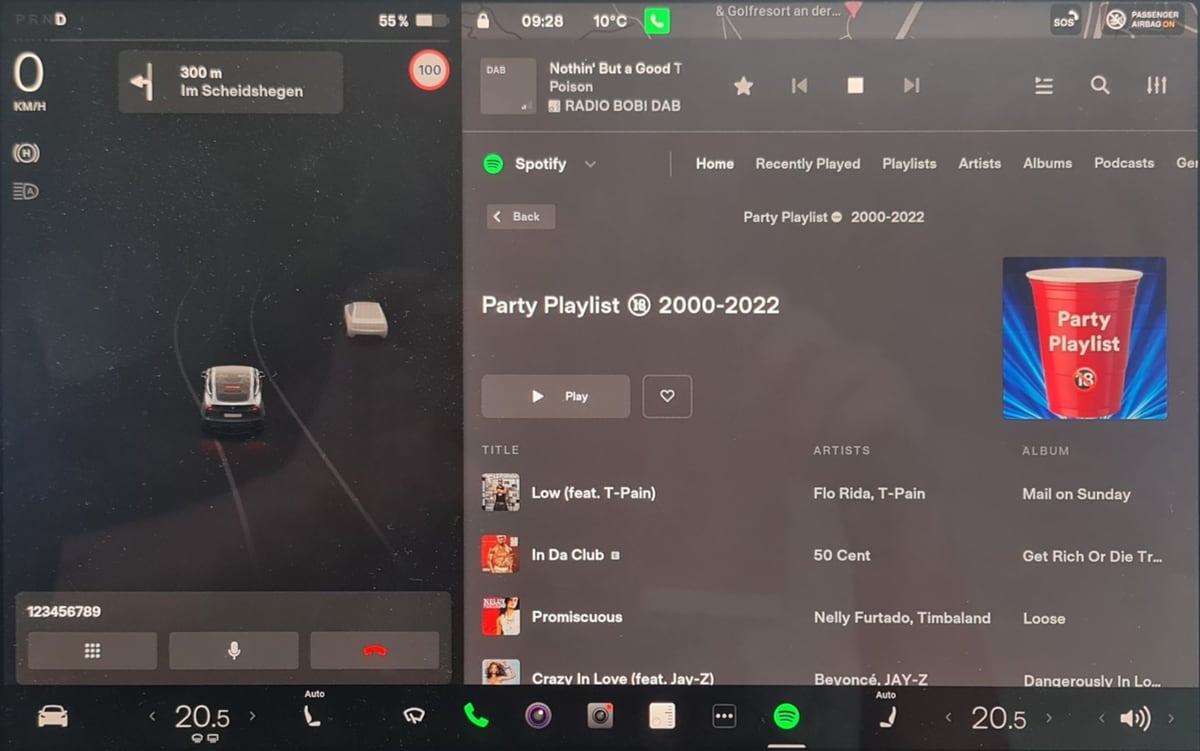
The dark mode color scheme has been adjusted so that various screens now use lighter gray tones. For example, prior to this update the car visualization and apps like the media player both used the same dark gray color for the background.
However, with this update Tesla has changed the background color of apps from a dark gray to a much lighter gray so that they stand out from the vehicle visualizations.
Photo by @ ClemensBecher
Tesla Theater Status Bar
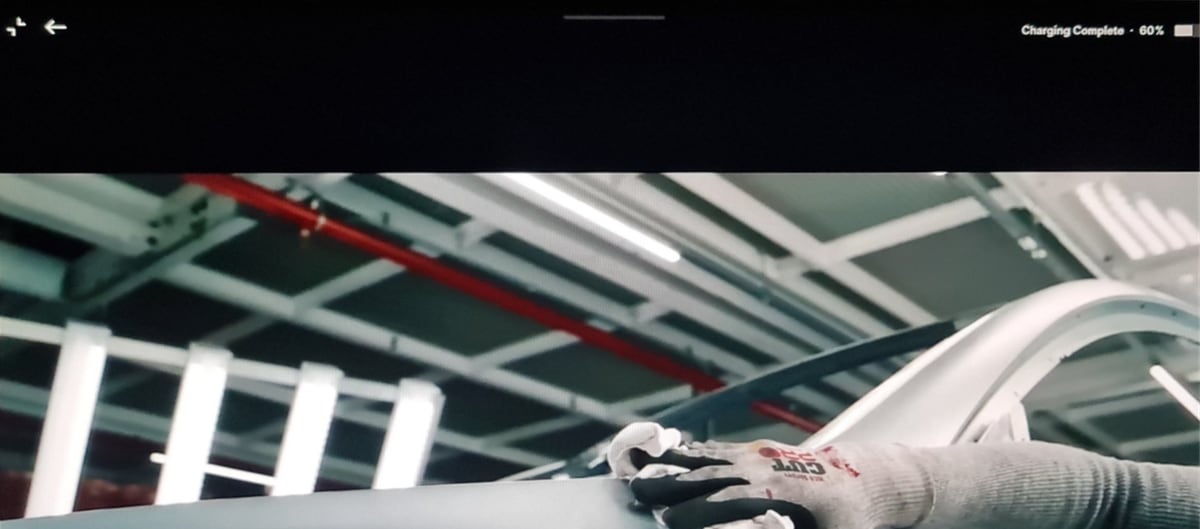
With this update Tesla introduces the ability to minimize Tesla Theater, allowing you to access vehicle menus and settings without leaving your streaming video.
Previously while streaming video in full screen, there was a quick access bar at the top of the video that could be revealed by tapping near the top of the screen. This status bar lets you access some vehicle controls without leaving the video. Video controls such as cabin temperature, screen brightness and volume could easily be changed.
Since you can now minimize a full-screen video without leaving the video app, Tesla has mostly removed the options that once appeared at the top of a video.
When tapping near the top of the screen, the number of options has been reduced to minimize theater, a back button and the state of charge of your battery.
A gray line has also been added to the top of the screen to let you know that you can now swipe down on the full-screen video to access other car functions.
Photo by @ ClemensBecher
Phone Icon
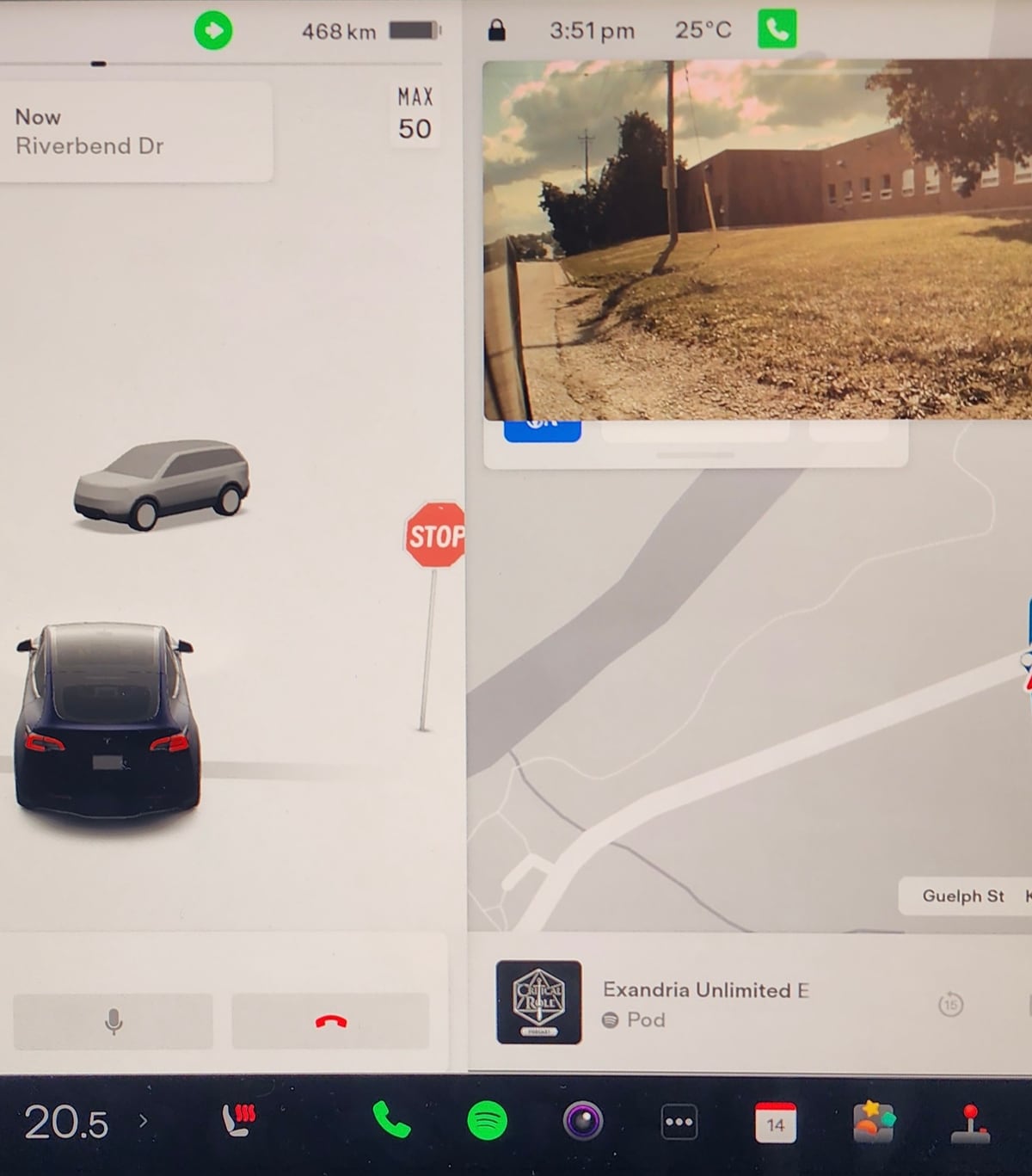
When you're on a call in the vehicle, the green phone icon will now always remain visible in the status bar, regardless if the phone card is hidden or not. The icon in the status bar has also changed shape slightly, going from a pill shape to a square.
Photo by Corey2002 in the Not a Tesla App forums.
Vehicle Alerts
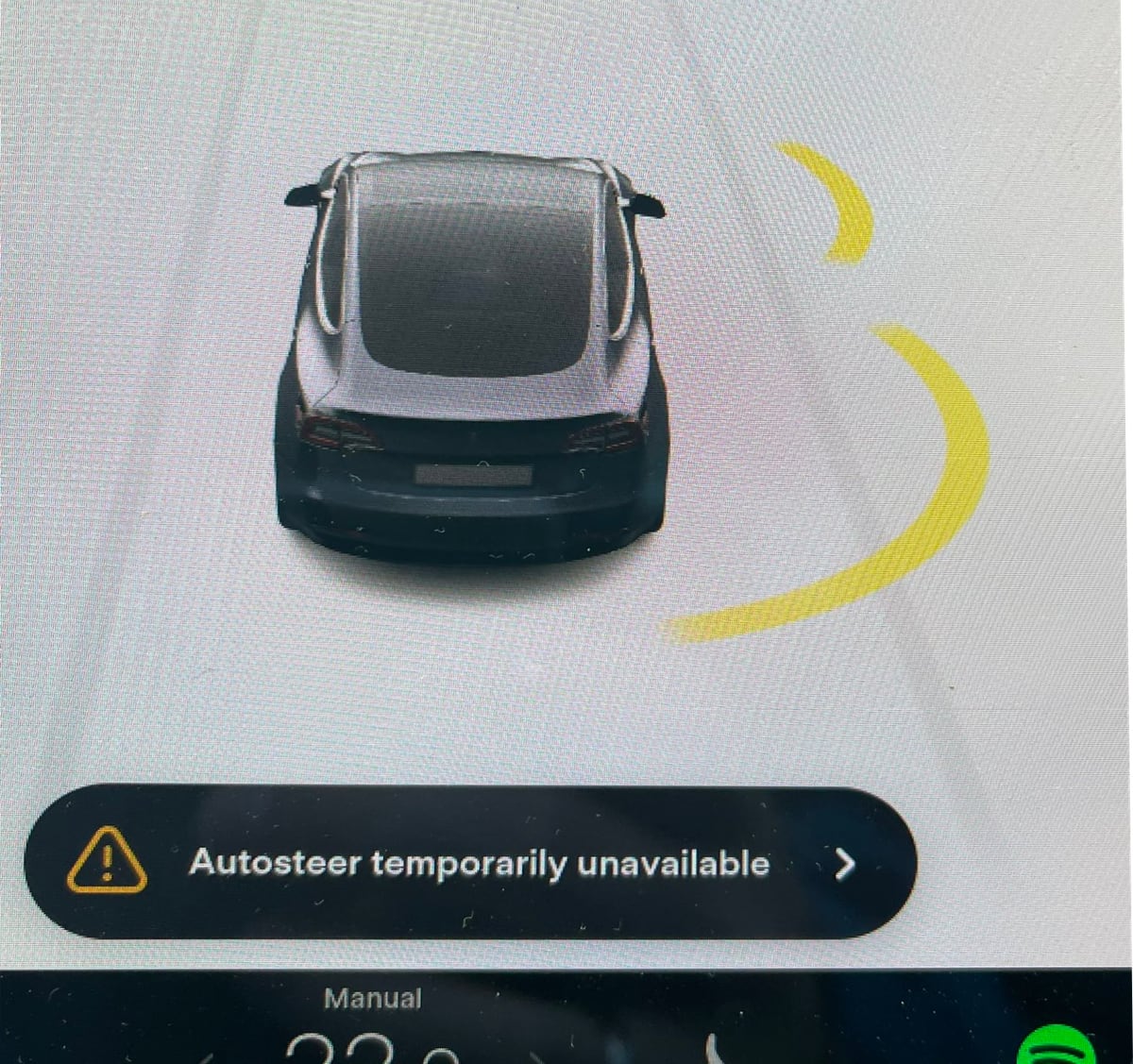
Some vehicle alerts will now contain an arrow that could be tapped for additional information.
Tapping the arrow will open the vehicle's manual to the appropriate section and display additional details regarding the alert.
Photo by @StianWalgermo
Battery Calibration
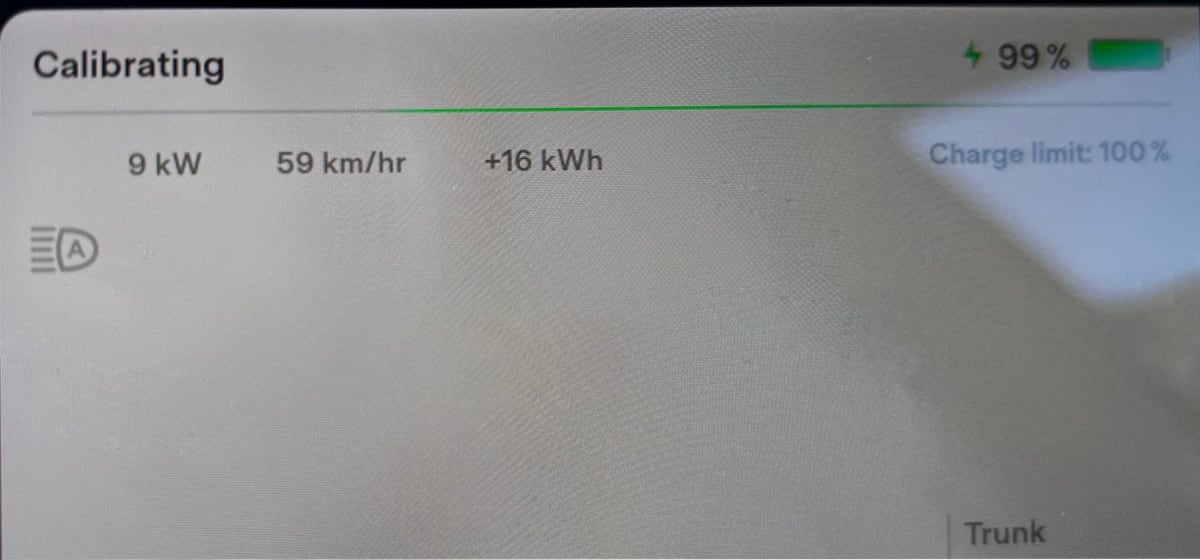
Your vehicle will now display 'Calibrating,' when charging is nearing completion. This will be displayed for all vehicles, regardless of their battery type.
Photo by @roslan3d








![Tesla’s Missing Voice: Why a PR Team Matters More Than Ever [Opinion]](https://www.notateslaapp.com/img/containers/article_images/multiple-models/group_93.jpg/4e1056961f0480c7b9eff43dd2ec288e/group_93.jpg)




















