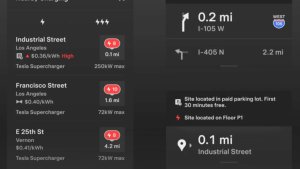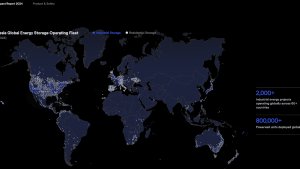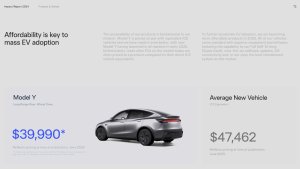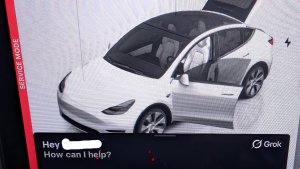Smart Summon (Beta)

Smart Summon is designed to allow your car to drive to you (using your phone's GPS as a target destination) or a location of your choosing, maneuvering around and stopping for objects as necessary. Like Summon, Smart Summon is only intended for use in private parking lots and driveways. You are still responsible for your car and must monitor it and its surroundings at all times within your line of sight because it may not detect all obstacles. Be especially careful around quick moving people, bicycles, and cars.
To access the feature in your Tesla mobile app, tap Summon then tap the Smart Summon icon. To activate Smart Summon, press and hold the COME TO ME button. Alternatively, tap the target icon, set the target destination of your choice by adjusting the map, and then press and hold the GO TO TARGET button. You can stop your car from driving at any time by releasing the button.
Note: Smart Summon requires the latest version of the Tesla mobile app (3.10.0 or later). Please refer to the Owner’s Manual for additional details about this feature.
Summon with Key Fob

You can move your car in and out of a parking space from outside the car using a paired key fob. To initiate Summon, stand within 10 feet (3 meters) of the parked car and press and hold the top center button on the key fob until the hazard lights blink continuously. Press the front or rear trunk button on the key fob to move the car forward and reverse respectively.
Note: To operate Summon with the key fob, Require Continuous Press must be set to NO under Controls > Autopilot > Customize Summon.
Driving Visualization Improvements

The driving visualization now displays traffic cones. In cases where a traffic cone is detected and Navigate on Autopilot is engaged (requires Full Self Driving Capability), the vehicle is designed to suggest a lane change (or attempt a lane change if REQUIRE LANE CHANGE CONFIRMATION is set to NO) to avoid cones. As always, you are responsible for your vehicle and are required to pay attention at all times.
The driving visualization now displays traffic cones. In cases where a traffic cone is detected and Navigate on Autopilot is engaged (requires Full Self Driving Capability), the vehicle is designed to suggest a lane change to avoid cones. As always, you are responsible for your vehicle and are required to pay attention at all times.
Stopping Mode

Along with the previously-available CREEP and ROLL (the previous vehicle behavior if CREEP was disabled) settings, a new setting called HOLD is available as a Stopping Mode selection. When HOLD is selected, your vehicle continues to use regenerative braking after decelerating to a low speed, and applies Vehicle Hold after coming to a complete stop. The HOLD setting maximizes range and reduces brake wear by continuing to provide regenerative braking at speeds lower than approximately 5 mph (8 km/h). See Owner’s Manual for more information.
To change your Stopping Mode setting, tap Controls > Driving > Stopping Mode while in PARK.
Stopping Mode

Along with the previously-available CREEP and ROLL (the previous vehicle behavior if CREEP was disabled) settings, a new setting called HOLD is available as a Stopping Mode selection. When HOLD is selected, your vehicle continues to use regenerative braking after decelerating to a low speed, and applies Vehicle Hold after coming to a complete stop. The HOLD setting maximizes range and reduces brake wear by continuing to provide regenerative braking at speeds lower than approximately 5 mph (8 km/h). See Owner’s Manual for more information.
To change your Stopping Mode setting, tap Controls > Driving > Stopping Mode while in PARK.
Scheduled Departure
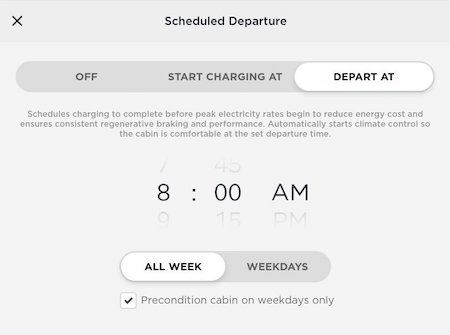
It's now easier to have your car comfortable and ready to drive with Scheduled Departure. For any location (e.g. Home), plug in your car and select a time for when you want your car to be ready to drive. Once your specified time is set, the car will schedule charging to complete before peak electricity rates begin (6AM) to reduce energy costs and ensure consistent regenerative braking and performance. It also automatically starts climate control so the cabin is comfortable at the set departure time.
To enable Scheduled Departure for the current location, go to Charging > Schedule. Then select DEPART AT and set the departure time, choosing whether you'd like Scheduled Departure to apply ALL WEEK or only on WEEKDAYS. If ALL WEEK is selected, you have the option to "Precondition Cabin on Weekdays Only" by selecting the checkbox.
Note: Scheduled Departure will not precondition your car if it has less than 20% battery remaining. This feature improves and replaces the setting previously named Smart Preconditioning.
Power Increase

Your car's power has been increased by approximately 5%, improving acceleration and performance.
Power Increase

Your car's power has been increased by approximately 3%, improving acceleration and performance.
Ludicrous Mode Acceleration

Acceleration performance in Ludicrous Mode has been improved by tuning the front motor to produce more power and, when using Launch Mode, optimizing torque distribution.
To enable Ludicrous Mode, tap Controls > Driving > Acceleration > Ludicrous. For more information on Launch Mode, refer to your Owner's Manual.
Automatic Navigation

Automatic Navigation starts a route to a likely destination when you get in your car. Automatic Navigation routes you to locations associated with upcoming calendar events, to Work when leaving Home in the morning (Monday through Friday), and Home when leaving Work in the afternoon or evening (Monday through Friday).
To adjust Automatic Navigation, tap Controls > Navigation > Automatic Navigation. To set your work and home addresses, tap Navigate then tap Home or Work and enter the address as necessary, then tap Save.








![Tesla Updates Robotaxi App: Adds Adjustable Pick Up Locations, Shows Wait Time and More [VIDEO]](https://www.notateslaapp.com/img/containers/article_images/tesla-app/robotaxi-app/25-7-0/robotaxi-app-25.7.0.webp/4ac9ed40be870cfcf6e851fce21c43b9/robotaxi-app-25.7.0.jpg)